Account and Password Management (AD03)
The Password Reset service enables users to reset their passwords without contacting the help desk. To use this service, users must first enroll by providing answers to several challenge questions, which must then be answered correctly to reset the password.
Password Reset can be configured to allow users to reset passwords for their owned auxiliary accounts or on behalf of other users, such as a manager resetting the password for a managed identity.
Passwords must be reset individually for each account: it is not possible to reset passwords for multiple accounts simultaneously.
Enroll to Password Reset (AD03)
Follow these steps to enroll for password reset:
-
Log in to the Portal as Emma Taylor and go to Services.
-
Click the Enroll to password reset option.
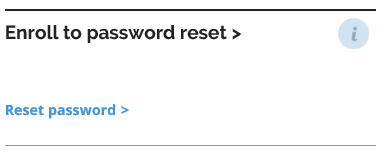
-
In the Enroll to password reset view, select the challenge questions and answer them.
- Note down the answers for future purposes.
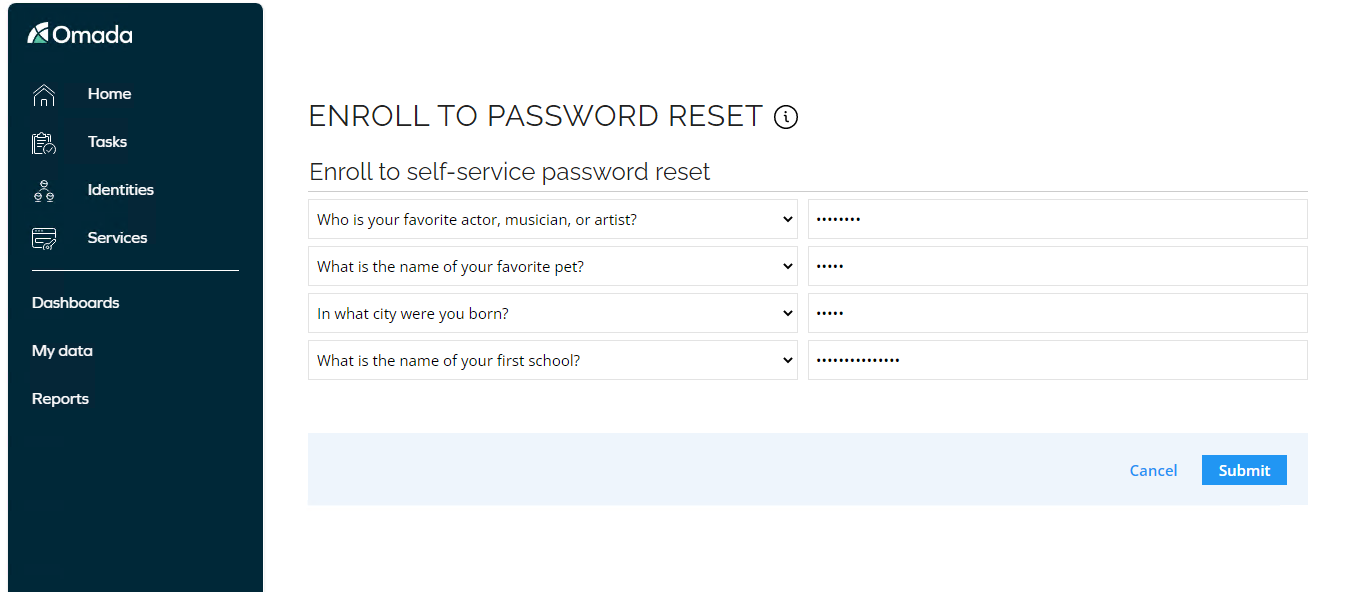
-
Click Submit.
Reset Password (AD03)
Omada Identity offers two ways of resetting the user password:
-
through services in the portal, or
-
through an anonymous webpage
- The anonymous webpage is necessary if you have forgotten the password and hence cannot login into the Omada Identity Portal.
The self-service password reset consists of an anonymous access to the Enterprise Server portal page passwordreset.aspx where you must provide your credentials. The value is matched with the IdentityID property value in the Identity Data Object.
Reset Password via anonymous webpage
If you cannot remember the password, follow these steps to reset it:
-
Open Microsoft Edge and go to the following website:
https://masterdemo.corporate.com/passwordreset.aspx.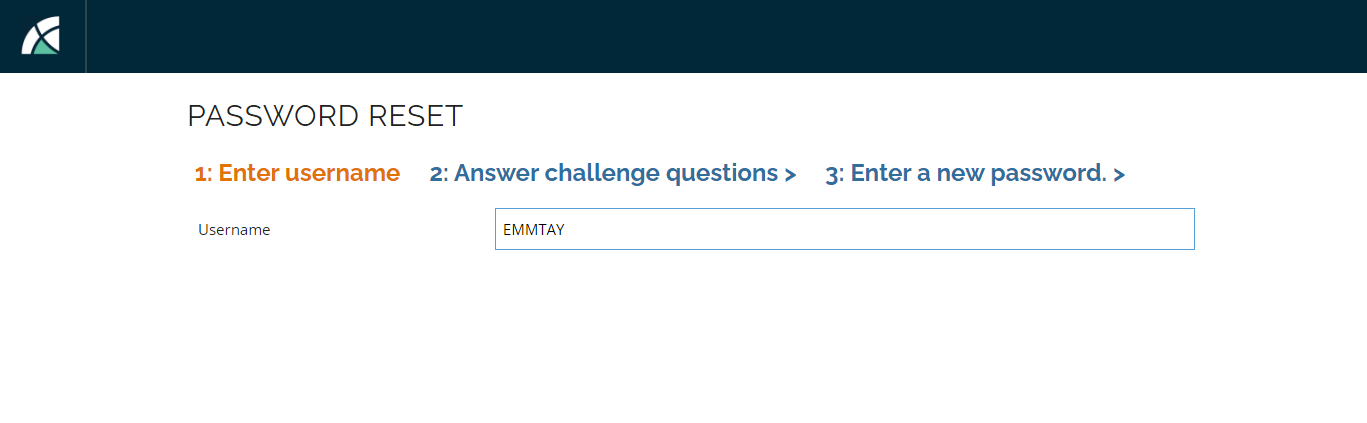
-
Click Continue to this website at the certificate warning.
-
Enter EMMTAY as username and click the Answer Challenge questions button.
-
Answer the challenge questions with the answers you gave when enrolling and click Enter a new password.
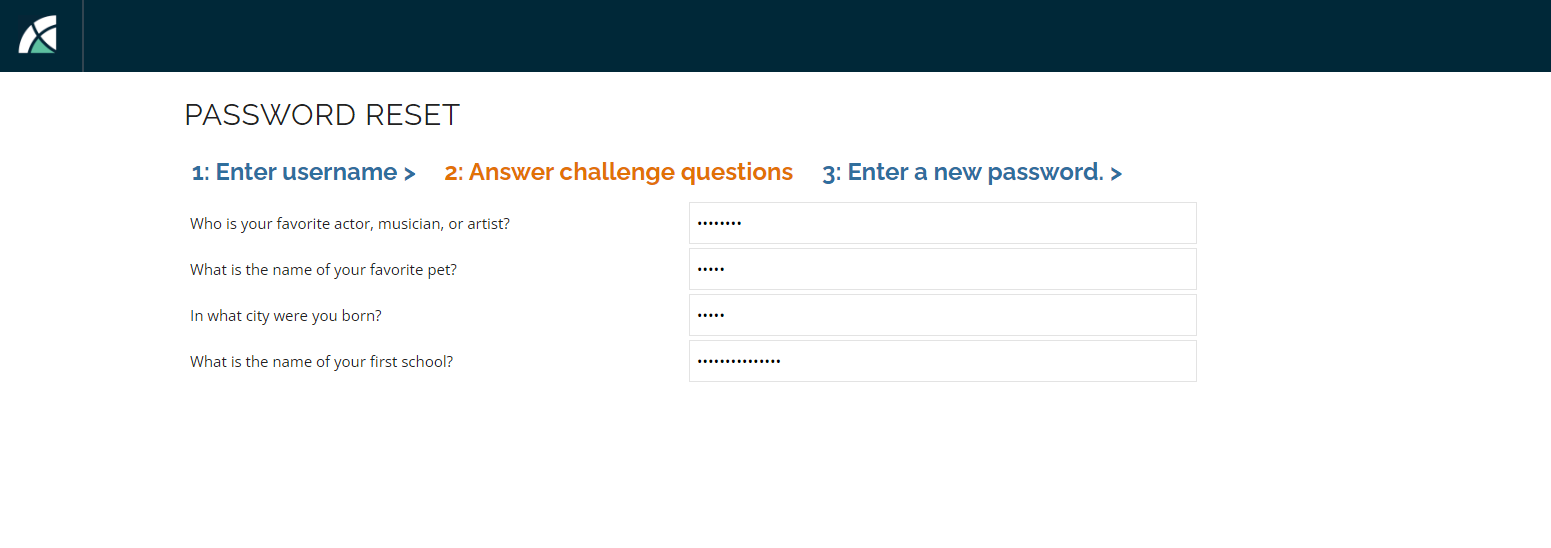
-
Enter a new password and click Submit.
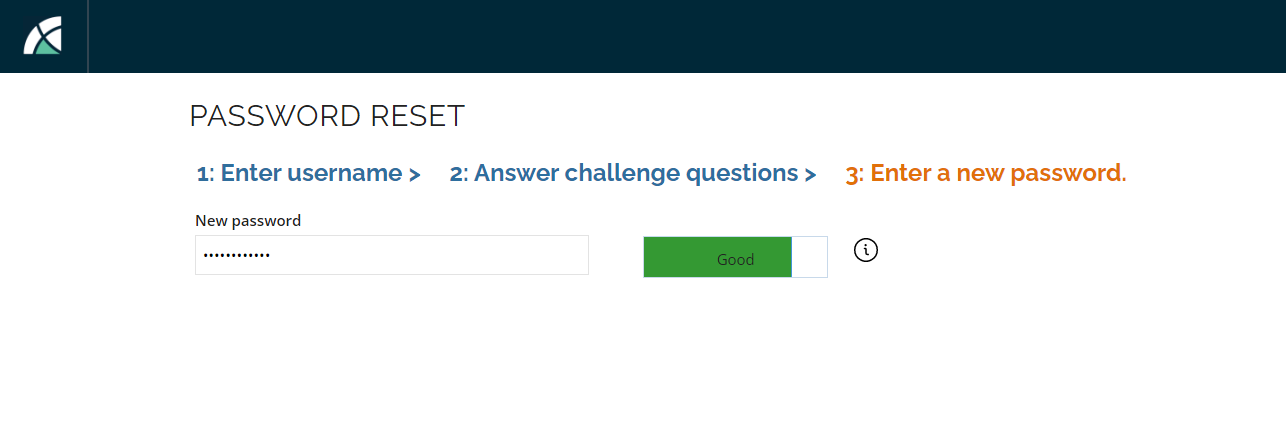
To verify the password change is successful, close the browser and log in as Emma Taylor by clicking the icon on the desktop. Note the Command Prompt that asks for Emma’s password. Enter the newly created password and click Enter.
Reset Password via Omada Identity Portal
If you want to set a new password while still remembering the existing password, follow these steps:
-
Log in to the Portal and go to Services > Reset password.
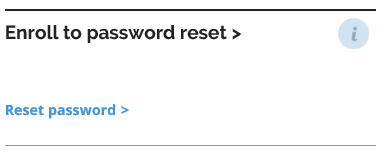
-
The Identity field is already populated with your credentials.
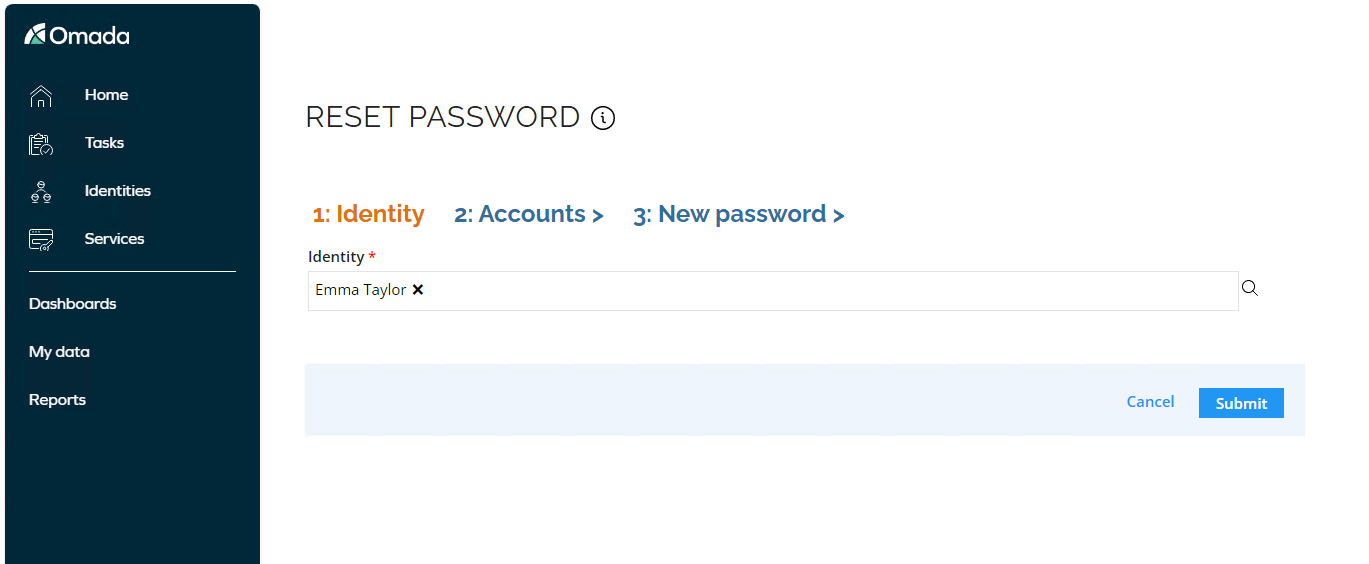
-
Click the Accounts and select your account from the list.
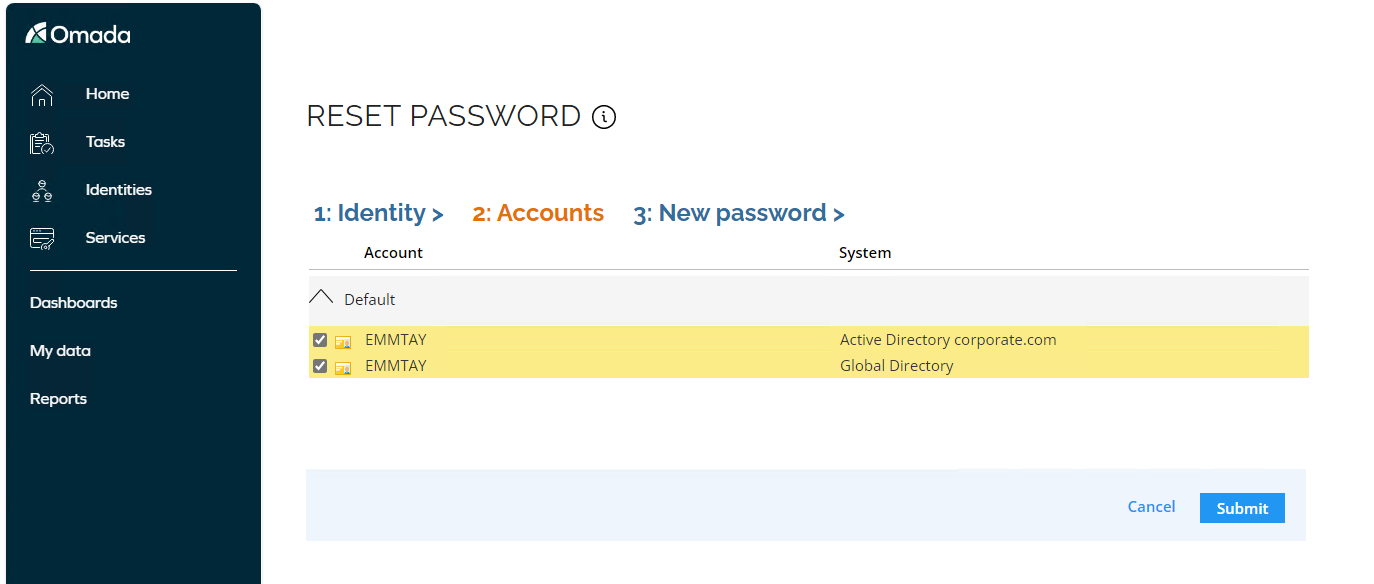
-
Provide the current password and new password. Click Submit.
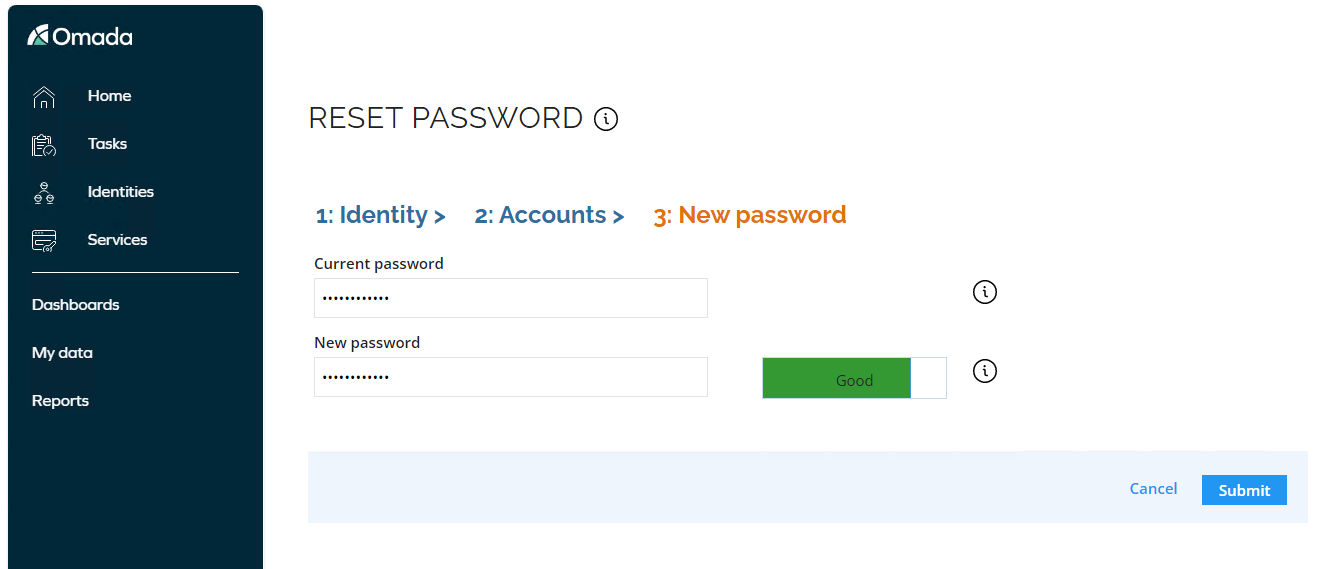
To verify the password change is successful, close the browser and log in by clicking the icon on the desktop. Note the Command Prompt that asks for your password. Enter the newly created password and click Enter.
Password Synchronization - Omada Password Filter (AD03.04)
The Omada Password Filter now allows synchronization of a user’s passwords for their account in either Microsoft Active Directory or Azure Active Directory and their personal accounts in applications that are managed by Omada Identity.
Administrative accounts, privileged accounts, and other non-personal accounts are excluded from password synchronization.
For the Omada Password Filter to work, password reset must be enabled in the General settings for a connected system, and any connected OPS connector must have the ability to set a new password.
This option is enabled in the demo environment for the LDAP system - Global LDAP.
To set up password synchronization, follow these steps:
-
Log in to the Portal as System Administrator.
-
Go to Setup > Master Data > Systems.
-
Open General settings in the Provisioning section.
-
Verify that Enable Password Reset option is enabled.
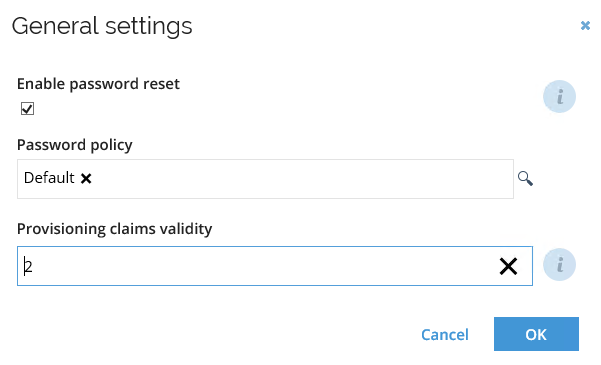
-
Open the Active Directory Users and Computers shortcut.
-
Go to the Global folder and search for adamul.
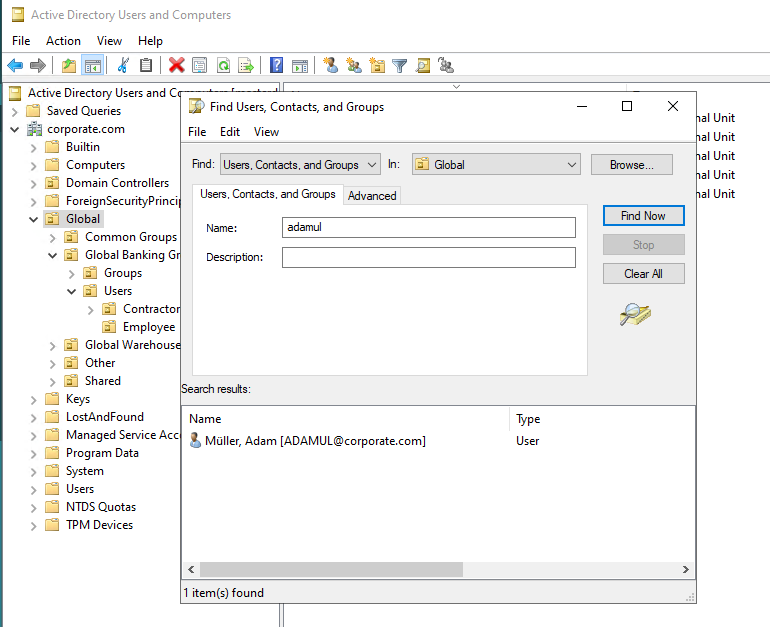
-
Right-click the user and click the Reset Password.
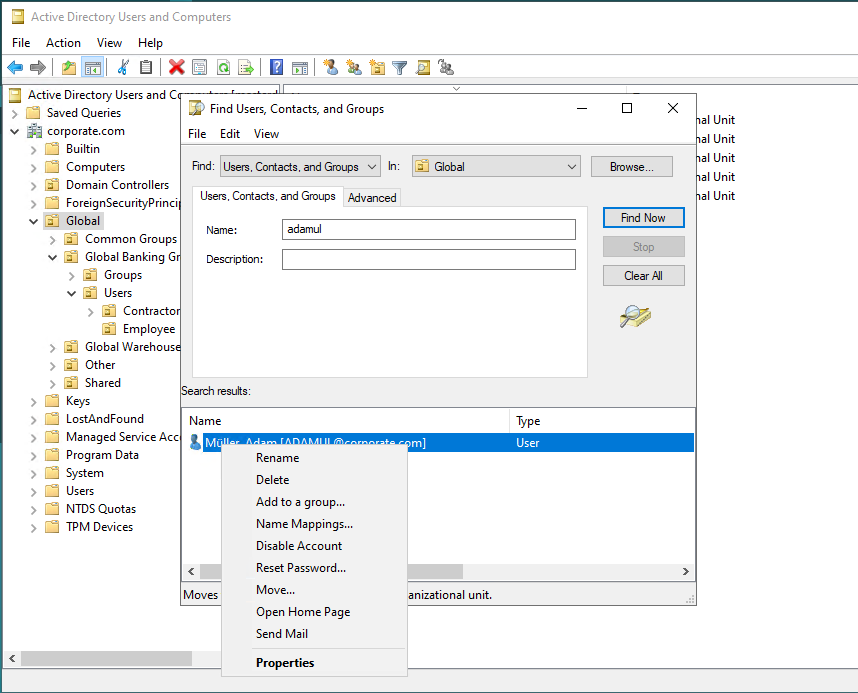
-
Type in a new password that lives up to the password complexity and disable the User must change password at next logon checkbox. Click OK.
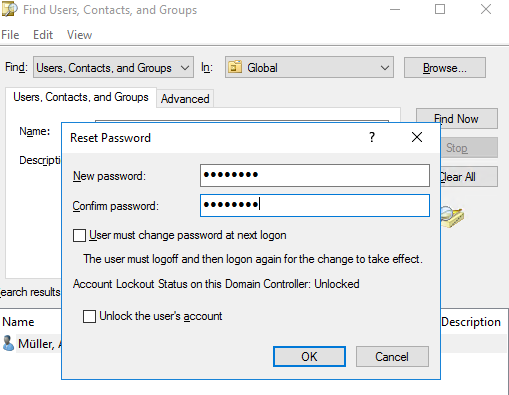
-
Click OK in the confirmation message.
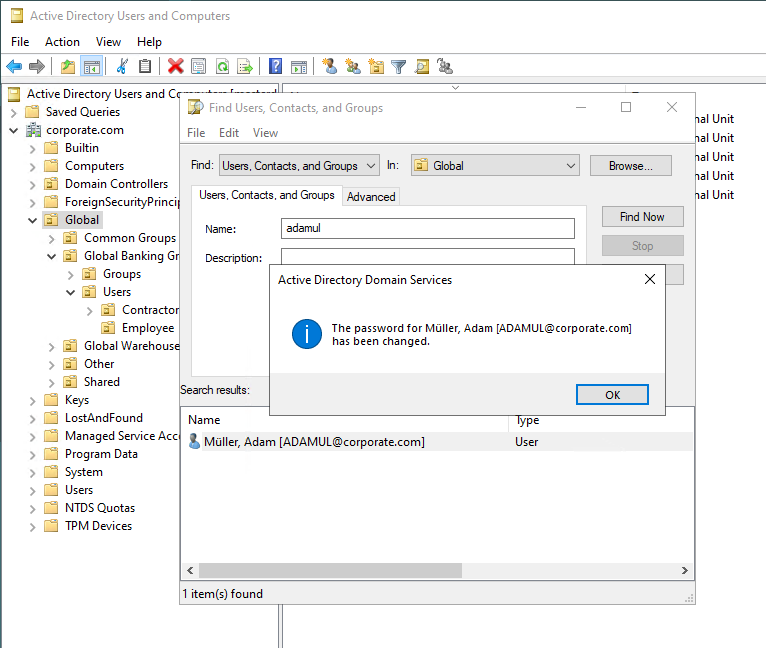
-
To verify the password synchronization is performed, perform one of the following actions:
-
open the Windows Event Viewer. Go to the Application Log and find the following entry:
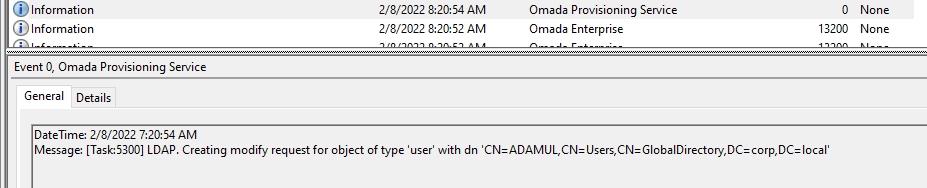
-
Go the Operations Dashboard in the Omada Identity portal:
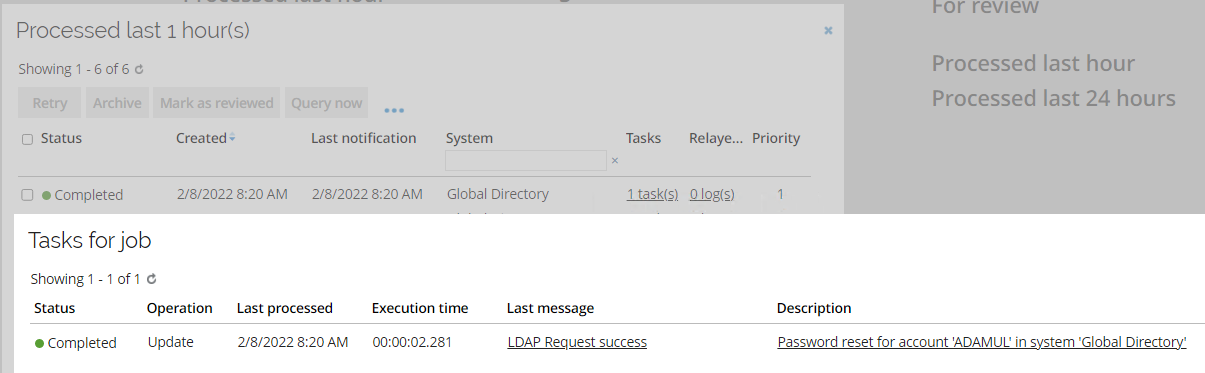
-
open ADSI EDIT. Go to the Users folder and open the properties for the user. Scroll down to the
pwdLastSetattribute to verify that password was changed.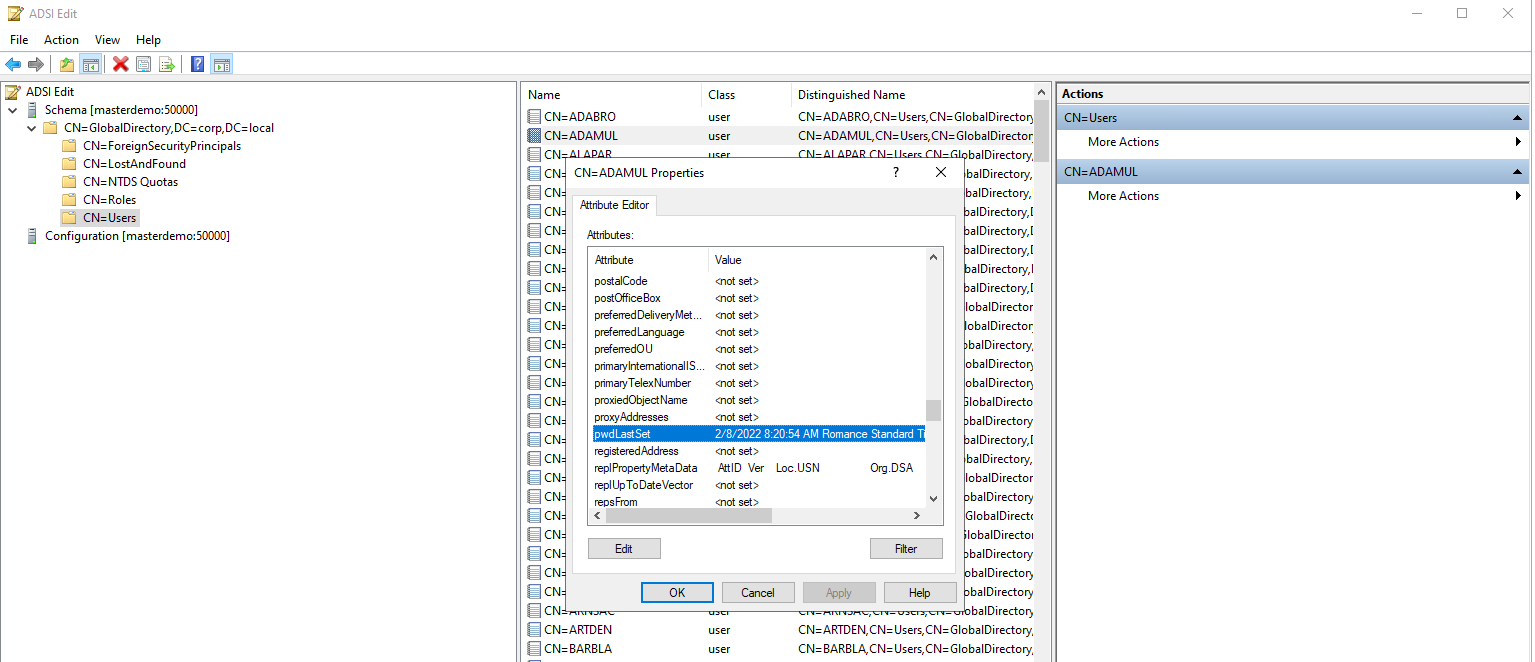
-