Environments
The Environment tab lists all the environments that are assigned to your subscription.
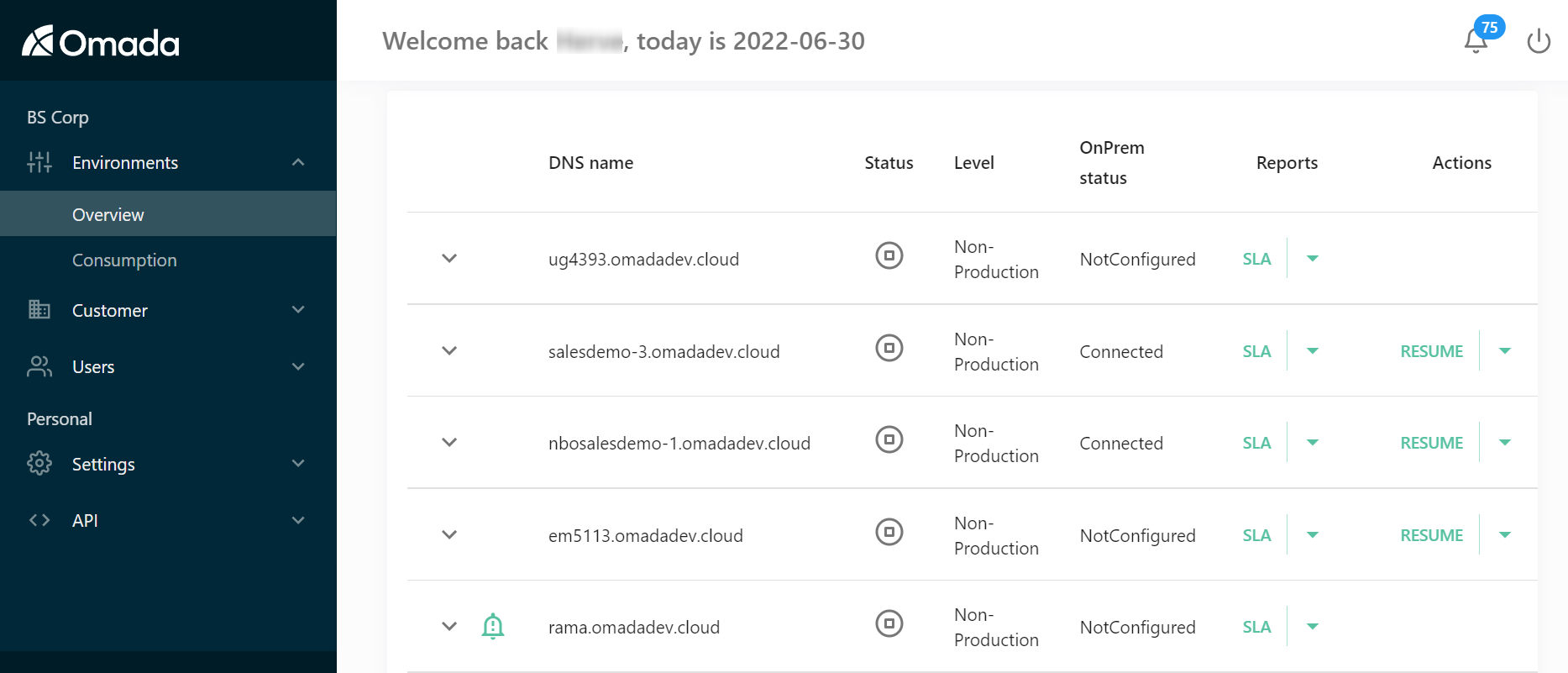
- DNS name
The DNS name of the environment. It shows the internal environment name if no configuration has been made, and changes to the configured DNS name once the configuration of an environment has been successfully applied. - Status
An icon indicates if the environment provisioning is running, pending, or complete. - Level
The environment level determines multiple characteristics of an environment.
| Production | Production non-georedundant | Non-Production | Non-Production Configuration | |
|---|---|---|---|---|
| Purpose | Production | Production | Test – production-like data | Configuration only – No connectivity |
| High availability | Yes | Yes | Best effort | Best effort |
| Geo redundancy | Yes | No | No | No |
| Regional redundancy | Yes | Yes | Yes | Yes |
| Disaster recovery | Yes | Yes | No | No |
| Backup retention | 31 days point in time recovery Weekly long-term retention (LTR) for 52 weeks Monthly LTR for 12 months Yearly LTR backups for five years | 31 days point in time recovery Weekly LTR for 52 weeks Monthly LTR for 12 months Yearly LTR backups for five years | Seven days point in time recovery | seven days point in time recovery |
| Scalability/Elasticity | Full | Full | Limited | N/A |
| Website SLA (99.9%) | Yes | Yes | Best effort | Best effort |
| Deletion prevention | Yes | Yes | No | No |
- OnPrem status
The status of the IPsec VPN Tunnel. Possible values are: Not Configured, Pending Provisioning, Not Connected, Connected - Reports
The SLA report gives you the availability of the during the last 24 hours, 7 days, 30 days, 90 days, 180 days, or 360 days. The Consumption report gives you a record of the identity consumption. - Actions
Click to find all actions that can be executed per environment. For a detailed explanation of each action, see Managing environment.
Environment details
Click on the expand arrow next to the DNS Name to get more details about each environment:
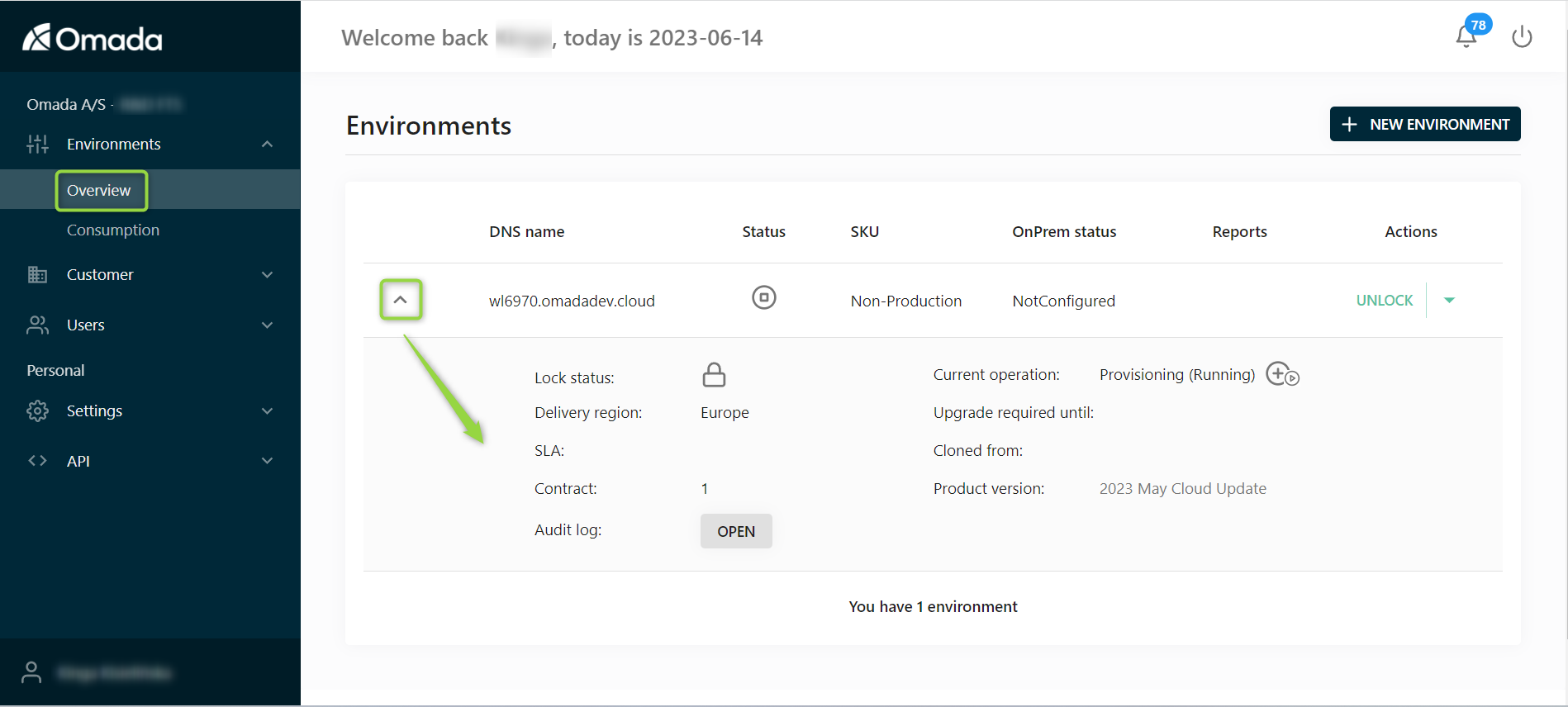
| Field | Description |
|---|---|
| Lock status | Is the environment locked (protected against deletion) or not. |
| Delivery region | The delivery region determines where (geographically) your environment is going to be located. This choice is important for two reasons: location of your data - data never leaves the region that you are selecting during the environment creation; latency for your end users - pick the delivery region which is closest to most of your users. The delivery region and environment level cannot be changed after the creation of an environment. |
| SLA | The uptime of the website in the last 30 days. |
| Contract | Name of the contract to which the environment belongs to. |
| Audit log | Click this button to get an overview of all the actions and changes done on this environment since its creation, with the date and user. |
| Last operation | The last action performed on this environment. |
| Upgrade required from | This field indicates if the environment is below the latest Cloud latest release. |
| Cloned from | If the environment has been cloned, this field indicates the original environment. |
| Product version | The Cloud version currently used by this environment. Click on the name to get the latest release notes. |
You can find more information about these fields on this page: Managing environment, where all the fields are listed and described in more details.
Consumption
In the Consumption tab, you can track the consumption of production and non-production environments for each of your company contract.
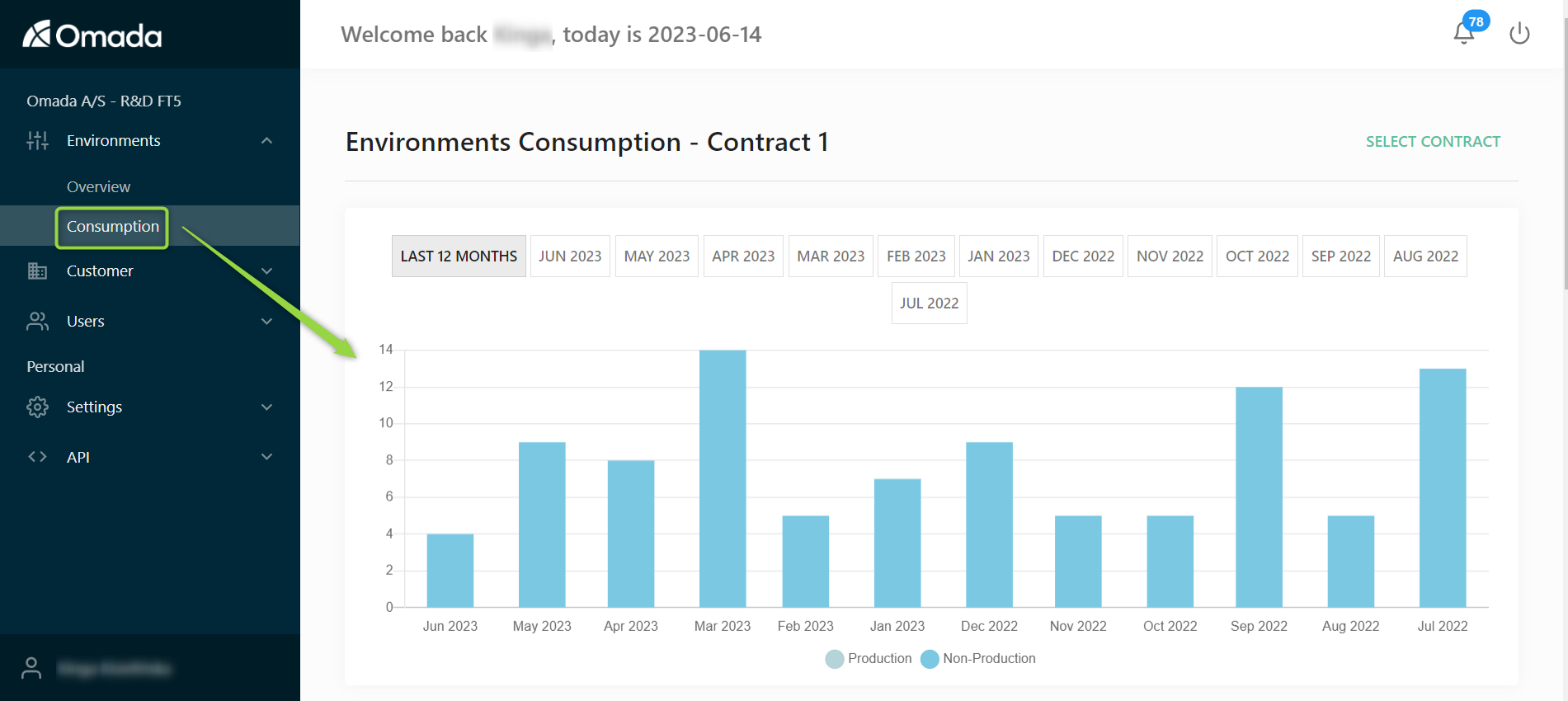
Click Select contract in the top right corner to switch between contracts: the chart will show up to the twelve last months of your contract consumption, for Production and for Non-Production environments.
The last 12 months are displayed by default, but you can narrow down by clicking the period of month tiles above the chart.
The numbers are also reflected in a table below the chart.