Data Quality
The data displayed on OIA dashboards reflects the state of the last successful build happening every day after midnight; it is not streamed live. (For more information about the data model, see the introduction to dashboards: Omada Identity Analytics.)
However, when exploring widgets on this dashboard, you can also view historical data. Open a widget by clicking on it and select the calendar icon. A date picker opens, making it possible to select any date of your choice:
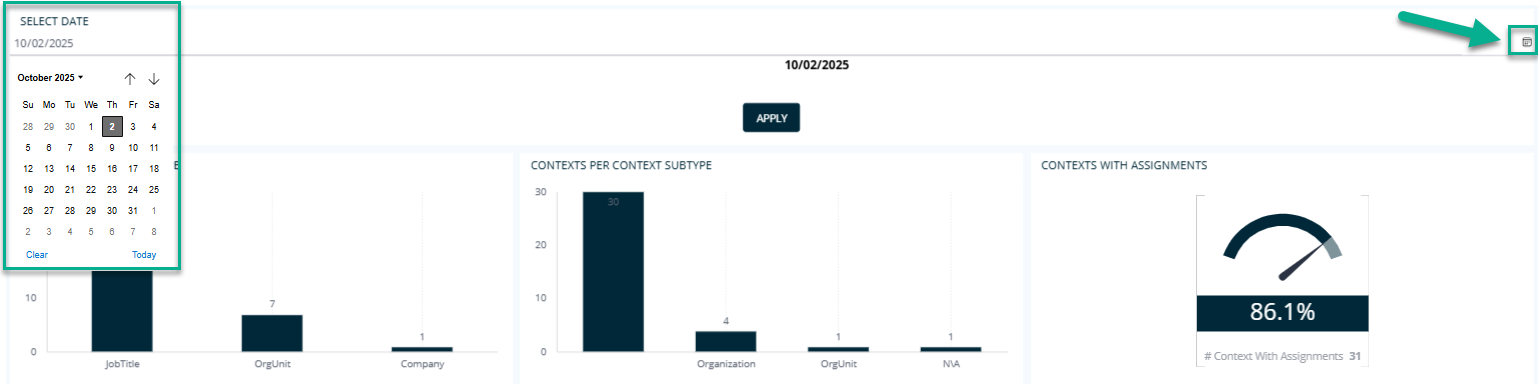
Overview
The purpose of the Data Quality dashboard is to allow the user to visualize and analyze potential data quality issues related to systems, resources, accounts, identities, and assignments.
You can either browse through all tabs to get an overview of potential issues, or apply particular filtering (for example, one context or system) early at the beginning and analyze data from this point of view.
This dashboard is divided into seven tabs:
Each tab contains widgets that display valuable data that can help spot potential issues: for instance, the percentage and total number of identities without a context or resources without assignments, the list of orphan resources or accounts, or the list of accounts pending deprovisioning.
Next to each widget, there is an info icon. When you hover over it, you can see a description of the data displayed on the widget, for example:
A lot of the widgets are jumpable. It means that when you click on them, you can access another jump-to dashboard that lets you explore even more details.
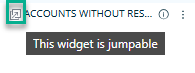
The filtering options available within this dashboard can help you narrow down the data for the purposes of analysis. While you browse through one tab (for example, Accounts), you can filter the data displayed there with the use of filters in the right pane.
For instance, in the System Name filter in the right pane, you can click Include all, and select a particular system in order to only see the accounts from this system on the tab:
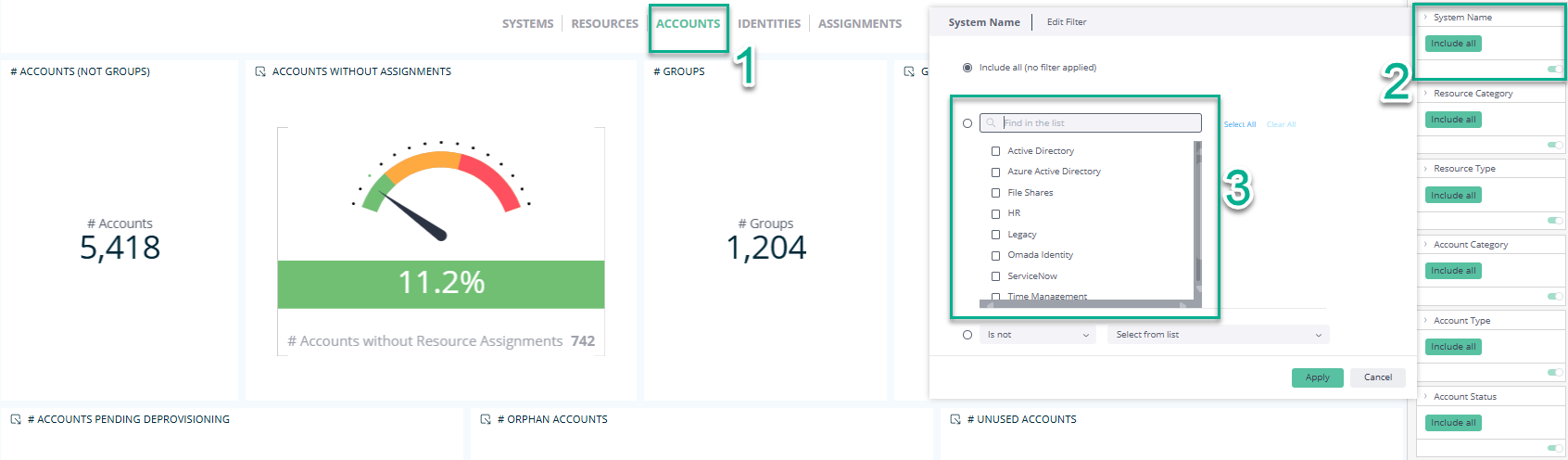
In the same way, you can also decide to only view a particular resource type, account compliance, identity status, and more.
For more information on the filtering options available within this dashboard, see the Filtering section at the bottom of this page.
Tabs
Systems tab
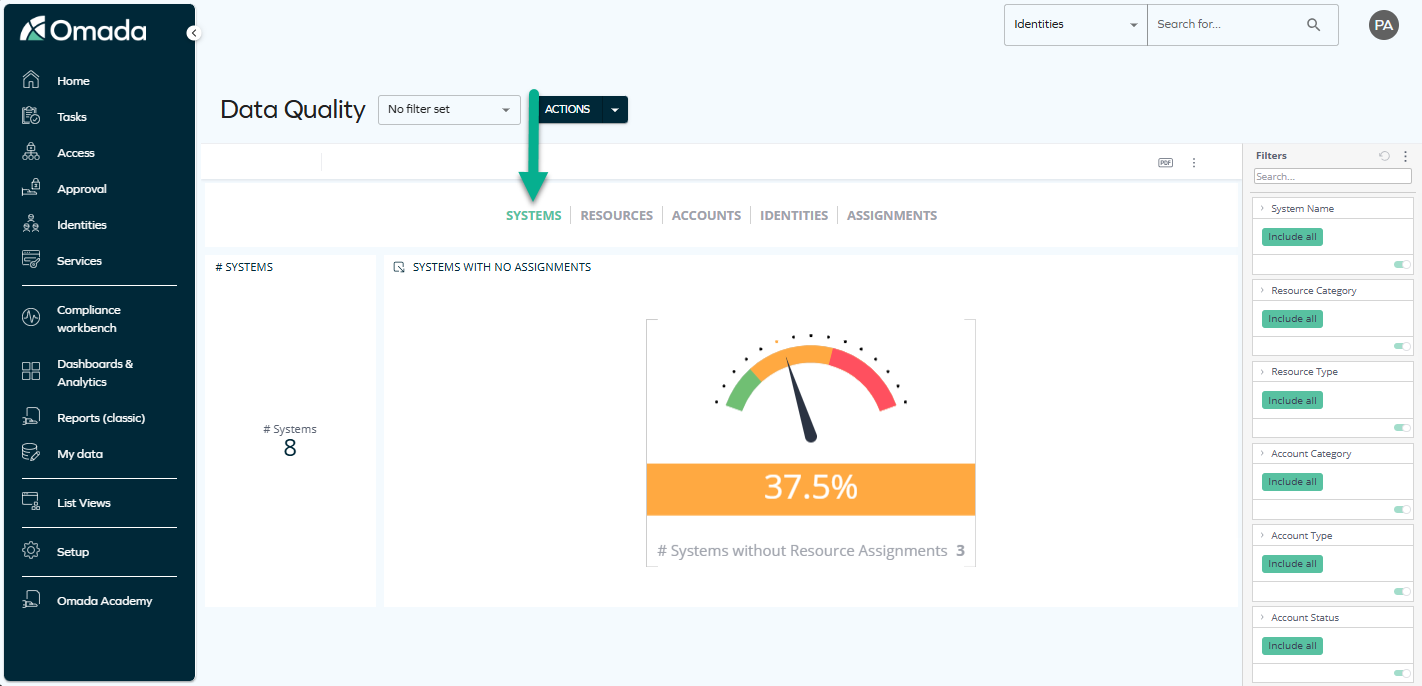
This tab shows a number of widgets, including:
- The numbers of resource assignments per system.
- The total number of systems.
- The percentage and total number of systems without recource assignments.
The last two widgets are jumpable: when you click on them, you can see another dashboard that presents system classification tabs, system types, and other system details.
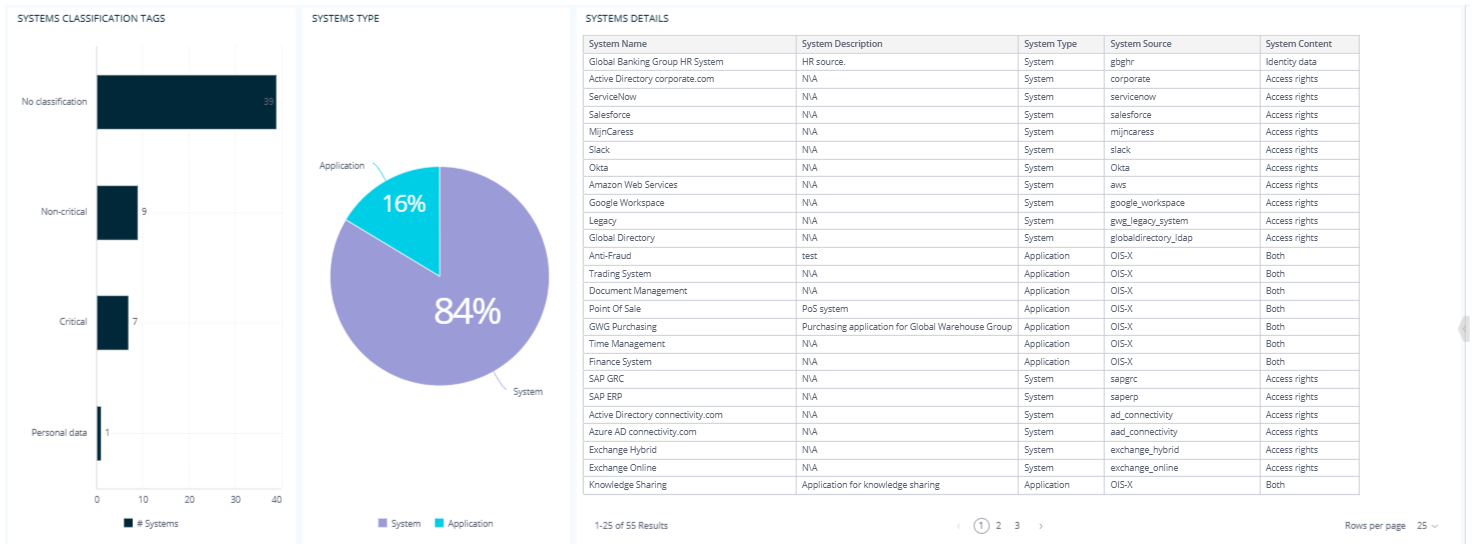
You use the Systems tab to spot that a number of systems have no resource assignments, which is a possible gap in your access governance. By browsing through the widgets, you drill into system types and classifications, uncovering that key HR and Finance systems are affected. This lets you take immediate action to close the gap.
Accounts tab
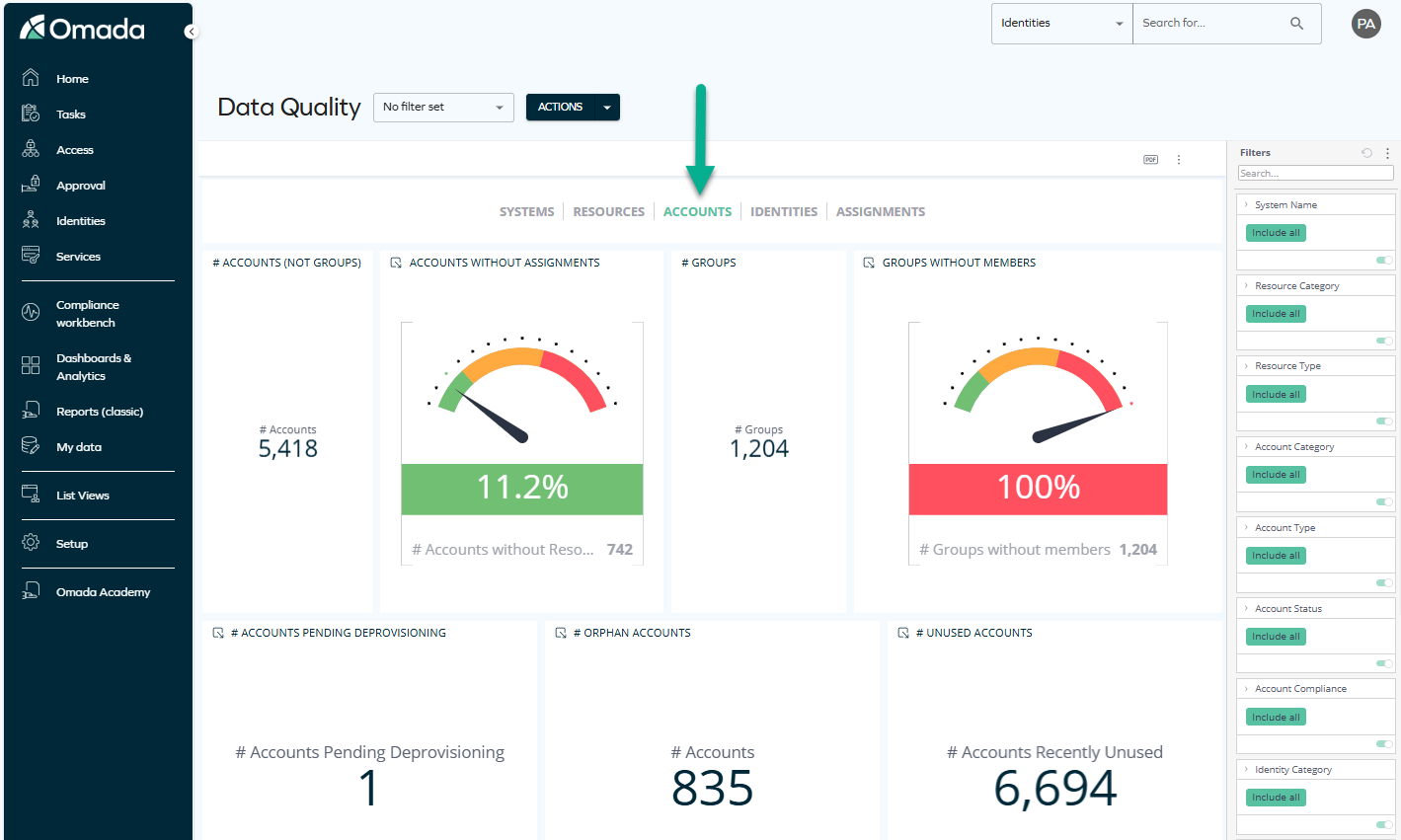
The first widget on this tab shows the total number of accounts.
This widget is jumpable: when you click on it, a new dashboard opens, letting you explore more details on accounts grouped by matching status, type, or usage pattern.
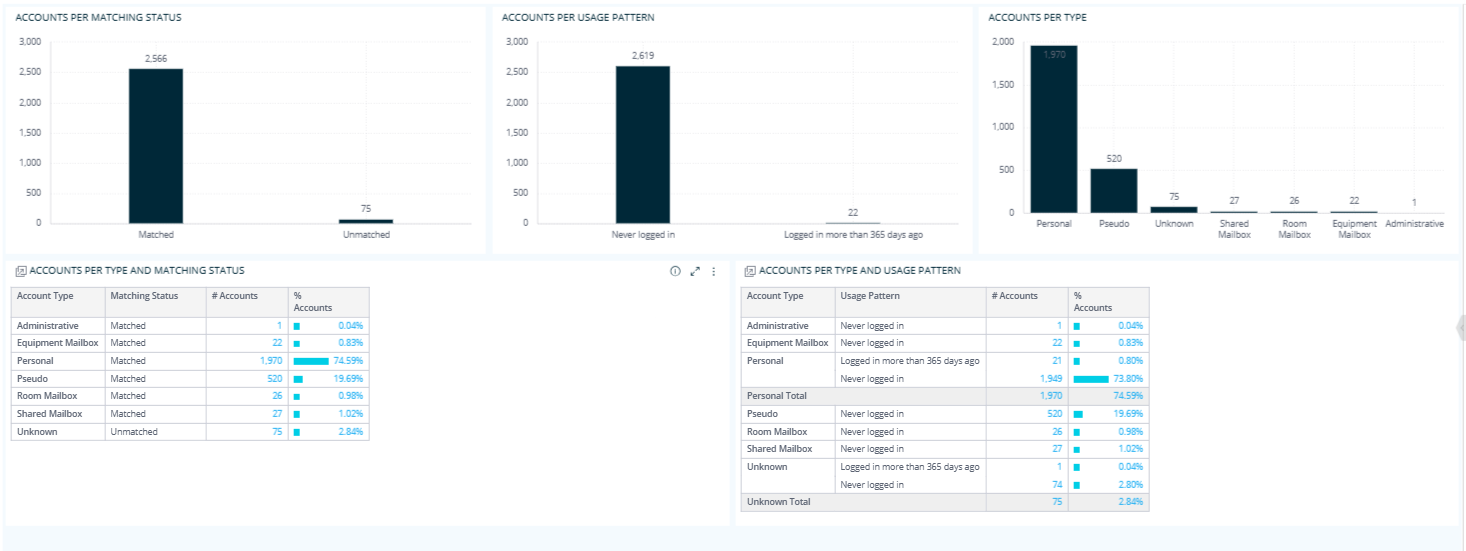
The next widgets show the percentage and total number of:
- Accounts without resource assignments
- Accounts without owners
- Accounts pending deprovisioning
- Accounts recently unused (for the last 7 days)
- Accounts never used
- Accounts that expire in the next 30 days
- Accounts without password change in the last 7 days
- Accounts that never expire
When you click on any of these 8 widgets, a new dashboard opens, letting you explore more details including the account compliance statuses, account types, system names, and account details.
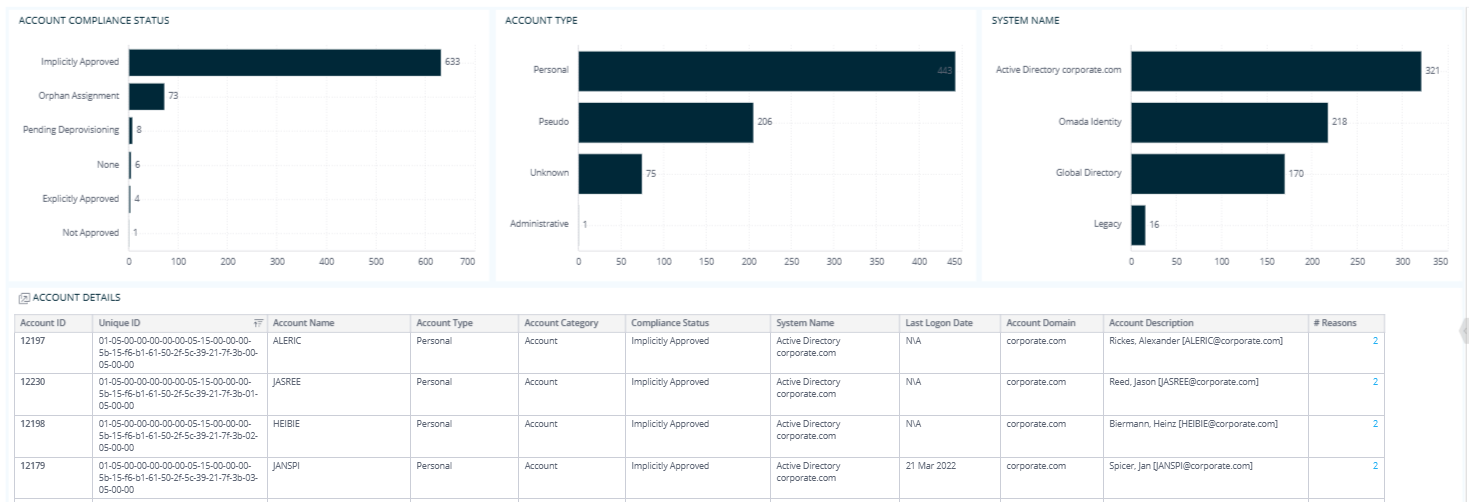
Inside this dashboard, the Account details table is also jumpable: when you right-click on any item inside it, you can jump to the Account reasons dashboard.

You use the Accounts tab to check the number of account and quickly spot that a high number lack owners or have not been used in weeks. By exploring the widgets, you dive into detailed views by account type, system, and compliance status, which helps you identify risky or orphaned accounts and take targeted cleanup actions. This allows you to reduce exposure and improve the overall hygiene of your data.
Identities tab
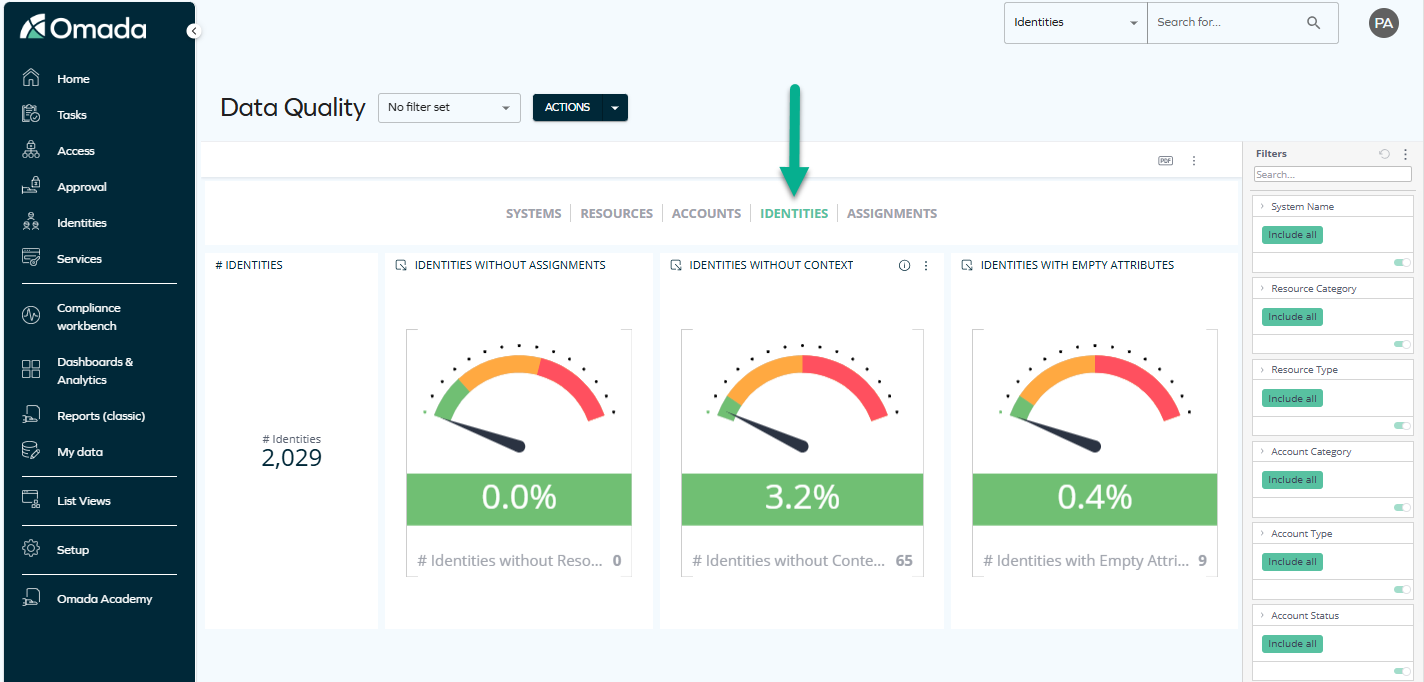
The first widget on this tab shows the total number of identities.
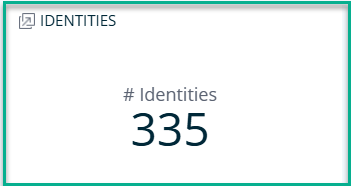
This widget is jumpable: when you click on it, a new dashboard opens, letting you explore more details on identities grouped by category, status, validity state, context type, and more.
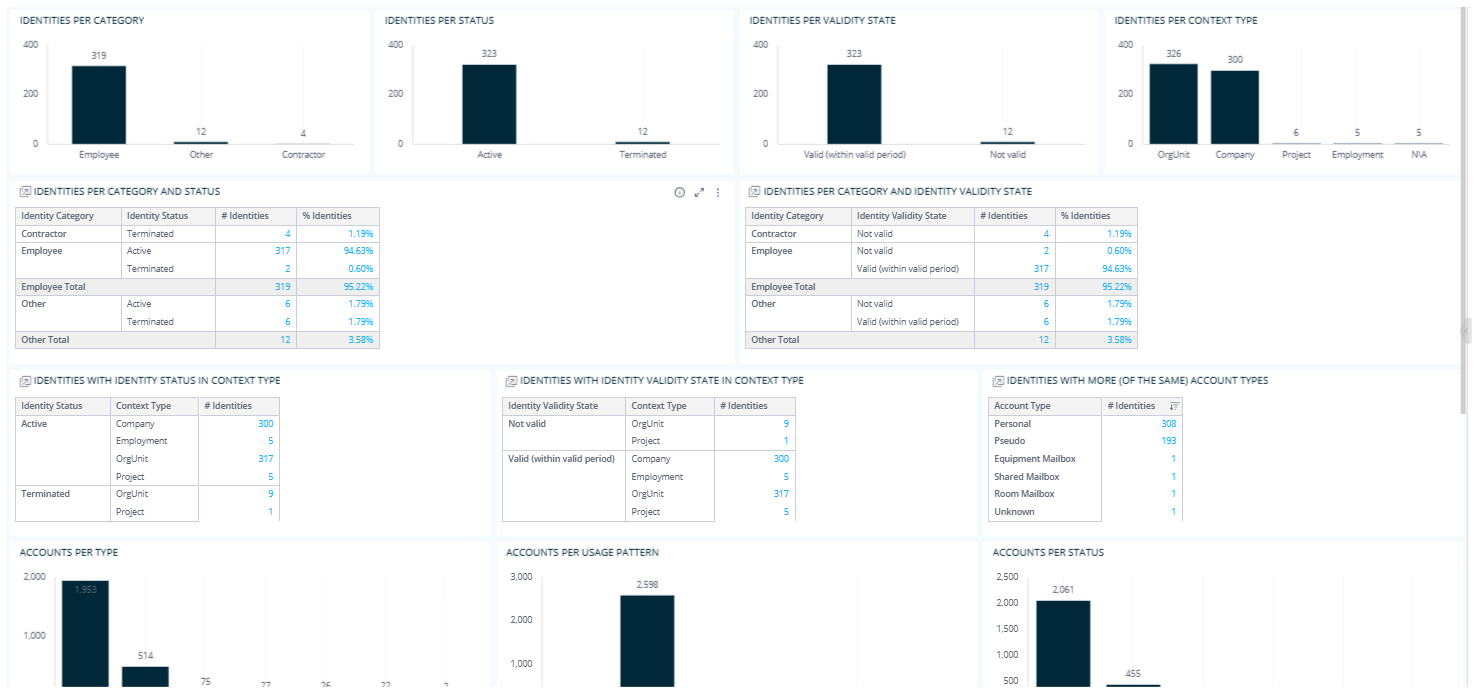
Some of the widgets within this dashboard are also jumpable, and they contain widgets that are jumpable, too. You can recognize them by bright blue clickable numbers displayed within them, for example:
-
If you click on the blue numbers on widgets Identities per category and status, Identities per category and identity validity state, Identities with identity status in context type, Identities with identity validity state in context type, you will jump to the Identity details dashboard.
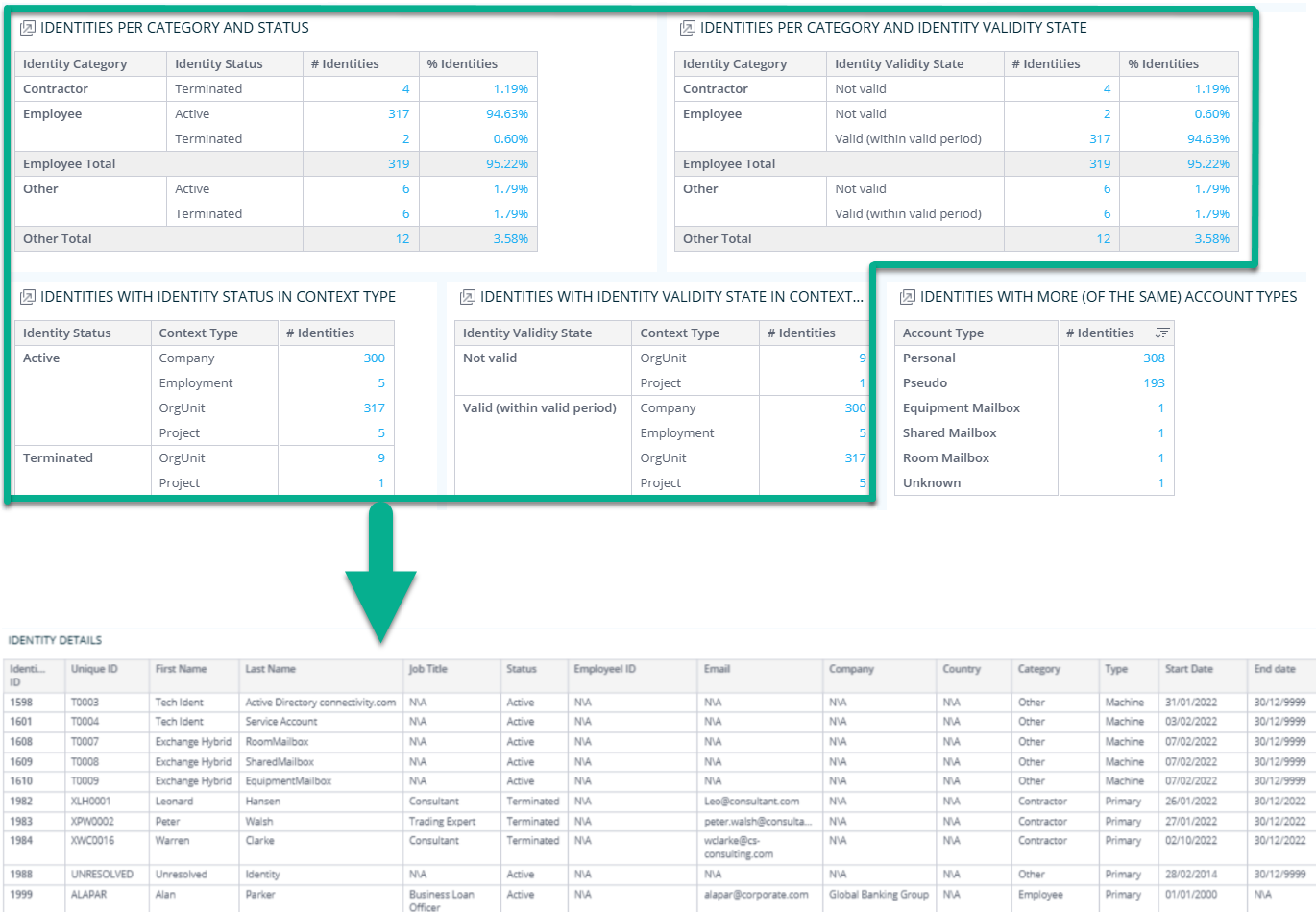
-
If you click on the blue numbers on Identities with more (of the same) account types, you will jump to a list of such identities with additional details.
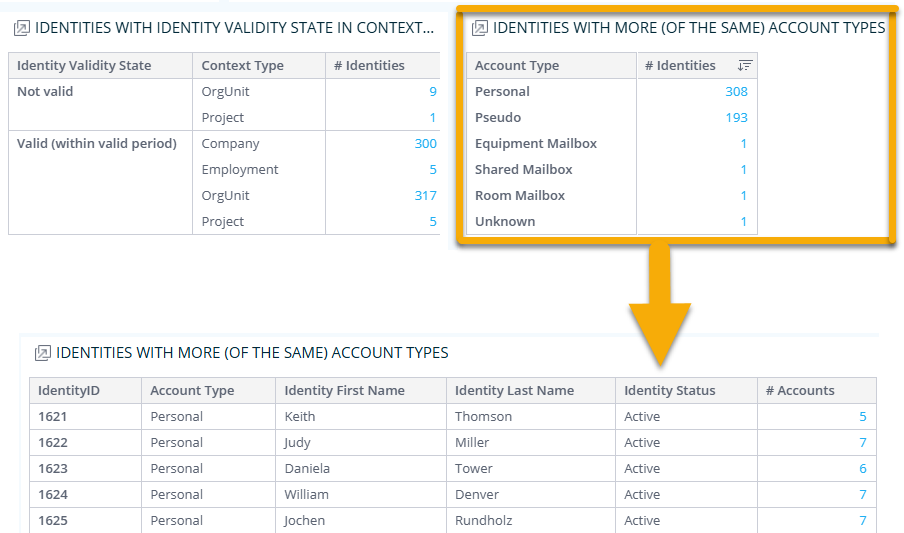
From this widget, you can also jump to Account details, and from there, you can jump to Account reasons. This allows you to dig into as many as four levels of detailed jump-to dashboards displayed in inline frames.
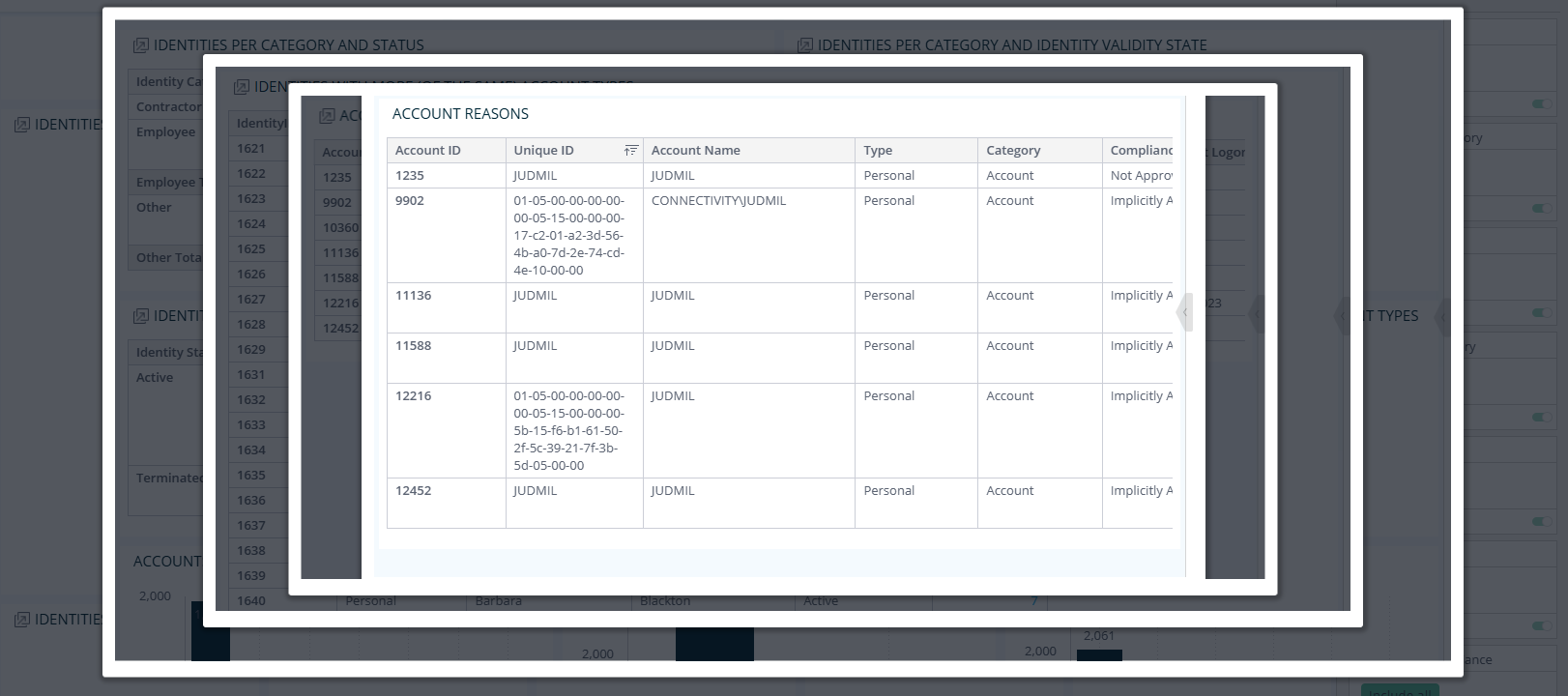
-
Similarly, if you click on the blue numbers on widgets Identity category with account type, Identity status with account usage pattern, Identity status with account status, Identity validity state with account status, and Identity validity state with account usage pattern, you will jump to a dashboard displaying data related to the Account compliance status, Account type, and Account details.
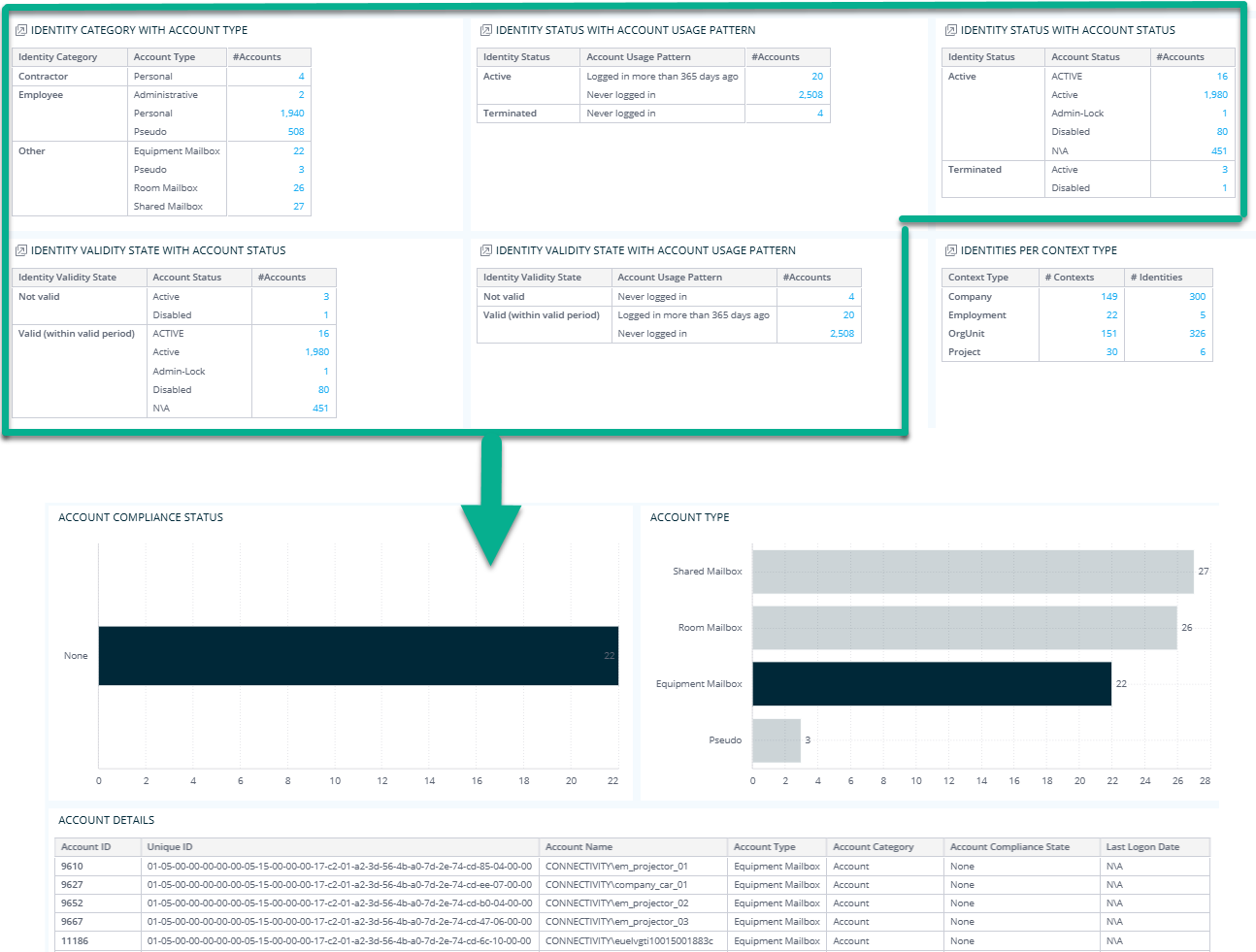
-
If you click on the blue numbers on Identities per context type, you will jump to a dashboard displaying data related to the Contexts per context type, Contexts per context subtype, Contexts per context level, Identities per parent context name, and Context details (a jumpable widget that can take you to the Identity details dashboard).
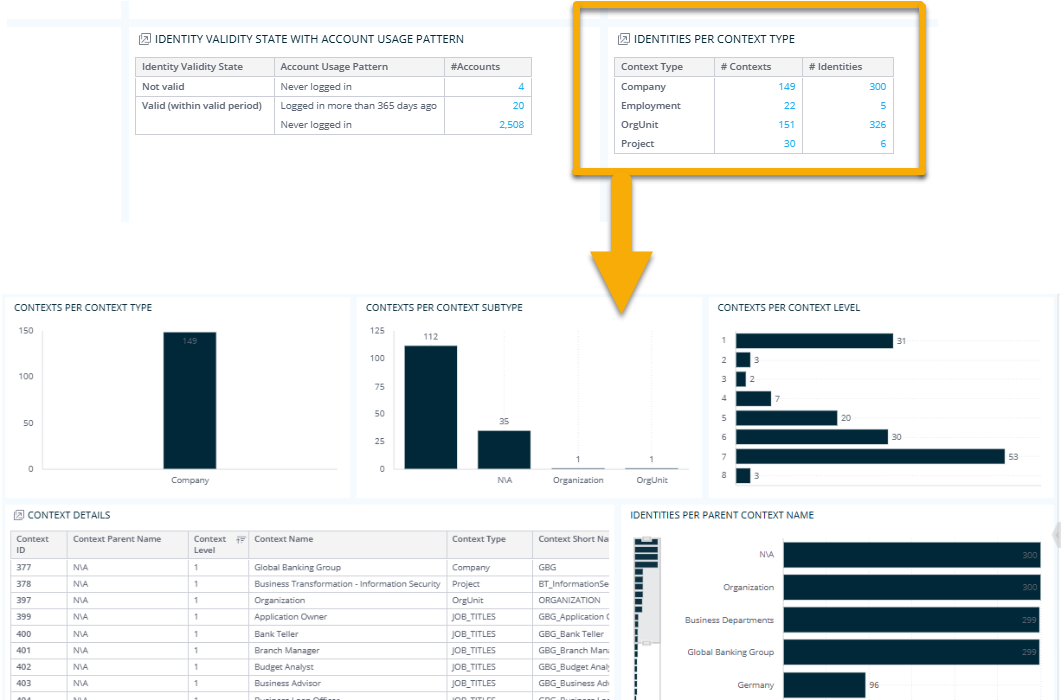
The next 8 widgets show the percentage and total number of:
- Identities with empty attributes
- Identities without resource assignments
- Identities without context assignment
- Identities without managers
- Identities with terminated managers
- Identities with no accounts
- Identities recently unused
The last widget shows the number of terminated identities with active accounts.
When you click on any of these widgets, you can jump to the Identity details dashboard, which lets you explore identities in depth.
You check the Identities tab to get a clear picture of your identity landscape and quickly notice that a number of identities lack managers or have no accounts at all. Thanks to the widgets available, you access detailed breakdowns by status, category, and context, helping you detect data gaps or broken reporting lines.
Managers tab
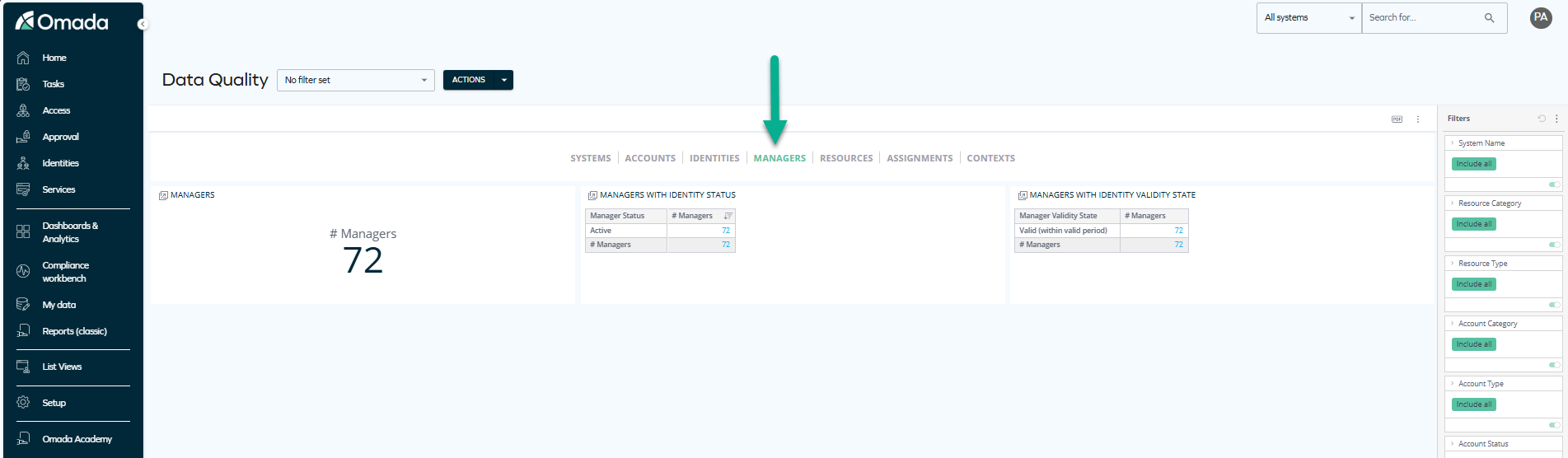
The widgets on this tab display:
- The total number of managers.
- The number of managers per their identity status.
- The number of managers per their validity state.
When you click on the first widget, or right-click on any item of the other two widgets, you can jump to the Manager Details dashboard, which displays more information about the managers: for example, the number of identities managed by them.
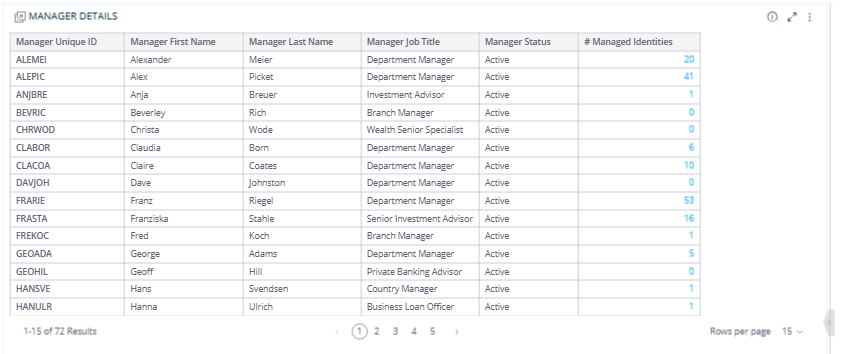
You use the Managers tab to review if there are any terminated (not valid) managers who still manage active identities. By interacting with the widgets, you identify such managers and jump to detailed views showing which identities they manage. This helps you quickly spot gaps and reassign responsibilities where needed to keep reporting structures intact.
Resources tab
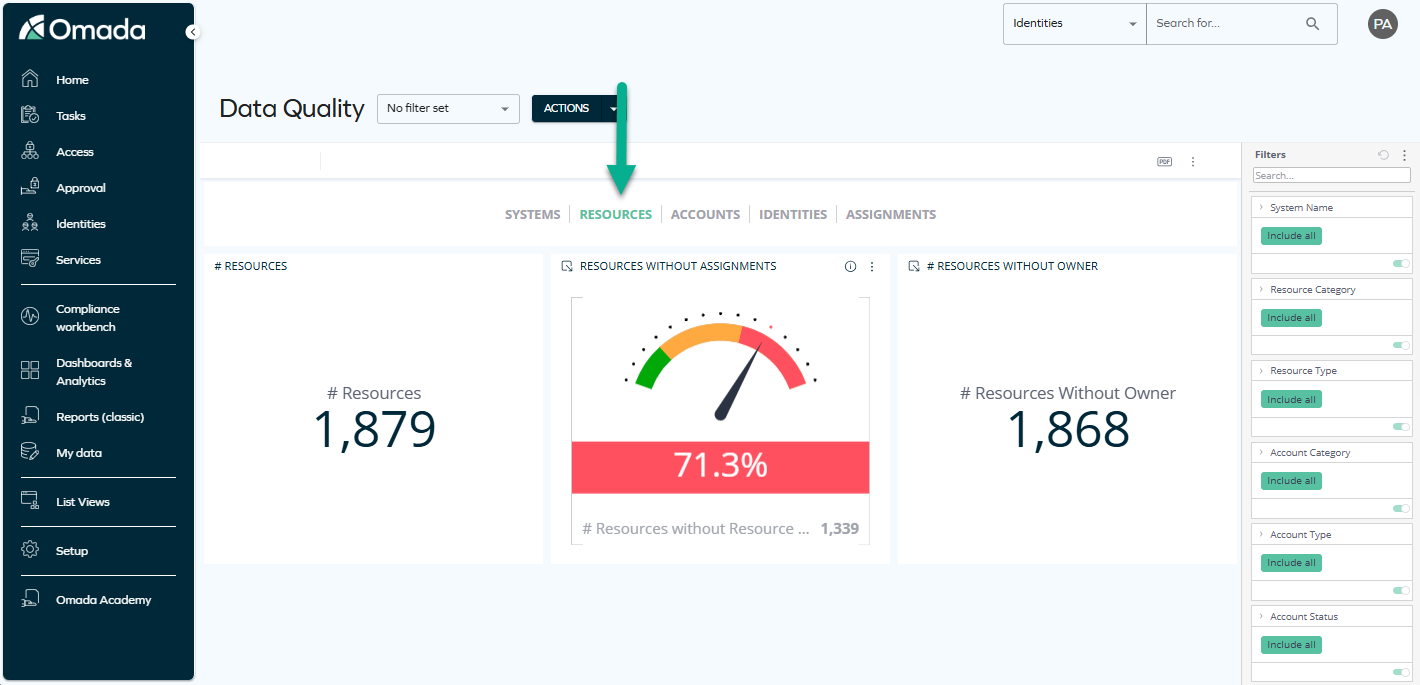
The widgets on this tab show:
-
The total number of resources.
-
The total number of groups.
noteWhen you click on any of these two related widgets, you can jump to another dashboard that shows the number of resources per resource category and per resource classification status.

-
The percentage and total number of:
-
resources without assignments
-
resources without owners
-
groups without members
-
groups without owners
noteWhen you click on any of these four related widgets, you can jump to another dashboard that shows more details on resource categories, types, and classification types, as well as other resource-related details.
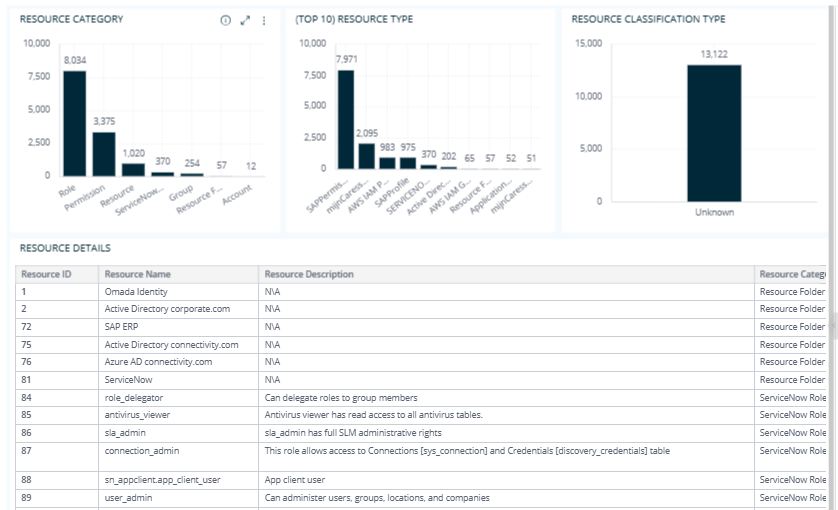
-
While reviewing the Resources tab, you uncover issues like unassigned resources or orphaned groups that could lead to unmanaged access. By clicking through the widgets, you narrow down to categories, types, and classification statuses to pinpoint where ownership or assignment is missing. This helps you strengthen control over entitlements and reduce access-related risks.
Assignments tab
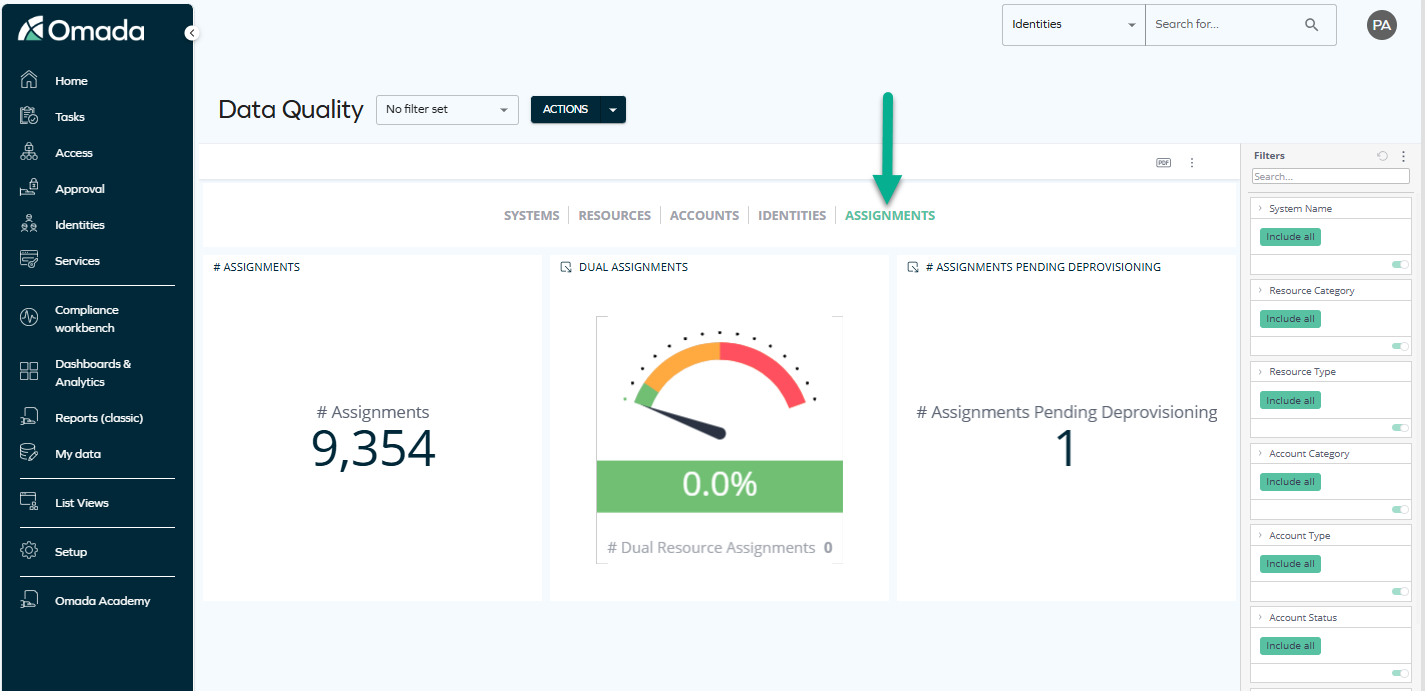
The widgets on this tab display:
-
The total number of assignments.
noteWhen you click on this widget, you can explore more resource assignment-related details such as the number of indirect resource assignments or the number of resource assignments per resource category.
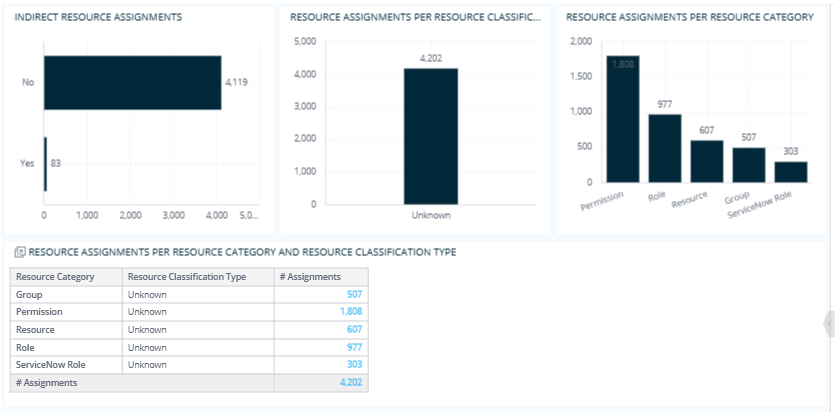
-
The percentage and total number of dual assignments (meaning those that are both explicitly and implicitly assigned).
-
The number of assignments pending deprovisioning.
noteWhen you click on any of these two widgets, you can jump to the Assignment Details dashboard, which displays even more valuable assignment-related data.
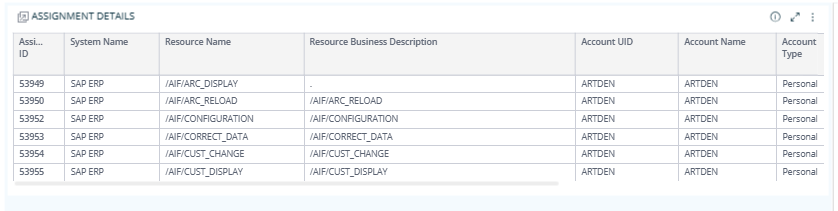
This dashboard is also jumpable: when you right-click on any item inside it, you can jump to a dashboard that displays details of reasons for assignments.

After an organizational change, you use the Assignments tab to check for assignments pending deprovisioning, ensuring access is removed from users who have changed roles or left the company. By diving into the assignment details and reasons, you identify lingering entitlements tied to outdated roles. This helps you prevent unauthorized access and maintain compliance with internal security policies.
Contexts tab
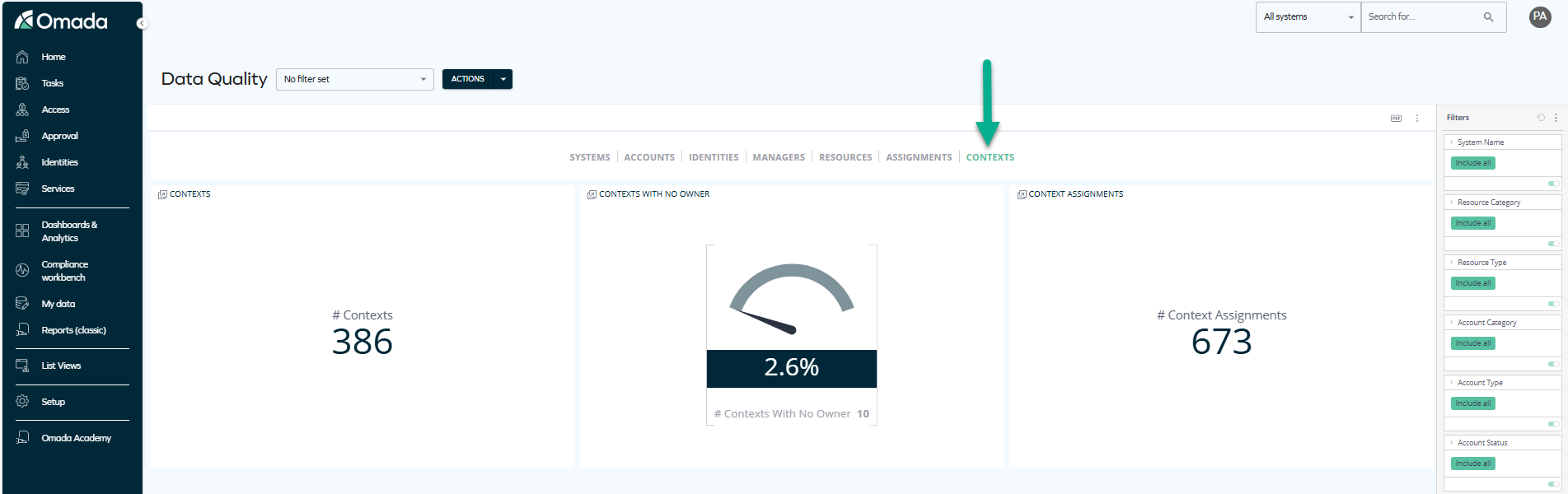
This tab contains widgets that display:
- The total number of contexts.
- The percentage and total number of contexts with no owner.
- The total number of context assignments.
When you click on any of these widgets, you can jump to another dashboard that gives an insight into context types, context assignment details, and more.
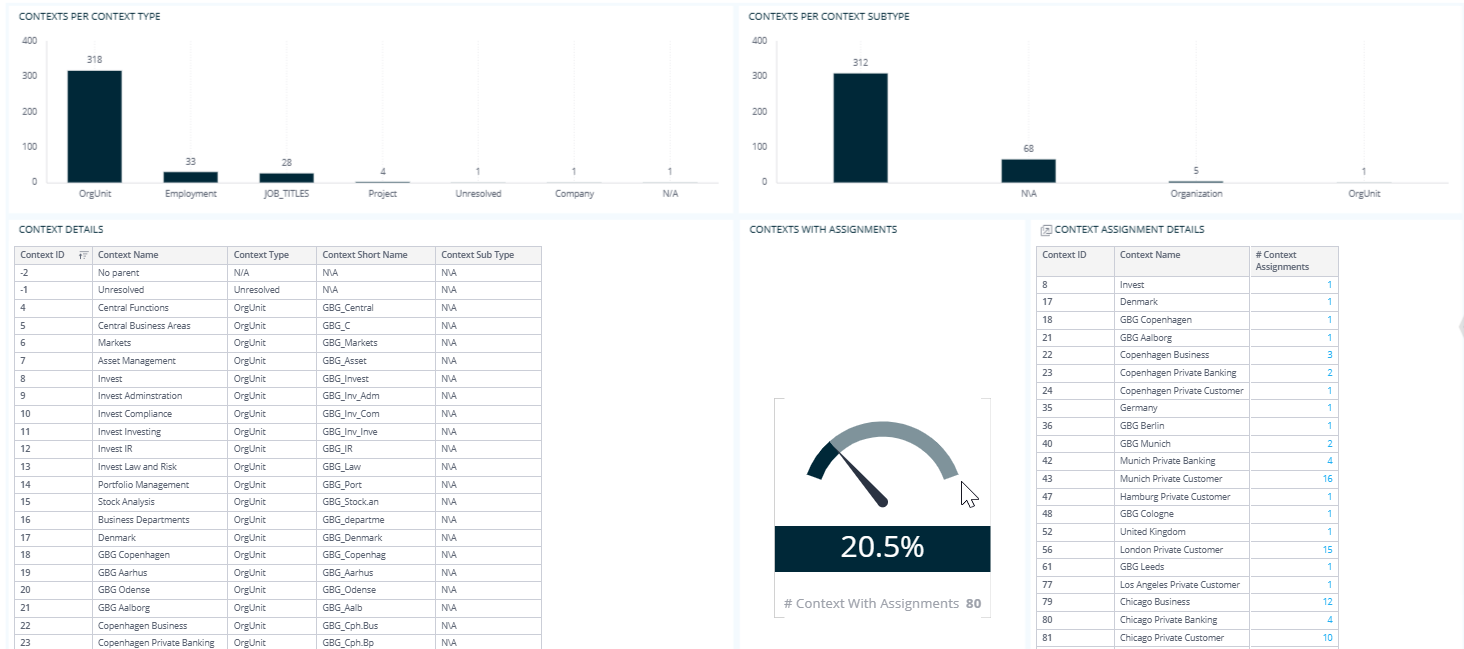
As part of a periodic data quality review, you use the Contexts tab to identify contexts that have no assignments or no owners. By jumping into the detailed dashboard, you analyze context types and related assignments, which helps you understand where governance gaps exist.
Filtering
The information displayed on each tab changes according to the filtering that you apply. For example, if you select a particular system name or identity country while viewing one tab, the information on other tabs will reflect the same filtering (until you change or clear it).
-
You can enable filtering by selecting an item in the right pane:
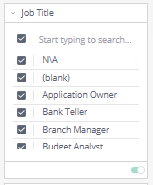
-
You can also edit filters by clicking on the pencil icon which appears when you hover over the top right corner of the rectangle:
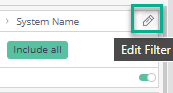
Then, you can select from a variety of options such as "Is not", "Contains", or "Is not empty":
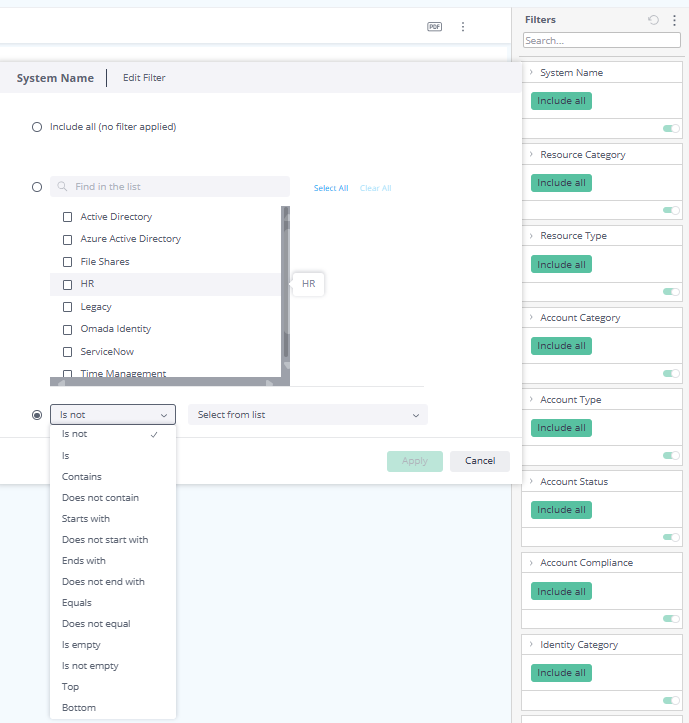
-
You can also disable filtering by disabling the toggle:
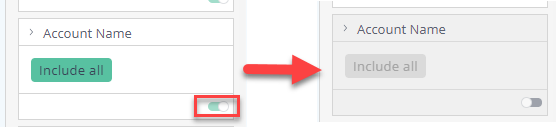
-
You can also reset filtering in the right pane:
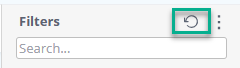
Parity with legacy SSRS reports
Through this dashboard, as well as a number of other ones, you can access the data that was previously only accessible through the legacy SSRS reports (former Reports (classic) page in Omada Identity).
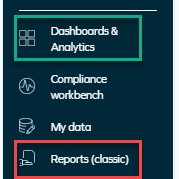
For a complete list of legacy reports and the current locations of equivalent widgets and dashboards, as well as an example of a business scenario, see the Legacy reports vs. Omada Identity Analytics Platform OIA section of Omada Identity Analytics.
Access to this dashboard
To learn which user groups have access to this dashboard, see Access to dashboards.