Identity Comparison
The data displayed on OIA dashboards reflects the state of the last successful build happening every day after midnight; it is not streamed live. For more information, see the introduction to dashboards: Omada Identity Analytics.
Overview
The purpose of the Identity Comparison dashboard is to select and compare identities in terms of what resources they have in common.
This dashboard is divided into two tabs:
Tabs
Selection tab
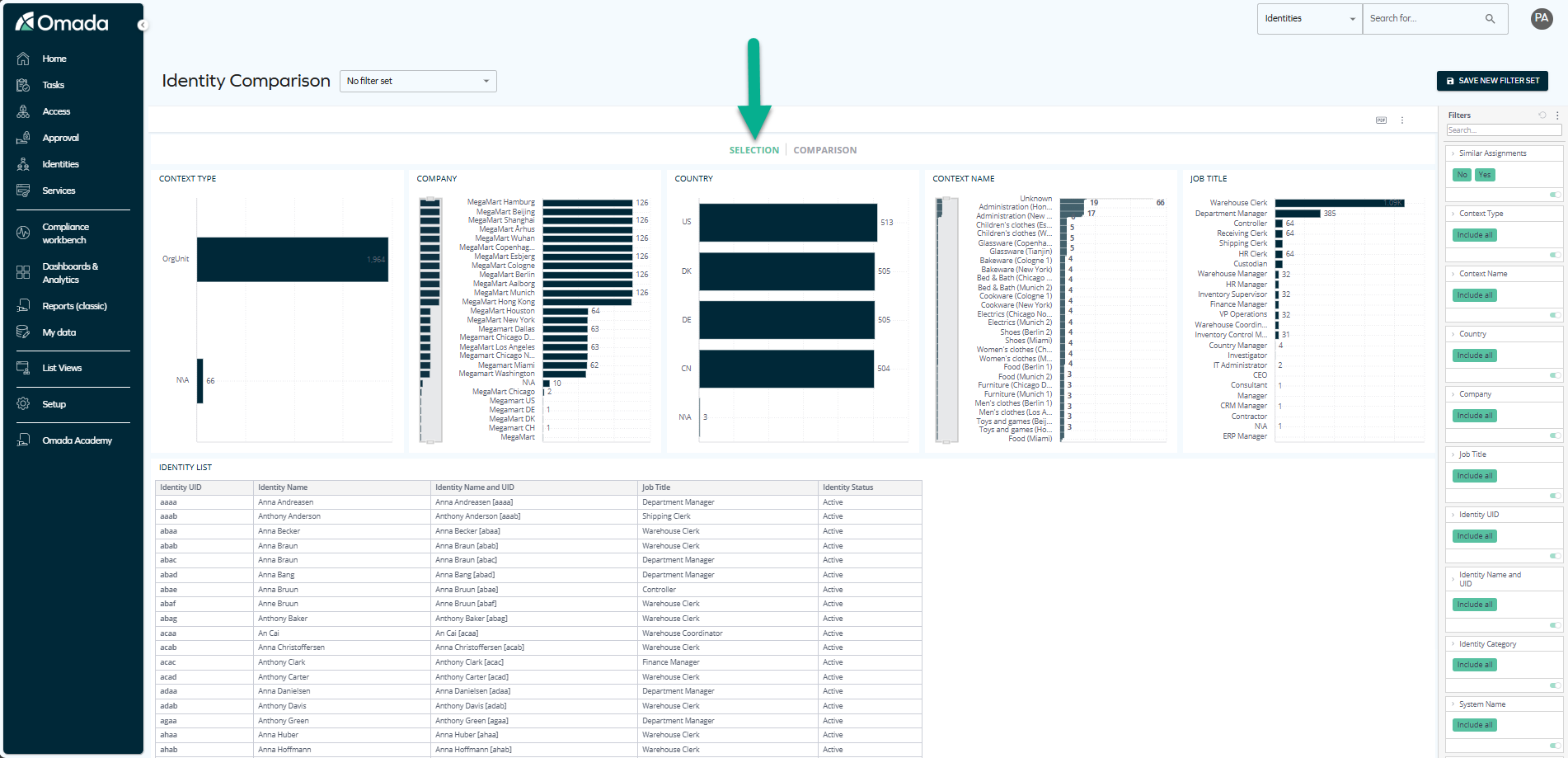
The purpose of this tab is to find and select the identities to be compared in the second tab.
This tab contains six widgets, including:
-
five charts that show statistics related to:
- context types
- companies
- countries
- context names
- job titles.
The charts are helpful if at the beginning you don't know which identities need comparison, and want to gradually narrow down the details before selecting particular identities.
When you click on any given item on any chart, the remaining data is immediately filtered by this particular item.
exampleFor example, when you select one country, all the remaining widgets immediately start to show data from this particular country:
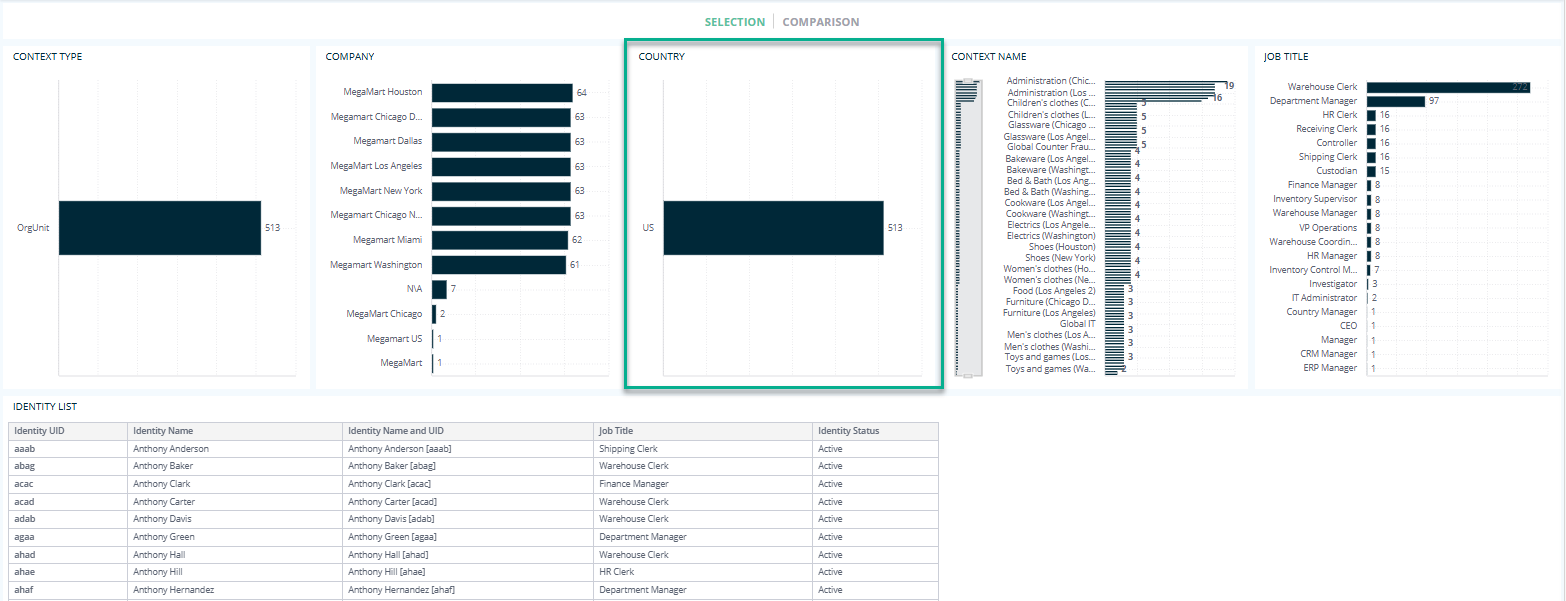
You can apply as many filters as you need without clearing the previous ones: for instance, if you want to compare all identities having a particular job title within a given country, select both these parameters, and the data will be filtered accordingly.
noteFor more details on filtering, see the Filtering section below.
-
the Identity list table
If you know from the start which identities you want to compare, you can:
-
Search for particular identities in the right pane filter.
tipTo narrow down the filters to only those related to identities, type identity in the search box. Then, click on Include all to disable this filter, and select only the identities of interest to you.
In the same way, you can narrow down the data to particular contexts, systems, countries, and more.
-
Select particular identities (by clicking on them) in the Identity list table.
tipIf you want to select more than one identity at once, press the Control key, and click on the identities simultaneosly:
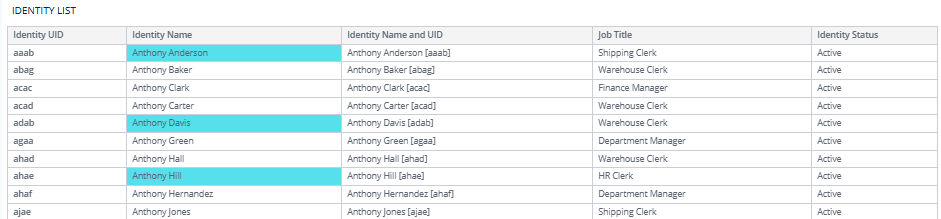
-
Comparison tab
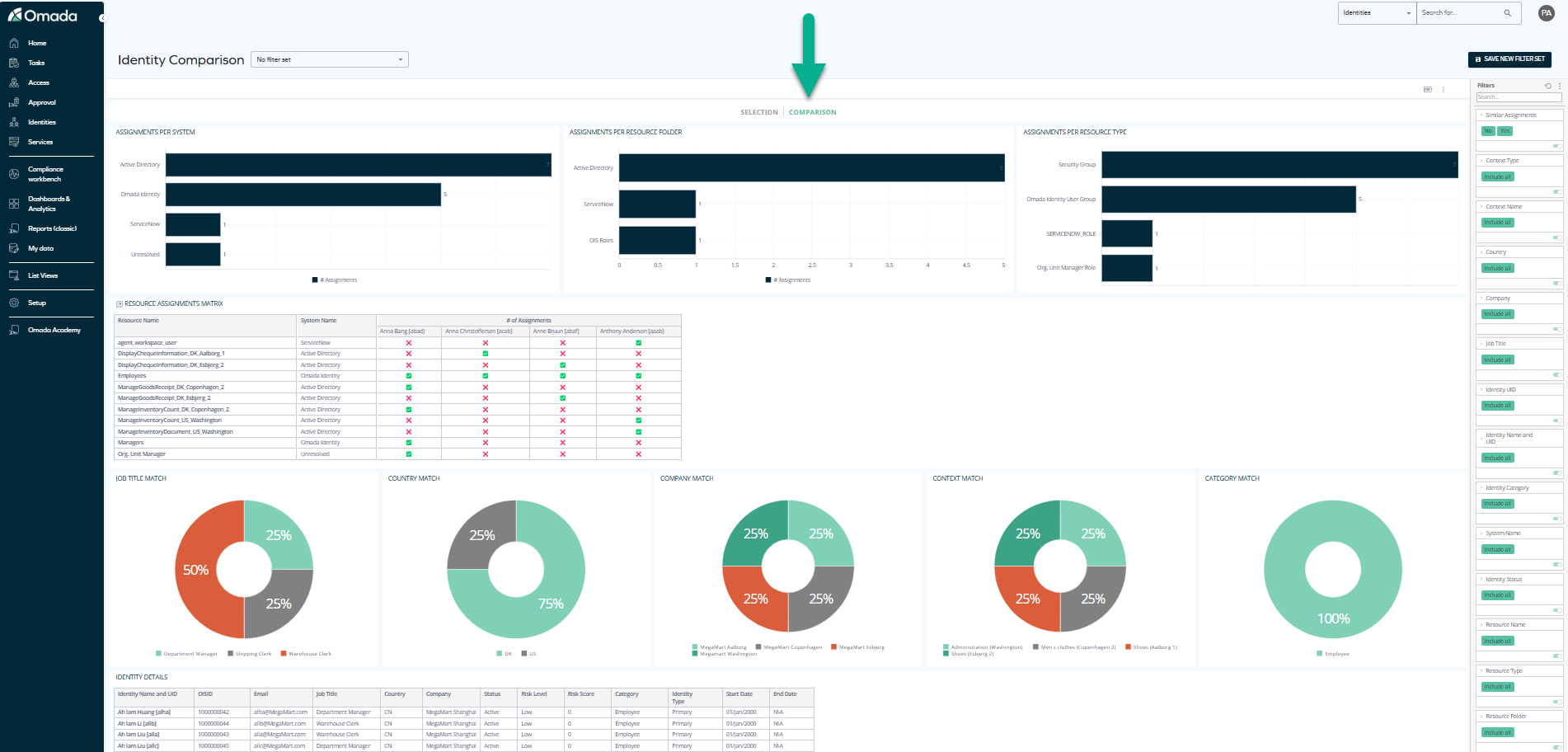
The purpose of this tab is to help you compare a selection of identities in terms of their resource assignments, job titles, countries, and a number of other parameters.
It contains:
-
three charts comparing how many assignments per system, assignments per resource folder, and assignments per resource types the selected identities have:
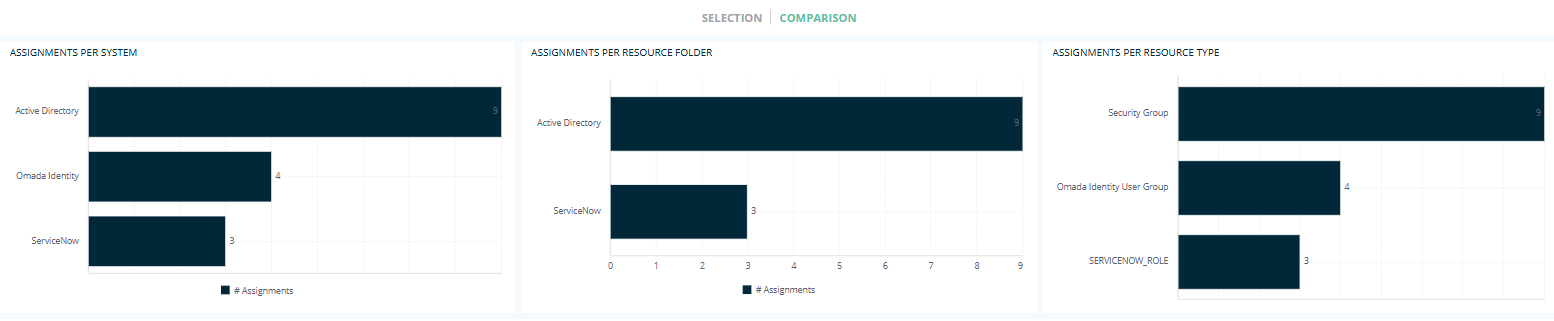 tip
tipThese three widgets can be used to narrow down the resources displayed on the remaining widgets below. For example, if you chose a number of identities in the Selection tab, and now want to compare their access rights within a particular system, you can select the system by clicking on it on one of the charts, and the list of resource assignments below will be filtered immediately, leaving only those belonging to the selected system.
-
the Resource Assignments Matrix showing all the resources that the selected identities have, while also displaying which resources belong to which of the selected identities:
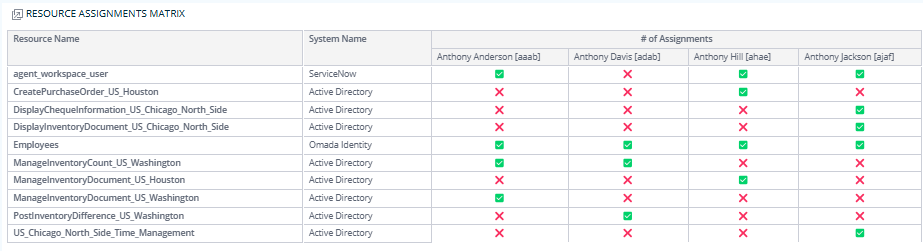 note
noteThe green tick means that the identity has the particular resource. The red cross means the identity doesn't have it.
infoThis widget is jumpable, meaning that you can right-click on any cell within it, then select Jump to > Assignments Details, and see more details on a separate widget:
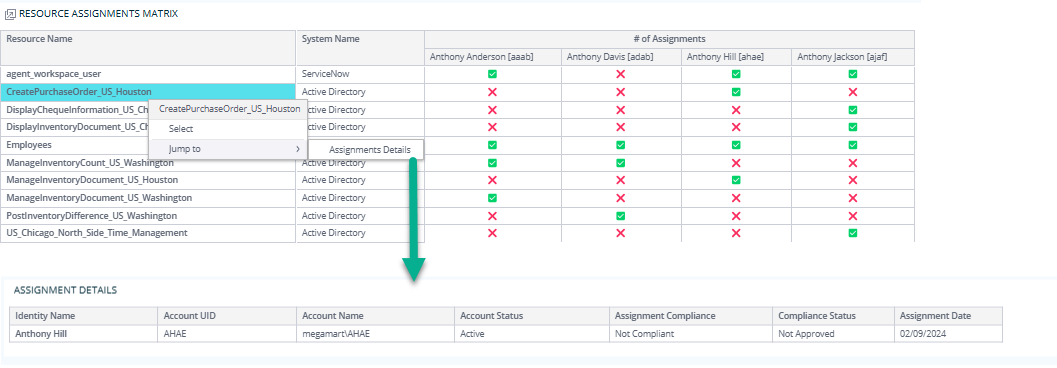
-
five charts showing how matched the selected identities are in terms of the job title, contry, company, context, and category:
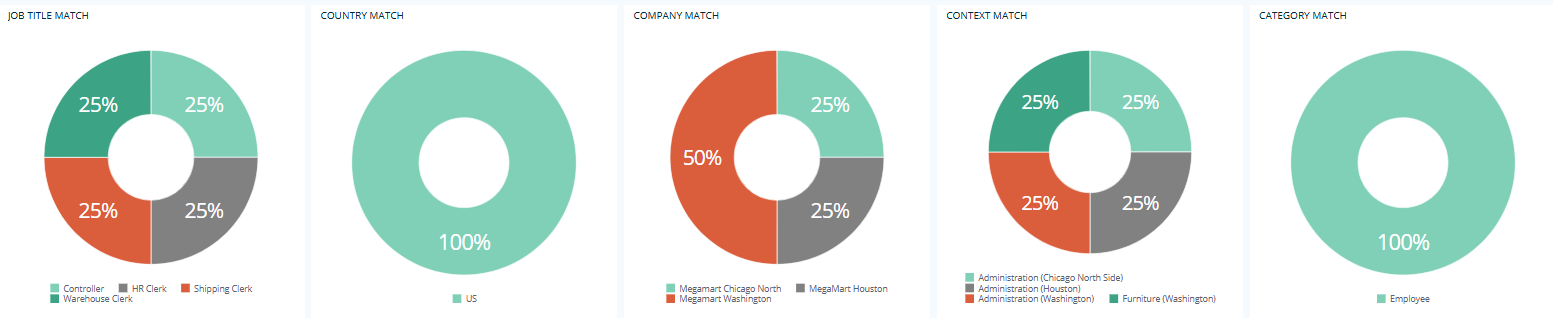
-
the Identity Details table that lists the following details of of all the selected identities: the identity name and UID, OISID (Omada Identity System ID), email, job title, country, company, status, risk level, risk score, category, identity type, start date, and end date:

-
the Resource Assignment Match table that lists the resource name, resource description, resource type, system name, number of identities, and percentage of assignment match in the case of all the selected identities:
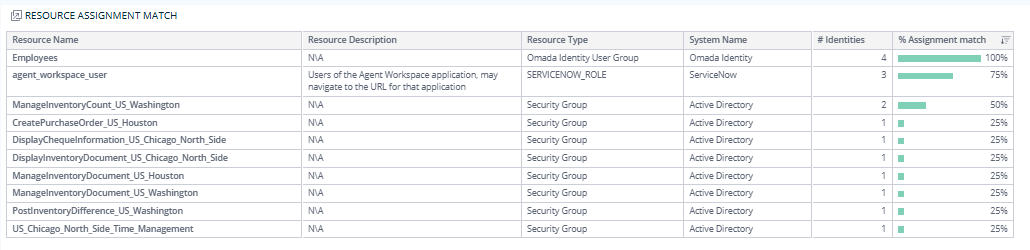
Filtering
The information displayed on each widget and tab changes according to the filtering that you apply.
You can apply as many filters as you need without clearing the previous ones: for instance, if you want to compare all identities having a particular job title within a given country, select both these parameters, and the data will be filtered accordingly.
Enabling, changing, and resetting filters
You can enable filtering:
-
by clicking on any chosen item (on any widget or chart), for example, a particular job title
-
by right-clicking on an item and clicking Select:
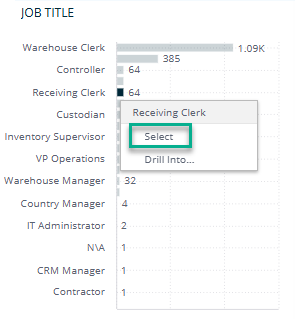 tip
tipIf you want to select more than one item to filter by, press the Control key, and select as many items as you need:
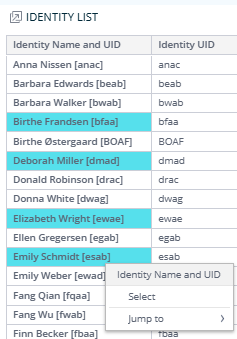
-
by selecting an item in the right pane:
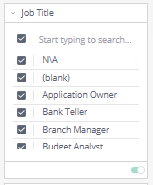 tip
tipWhen the list is long, it is helpful to type in the search line (at the top of all filters on the right pane, and on each filter itself, like in the example above).
You can also edit filters by clicking on the pencil icon which appears when you hover over the top right corner of the rectangle:
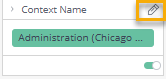
Then, you can select from a variety of options such as "Is not", "Contains", or "Is not empty":
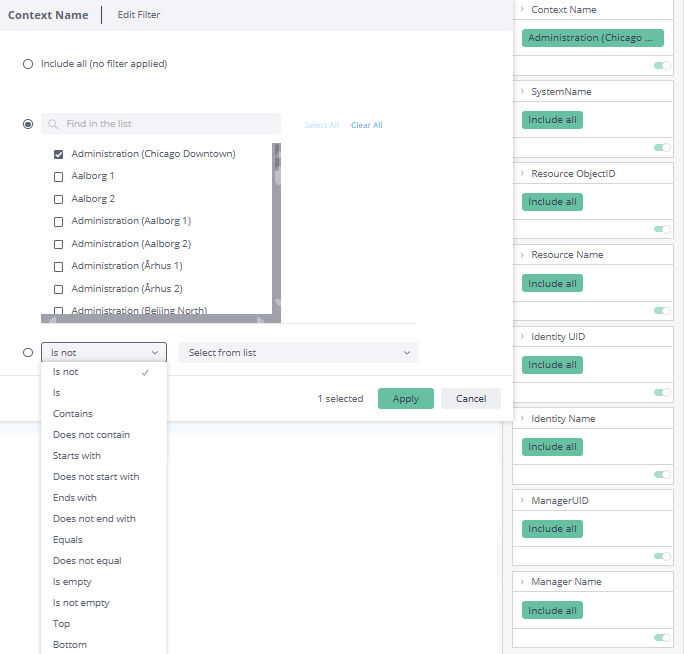
You can also disable filtering in a number of ways, for example:
-
By disabling the toggle:
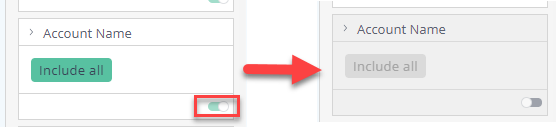
-
By selecting Clear selection, which appears in the top right corner of a widget when you hover over it:
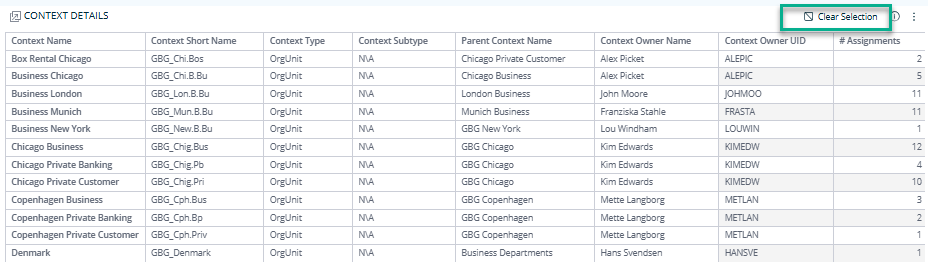
-
By resetting the filtering in the right pane:
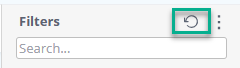
When your filtering is applied, the data immediately gets rearranged according to the filter, for example:
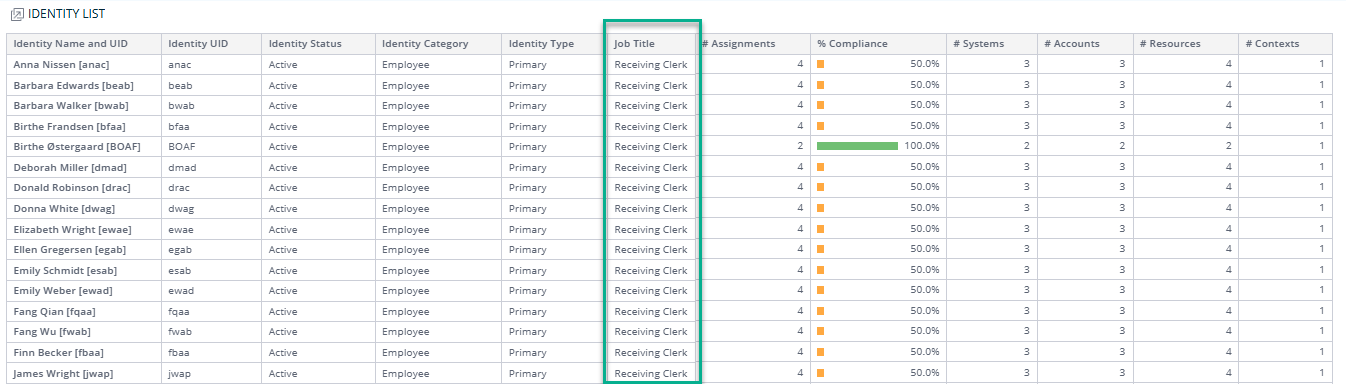
In the right pane, there is a Similar assignments filter built for this dashboard only, which helps sort the widgets so that they only show the resources that the identities have in common. It is especially useful while exploring the Comparison tab.
If you want to activate the filter:
-
Hover over the Similar assignments filter until the pencil icon appears. Click on it.
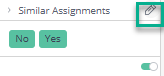
-
In the pop-up, deactivate the No option:
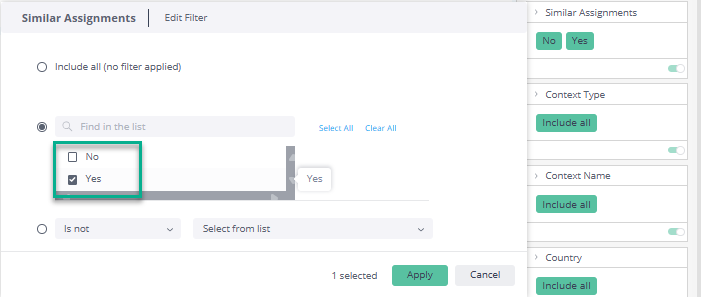
This way, Yes remains activated, and the widgets only display the resources that all the selected identities have, for example:

If this filter is applied, and an identity has no resources in common with the rest, it is not displayed on the Resource Assignment Matrix. This results in seeing fewer identities in the matrix than you selected before (for example, you see 4 instead of 5, because one does not have any resources in common with the rest).
Access to this dashboard
To learn which user groups have access to this dashboard, see Access to dashboards.