Report Generator
The data displayed on OIA dashboards reflects the state of the last successful build happening every day after midnight; it is not streamed live. For more information, see the introduction to dashboards: Omada Identity Analytics.
Overview
The Report Generator makes it possible to generate reports with the data of your choice.
It is divided into two parts: Data fields and My report. Data fields lets you choose the items that you want to see in My report.
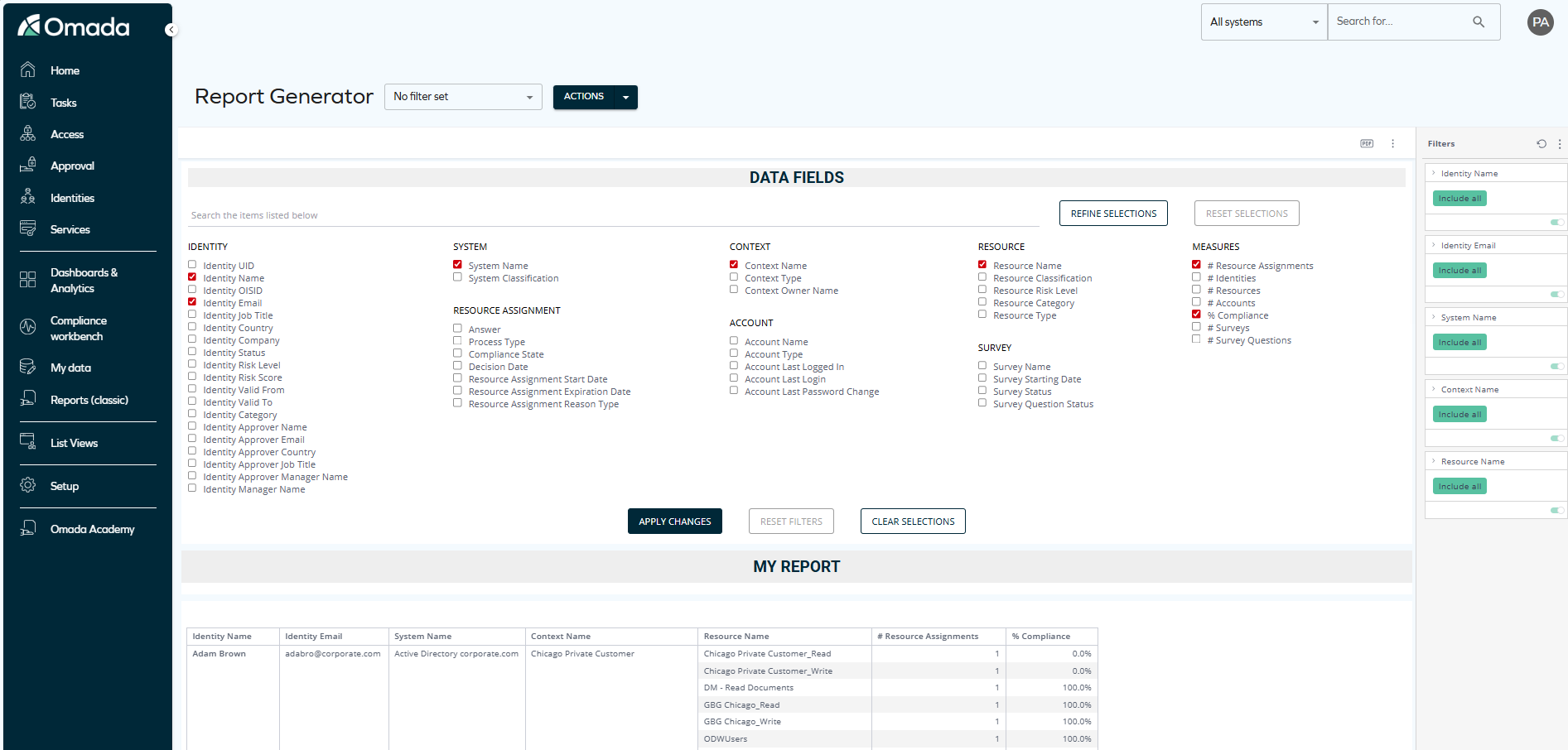
Data fields
The Data fields widget lets you choose the items that you want to be listed in your report. The list of items includes a lot of valuable parameters related to identities, resources, contexts, systems, and more.
The items on this widget are grouped into categories. The last category is Measures, and it lets you choose the counts and percentages that you want to be listed in your report. This way, you can enhance the meaningfulness of the table by enabling statistical analysis.
My report
Once the data of your choice is applied, it appears in My report.
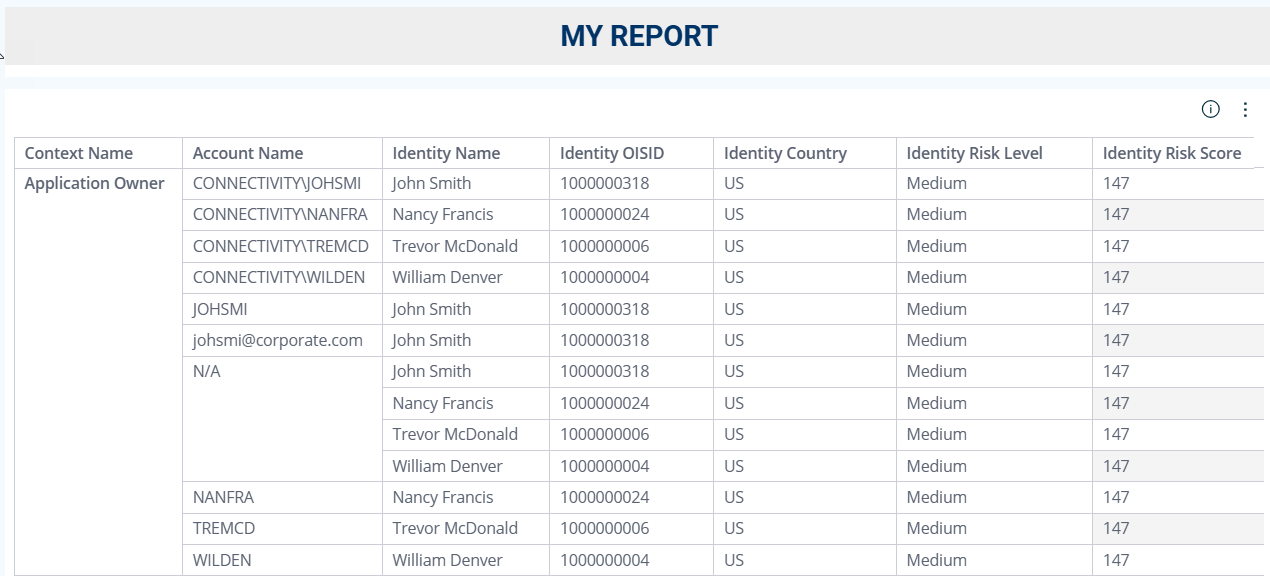
Generating a report
To download the data from the table, that is, generate a report, click the three dots in the top right corner. Then, hover over Download and choose the format you need: CSV, PDF, or Excel.
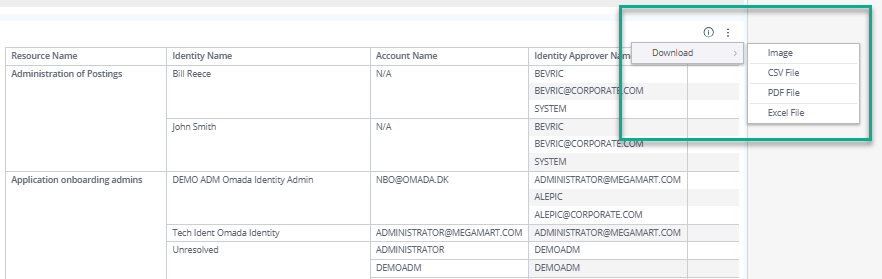
Report Generator user interface
Below you will find all the checkboxes, buttons, and actions explained.
-
You can select as many items as you need by ticking the box next to the items.

-
You can search for items in the table by entering a word and clicking Refine selection (or just clicking ENTER on your keyboard). For example, you can search for all the items that include the word Identity:
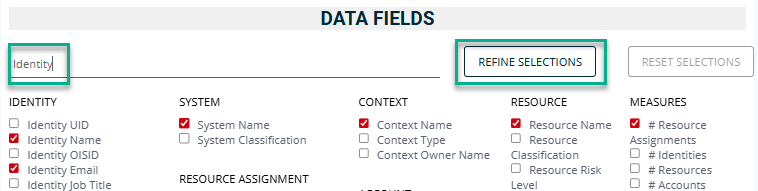
-
Once you selected all the checkboxes of interest, click Apply changes under the Data fields widget. Then, the selected checkboxes will change color to green.
 important
importantThe items are added to My report in the same order that you selected them in the Data fields. Therefore, if you want to reorder the columns in your report, currently the only way to do it is to start the report once again in the desired order.
-
To start over without a narrower selection, click Reset selections.
-
If you want to uncheck all the selected items, click Clear selections.
-
If you applied any filters and want to clear them, click Reset filters. Filtering options are described in detail below, in the Filtering section.
-
At the top of the Report Generator, you can choose from the following Actions:

-
Save Configuration: You can save all the selected items and filters applied to your report. When you click Save Configuration, a window appears, where you can type the name of your custom configuration and make it private or public. You will later be able to reuse it or share it with other users.

-
Update Configuration: To modify a previously saved configuration, select an existing configuration, check or uncheck some additional checkboxes, and click Update Configuration. You will be asked to confirm this operation.

-
Delete Configuration: While a configuration is applied, you can choose to delete it. Then, it immediately disappears from the Report Generator, and you can see that No Configuration is applied:

-
Share Configuration: You can get a link to share your saved configuration. When you click Share Configuration, a message appears at the bottom right corner of your screen, confirming that the link has been copied to your clipboard.

Then, another user can use this link to open the Report Generator with your configuration.
importantWhile using the link to your saved configuration, other users will only see the data that they have access to.
-
Export Configuration: By clicking Export Configuration, you can save the applied configuration on your device as a JSON file.
-
Import Configuration: You can import a JSON file with a previously saved configuration. When you click Import Configuration, a window appears, and you can select the file from your device.
-
Filtering
The My report widget also lets you filter by any item of your choice. There is more than one option to do that:
-
You can right-click on an item in the table, and click Select. The table immediately gets rearranged according to your filtering: for example, it is now filtered by a particular decision date.
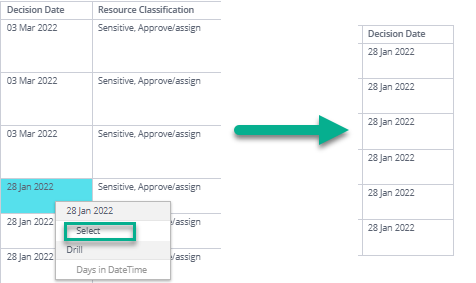
-
You can also use the filters that appear in the right pane whenever you tick items on the Data fields widget.
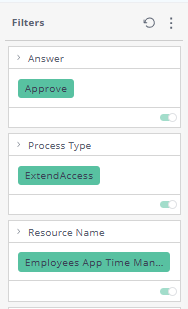
If you click on the items you're filtering by (for example, on this screenshot: Approve, ExtendAccess, or Employees App Time Management), you can choose from a wider list of items to filter by. You can also select from a variety of options such as "Is not", "Contains", or "Is not empty":
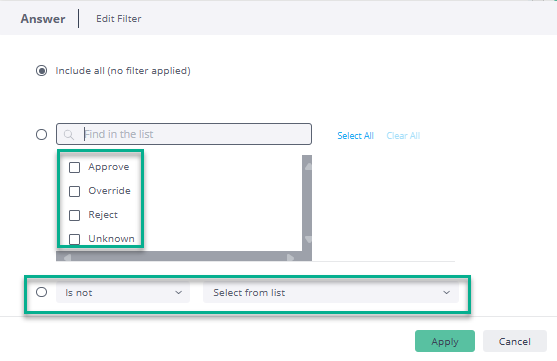
You can filter by a number of items at once: for instance, if you want to view who approved the access to one particular resource in one particular department.
Both filtering options complement each other: if you select an item with the right-pane filters, they are applied in the widget, and if you select an item in the widget, it appears on the right pane.
After using either of these filtering options, you can reset the filtering:
-
by clicking on Reset filters under the Data fields widget.
-
by disabling the toggle next to a particular filter.
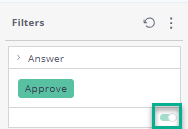
Access to this dashboard
To learn which user groups have access to this dashboard, see Access to dashboards.