Upgrade steps from 11.0.1 to version 12
Migrating OPS
If you have upgraded your system from 11.0.1 to 12.0.0 or 12.0.1, in many cases you end up with duplicate entries of the OPS Connector data objects and the OPS Task.
Mappings data objects
In 11.0.1, you created these data objects manually by using data object exchange files. In version 12.0.0, these objects are no longer a part of the standard application.
Migrating OPS Connector objects
To migrate the OPS Connector objects, Omada recommends that you use the new standard application objects, then move the customizations made, for example the data model. After a standard installation and migration, you should have the following set of OPS Connectors:
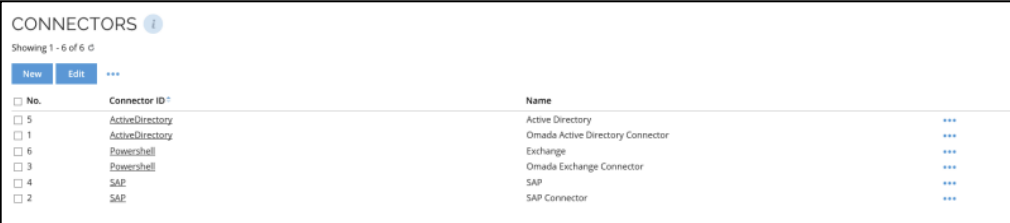
As you may see in the image above, there are two of each of the connectors, but you should not pay attention to it. The highest number of each of the duplicates is the newest connector and the one that you should use. In the example above, this means that for Active Directory, number 1 is the old connector and number 5 is the new.
Migrating customized connectors
To migrate any customization, manually copy the Connector data model from the old connector to the new connector. Starting from v12.0, you handle connector configuration setting in the system onboarding process. Usually, you do not need to copy these setting unless it is a custom connector. Instead, you should use the System individual page to migrate settings.
Migrating OPS Task mapping objects
If you imported the 11.0.1 task mapping objects, you are likely to have duplicates of the task mappings objects. Similar to the case with the connector objects, the objects with the highest number are the newest. Omada recommends that you rename the old task mappings so that the name is different from those from the standard application.
Migrate system provisioning configuration
For systems for which you use Omada Identity as the provisioning method, you must manually migrate these systems one at a time.
-
Open the individual system page for the given system.
-
In the Enable provisioning dialog box, select the Enable provisioning task.
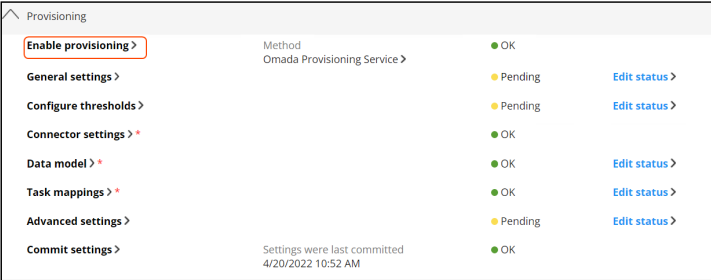
-
You may notice that the configuration is pointing to the old connector. Select the new connector from the dropdown list.
-
Clear the Use default configuration checkbox and select OK.
-
Verify the data model and set status to OK.
-
Select the Task mappings task and use the renamed task mapping objects