Postrequisites
Deployment of reports
After any upgrade, you need to redeploy all the standard reports.
Additionally, in the case of Omada Identity v14.0.4 (Update 4), in the tblApplicationSetting table of the ODW database, the ES database user (e.g., srvc_omada) should be assigned as the [ValueStr] of the ssrsServiceAccount [Key].
Deprecated components
After installing the software, run the SystemInfo.sql script in the ES database.
This script is located in the Omada Identity installation folder at C:\ProgramFiles\Omada Identity Suite\Enterprise Server\Sql scripts.
This script creates a stored procedure (spSystemDiagnostics) that produces information about the Omada Identity system that is usable for diagnostics and bug investigation. The stored procedure should be executed with text output.
The script can, for example, detect the use of deprecated components that require special attention when upgrading, including:
- Use of deprecated access modifiers.
- Use of deprecated code methods.
- Other issues that should be handled if reported (for example, issues related to data objects with mandatory fields that have empty values).
CIAM data objects types capability for OData
For security purposes, each data object type used in CIAM has to be explicitly enabled for OData in the Enterprise Server.
Go to Setup -> Administration > Data management > Data object types and make sure that the Enable type for OData option is checked for your required data object types.
Republish old surveys
Some of the surveys defined in the previous versions of the Omada Identity can display multiple statements SQL errors on question generation after this update. To mitigate the issue, Omada recommends republishing the Access Review for Managers, the Access Review for Resource Owners, and the Account Ownership Review surveys. To do so, follow these steps:
-
Rename the system name of the existing survey template, for example, change it to
RoPE_ResourceAssignmentSurvey_legacy. -
Republish the
CalcResourceAssignmentSurvey_Manager.xmlsurvey located in C:\Program Files\Omada Identity Suite\Enterprise Server\Survey templates. -
Ensure that references such as Survey schedules, Compliance workbench, and the Services menu reflects the correct survey template.
Repeat the steps for other mentioned surveys.
Optional steps
Context manager - an upgrade of the CRA survey template
This feature allows you to upgrade the survey template Access review for managers:
-
In Survey object tab, add new property to Survey Object with the system name
RESASSIGNMENT. -
Add the
ResourceAssignmentIdvalue to the query:AssignmentKey
AssignmentId,
IdentityId,
ResourceId,
AccountName,
SystemId,
ValidFrom,
ValidTo,
AccountAssignment,
ComplianceState,
ResourceAssignmentId
from
RoPE.viewSurveyCRAs s
#IFDEF(@orgUnitId)
join #identsinou on IdentityId = #identsinou.value
#ENDIF(@orgUnitId)
#IFDEF(@filterTags)
inner join #classids on (SystemId = #classids.value or ResourceId =
#classids.value or IdentityId = #classids.value)
#ENDIF(@filterTags)
#IFDEF(@filterTagsCategory)
inner join #classcatids on (SystemId = #classcatids.value or ResourceId =
#classcatids.value or IdentityId = #classcatids.value)
#ENDIF(@filterTagsCategory)
#IFDEF(@systemId)
inner join #systems on SystemId = #systems.value
#ENDIF(@systemId)
#IFDEF(@resourceIds)
inner join #resources on ResourceId = #resources.value
#ENDIF(@resourceIds)
#IFDEF(@resourceRiskLevel)
inner join #resourceRL on ResourceId = #resourceRL.value
#ENDIF(@resourceRiskLevel)
#IFDEF(@identityRiskLevel)
inner join #identityRL on IdentityId = #identityRL.value
#ENDIF(@identityRiskLevel)
where
1=1
#IFDEF(@complianceState)
and ComplianceState = @complianceState
#ENDIF(@complianceState)
#IFDEF(@showAccounts)
and AccountAssignment in (0,@showAccounts)
#ENDIF(@showAccounts) -
Go to Workflow > Step 1 > Assignees and add new assignee with the expression
/RESASSIGNMENT/$AccessReqOrgApproverat the top of the list. It is currently not possible to re-order the assignee expressions, so you first need to remove and then add expressions again.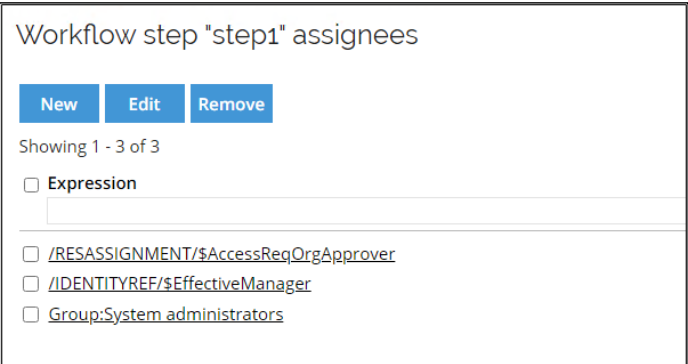
Commit Provisioning Monitor settings
The way OPS represents the connector data model in the OPS database has changed. Make sure to Commit settings from the Provisioning Monitor widget in the Operations Dashboard after the upgrade.
The changes are made to avoid clashes on object types and property types.
Import Review Joined Identities survey template
Delete the Review Joined Identities survey template and import it from the template file. If the template was modified manually the changes will have to be reapplied.
Alternatively, the fix can be manually applied in the survey template. The following steps need to be done:
-
Go to Survey Templates view in Setup and open Review Joined Identities template.
-
Select Forms tab. From the form1 elipsis menu, click Fields.
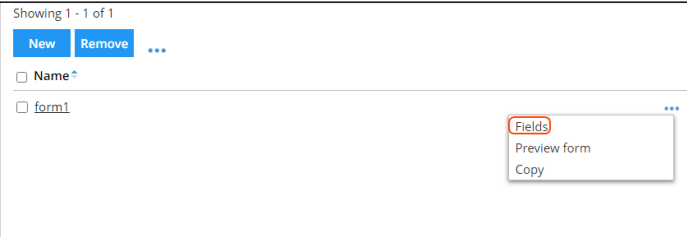
-
Click Select fields button to open fields list editor.
-
Deselect OISID field and select SURVFLD_TEXT8. Click OK.
-
Scroll down to the last field (Survey text field) and edit it.
-
Fill Caption text field with "OISID" and click OK.
-
Check the field in a list and click Move up button until the field is moved to the top.
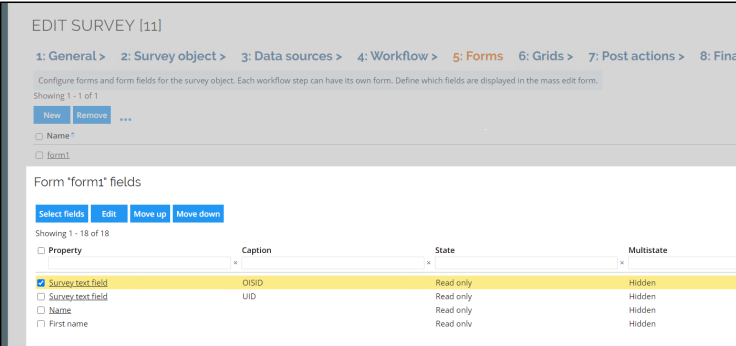
-
Close the form1 form fields editor and click OK to apply changes to survey template.