BambooHR

This connectivity package provides support for governing and managing BambooHR environments. The package allows you to read Identities, their Owners, Contexts, and Contexts assignments.
Supported objects and operations
The current version of Omada BambooHR Connectivity supports only the import option. Only Full import is supported.
The Omada BambooHR Connectivity Package is pre-configured to manage the below listed objects available in BambooHR’s REST API. The table also lists mappings of these objects to the data model in Omada Identity.
| BambooHR Object | Omada Identity Data model | Possible operations |
|---|---|---|
| Employees | Identity | Read |
| Managers | Identity Owner | Read |
| Departments | Contexts (Org Units) | Read |
| Divisions | Contexts (Divisions) | Read |
| Locations | Contexts (Locations) | Read |
| Department assignments | Context assignments | Read |
| Division assignments | Context assignments | Read |
| Location assignments | Context assignments | Read |
Minimum required permissions
To read all employee records and all the properties selected in the report, request a user with a sufficient access level in BambooHR. See the Create Report section for more details.
Omada recommends creating a service account user used only to access the API – only the API key of the user is required to access the API. The resource configuring the API does not need to know the user id/password and, therefore, will not be able to log into BambooHR.
Implementation notes
Omada Identity reads all data via a company report in BambooHR utilizing the Employee object. This is because Department, Divisions, and Locations are not separate objects in the BambooHR data model but string values of the Employee object.
Prerequisites
The following section describes the configuration you need to perform in BambooHR to enable the integration with Omada Identity.
Authentication types
Each API request sent from a third-party application to the BambooHR website will be authenticated and permitted as if a real user were using the software. The permissions for the user associated with the API request determine employees and fields available for each API request to view and/or edit. At the HTTP level, the API key is sent over HTTP Basic Authentication. Use the secret key as the username and any random string for the password. See the BambooHR documentation for details.
Create a token
- Log in to BambooHR. In the upper right-hand corner of any page, click your name to open the user context menu.
- Click the API Keys.
Each user may have one or more secret API keys that identify the user to the API.
Create a report
The standard endpoint for reading all employees, does not provide all required fields to support Identity Lifecycle Management processes in Omada Identity. Create a company report where all relevant properties are included:
-
Log in to BambooHR as a user with access to generate reports.
-
Go to the Reports menu, and select New Report to create a new company report:
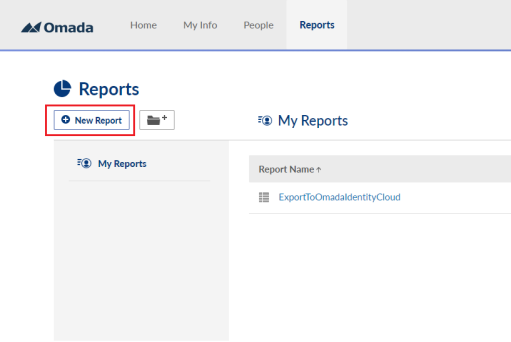
-
Provide a name for the report.
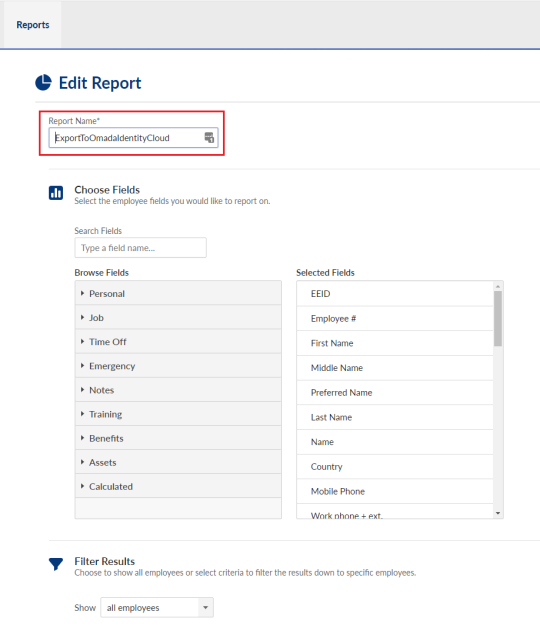
-
Include the following fields in the report.
Basic fields Sub fields EEID Employee # First Name Middle Name Preferred Name Last Name Name Country Mobile Phone Work phone + ext. Work email Status Is Supervisor Supervisor email Supervisor ID Supervisor name Last changed ISO Employment Status Employment Status Effective Date Employment Status - FTE Termination Type Job Information Effective Date Location Division Department Job Title Reports To Supervisor EID Pre-Termination Employment Status Termination Date Original Hire Date Hire Date User Profile Legal Entity -
Verify if data is shown for all properties for all employees. If a lock icon is displayed for any field, your user account does not have access to display the content of that field.
-
Go back to the Reports page, and hover over the report. In the lower left-hand corner of the browser, the URL for the report is displayed. Note the numeric value for the report at the end of the URL – you will need this later on when you configure the collector in Omada Identity.
Once you have created the report, you can get the report ID by hovering over the report name on the reports page. The report numbers used in this request are different in each company. For more details, see the BambooHR official documentation on reports.
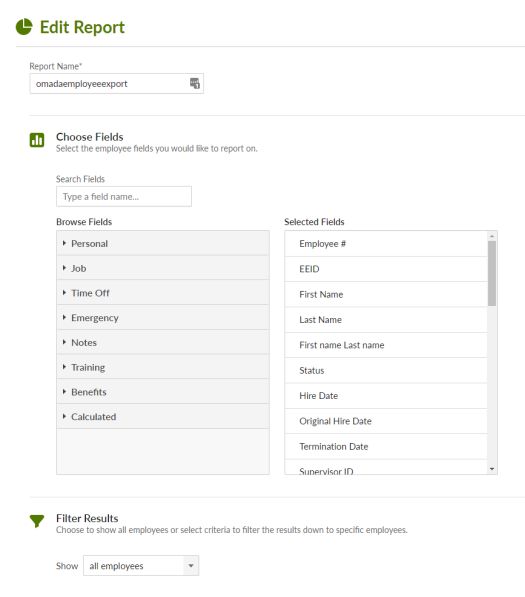
Go back to the Reports page, and hover over the report. In the lower left-hand corner of the browser, the URL for the report is displayed. Note the numeric value for the report at the end of the URL – you will need this later on when you configure the collector in Omada Identity.
