Conditional field toggling
Thanks to conditional field toggling, Omada Identity allows you to define which form sections or form fields are to be visible in the interface and which are to be hidden.
You cannot define a visibility condition for a required field or a section that contains at least one required field. Such fields and sections are always visible.
Visibility of a form section is based on a set property or a value property. The Edit form section dialog box is now supplied with the Visibility depends on section where you can define the visibility conditions of the configured form section or field.
Setting visibility
To define a visibility conditiion in the new UI, for example, in the Identities type form, follow the steps below:
-
Go to Setup > Administration > User interface > Forms.
-
Open "Type form: Identities".
-
Click Design form.
-
Click ... next to Identity details section name and select Edit.
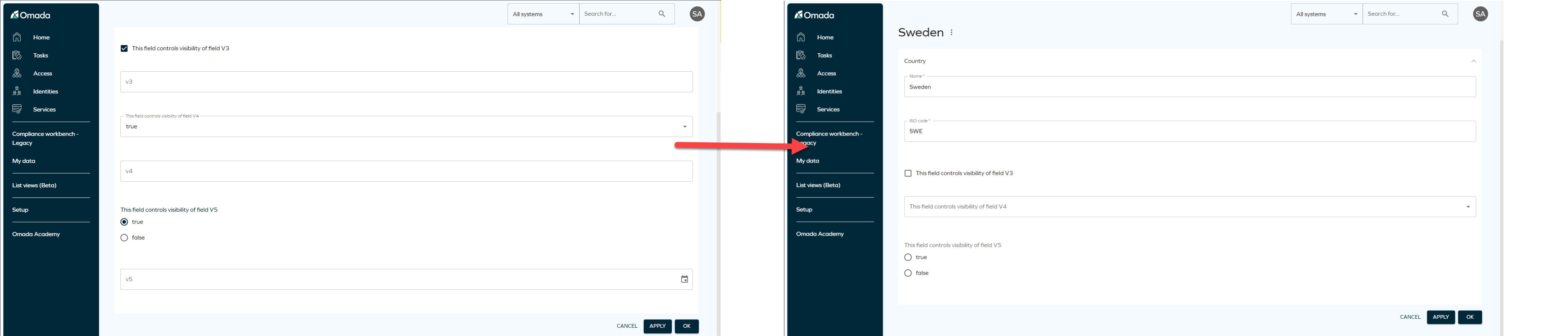
Setting visibility in legacy UI
To define a visibility condition for a form section, for example, in the Identities type form, follow the steps below.
-
Go to Setup > Administration > User interface > Forms.
-
Open "Type form: Identities".
-
Click Design form.
-
Click ... next to Identity details section name and select Edit.
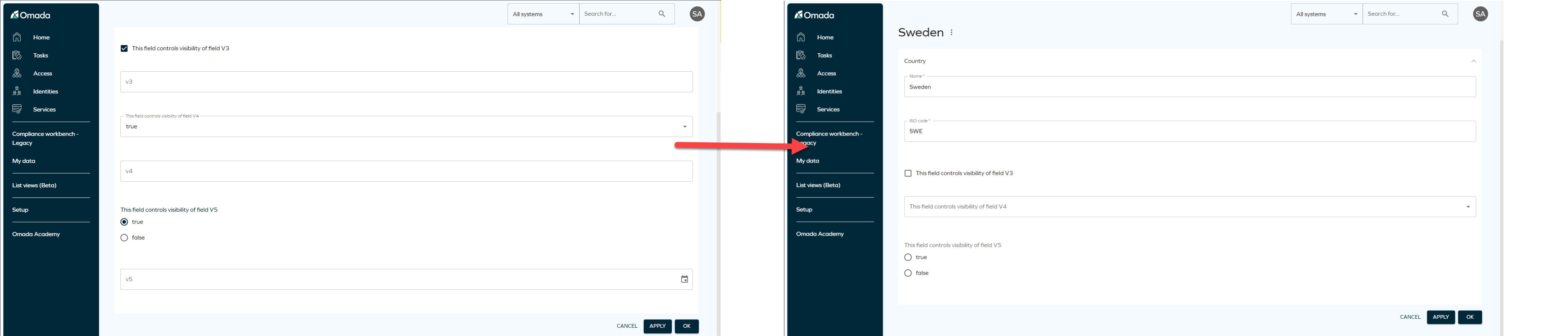
-
Define condition in Visibility depends on.
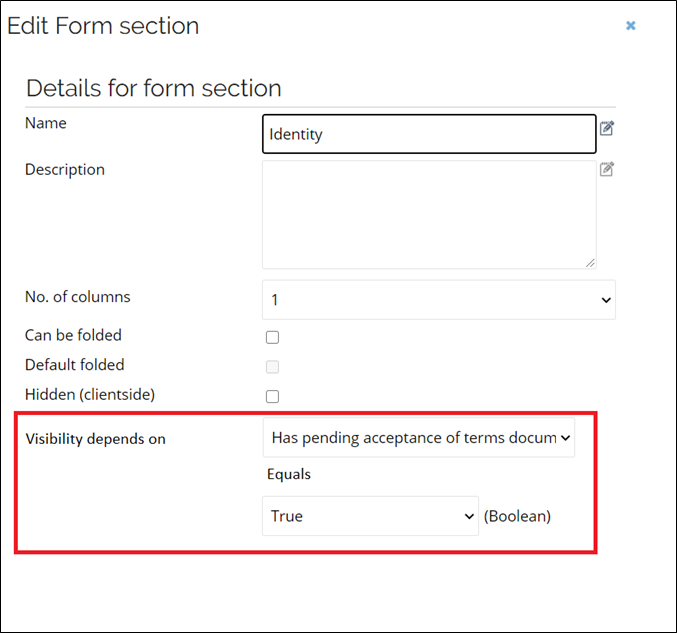
In this case, the configured form section is visible if the Boolean value property equals the defined value - it is visible if the Identity has pending access (value property equals true) and it is hidden if the Identity has no pending access (value property equals false).
Similarly, you can define a visibility condition of this form section based on a set property.
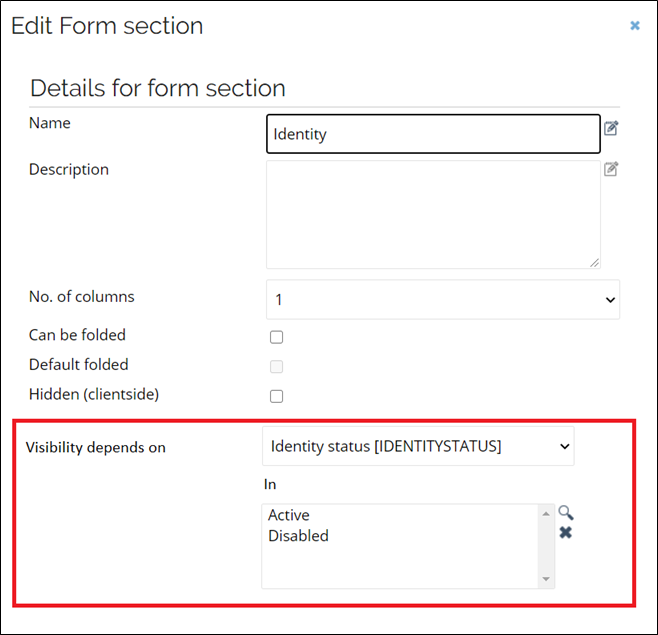
Here, the configured form section is visible if the value of the property falls within the defined set - it is visible if the Identity status is Active or Disabled, and it is hidden if the Identity status is any other.