Managing environment
Environment management actions
From the Overview dashboard, several actions are available to let you manage the environments of your contract.
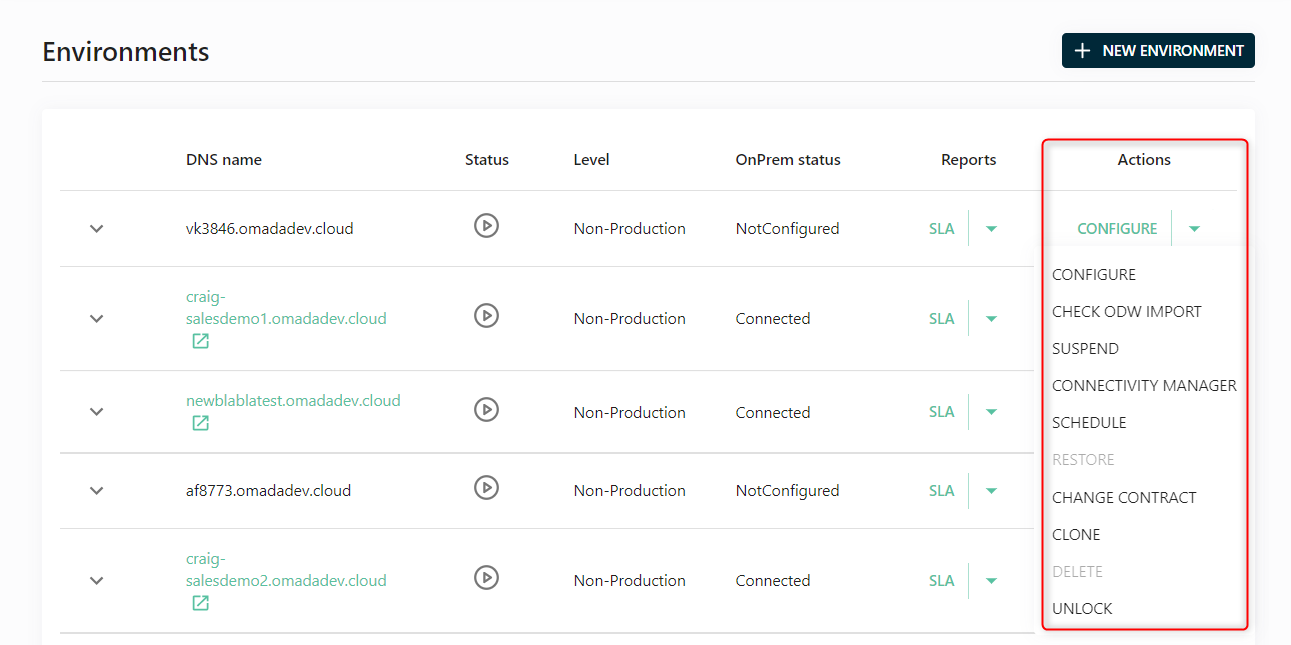
Configure
This action allows you to update the settings of your environment. See the Creating environment section to find out more about each tab and setting.
Check ODW import
Click this action to get a status of the Omada Data Warehouse import job (if any is currently running).
Suspend/Resume
You can pause an environment by clicking Suspend in the dropdown menu. To reactivate it, click Resume.
A suspended environment can still be deleted, unlike a locked environment.
Connectivity manager
When you click this option, a dialog opens with the connectivity packages ready to install or upgrade.
At the bottom of the dialog, you can also click the button PowerShell Upload to open another dialog where you can select and upload PowerShell scripts directly from your computer's file explorer. In the Actions column, you can delete the files or download them, to double-check their content.
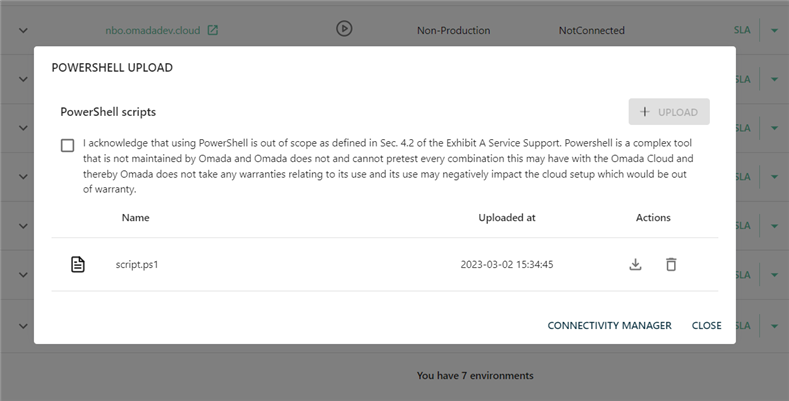
You can upload as many scripts as needed, but for the upload to be successful you must:
- Validate the disclaimer checkbox at each upload.
- Ensure that each file is in the format .ps1
- Ensure that each file has a unique name.
- Ensure that each file is under 1Mb.
Schedule
When you click this option, a dialog opens which allows you to automatically suspend, resume and upgrade your environment based on a given schedule. Select the option you need from the dropdown, click the Enabled slider, and select the time zone, day and time.
Upgrade
This action is available when there is a recent Cloud release update. When you click Upgrade, you can read the release notes of this update before to download it.
Restore
This action allows you to restore an environment to its previous state by a specified past date.
It is designed to be used as a containment resort or a recovery action when facing a systemic failure, compromising normal operations, or configuration corruption.
The Restore action impacts both configuration and data. Performing the restore action reverts the configuration, identities, resources, and assignments to a captured state specified in the Restore point setting. For production environments, you can configure the restore point for up to 31 days in the past and for non-production environments, the maximum is 7 days.
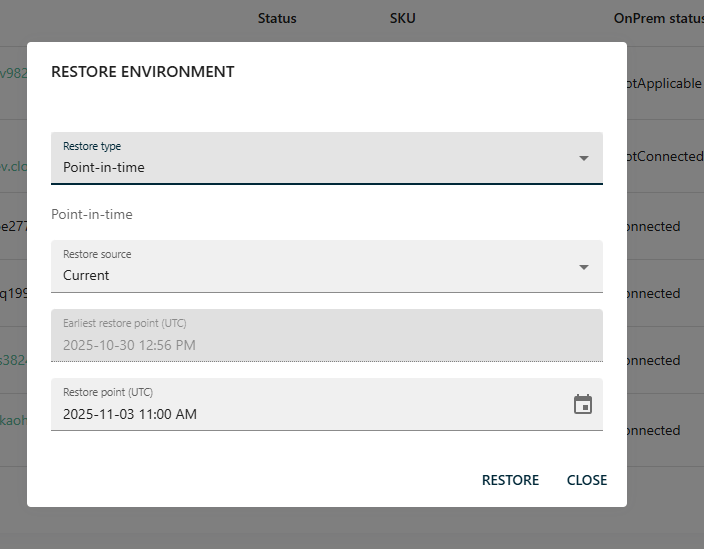
Performing the Restore action may result in the loss of changes and data created after the point in time specified in the Restore point setting. Recovering data requires manual effort through subsequent imports and reconciliation actions.
Consider performing the Restore action in the following scenarios:
- System instability
- Critical event recovery
- Configuration corruption
Errors spreading through multiple domains, due to uncontrolled and untraceable configuration changes, causing system instability.
The environment is non-functional due to corrupted database, deleted configuration, or failure to deploy.
A widespread calculation or provisioning failures caused by a corrupted update or misconfiguration.
The Restore option is not an efficient solution when:
- There is an access right or role permissions issue that can be addressed by configuration changes.
- The environment is stable and any data discrepancies can be resolved through import or recalculation.
- There are provisioning issues limited to specific users or connectors.
- An isolated configuration change occurred, with limited impact, that can be reverted manually.
Before you start
Before you decide to initiate the restoration process, perform the following actions:
- Validate if there are alternative actions that you can take. Treat the Restore option as a last resort measure.
- Identify the extent of data modified and created from the selected restore point.
- Plan for downtime, since during the restoration process the environment is unavailable. The whole process usually takes between two to four hours, but depending on the volume of data the downtime might be extended beyond that timeframe.
- Inform affected stakeholders about the downtime and the extent of data impacted by the restoration process.
- Consider creating backup of external systems impacted by the restoration process. Exported data can support reconciliation process afterwards.
Performing the Restore process
-
In the Management Portal, go to Administration > Environment Management > Restore Environment
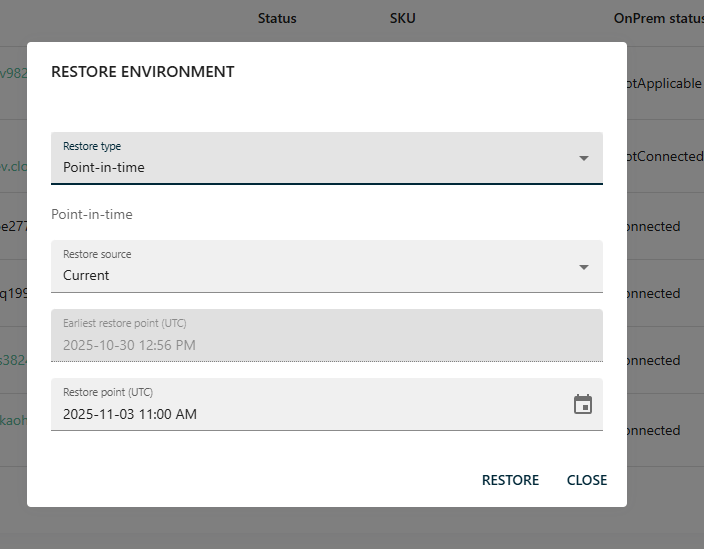
-
Configure the Restore point (UTC) setting.
This setting determines both the configuration and data rollback scope.
- Click Restore to initiate the restoration process.
- Proceed with the post-process actions.
Post-process actions
- Validate connectors to ensure all configured systems are accessible.
- Perform imports of affected systems with the Reset High-Watermark setting enabled.
- Recalculate identities, prioritizing those with known loss of assignments. To make the process more efficient, consider grouping identities (for example, by organizational units) and performing recalculation group by group, rather than for all identities at once.
- Validate provisioning to ensure all group memberships, access rights, and mailbox assignments are restored correctly.
- Validate pending approvals and resubmit access requests that were created after the restoration point.
- Audit data to identify any discrepancies.
Change contract
Click this option to move an environment to any contract which has not yet reached its limit of environment assignments. Costs between contracts may differ.
Clone
This option allows you to create a copy of any environment. When clicking this option, you'll be asked to fill in again new environment details and to select also a restore point.
Lock/Unlock
The Lock option ensures that no environment can be deleted by mistake or by a background job. As long as an environment is locked, the Delete button will remain disabled.
Delete
Once an environment (production or non-production ones) isn't needed any longer, you can delete this environment. Please note that all data are deleted and the action can't be undone.