Use cases
A Survey is an overall term for a manual evaluation process. Managers, system owners, and administrators can initiate and/or respond to surveys about relevant elements in the system. This includes:
- When a manager reviews an access request from an employee in their department.
- A manager in a department can be asked to review the current access permissions for their employees and to assess whether to keep or remove any of the access permissions.
- A system owner can initiate a survey to manually assign ownership to accounts and determine their account types. Note: For more information about how to initiate a survey, see the Launching a survey section.
When a survey administrator has initiated a survey, a manager of at least one identity is assigned an access review task for the relevant identities.
Depending on how often such surveys are run, a manager may have few or many questions to respond to. Surveys are based on a type of system, for example Active Directory. A survey can be overall or more specific with a focus on, for example, a resource or an organizational unit.
Use case: Access review
When a manager receives an access review task, this task appears in the Tasks area of the main page.
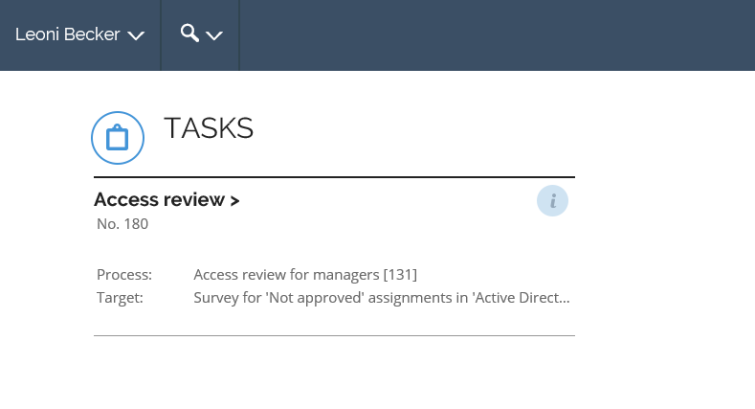
Click Access review to get to the Access review page.
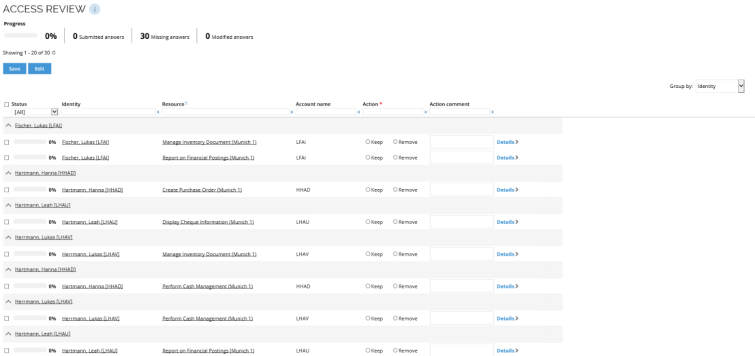
The workflow for access reviews is similar to the access request approval workflow described in the Approval of access requests chapter of the Omada Identity - Access Request User Guide. Read this chapter to understand more about the various columns and user interface elements.
The difference between the two workflows is that, in the Action column, the two possibilities for answers to access requests are named Keep and Remove as opposed to Approve and Reject. The progress bar shown at the top of the Access review page is also different.
You do not have to answer every access review item all at the same time. You can answer some in one session and return to answer more items later. In the example below, the manager has submitted answers for 25 items and has not submitted any answers for 57 items.
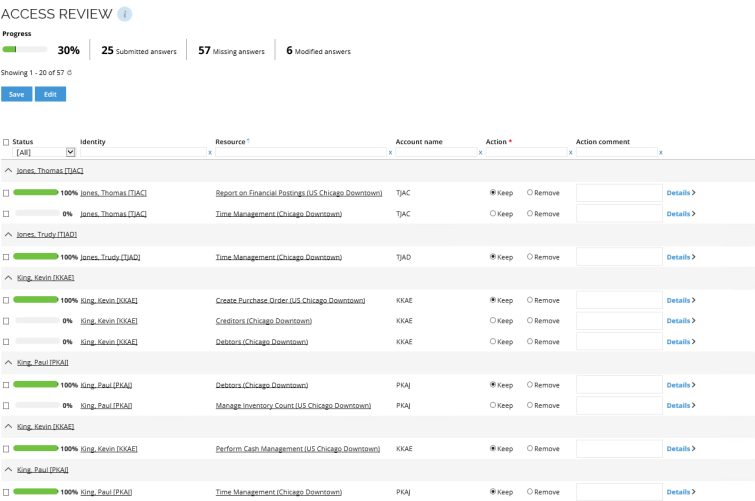
The progress bar helps you keep track of your submitted answers. Each time that you submit an answer to one or more items where you have clicked Keep or Remove, the progress bar increases its green color and the percentage goes up. The progress bar only changes when you submit answers and not when you click Keep or Remove.

The Access review task remains open until you have submitted an answer to every item that appears in this task. When you have completed all your answers, click Submit to return to the main page. The green notification bar should inform you that the task was completed successfully.

In order to preserve your changes as you complete surveys, you can now save them manually at any time, and it is a requirement before sorting or paging through the grid. Saving frequently will ensure any changes you make are logged. Otherwise, changes will be lost.
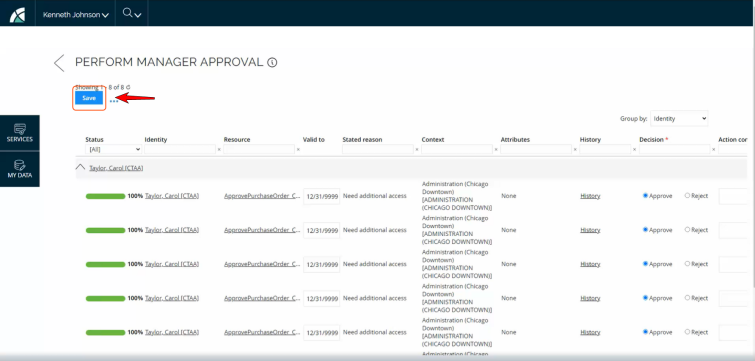
Columns on access review survey page
Here you will find the columns available and their description:
- Status: Shows a status bar for the access request. When you approve or reject the access request, the state and color of the status bar changes.
- Identity: Lists the identity that requested the access.
- Resource: Lists the resource that the employee has requested access to.
- Account name: Lists the identity’s account name, typically initials.
- History: Lists the history of the individual access request.
- Action: Allows you to Approve or Reject the access request. You must always decide on one or the other.
- Action comment: Allows you to add a comment to describe your decision, for example to explain to the employee why you have rejected an access request.
- Details: Opens a pop up in which you can see all the details of the access request. You can also fill in the options Make Actions and Action comment to make decisions about these two actions from here.
The survey types access review for managers and access review for resource owners are similar in functionality, so the workflows are the same.
Use case: Deprovisioning assignments for unanswered questions
To deprovision assignments for all unanswered questions when a survey is closed prematurely, enable the survey setting: Deprovision assignments for unanswered questions if the survey is closed prematurely.
When closing the survey manually or via an Event definition, the survey administrator will see the following warning dialog:
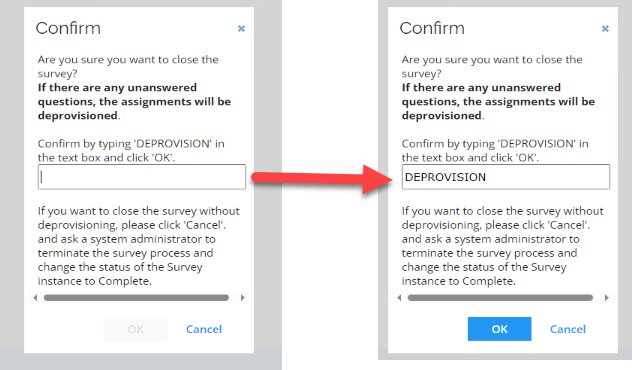
To confirm closure with deprovisioning, enter DEPROVISION in uppercase. If not entered, the survey will close without deprovisioning unanswered assignments. In such cases, a system or operations administrator must terminate the survey process and use the mass update functionality to set the survey status to Completed.
If a survey is closed through an event definition with this setting is enabled, assignments will be deprovisioned at the close of the survey.
This option can be removed from your Access Review survey. To do that, go to the appropriate Access Review survey template, and click on the Post Actions step. Look for survey settings and disable Show in UI. This will remove the option from the form when starting the survey.
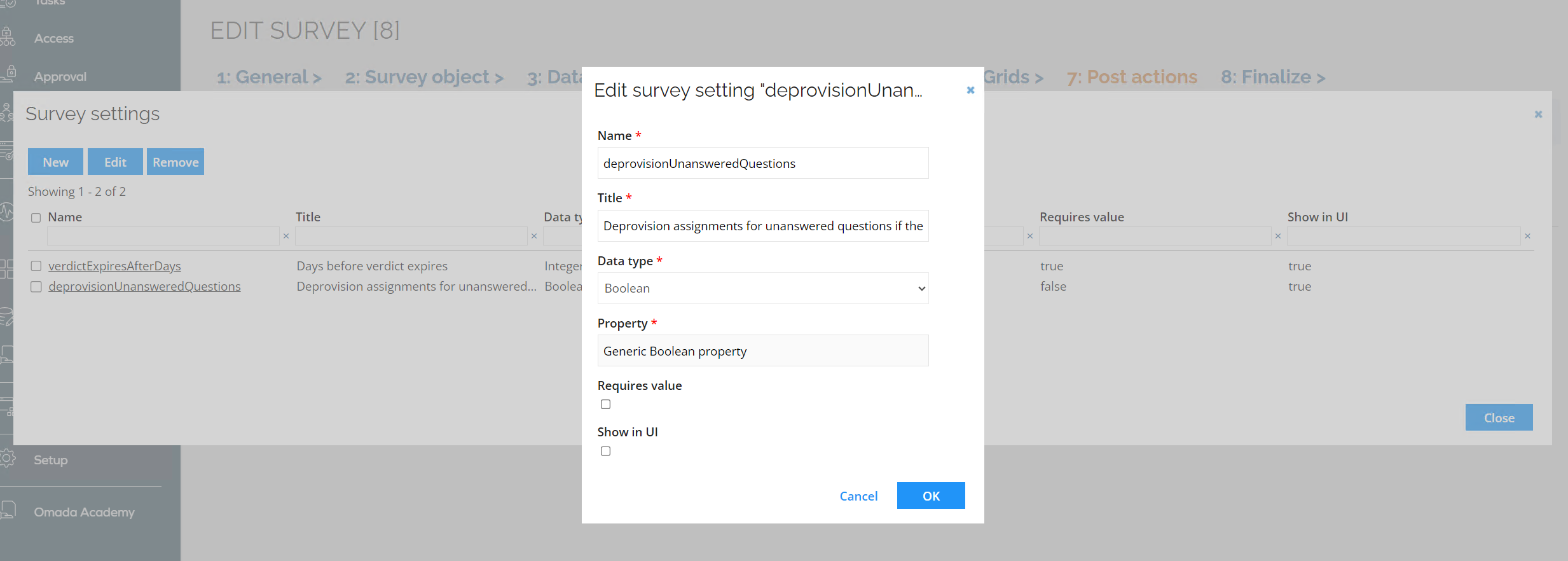
Use case: Account ownership review
In an Account ownership review survey, the system owner can propose an owner and account type for the accounts that are included in the survey.
The survey is initiated by the system administrator or someone else in the management group. The System owner then answers the survey.
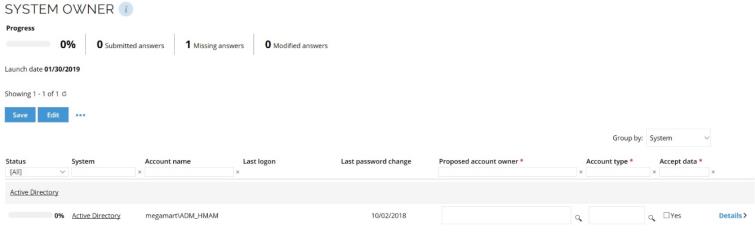
The workflow for answering Account ownership review surveys is similar to the access request approval workflow.
In this example, the system owner has already accepted the survey task on the main page. The following steps take place in the actual survey response.
In the Proposed account owner column, choose an owner of the account. You can only choose one owner.
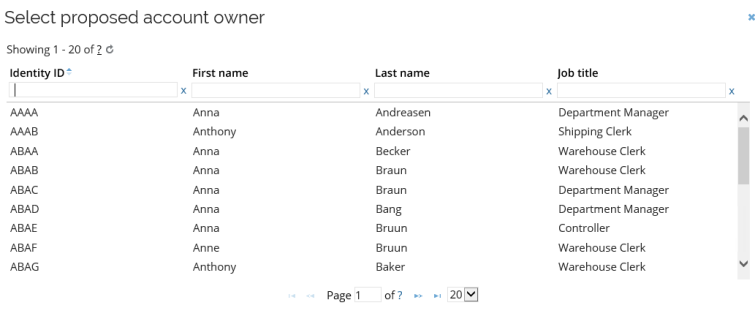
Next, select if the account is a Personal or Unknown account in the Select account type(s) dialog box.
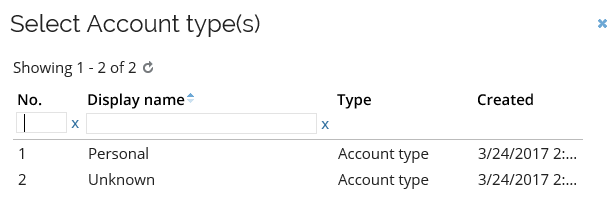
Confirm your answer to each item by selecting the Accept data checkbox. The progress bar for the individual item then turns green, symbolizing that the survey for this item is complete.
In order to preserve your changes as you complete surveys, you can now save them manually at any time, and it is a requirement before sorting or paging through the grid. Saving frequently will ensure any changes you make are logged. Otherwise, changes will be lost.
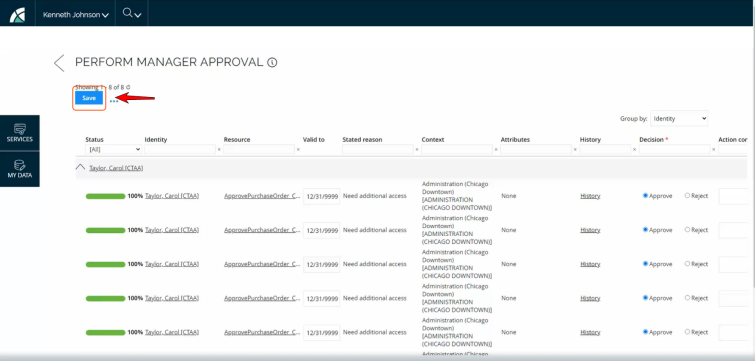
In the example below, there are only two items for which to decide. Since you have not submitted any of the answers yet, the progress bar is at 0 %. Submitting the answer for the two items completes the survey. Therefore, the progress bar works best when you have a long list of items to answer and you need to keep track of your progress.
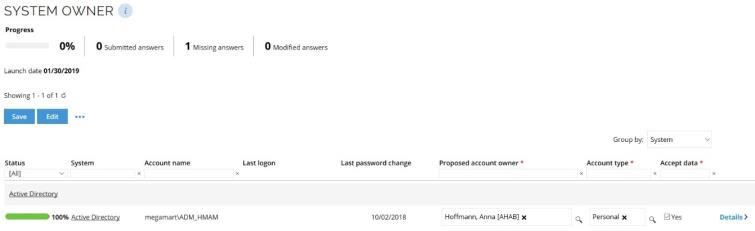
When you have completed all your answers, click Submit to return to the main page. The green notification bar should inform you that the task was completed successfully.
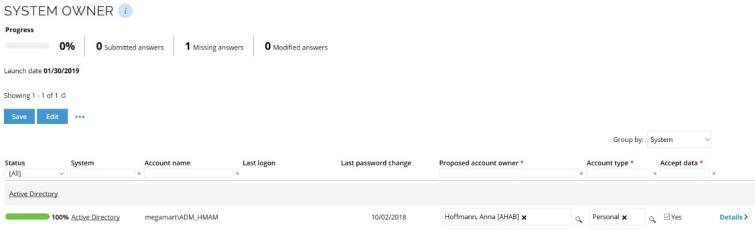
Columns on Account ownership review survey page
Here you will find the columns available and their description:
- Status: Shows a status bar that indicates if the survey respondent has accepted the data or not.
- System: Lists the system that the account is linked to.
- Account name: Lists the name of the account that you want to propose an owner to.
- Last logon: Shows the last time that someone logged on to that account.
- Last password change: Shows the time when someone last changed the password for that account.
- Proposed account owner: Propose an owner for the account.
- Account type: Select the type of the account you are handling, for example a Personal account.
- Accept data: Select what data to include in the survey response.
- Details:Opens a popup with all the details about the item.
Your organization can set up their own surveys to suit its needs. This means that there may be a number of different types of surveys to which managers and system owners must respond. Survey administrators can initiate such surveys from Setup > Administration > More > All services.
Use case: Parent/Child surveys
The survey is initiated by the system administrator or someone else in the management group. Once the survey is launched, the child questions will be automatically linked to the parent questions. Each child question will be shown in a sub grid beneath its parent question. The answers for these surveys show on two levels: parent (as defined in parent grid) and child (as defined in child grid). Parent grid can be unfolded to present child questions which belong to the parent as shown in the image.

t is a requirement that you save the changes manually in order to preserve the changes before sorting or paging. Otherwise, changes will be lost.
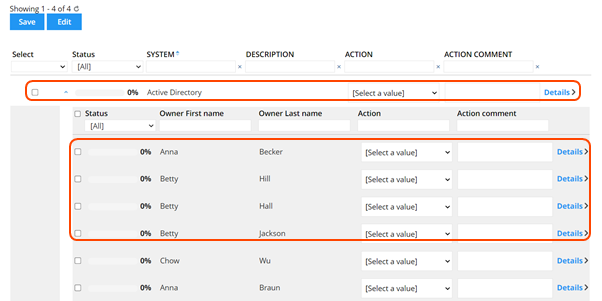
Paging and filtering questions
Paging is executed at parent question level only. Filtering and sorting work independently for parent and child grids. In some cases, the user owns only child questions. So the parent level will be read only, but still, present so the user can have more information.
When filtering on parent or child level, make sure that you use the All status filter, otherwise, some information can be lost.
Also, it is possible to filter the survey in the select box so only parent questions, children questions, or both will show up.
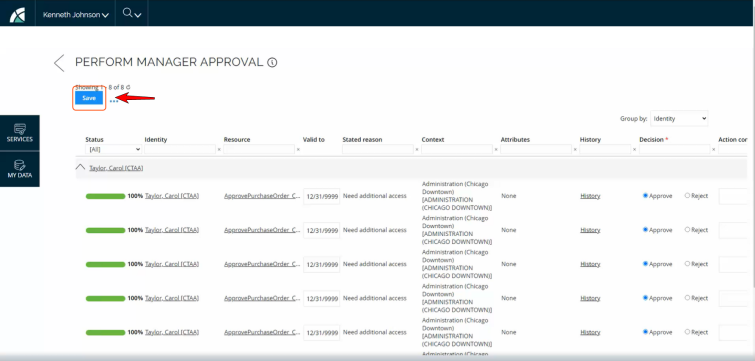
The select box will be blank despite having chosen either option. However, your option will be visible by the checkmarks.