Access approval
- The new Access approval UI will be activated only when the new UI is enabled in the upgrade.
- New UI processes cannot be added to the All services dashboard.
The Access approval tab in the navigation pane allows you to view all the questions assigned to you. Clicking on this tab will display all the questions assigned to you. At the top, you will find different tabs based on your permissions and workflow steps. To view questions in each step, simply click on the corresponding tabs.
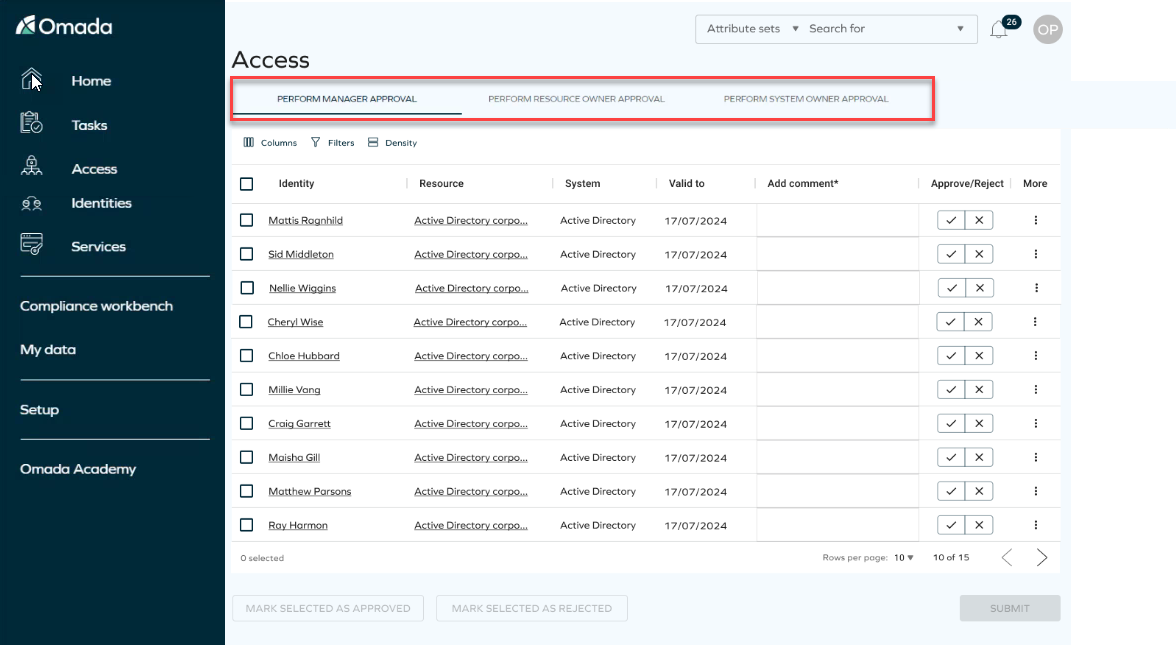
You can answer questions in bulk by selecting them all, choosing your answers, and then clicking Submit. It's crucial to submit your answers before closing the tab, as there is no option to save your changes for later retrieval.
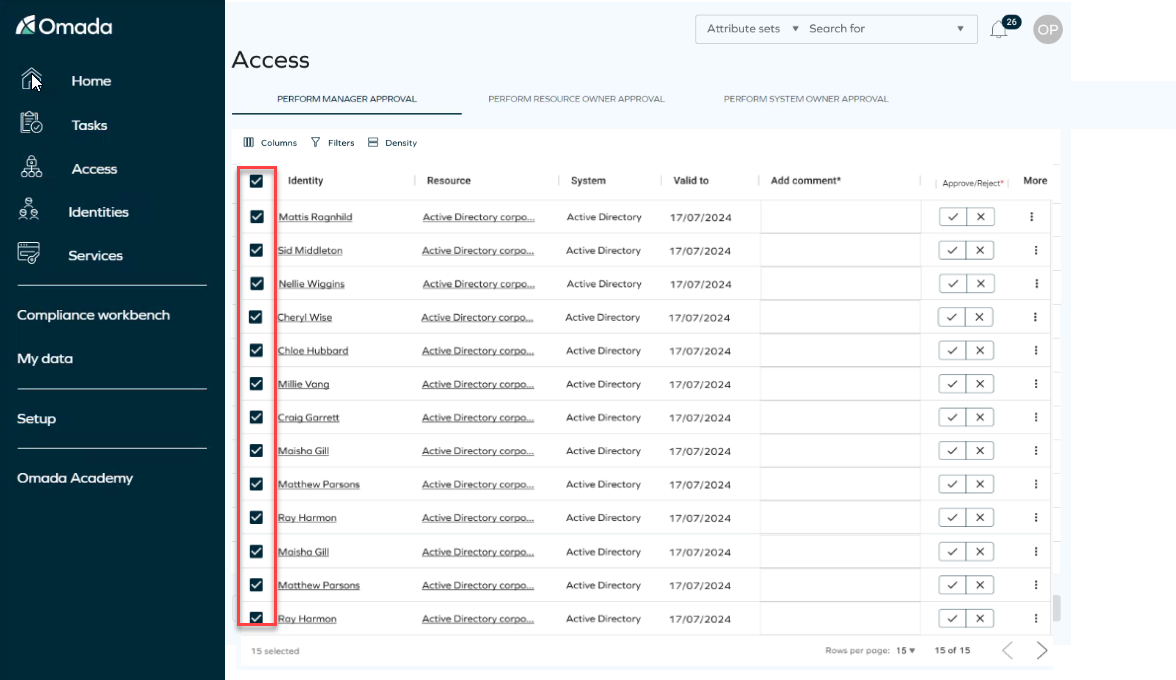
If there is a mandatory column, a red indicator will appear, indicating that you need to complete it. You must fill out these fields in order to enable the submit button.
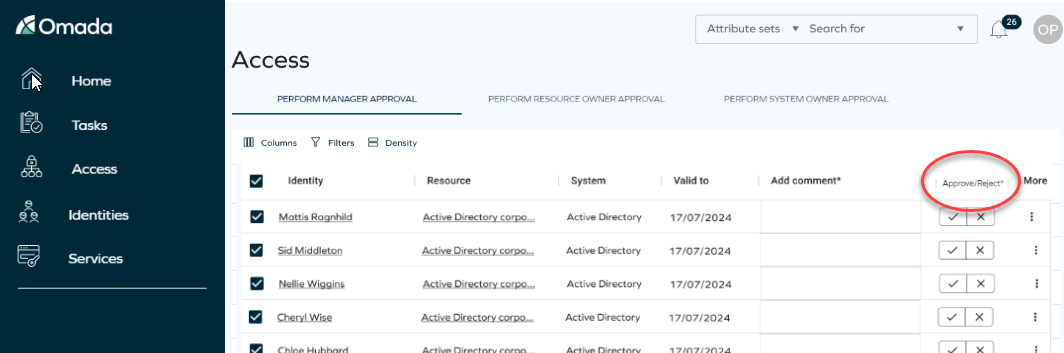
Clicking on the three dots More allows you to access additional information about the form. However, please note that editing is not possible.
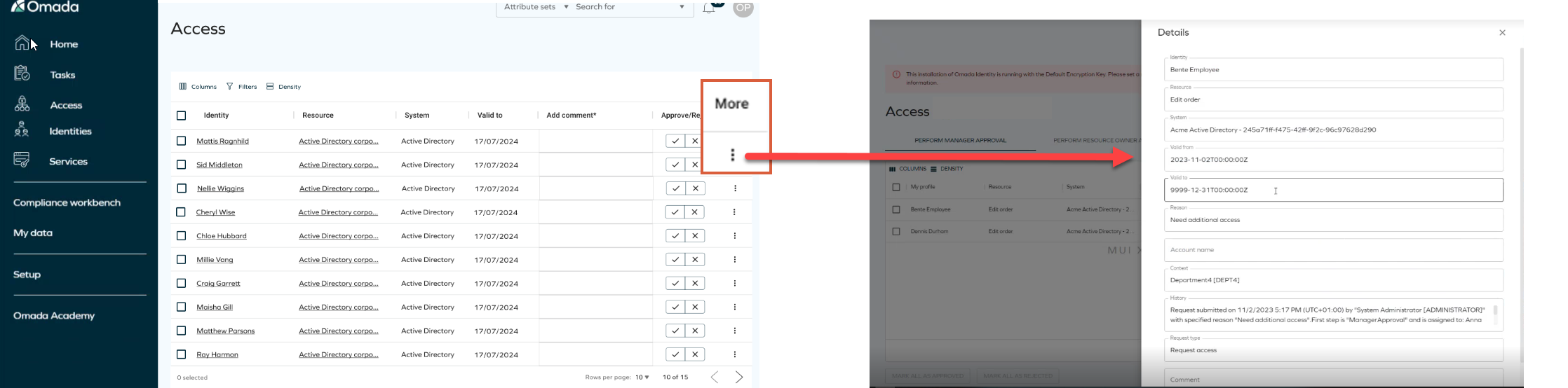
You can use the columns and filters to customize how the page appears. Keep in mind that these changes will only be visible to you.
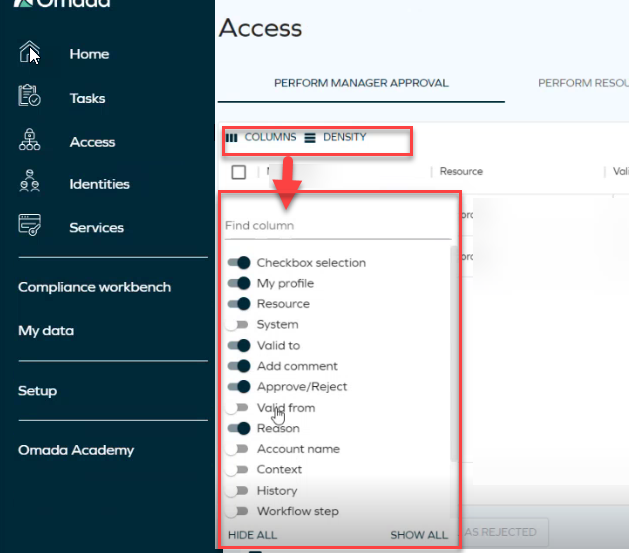
Reassign questions
Survey questions can be reassigned to different identities by selecting one or more questions and assigning them to one or more users. To enable this, navigate to Customer Settings and search for Access approval survey reassignment view. Insert the UID of the view used for selecting users during the survey question reassignment process.
Once the question reassignment feature is enabled, you can initiate the reassignment process by clicking More next to the question you wish to reassign. This will open a menu where you can select Reassign questions.
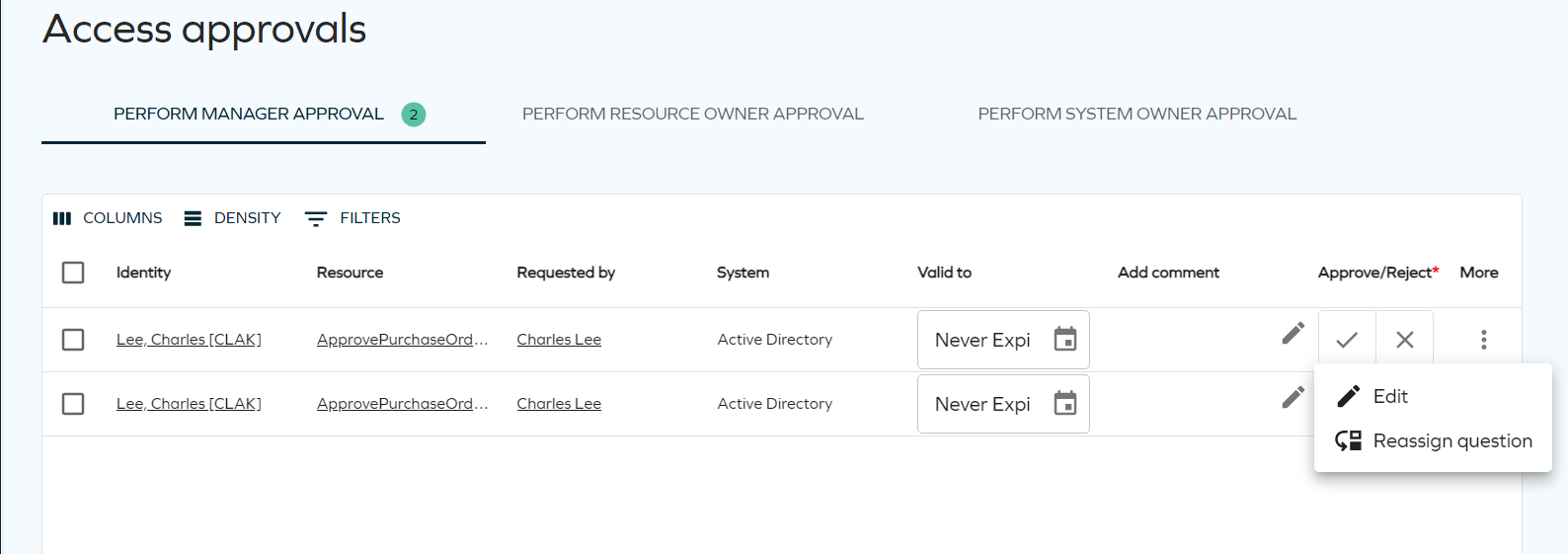
To reassign multiple questions, utilize the checkmark column to select the desired questions. Then, click the action button to access the reassignment panel. The side panel that opens will display all users configured for the reassignment view.
To filter identities in the reassignment view, use the input field at the top of the data grid. This allows you to narrow down the results based on the identity's display name.
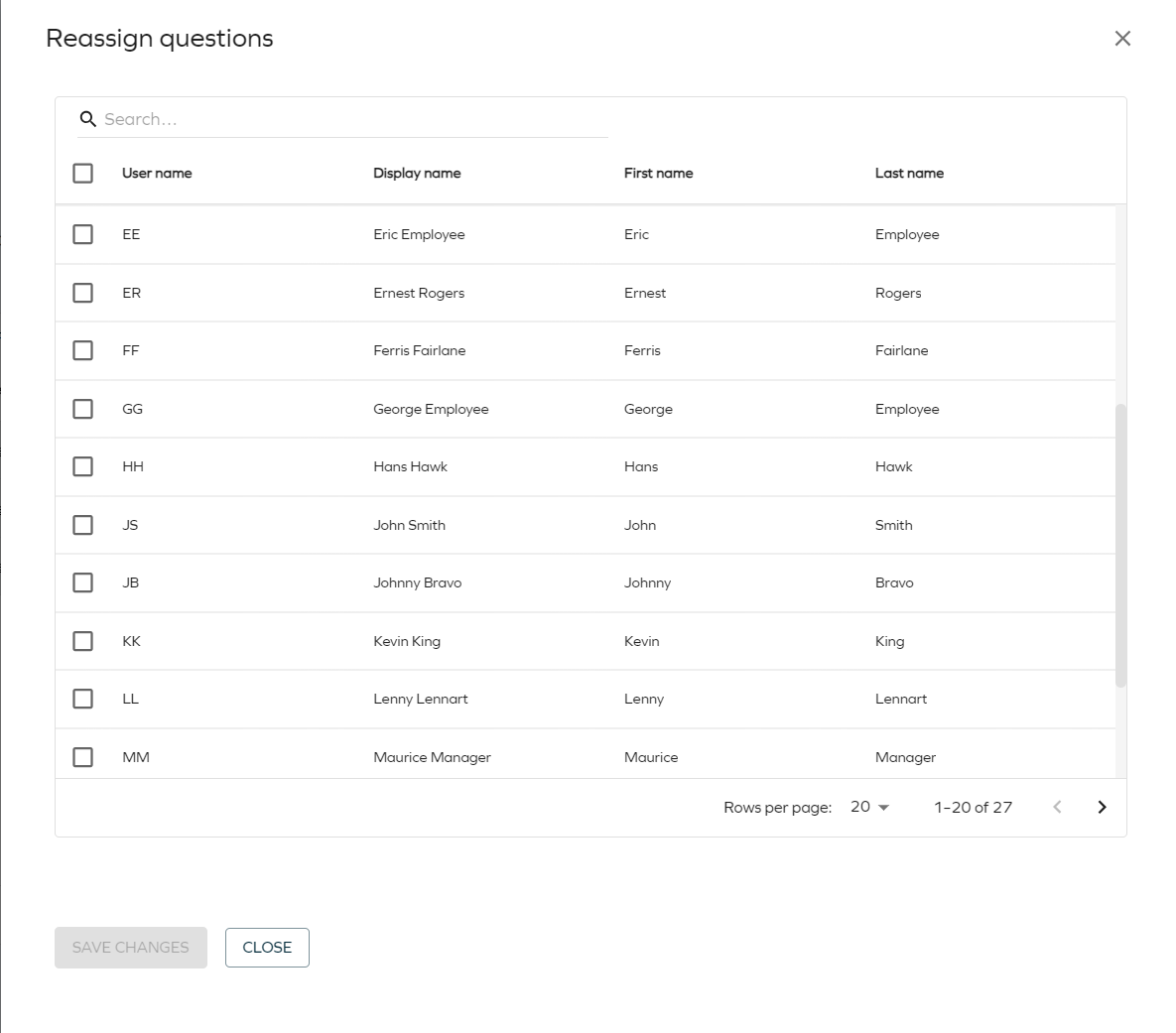
After selecting the users for reassignment, the Save Changes button becomes active. Clicking this button submits the reassignment, closes the panel, and triggers a success notification to confirm the reassignment.
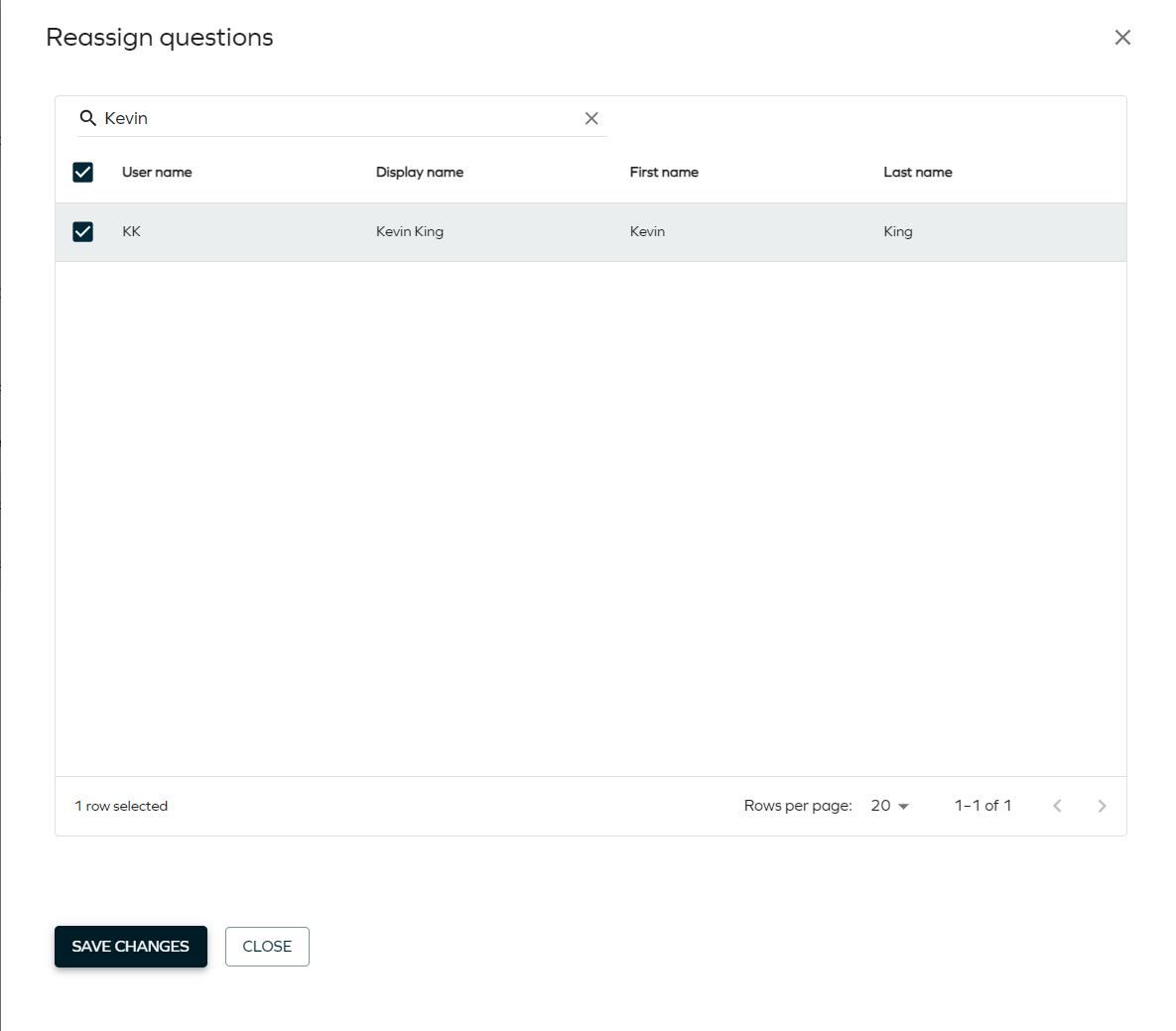
Custom templates for Access approval
A custom template in Access approval allows you to create tailored approval workflows for Access requests. It enables the definition of specific criteria, roles, and processes that align with the organization's policies and compliance requirements. This customization enhances efficiency and ensures that Access approvals are managed according to the unique needs of the organization.
When using a custom template in Access approval, ensure the following fields are included and properly configured:
- ValidTo
- Comment
- Decision
If these fields are not required for your specific use case, you must still include them in the form as hidden and read-only fields to maintain functionality.