Parent/Child surveys
Parent/child surveys allow you to create a survey template in which it includes reference properties values as child questions for each question that had been generated from a data object type of a data source.
For instance, this would allow you to create a survey template for resource data object types and include each child resource as a separate question. The owners of the child resource would then be able to make decisions for the child resource they own.
You need to follow these steps to create a survey template with a parent/child relation:
-
Select Child object reference property in the data source dialog. For doing that you must go to the data source step in the survey template and click at the data object you have.
-
Then, a dialog box will open, here you need to select the Child object reference property box and define which property will be used for parent/child surveys. When not set, a standard survey will be generated.
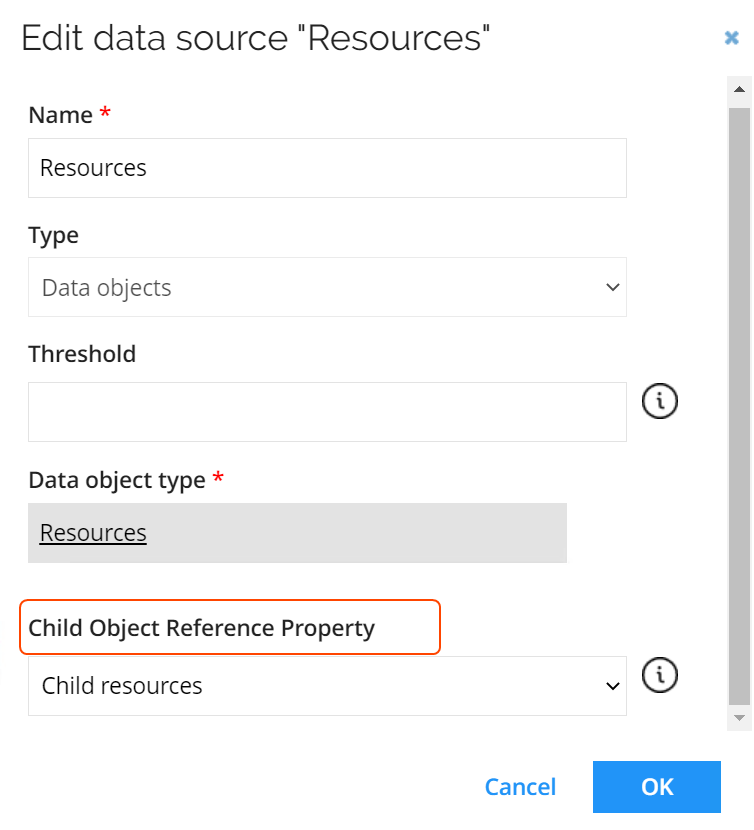
-
Then, map data source fields from child questions to survey object properties. To do so, you must click the ellipsis button on the right and select fields.
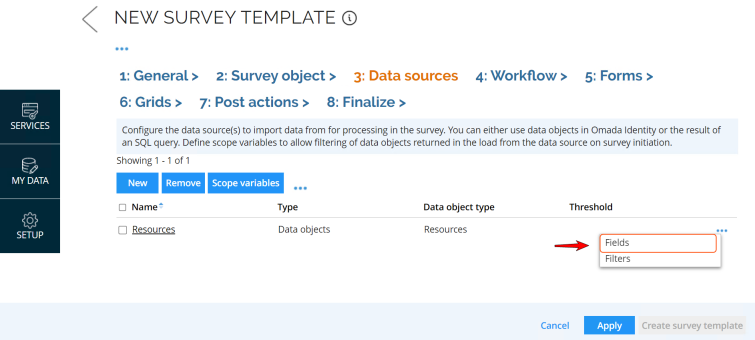
-
Then, a dialog box shows up with all the data sources which have been selected to be on the survey. You must select the child you want to map.
-
Select bind to data object type property and then select Choose data object type property. Once you chose it, Click OK.
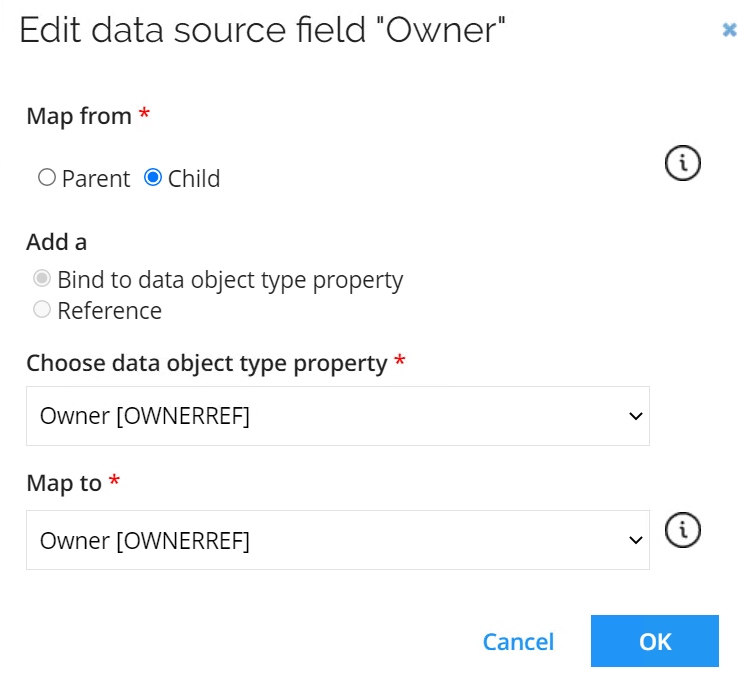
-
Create a child form and a child grid and then define the fields as in the image. You can define which form is a child form for each given form. In a parent/child survey, it will be used to edit survey objects for child questions.
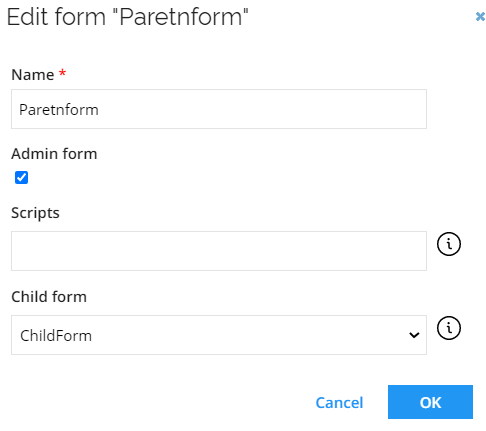 info
infoYou can also define which grid is for each given grid. In a parent/child survey the child grid will be presented as sub grid for parent grid.
-
Once you have finished editing the survey, go to the finalize step and click Create survey template.
Configure surveys with only child questions
It is possible to configure a survey in which only child questions need to be answered. However, if you check the details of the survey before launching it, parent question will be shown as Complete by default as well as the progress bar will be marked as 50 % complete even though no action is required. You can verify the details, just before launching the survey.
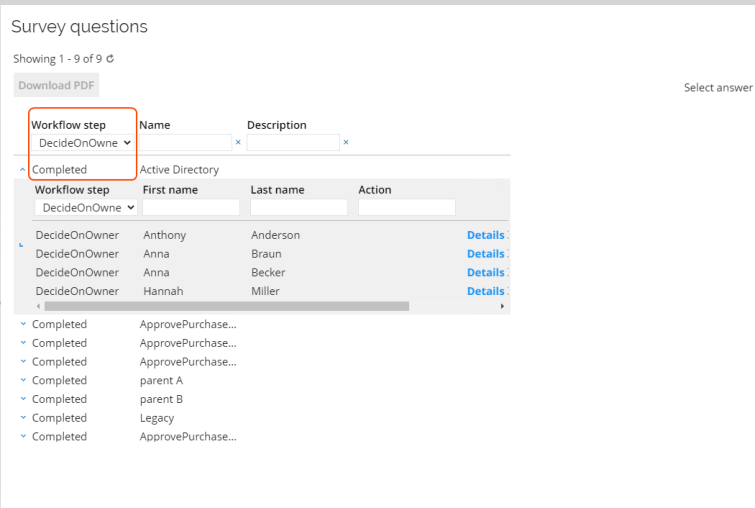
You can configure it by adding the following filter to the relevant workflow step of the survey.
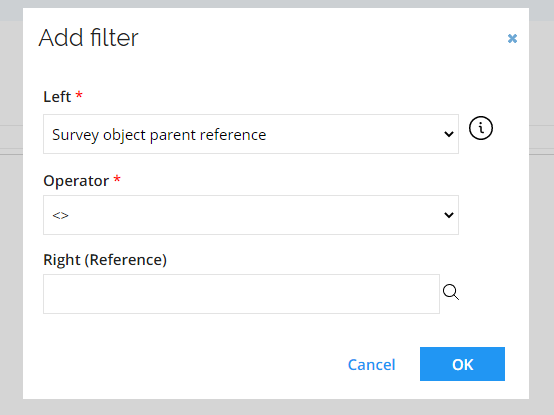
Configure surveys with only parent questions
It is possible to include a step in a parent/child survey in which only parent questions need to be answered. This can be done by adding the following filter to the relevant workflow step of the survey. As a result, child questions will no longer be displayed in the survey task's grid.
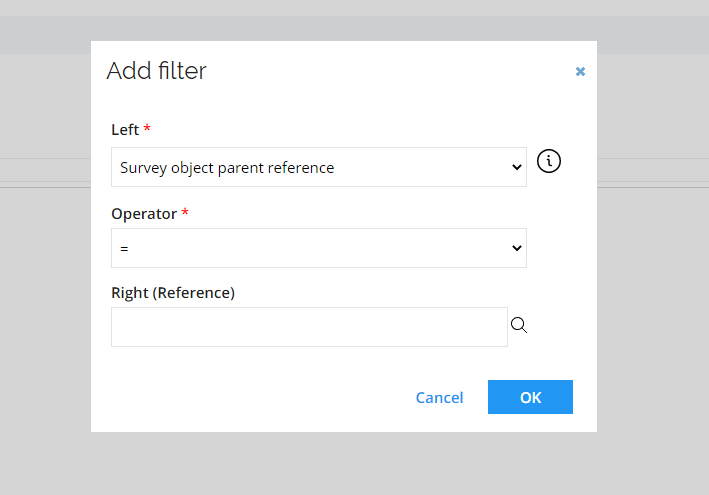
Refer to Parent/Child survey use case to see an example.