Managing properties
To manage a property, open the context menu for the property and select the appropriate action:
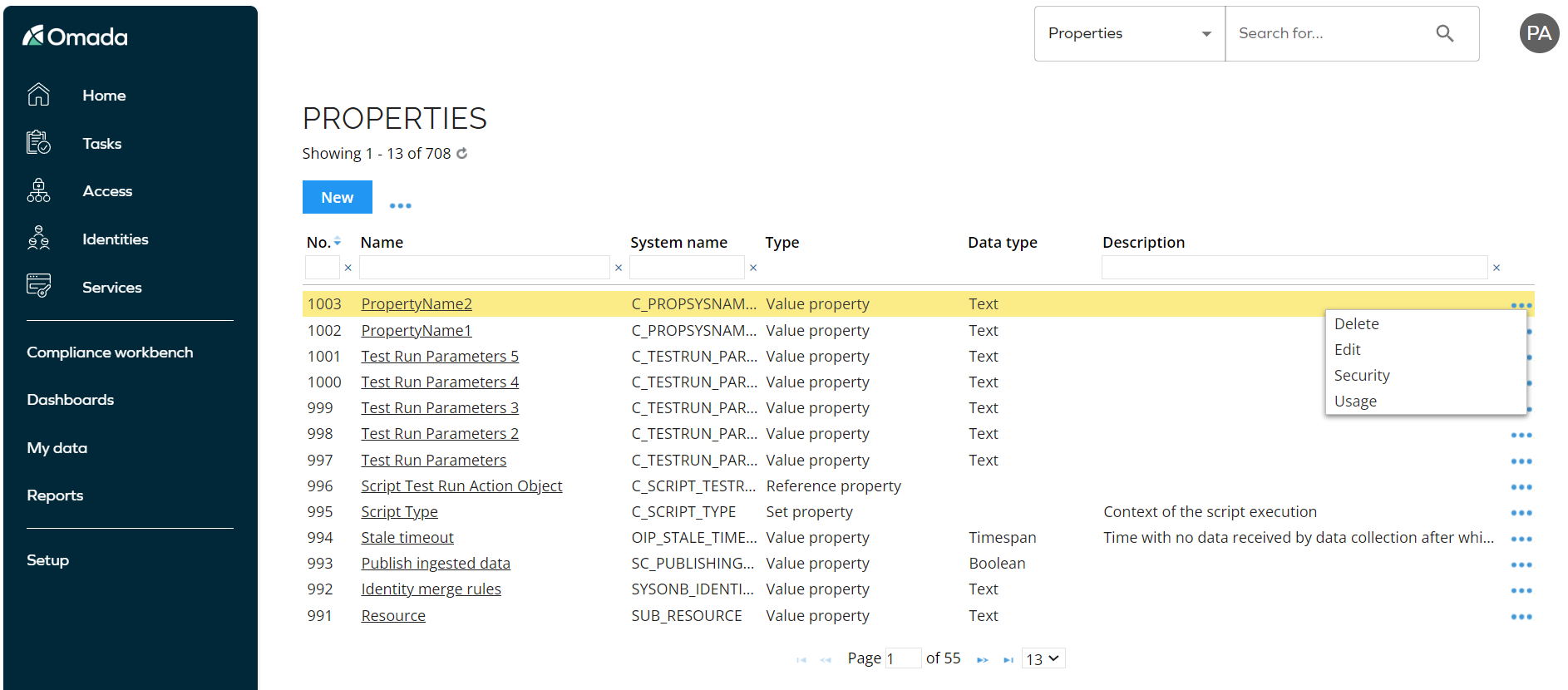
- Delete - allows you to delete a property, remember that property can be deleted even though it is added to a data object type.
- Edit - allows you to make changes to a property.
- Usage - displays the location where the selected property is used.
- Security - allows you to restrict the user's ability to view the information which has been entered into a field on a form. For more information, refer to the section below.
You can download the list of properties, in the PDF or .csv format, from the page menu.
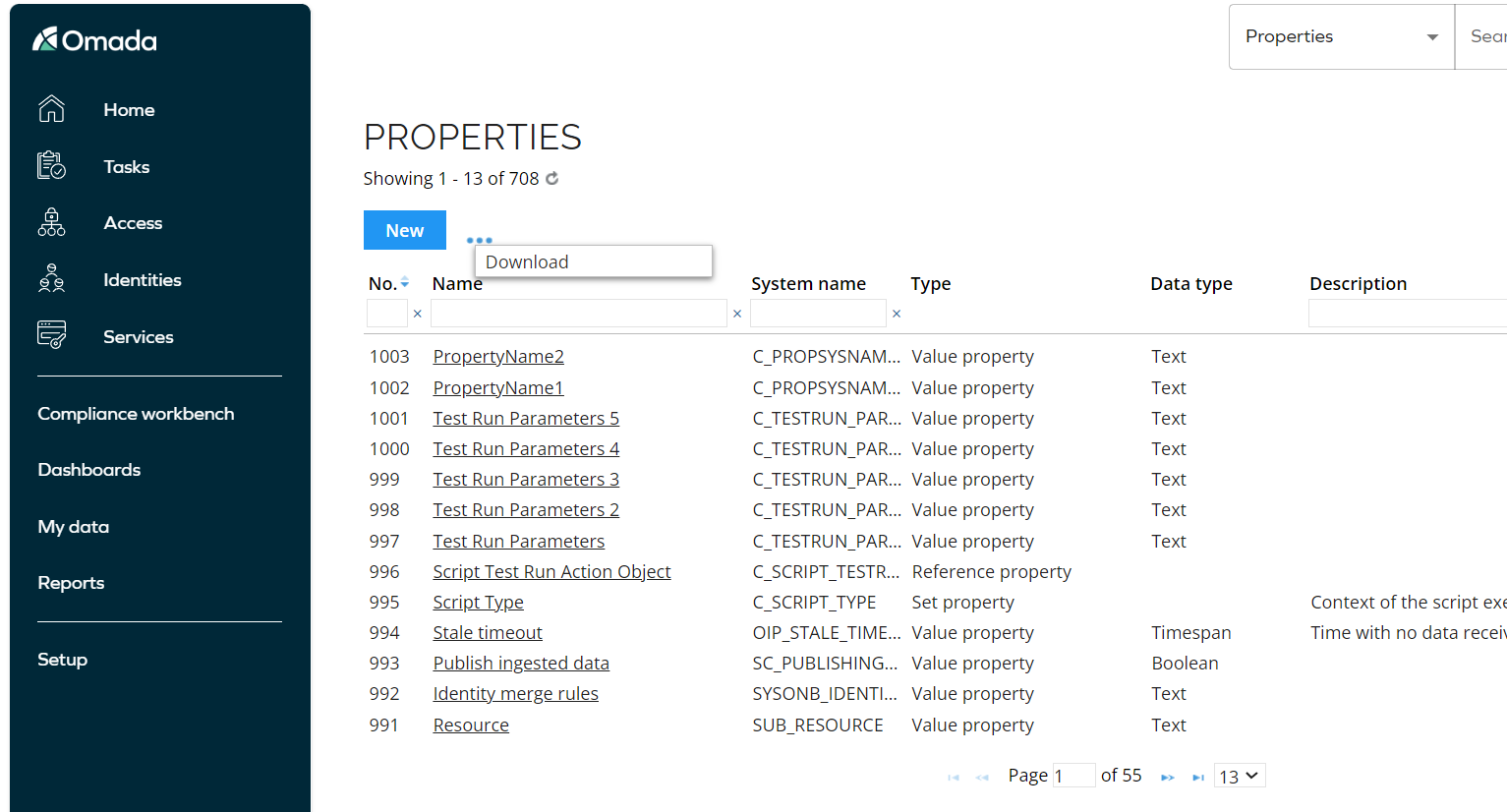
Property security level
In very special cases, it is relevant to restrict the user's ability to view the information which has been entered into a field on a form.
Only authorized users are allowed to enter and view this information. However, the property will still be displayed as a field on the form and in views, but the unauthorized users will see A/D (Access Denied) instead of the actual value.
The property security settings impose a few other restrictions on the property which apply to all users. When the security has been enabled for a property:
- It is not possible to search for the value which has been entered.
- It is not possible to set up a filter expression for the property.
- Protected properties cannot be used in a mail template.
- This property security setting is defined for each of the properties to which it should apply.
Restrict properties access
To define the security setting for a property:
-
Go to the Properties view.
-
Click on the context menu of the property you wish to restrict.
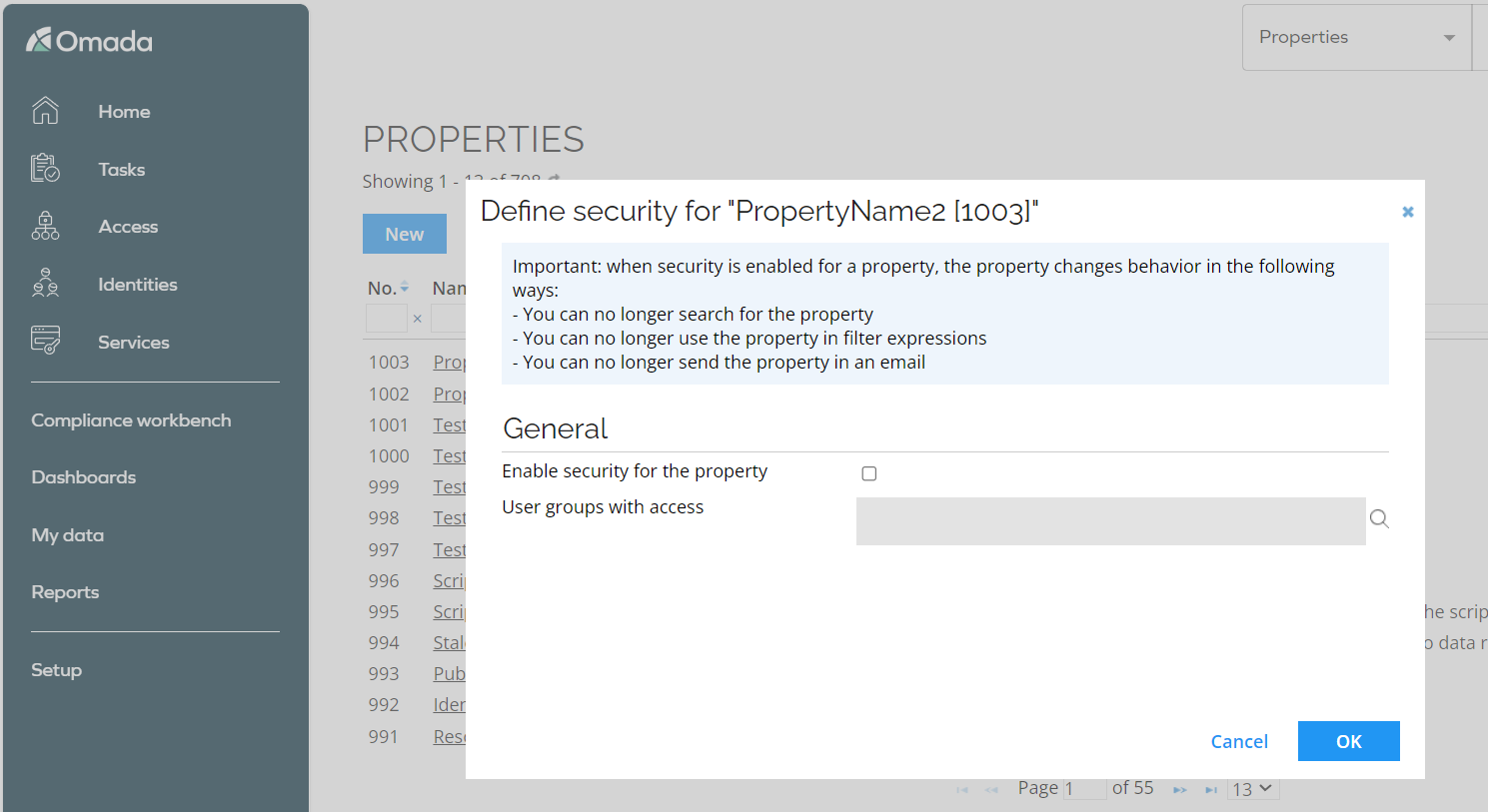
-
Select the Enable security for the property checkbox.
-
Click Add next to the user groups with access field to select the user group(s) which should have access to enter information and to view the information entered into the property. To remove a user group, select the user group and click Remove.
-
Click OK.
This option should only be used in very special cases because of the additional restrictions it implies.