Survey templates
The definition of a survey template is written in the SurveyTemplateML XML language. Generally, the survey templates (and the xml) are created in the Create New Survey Template process which is a user interface to simplify the definition of a survey template. With the user interface, the XML is written for you, and is validated before the survey is published.
A Survey Template comprises these components:
- Survey object
- Data sources (with scope variables)
- Workflow
- Forms
- Grids
- Post actions (with survey settings)
Before creating a survey template, make sure that you understand these components and the way they interact.
For instructions on how to create a new survey template, see the Create surveys page as well as its subpages, where each step of the workflow is described in detail.
Managing and using out-of-the-box survey templates
Starting from the September Cloud Update, 2025, a number of out-of-the-box (OOTB) survey templates have been updated and are now included in the packaged solution. This update introduces important changes to how these templates are managed and used.
-
Renaming of existing templates: During the upgrade, any existing survey templates with the following system names will be renamed by appending
_Obsoleteto both their name and system name. -
Templates become read-only: All OOTB survey templates are now read-only. Direct modifications are no longer supported.
-
Configuration updates required: If any of these templates are referenced in configurations (for example, Compliance Workbench), you must update those configurations to point to the obsoleted versions (with
_Obsoletesuffix) in case you still want to use the obsoleted version. You may rename the survey template accordingly. -
Modifying templates: To customize a survey template, you must now create a copy of the product survey template and modify the copy.
-
Safe deletion: If you have not made any modifications and you don't need the now-obsoleted templates, you may safely delete them.
Affected survey templates
| Template Name | System Name |
|---|---|
| Approve requested access with risk | ApproveRequestedAccessRisk |
| Account ownership review | ODW_AccountOwnershipSurvey |
| Access review for managers | RoPE_ResourceAssignmentSurvey |
| Access review for resource owners | RoPE_ResourceAssignmentSurveyRO |
| Classification survey | ClassificationSurvey |
| Resource classification survey | ClassificationSurveyResource |
| System classification survey | ClassificationSurveySystem |
| Deleted Context Survey | DeletedContextSurvey |
| Review joined identities in ODW | ODW_REVIEWJOINEDIDENTITIES |
| Transfer ownership survey | TransferOwnershipSurvey |
| User Mailbox access review | RoPE_UserMailboxAccessSurvey |
Survey template details
The survey template contains some overall settings, specifically a name, a description and a setting to control whether email notifications are sent to assignees when they are assigned to a task in the survey. This can be at the launch of the survey, or when a survey question is passed to a second workflow step.
After a survey has been published, you cannot change the name or description of the survey template by editing the XML. You should instead change the name and description of the survey process template.
Moreover, the attribute clearEditableFields is available in the XML. The attribute can be used to toggle whether editable fields in the survey objects are cleared when the objects are routed to a new workflow step This attribute is available in the General tab of the Survey template UI.
In this screen, you can also decide who will be able to edit the survey template, apart from the System administrators, by adding users in the Survey template admins field.
Copy a survey template
To copy a survey template, we recommend that you re-upload the survey template definition and edit the new survey template.
You can also copy the .xml file, make edits to the file and upload the changed file. However, its system name must be changed.
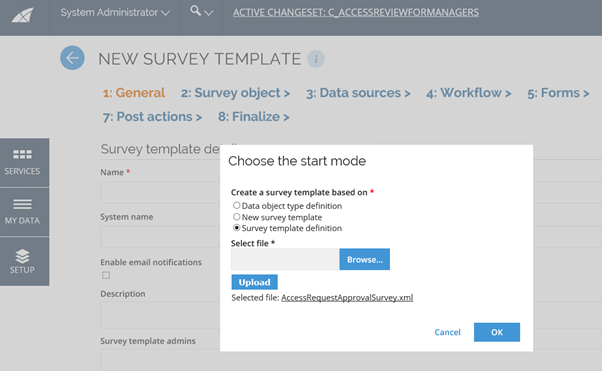
Survey approval flow
Making changes to the Access request approval flow is a common change, for example changing which columns are displayed.
-
Download the XML through the existing survey template.
-
Save the XML to a file and upload it through the New Survey Template process.
-
Make the desired changes to the survey template.
infoRemember to change the system name of the survey template.
-
Republish the survey, and remember to update the Customer setting that specifies which process template is used for the Approval process.
infoIt is the UID of the Process Template created when publishing the survey that you need to specify in the customer setting.
Enabling process efficiency analytics in approval surveys
Modify the Survey Templates to enable the Analytics Post Action. The new Post Action sends the Approval Survey data to Analytics.
-
On the Post Action tab, click Post Action button and add the post action class: Omada.OE.Solution.OIM.Assembly.SurveyPostActions.AccessRequestIntegrationPostAction, Omada.OE.Solution.OIM.Assembly in the Class field.
-
Select Run after routing checkbox.
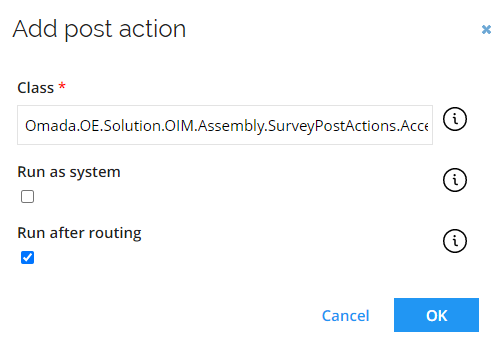
You can configure surveys to provide data to Recertification KPIs.
The default survey templates for Access review for managers and system owners have been configured to support the recertification KPIs feature, and they include the following elements:
-
A POST action needs to be added to execute after every step.
<postAction class="Omada.OE.Solution.OIM.Assembly.SurveyPostActions.RecertificationPostAction, Omada.OE.Solution.OIM.Assembly"
runAfterEveryStep="true"
runAsSystem="false">
</postAction> -
The ODWBUSIKEY property needs to be added to the survey.
<property name="ODWBUSIKEY" /> -
Form field named ODWBUSIKEY needs to be added which will allow mapping the reviewed resource assignment to ODW.
<formField property="ODWBUSIKEY" state="readOnly" multiState="hidden" /> -
For easy mapping of the business key, a view for RoPE Resource Assignments has been extended to include it, so it is enough to include the field in data query for the survey.
<dataSourceField field="ODWBusinessKey" mapTo="ODWBUSIKEY"/>
query: ResourceAssignmentId, ODWBusinessKey from RoPE.viewSurveyCRAs
The existing templates can be reviewed to see the applied changes.
For more information on KPIs, refer to the Advanced Analytics guide.