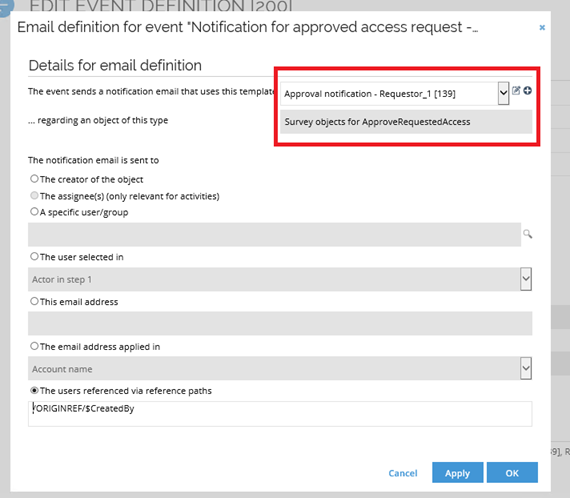Using email templates with event definitions
To be able to use an email template, you need to create an event definition and connect an email template with it. Events that trigger an email notification to be sent out can be, for example, approval or rejection of an access request or removal of an assignment due to an access review.
An email template can be used in a given event definition only if it refers to the same object type that triggers the event. The action type must be set to Send email. Only then, an appropriate email template can be chosen for the event.
There are two types of event definitions:
- Process events that are triggered when a user completes a task by clicking on a transition button in a process work item. They are configured in the Process templates in the Transition detail form.
- Events that are triggered on creation, update or deletion of an object or a timer event. They are configured in the Event definitions view, under Setup > Administration > Data Management....
Setting up an event definition with an email template
Follow these steps to set up an event definition with an email template:
-
Create your email template, with a specific data object type.
-
Go to the Event definitions view.
-
In Triggers on object of type, select the same data object type as in your email template.
-
Click New to select the action type Send email: you will be able to choose to select email templates that refer to the same object type as the event.
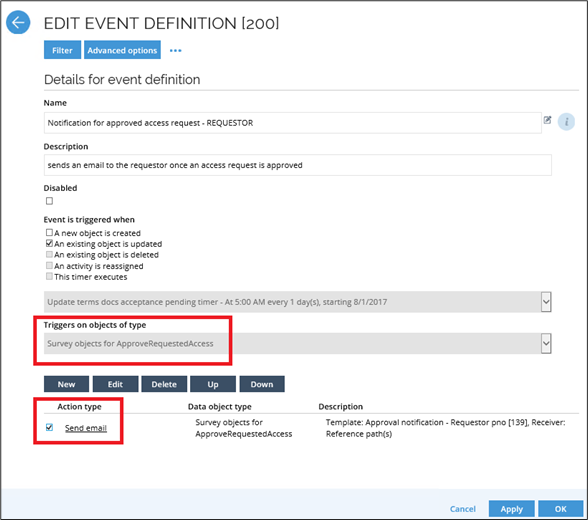
-
Click Filter and then Filter expressions to set the conditions Event type = Completed and Decision= Accept (or Reject).
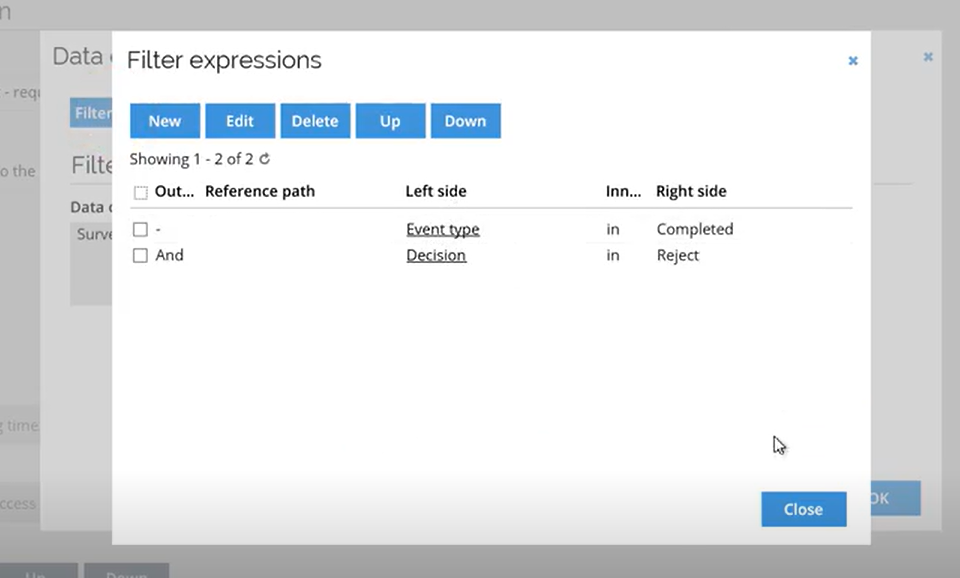
-
In the Details for email definition window, select the email template required. You can also click the notepad icon to edit the selected template or the plus sign to create a new one. A dialog box will pop up, where you can configure the email to be sent out.