Activity forms
The Activity form is the form the user sees when running a process. It is used in every step of the process for explaining what the activity is for and for entering/submitting the information which is relevant for that activity.
It is possible to use the same form for all activities in a process or to use a different form or layout for each activity. You can furthermore customize the form by defining the availability of the fields on the form.
The Activity form initially contains two sections:
-
Activity details, which reflect the information defined in the Activity Details section of the Activity Template dialog box.
-
Activity settings, which include all the properties assigned to the data object type.
Editing an Activity form
Using the Process template
Follow these steps to edit an Activity form from the Process template:
-
In the Process templates view, select a template.
-
Click Activities.
-
In the Activities dialog box, select an activity and click Edit.
-
The Edit activity template opens.
-
Next to the Form field, you will find three icons:
-
The Edit form icon allows you to edit the default form for the activity
-
The Create new form icon allows you to create a new form for the current activity
-
The Copy form icon allows you to make a copy of the form selected in the dropdown list. All the forms which have been created for the process will be added to the list.
-
Using the Process designer
Follow these steps to edit an Activity form from the Process Designer:
-
In the Process designer, double-click any Activity icon.
-
The Edit activity template dialog box opens up.
-
Next to the Form field, the three icons are available to edit, create or copy:
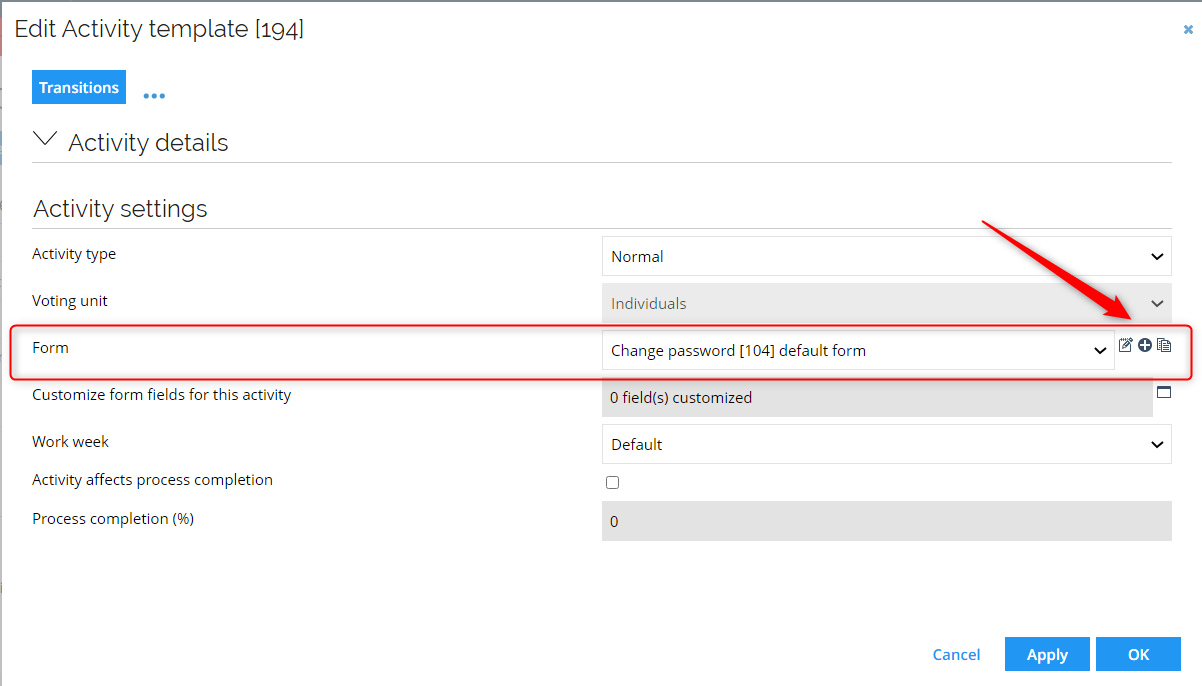
Customize fields on form
You can customize fields on a form for different activities in your form. You might want to customize the fields for example when:
-
Some users should only be able to view fields while others may be able to edit them
-
You want to hide certain fields from some users.
The dialog box lists all the properties which have been assigned to the activity according to the section in which they are located. It also displays the default value on each field (Read only or Editable). In the New State column, you can change the state of the fields. You have the following options:
- Default
- Editable
- Requires value
- Read only
- Hidden