Omada Identity Cloud portal
Due to current configuration settings, you will be automatically logged out after 5 to 10 minutes of inactivity. This security measure protects your account and data.
On this page you can find guidelines to navigate the Omada Identity Cloud user interface (UI) and understand its functionalities. Here, you can find an overview of Omada Identity Cloud containing the following:
-
Omada Identity Cloud Portal homepage overview
-
some basic information about the most common settings, menus, and tools available in the Omada Identity Cloud portal.
-
documentation on views, forms, and properties in Omada Identity Cloud Portal
-
information on users and user groups
-
guidelines on data object search
Homepage
The Omada Identity Cloud Portal homepage serves as the central hub for users to access essential features and functionalities tailored to their identity and access management needs.
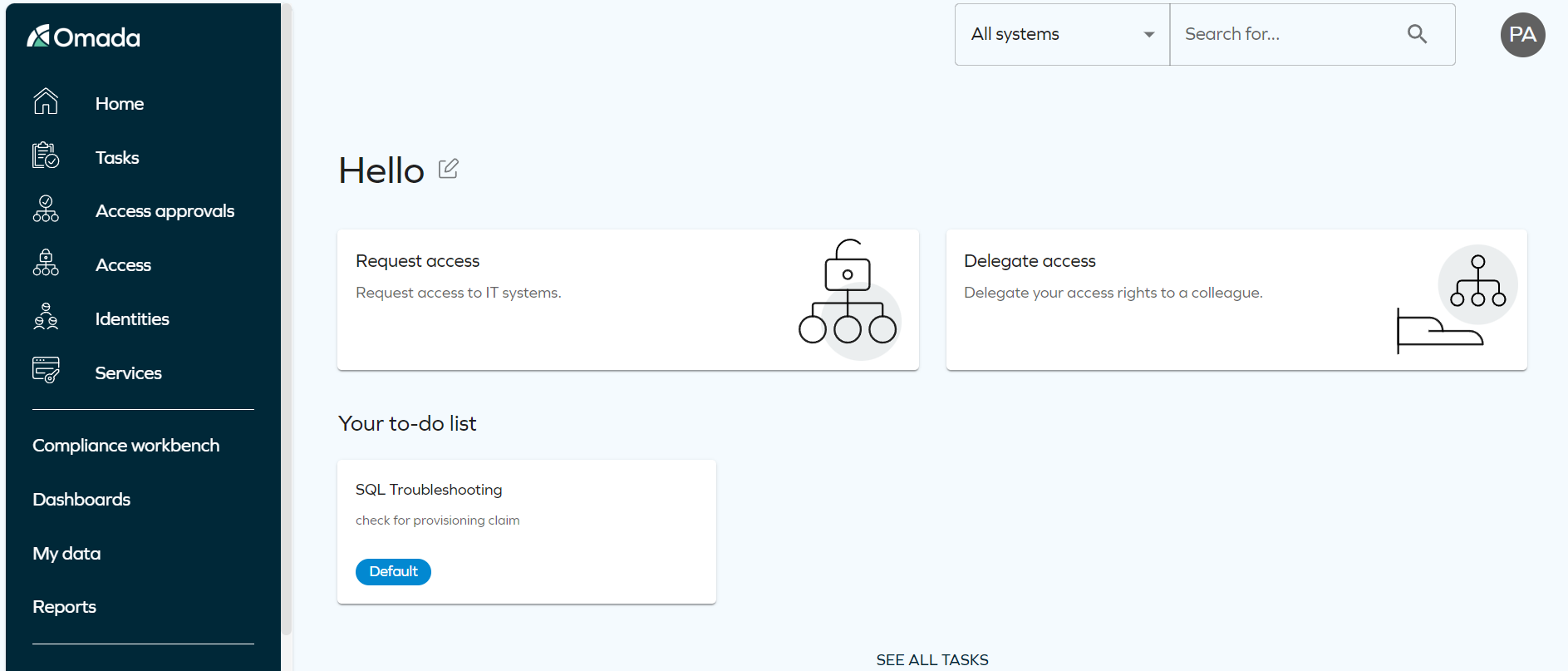
Here's an overview of what you can expect to find on the homepage:
-
Default homepage configuration
-
You can customize your homepage with up to three easy access widgets, each featuring the most frequently used service shortcuts. To make these adjustments, navigate to the User Interface's customer settings.
-
As an administrator, navigate to Setup > Administration > User interface > Homepage configuration to set up to 3 default service shortcuts for your organization. These defaults will apply to users who haven't customized their homepage.
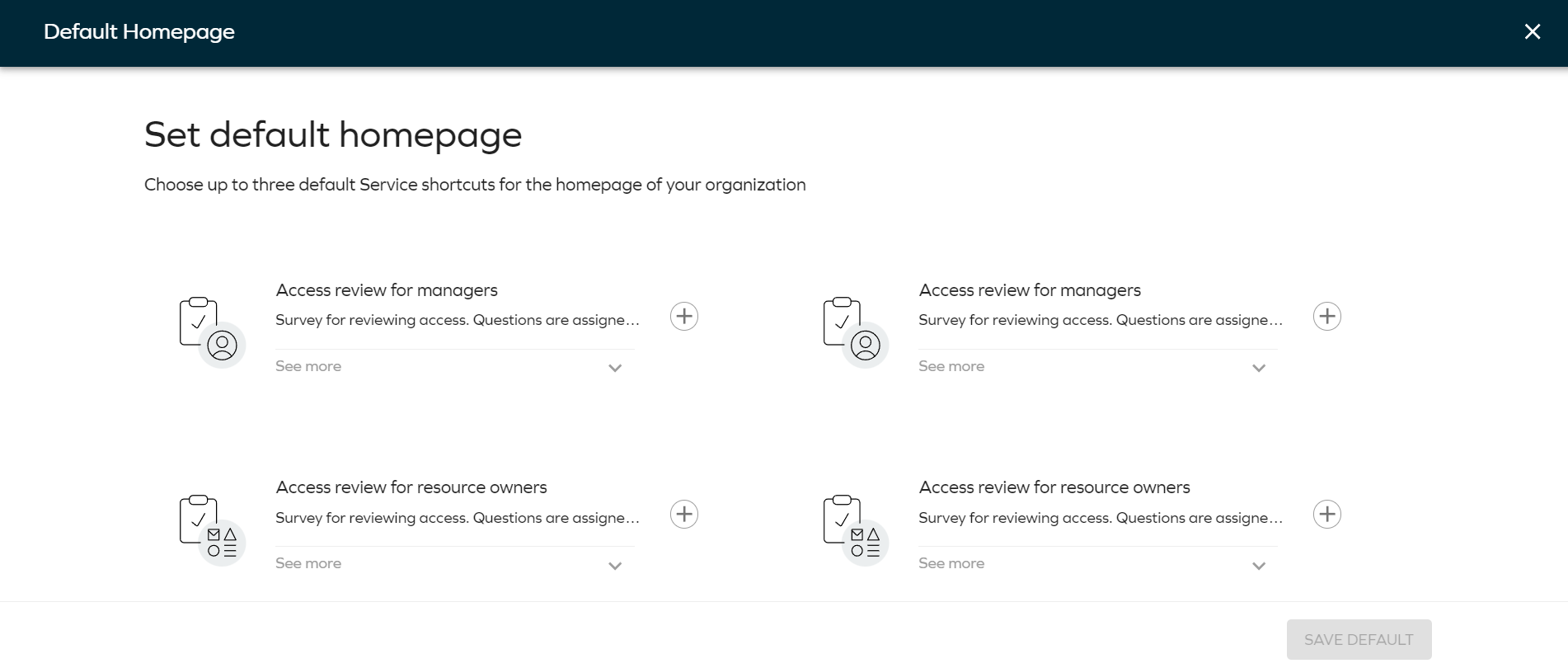
-
As an end user, you can change your shortcuts by editing the home page.
-
You can edit the layout of the service shortcuts by clicking Edit icon next to the welcome message. You can add, remove and change the order of the shortcuts. You can restore the layout to default by clicking the Restore Default button in the edit mode. It erases your custom settings and shortcuts to the default, set by the administrator.
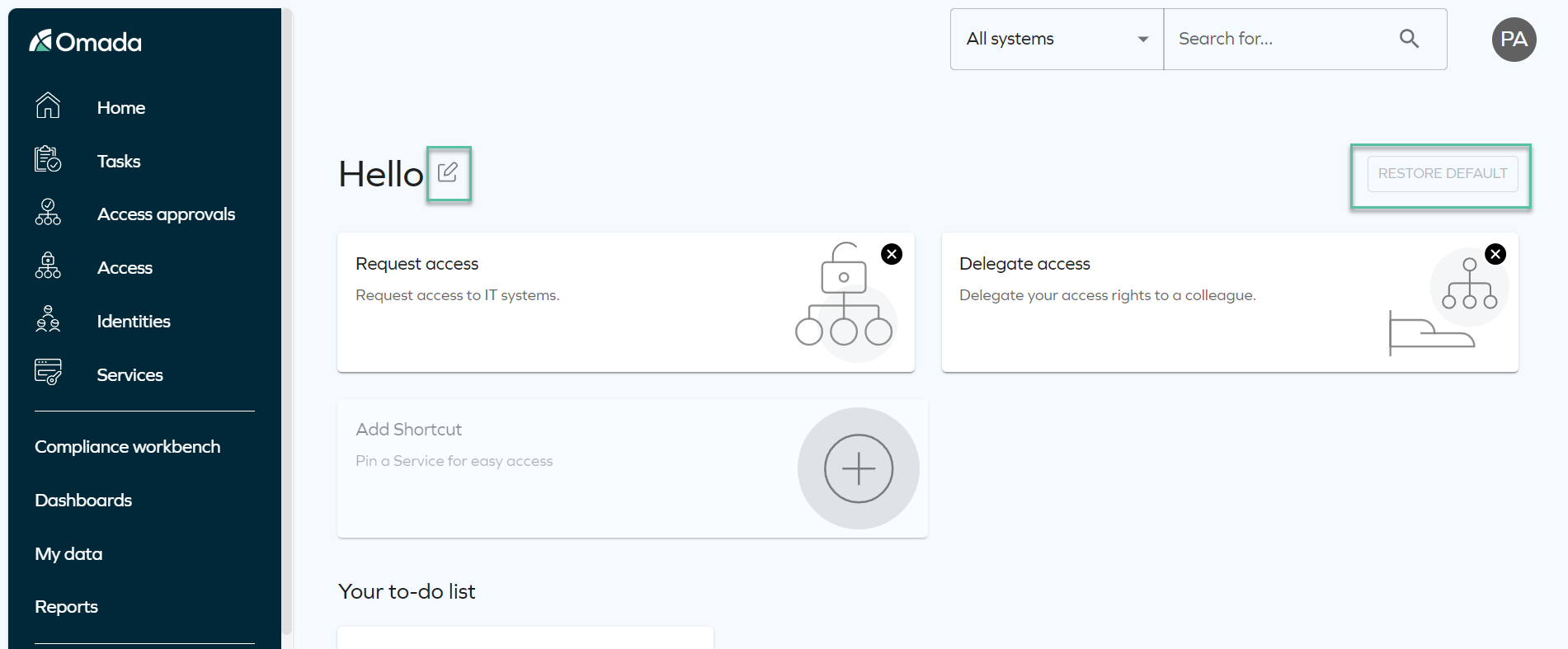
-
-
-
-
Navigation menu
-
The homepage prominently features service shortcuts, allowing you to navigate to key areas of the portal with ease. For more information, refer to the Menu structure section.
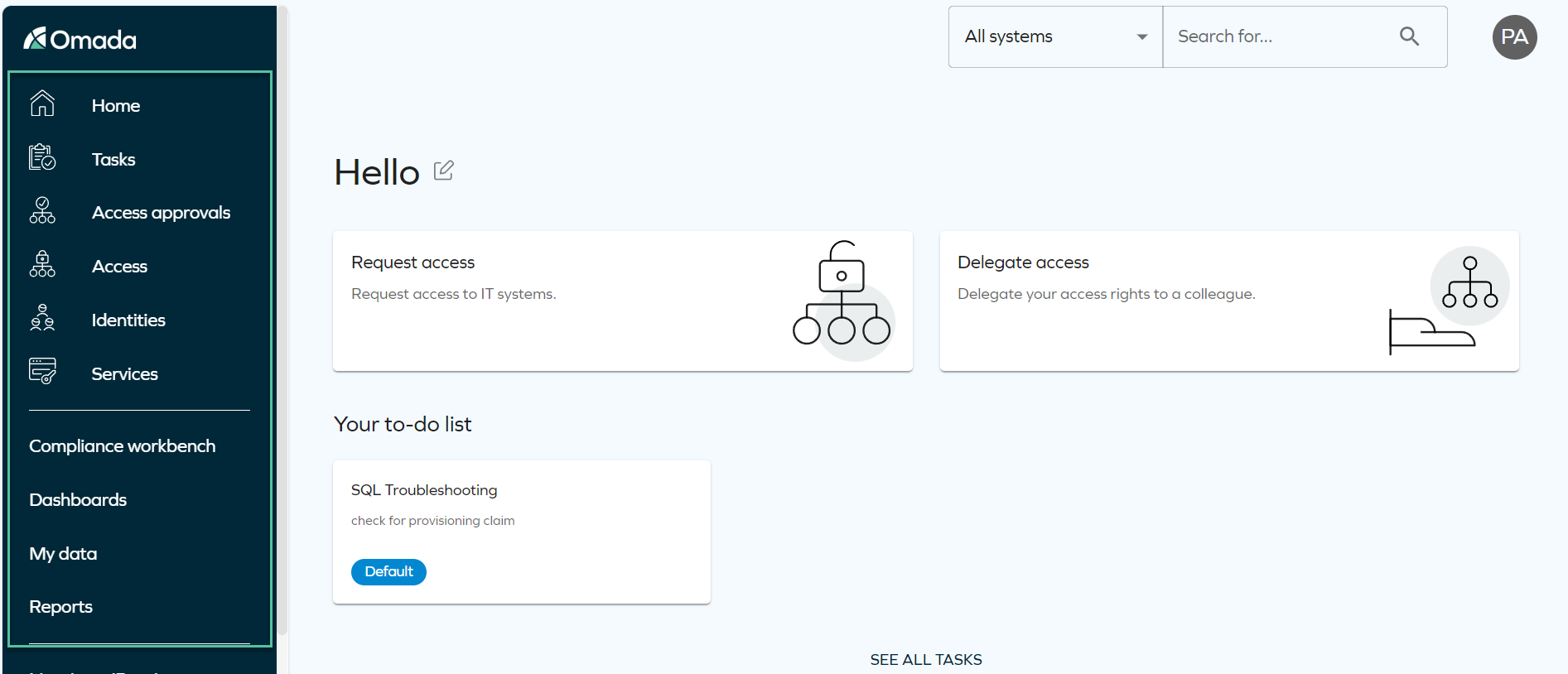
-