Activities
Find the process template activities
Follow these steps to find the process template activities:
-
Go to Process templates view.
-
Click on the relevant template in the list.
-
Click the Activities button in the toolbar to open the dialog box.
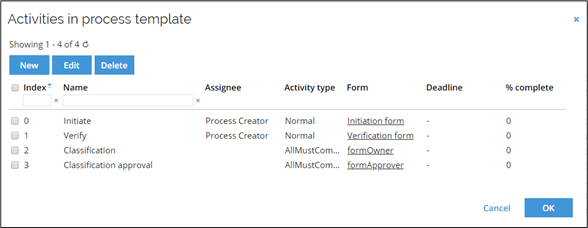
You can also click Designer to see all Activities in a visual context.
Create an activity
Select a process template and click the Activities button from the toolbar to define a new activity or edit the information for an existing activity.
The Activity Template dialog box displays information related to its setup and gives access to additional features through the toolbar items.
Activity details section
Follow these steps to fill in the Activity Details section:
-
In the Name field, type a name for the activity. The field is required.
-
Click Find next to the Assignee field to open the Select a User or User Group dialog box and select the assignee from the list. The field is required.
-
Enter a number in the Index field to define the sequence of the process steps.
-
In the Description field, enter an explanatory text which can advise the user of the activity. It will be displayed in the description field of the form for the activity.
-
Use the Estimate field to specify how long the activity is expected to take.
-
Select if you want to use Escalation for the activity. The default value if nothing is chosen, is No.
Activity template settings section
Follow these steps to fill in the Activity Template Settings section:
In the Activity type dropdown list, select:
- Normal - to let process continue according to the process.
- Voting - to define that the activity must be approved (voted on) for it to be completed.
-
If Voting is selected, the Voting unit field becomes available. From the dropdown list, select:
- Individuals - If a certain number of group members must have approved the activity.
- Percentage - If a certain percentage of the group members must have approved the activity.
noteThe voting itself is specified in the subsequent transition.
-
The Form dropdown list lists the forms which are available for the process. You have the following options:
- Click Edit form to edit the form selected from the dropdown list. This will change the form wherever else it is used in the process.
- Click Create new form to create a new form that can be used for any activity in the process, based on the Data Object Type form.
- Click Copy form to make a copy of the form selected from the dropdown list. Changes made to the copied form will not affect other forms.
Even though a form is used for more than one activity, it is possible to customize the form fields for each activity. Click the Edit icon next to the Customize form fields for this activity field to open the Customize Fields on Form dialog box. The dialog displays the number of fields which have been customized for the activity.
-
In the Work week dropdown list, select the Work week definition which should apply.
-
Select the Activity affects process completion checkbox to apply this feature. This is needed for better process statistics and is used in connection with the Process completion (%) feature.
-
In the Process completion (%) field, you can specify the cumulative completion percentage which this activity represents of the entire process. Only available when the Activity affects process completion checkbox has been selected.
Activity template toolbar
In the Activity Template dialog box, the toolbar items allow you to:
- Add, edit, and remove transitions related to the activity.
- Create assignee rules for the activity.
- Preview the form which applies to the activity.
Process with more than one activities
In process templates where there is more than one activity, and an activity has a transition leading back to the previous activity, the assignee of the activity that initiated the return will be set to the user that submitted the return to the previous activity when the process goes to this activity again.
Let's look at this example:
There is a process template which comprises two activities, review and approval, and the review task is assigned to User X, and the approval task is assigned to Users Y and Z.
-
User X performs the review and the process goes to the second step, where User Y and Z are each assigned a work item for the approval.
-
User Y submits her approval work item using the transition that leads back to the review step, then User X re-submits her review work item.
The result is that User Y now has an approval work item and User Z does not have any work item.