Data exchange
Omada Identity Cloud: The maximum number of objects you can perform operations on using Data Exchange is 500. For more changes, use the OData API.
Resource assignment attributes in data exchange
You can import resource assignment data objects with attributes using the Data Exchange and quote the value of a reference property attribute.
You must quote the entire attribute name and value string, for example:
Correct: EMAILADDRESSES;"ATTRIBVALUE=abc"
Incorrect: EMAILADDRESSES;ATTRIBVALUE="abc"
Importing resource assignments data objects
Follow these steps to import resource assignments data objects:
-
Set up a text file with data that you want to correspond to system fields. Remember to save the text file as a CSV file.
-
Create a Key field, for example, named Import Key, as a value property for the resource assignments data object. When you are finished, you can find the data exchange in Setup > Administration > Connectivity... > Data Exchange.
-
From here, create a new data exchange and select a Text file import, then select Resource assignments as the type of objects to exchange.
-
Click Apply to save the new data exchange and choose Import Key as the Key field value.
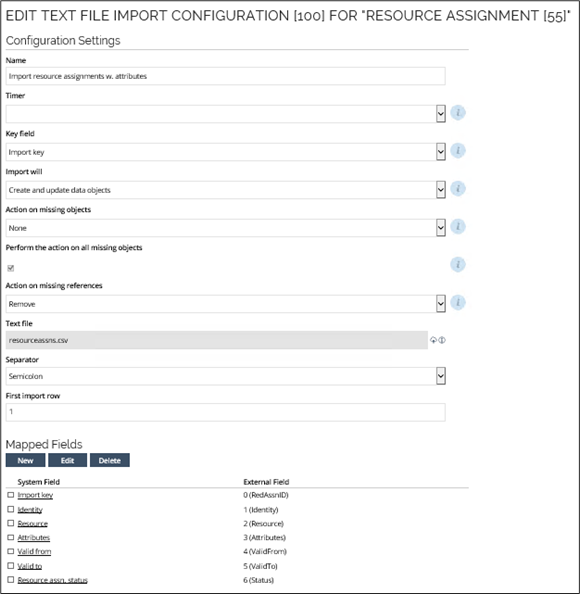
-
Go to the Mapped fields area of the dialog box, then click New to map the External Fields from the CSV file to System Fields.
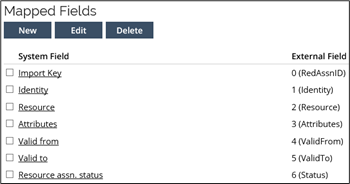
-
Run the import by clicking the ellipsis in the right-most column, then clicking Run. You can also choose Test Run to check if the data exchange can take place without any errors.

-
When the data exchange has finished running, you receive a status message which tells you if there were any errors in the import.
tipIf there are any errors, go back to the data exchange and check if any of the settings related to the data exchange are wrong. A typical error is the use of comma or semicolon as the Separator while in fact, the other separator is the correct separator for the particular CSV file.
-
Go to Setup > Operations > Resource Assignments to see the result of the imported resource assignment object.
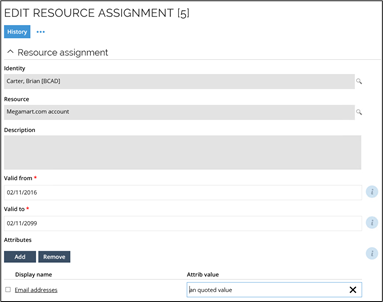
Importing data objects
You can import data objects by using the Data Exchange functionality.
You can find the Data Exchange view in Setup > Administration > Connectivity... > Data Exchange.
The import must take place in two stages:
- Importing all the objects
- Updating the objects with information about their parent object
The second import triggers the event definition that you defined earlier. It moves data objects below their parent.
You can also import data objects via the MIM Sync Engine. The concept is the same: The import must take place in two stages. This is because that in most cases, the import source is not sorted already. To skip the second stage, it would require that no object appears in the import source, which states a parent that has not yet been imported.
Pseudo accounts
The following concept is important when interpreting how resource assignments are represented in the Data Warehouse.
In the data model of the Data Warehouse, a resource assignment normally exists between an account and a resource. However, within the Enterprise Server, application and enterprise roles are assigned directly to identities, and there is no corresponding account in the Data Warehouse to represent these relationships.
To handle this, the Data Warehouse generates pseudo accounts for all identities. A pseudo account has the same name and business key as the identity and is linked to it. It is defined as a pseudo account by the IsPseudo setting.
Pseudo accounts are used in resource assignments that represent assignments to application and enterprise roles. In the resource assignment views and reports, these assignments include a row that points to the application or enterprise role and the correct identity. The account referenced will not be the identity’s pseudo account but rather the "N/A" account.