Classify data using surveys
You can work with the classification surveys in two ways. You can either:
- Start a survey from a data object type's view, for example, the Identities or Resource view.
- Start any of the classification surveys via the All Services view, found in Setup > Administration > Process configuration > Survey templates.
Regardless of how you decide to work with the classification surveys, the first step to starting using the templates is to publish the survey templates through the New survey template service, then click Survey template definition > Select file... to locate the files on the computer.
You should be able to add the following survey templates:
-
ClassificationSurvey.xml -
ClassificationSurveyResource.xml -
ClassificationSurveySystem.xml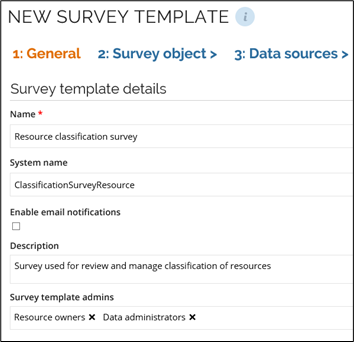
When you have imported all three survey templates, you can customize the survey templates according to your organization's needs, similar to any other type of survey template that you already have in operation in your system.
Remember that you must import the templates one at a time, so if your organization are going to use all three types of classification surveys, you must follow this process three times.
The REQAPVLLEVELS (Required approval levels) property in the classification survey template(s) is auto-populated when the first workflow step in the survey has completed. The survey post action
handler verifies whether the classification tag category contains a value in the OWNERREF (owner) property. If the category contains an owner, the REQDAPVLLEVELS property value is set to YES. This will make the filter for the classification owner approval workflow step pass (since it requires that the Required approval level = YES).
When you have finished your customizations, and generated the survey templates, the survey templates should appear in your All Services view, so you should check here that you can see all the surveys that you have added in this view.
-
Classification survey
-
Resource classification survey
-
System classification survey
If you start the surveys from the All Services menu, you start an overall survey from which all data objects are included. This means that in the Resource classification survey, you include all resources in the system, in the System classification survey, you include all systems registered to the system, and so on. For this reason, unless you are doing an overall classification of data objects in your system, you should go to the individual data object list and start the surveys from here. This method allows to specify more clearly what you want to include in the classification survey.
For example, if you want to add classifications for a number of systems, go to Setup > Master Data > Systems. Select the systems that you want to add classifications for, then click the Ellipsis menu (...) > Add classification tags to start the classification survey for these systems.
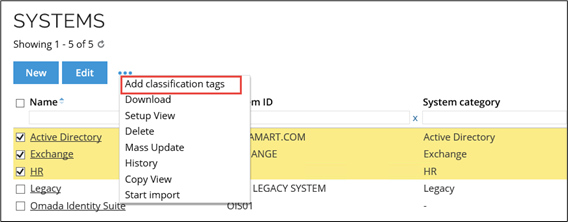
If you choose this method to initiate the classification survey, you only include the systems, resources or other data object that you have explicitly selected to include in the survey.
Omada recommends that you always start classification surveys from the data object list views: Systems, Identities, Org.Units, Resources, and Resource Folders.
When you start a classification survey, you first see the Initiate survey page, similar to other types of surveys in Omada Identity. On this page, you can change a number of settings for this particular survey and set a scope for the survey as well, for example specifying the type of resource to include or the tags that you want to include. Click Generate survey data in the lower-right corner to send out the survey.
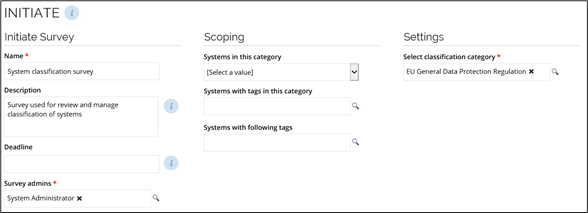
The survey is sent to the owner(s) of the data objects.
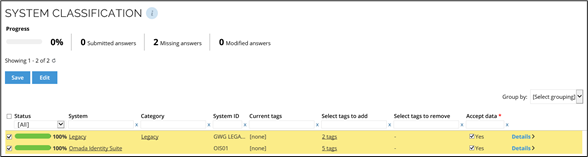
The owner of the data objects must now decide on each data object that is part of the survey. There are three columns where you can or must do selections related to the survey:
- Select tags to add - click the tag(s) in the Select tags to add/Select tags to remove columns to change the current classification. If you have not previously set any classification tags, the column shows
none. - Select tags to remove - if you have already added classification tags to a data object, click the tag(s) to remove the current classification. If you have not previously set any classification tag, the column shows
-. - Accept data - mandatory, select this checkbox for each data object to accept the changes to the classification of the data object.
When you have answered the question in the classification survey and selected the Yes checkbox in the Accept data column for each item in the survey, click Submit to complete the classification survey.