Set up a reference path on a view
The following procedure is an example of how you can set up a reference path on a view. In this example, the aim is to create a view with resource data and to display a column with the owner of the system to which a resource belongs.
Follow these steps to set up a reference path on a view:
-
Go to Setup > Master data > Resource management > Resources > (...) > Setup view.
-
In the Data Object View Definition view, click Add next to the Displayed Fields list.
-
In the Select Fields dialog box, find a ReferencePath field, for example, ReferencePath1 and click this field to select it.
-
The ReferencePath1 field now appears in the list of Displayed fields. Scroll down to the ReferencePath1 field and double-click it to open the View Field dialog box.
-
In the View Field dialog box, type in the following reference path:
/SYSTEMREF/OWNERREF:[FirstName] [LastName].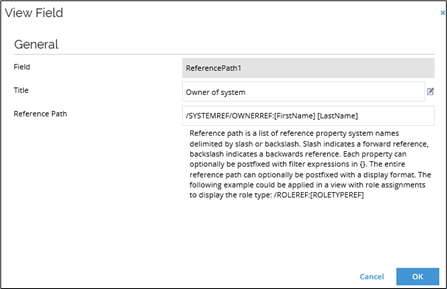
The reference path is followed by a colon and additional values. These values represent the display name format. The system uses the display name to format the display values of the data objects that are the result of evaluating the reference path. Because the data objects in this example are of the type User, you can use the FirstName and LastName properties.
Define filter expressions for a view
When you define a view with filter expressions, you can define expressions that are applied to referenced data objects, as opposed to the data objects in the view.
As an example, you can use this in a view with resource assignment data objects in which you only want to display resource assignments that are for resources belonging to a specific system.
-
In the left-side menu, click Setup > Administration >User Interface... > Views.
-
On the Views view, click New, then select Data Object List View on the New view page.
-
On the Edit Data Object List View page, click the lookup icon next to the Data object type field.
-
In the Select Data Object Type(s) dialog box, select the relevant data object type. In this example, we select a Resource Assignment.
-
Click the Expressions button in the upper-left corner and click New in the Filter Expressions dialog box.
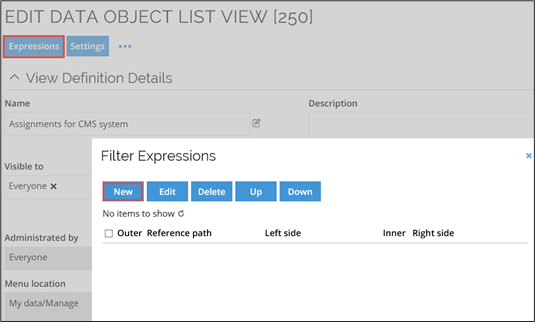
-
Type the relevant Filter Expressions information. If you specify the settings as in the image below, the result of this configuration is that you specify that you only require the Resource assignment objects that refer a resource (
ROLEREF) that refers a system (SYSTEMREF) that has the name Customer Management System.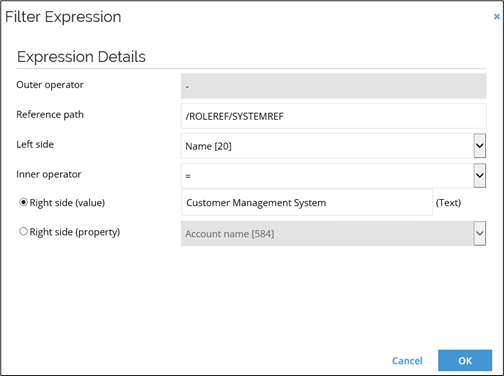
The use of reference paths in filter expression affects the system's performance. Use this functionality with caution.
The reference path format requires that a valid reference path starts with either a forward slash or a backward slash.
The system supports the entire range of operators, including <, >, =, <=, >=, <>. It also supports most field data types, including string, integer, datetime, Boolean, and reference.