Escalation
Escalation may be relevant for your organization to use in order to make sure that users of complete their tasks within a given time frame.
The escalation flow is as follows:
- Some or all activities are not completed in due time.
- The due time is specified in the Estimate property on the activity templates.
- The due time is specified as a number of working hours.
- Escalation begins with the system sending a reminder to the current assignee.
- If the current assignee does not complete the task, the system escalates this by reassigning the task to the assignee's manager.
You can control the use of escalation on each activity template. This makes it easier for you to decide on the types of tasks for which escalation is more relevant than others.
Once you enable escalation, the time an assignee has available to complete a task starts when the activity becomes active.
You must modify the data object type Activity to enable and configure escalation.
Send reminders about overdue activities
To modify an activity that requires escalation in the process, select Yes for Use escalation for the individual activity. You should set/change such activities in the Process Designer.
Follow these steps to send reminders about overdue activities:
-
In the Event Definition Details page, select This timer executes to create an event definition that sends a reminder when the estimate of an activity is overdue. The image below shows how you can configure the escalation event definition.
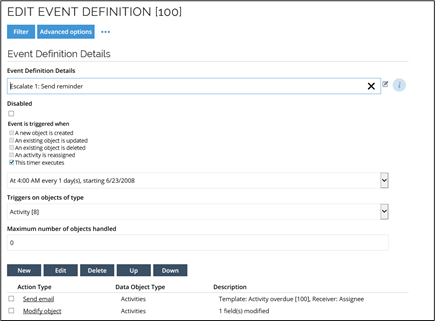 note
noteThe event filters on active activities. Note that you can change the filter to only include specific process templates and/or target data object types.
-
In the Filter Expressions dialog box, you can modify filter expressions as needed. In this example, three filter expressions are enabled:
- Escalation is enabled.
- The escalation begins eight working hours before the duration exceeds the estimate.
- The activity escalates when the activity overdue is not already escalated.
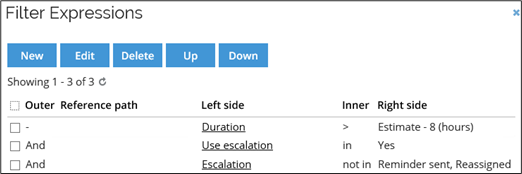
-
If the filter criteria are met, Escalation is set to Reminder sent. An email is sent to the assignee informing the assignee that the activity is overdue.
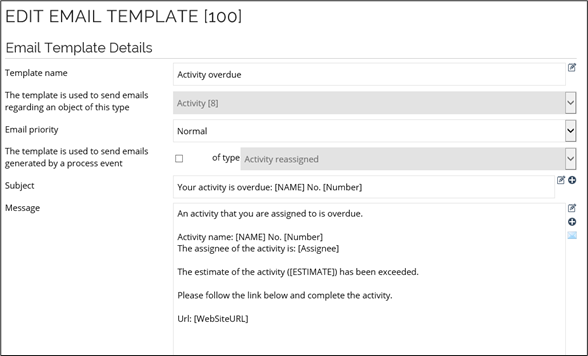
Reassign activity to manager when activity is overdue
You can use an event definition to reassign an activity to the manager of the current assignee if an activity is overdue. To do so, follow these steps:
-
In the Event Definition Details page, in the Event definition name field, type a relevant name for the event, for example, Escalate 2: Reassign to manager.
-
In the Event is triggered options, select This timer executes and set a time frame that suits your organization's needs.
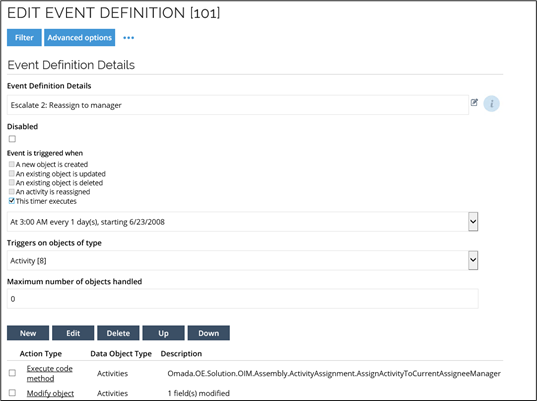
-
Select that the event definition should filter on active activities.
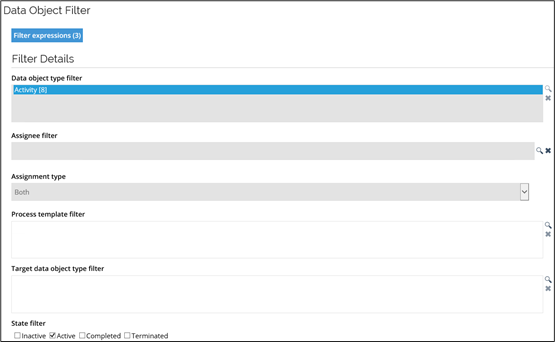 tip
tipAs shown in the image below, you could, for example, enable that the system should reassign the activity eight working hours after the activity should have been completed.
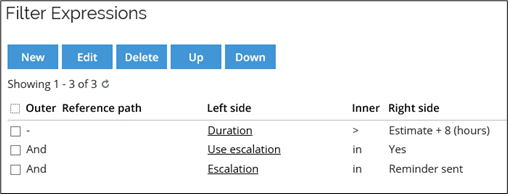
-
Use the
AssignActivityToCurrentAssigneeManagercode method make sure that the activity is assigned to the assignee's manager.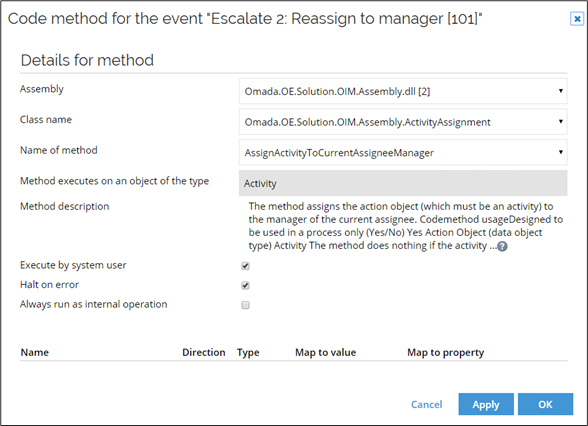
The two events should run on two different timers. The event that reassigns should run on the first timer. This is in case the timers have not been running for a while. If you do not do it this way, an activity can potentially be reassigned immediately after an email has been sent to the current assignee. Deadline of activities is not used in this concept.