Application offboarding
The offboarding process consists of the following steps:
- Creating offboarding property: enabling a button to offboard selected resources.
- Verifying data: the IT owner verifies the offboarded data, and if they are OK, approves the offboarding.
- Offboarding resources: the business owner removes the offboarded permissions from any account using them.
Follow these steps to offboard application resources:
-
Log on as the System Administrator of the application.
-
Add the Marked for offboarding
[APPONB_OFFBOARD]property to the Resource Data Object Type. -
Select a resource for offboarding and click the newly enabled Offboard button.
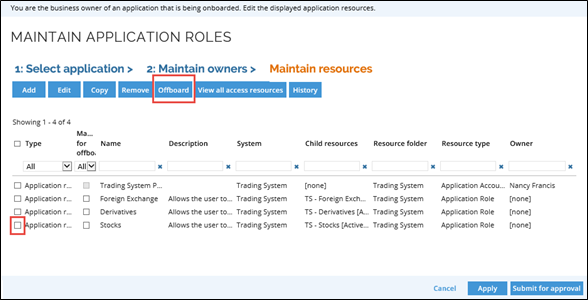
-
Click OK in the Confirm offboarding popup window. The resources that you have chosen will be selected in the Marked for offboarding column.
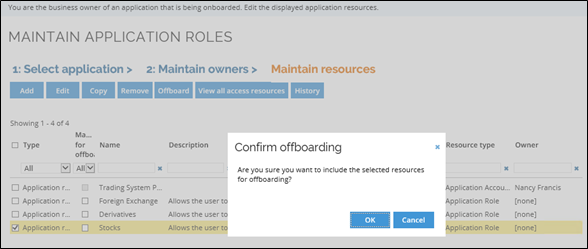
-
Review the resources marked for offboarding and submit the data to the business owner for approval.

-
Log in as the business owner and remove the offboarded permissions from any Application Roles using it.
Depending on system configuration, the system then can remove the offboarded permissions and application resources completely or simply ignore them.
It is also possible to add more validation steps for the offboarding process, for example, check for existing assignments/usage in other applications, business roles, and so on.
Remove Access resources
The Access resources do not need to be offboarded in the same way as the Application resources.
In order to remove the Access resources, you can simply select them and click the Remove button.