Application packages and Changesets
Here you can find information on application packages and Changesets.
Feature packages
Enterprise Server includes a number of application packages, each of which adds features and other functionality to Omada Identity. Some feature packages are mandatory to use and install with the system, while for others, you can choose whether or not to install them, depending on your organization’s needs.
The content of the packages is protected against being accidentally deleted in the portal. Some of the content is also protected against modification. The customer setting Allow feature package content modification controls whether it is possible to modify or delete built-in objects and objects originating from feature packages. This setting can be configured by Platform administrators.
When applying new versions of the Omada Identity software, Omada also pushes updates to the application packages. It is crucial for future application package updates that all current updates are installed correctly. However, a customer can make customizations to the packages that may cause issues while importing package updates. In such situations, Omada's recommendation is to undo the custom changes and allow the package change to be imported. Should the customer not want to undo the custom changes, it is also possible to select the "Exclude" context menu item on the particular change to the application package. The excluded changes will not popup again unless included anew from the list of excluded changes.
Platform administrators can also whitelist objects that are built-in or come from feature packages. It is possible to whitelist certain object times via UI by using the “Add to whitelist” option in the “…” menu. Other objects can only be whitelisted by manually inserting an appropriate entry to the whitelist SQL table in the database. The objects that can be whitelisted only manually are, for example, Code Assemblies, Processes and Activities.
An SQL script can be used for adding the entries to the whitelist table tblFeaturePackageWhitelist in the Enterprise Server (OIS) database.
List of standard feature packages
| Package | Description |
|---|---|
| Access request approval ed2 | Includes an approval survey, the mobile access request approval template and properties related to the approval survey. |
| Access request (ED2) | Contains the Access request process. Requires the Access Request Approval package. |
| Analytics | Contains the Advanced Analytics package. |
| Application onboarding | Contains the Application onboarding process. |
| Basic configuration | You must always install this package. Existing customers may not be able to install it or may not want to install it as it has an impact on existing configuration. |
| Business contexts | Contains the Join a business context process. |
| CIAM | Contains the Customer Identity and Access Management (CIAM) Module. This is a licensed add-on module. |
| Delegation concept | Contains the Delegate my access process. |
| Escalation concept | Contains event definitions and the properties escalation concept. |
| Exchange integration | Contains configuration objects that allow Omada Identity and OPS to provision mailboxes to Microsoft Exchange. |
| Emergency lockout | Contains views and process templates for the Emergency lockout feature. |
| Foundation | You must always install this package. Contains fundamental data required by the other packages. You can safely install the package on all systems because the package does not interfere with existing configuration. |
| Identity lifecycle | Contains the identity lifecycle processes: Onboard employee, Onboard contractor, Transfer identity. Requires the Access request, and Access Request Approval packages. |
| Maintain own data | Contains the Maintain my data process. |
| Manual provisioning (Ed2) | Contains the Manual provisioning process used for manual provisioning in RoPE. |
| ODW Integration | Contains the Data Warehouse Export preview pages, the Data Warehouse Report links and menu items, and additional context type properties. |
| Omada Identity Management | Contains the Omada Identity Self-management concept. |
| Password reset | Contains data object types, views and other items for the Password reset service, including the two processes for password reset, Enroll to password reset and Reset Password. |
| Provisioning service integration | Contains data object types, views and other items for Omada Provisioning Service, including the Provisioning Monitor. This is a licensed module. |
| RoPE integration | Data objects and properties needed for the Compliance Workbench. |
| SoD concept ED2 | Contains the Separation of Duties concept, including the Evaluate Violation process. This is a licensed module. |
| Survey feature | Contains data object types, views and other items for the Survey feature, including the New survey template process and the configuration user interface. This is a licensed module. |
| Views and screens | Contains a number of standard views and screens including the Assigned Resources grid. |
Package dependencies
Some packages depend on other packages. The table below shows the dependencies.
Six packages are necessary for Enterprise Server to work. All other packages in Omada Identity Enterprise Server only work if you have these six packages in your system. You must always install these packages.
- Foundation
- Basic configuration
- Views and screens
- RoPE Integration
- ODW Integration
- Omada Identity Management
In addition, there are the following additional dependencies:
| Package | Depends on |
|---|---|
| Access request approval ed2 | Survey feature |
| Identity lifecycle | Access request ed2 |
| Survey feature | Escalation concept |
Install feature packages
You must install standard feature packages in the user interface (UI) of Enterprise Server. You can install the packages from the Installed packages view.
Go to Setup > Configuration Management… > Installed Packages to access this view. The view shows all the packages that are installed on your system.
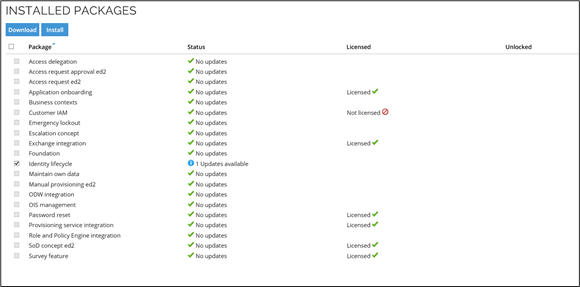
The columns display various information about the individual package in the columns displayed on the view.
| State | Description |
|---|---|
| Package | Shows the name of the relevant package. |
| Status | Shows if you have the most recent version of the individual package. * No updates: You have the most recent version of the package. * Updates available : Shows the number of updates to the package that are available. |
| Licensed | Shows the license status for the individual package. * Licensed: The package requires a license. The license key for the package is included in the license installed. * Not licensed: The package requires a license. The license key for the package is not included in the licenses installed. * Not required: The package does not require a license. |
You can go to the import page by clicking the Install button at the top of the screen. You can also click the Download changeset for selected packages button to download the selected packages as a changeset file.
In cases where you have installed a patch to your software, an information message in the top of the screen informs you if there are any updates to one or more installed packages.

Changesets
Omada Identity Enterprise Server supports the use of changesets to alter the system configuration to fit your organization’s needs.
You can, for example, import custom changesets made as part of an implementation project, through the Import Changeset page or alternatively by using the Change Set Utility. For information about how to use the Change Set Utility, see the Operations.
You can access the Import Changeset view via Setup > Configuration Management… > Import changeset.
Import configuration changesets
The Configuration Changeset Import view lists all the changes that you can import. Start the import by clicking the Start import button in the upper-left corner.
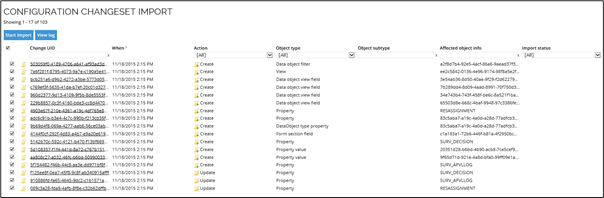
You are prompted to decide if the import should run in test mode. It can be a good idea to run an import in test mode to test if there are any import conflicts. Enterprise Server does not save any data if you import changes in test mode.
Import conflicts can occur for a number of reasons. For example, if a change updates a field in a form that you have deleted, an import conflict takes place.
For changes with Update/Delete actions, it is possible to click the link in the Affected object info column and open the edit dialog for the object affected by the change. This makes it possible to inspect the object before importing the change to it. However, not all object types support this.
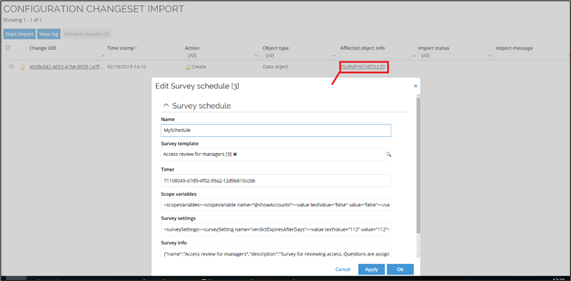
If it is not supported, or if the object does not exist in the system, the UID of the affected object will be shown.
If you experience import conflicts, Omada recommends that you analyze and resolve them. It is not recommended that you disable changes from the standard application on your own, as it can prevent Omada Identity from working correctly.
During the import, its progress is shown.
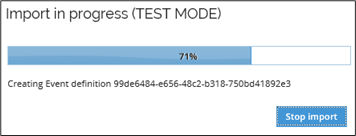
Clear the checkbox for the test mode setting in the Confirmation dialog box to run in import mode. If there are any errors, you receive an error message. All error messages are shown in the import dialog box.
Import changesets
-
If you recorded any changesets prior to updating your Omada Identity installation to a newer version, these changesets cannot be imported to the updated version. This means that you need to import the changeset before the upgrade.
For example, a changeset recorded in Omada Identity version 14.0.4 cannot be imported to version 14.0.5. The changeset should be imported in the version 14.0.4 and, only then, the Omada Identity should be updated to version 14.0.5.
-
When installing feature packages as part of a new Omada Identity installation, you may experience a small number of configuration changes not being imported. This is expected and caused by the fact that these changes are only imported when upgrading from an earlier version of Omada Identity.
-
If you perform an upgrade from Omada Identity 11.1, it may be useful to use the Change Set Import Utility instead of the workflow in Enterprise Server.
For information about how to use the Change Set Import Utility, see the Operations.
-
In the left-side menu, click Setup > Configuration Management > Import changeset.
-
In the File Upload window that opens, click Browse to locate the required changeset file.
-
If you need to add a second changeset, click Click here to upload changeset file in the blue notification bar on the Configuration Changeset Import page, then open the File Upload window. Follow the same procedure as in step 2.
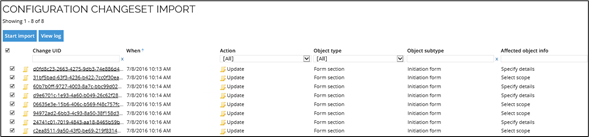
-
By default, all changes included in the changeset file are selected. If there are any changes that you do not want to include, clear the checkbox for the relevant change.
-
When you are ready, click the Start import button in the top left corner to begin the importing process.
-
In the confirmation dialog box, select the Run in test mode checkbox to run the import in test mode. Use the Run in test mode functionality to investigate if there are any conflicts with the import of the changeset. During the test mode import, the progress of the import is shown. The duration of the import process depends on the number of changes that the changeset includes.
-
If you do not want to test the import, clear the Run in test mode setting in the Confirmation dialog box to skip running in test mode. When the import is finished, you see a summary of the imports.
User Interface
We are actively seeking feedback on any unintended impact the new UI elements have on your installation, so do not hesitate to reach out via our support desk, so we can enhance or document this for a future release.
on-prem To customize the logo in the new UI for the on-premises solution, follow these steps:
-
Go to the following directory on your system: C:\Program Files\Omada Identity Suite\Enterprise Server\website\build\Logo.
-
Upload your desired logo to this directory.
-
Rename the uploaded logo file to menulogo.png. This will replace the default logo with your custom one.
