Forms
The Forms step where you define the forms survey respondents used when they edit the survey objects and answer any survey specific questions.
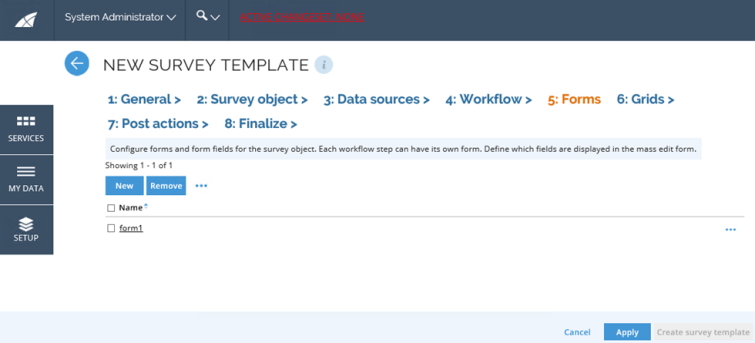
You can define more than one form, for example if a form field should be editable in one workflow step, but not in another. The form used for each workflow is defined in the workflow tab.
You can create a new form, as well as edit and remove forms. From the ellipsis menu, you can access the options to edit Fields, Preview, and Copy the form.
To create a new form follow these steps:
-
Click the New icon to open the Add form popup.
-
Give the new form a name.
-
Tick the Admin form if this form will be used in the survey administration view.
-
Tick the** Add all properties as fields** checkbox to add all properties on the survey objects as fields on the form.
-
If you are creating a parent/child survey, you can define which form is a child form for the given form.
-
If needed, add scripts. It isn't possible to edit the script files once the survey has been published. You can edit them directly in the activity form in the survey process template.
-
Click OK to save the form and be able to edit the fields.
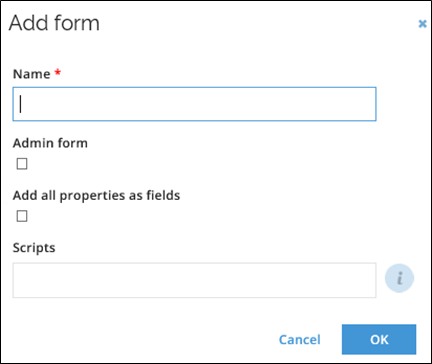
Edit the fields
When you have created a form, you can edit the fields and their order. To do this:
-
Select the form and choose Fields from the ellipsis menu on the right-hand side.
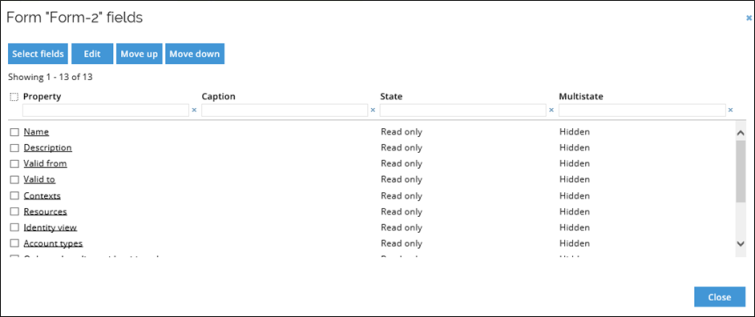
-
Click Select fields to add and remove fields through the Add fields dialog. Select the properties you want to show. Deselect those that you do not want to display. Click OK to save your selection.
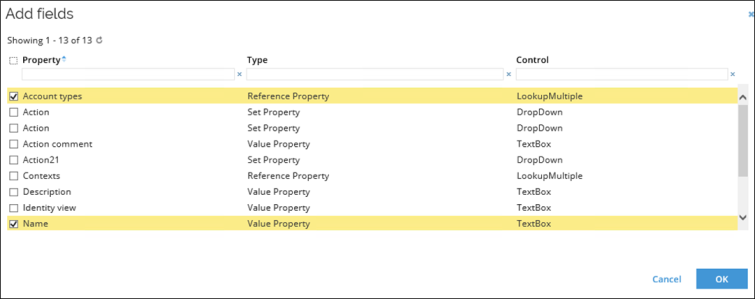
-
Change the order of the fields by selecting an item and using Move up and Move down buttons.
-
Click** any property name** to open the Edit form field dialog.
-
Edit the caption. Caption is the text displayed in the form. It is either a string that will be used instead of the name of the property, or an application string. If empty, the display name of the property is used.
-
Edit the state of the field. It may be one of the following:
- Read only
- Editable
- Hidden
- Requires value
infoThe default is Read only.
-
Edit the Multistate field. Multistate is the state of the property in the mass edit Form.
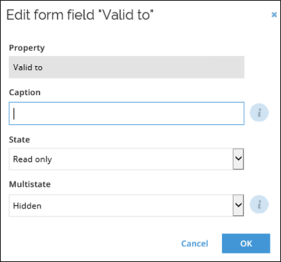
-
To preview the form, click the ellipsis menu and select Preview.
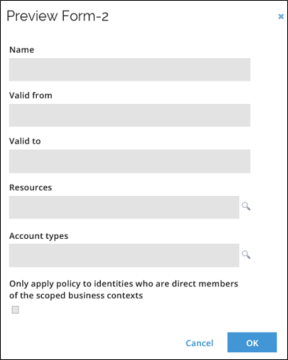
-
To remove a form, select it and click the Remove icon.
Application strings as caption
A form field can have an optional caption attribute which (if specified) will be displayed instead of the property name. An application string constant can be stated instead of a literal string (for example, S_SURVEY_Text_MyColumnCaption) if multilingual support is needed.
Creating caption in this way requires prior creation of an appropriate application string.
If the specified caption starts with “S_” is it assumed to be an application string.