Create process templates
The Process templates view allows you to design processes used within Omada Identity.
To create a Process template, follow these steps:
-
As an administrator go to Setup > Administration > Data management > Process templates and click New.
-
On the New process template page, enter the name of the created template. Additionally, you can provide the description and a documentation link, however, these are not mandatory.
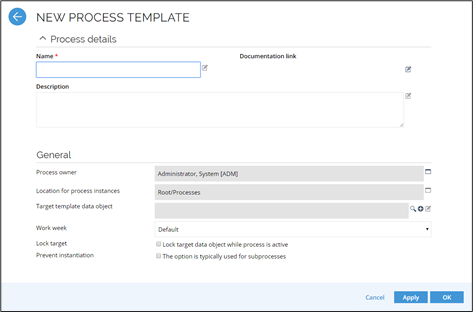
-
-
In the General section specify the Process owner by selecting the appropriate user group.
-
Provide the Location of the process instances by selecting a desired node from the tree structure.
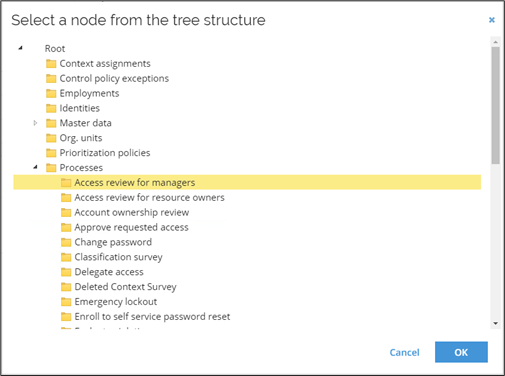
-
In the Target template data object field, select an existing template object by clicking the lookup icon. You can also edit the existing template object or create a new one by clicking the plus icon.
-
To add a new template object, choose the Data object type from the list of the newly opened Choose data object type window and click the OK button and define the template.
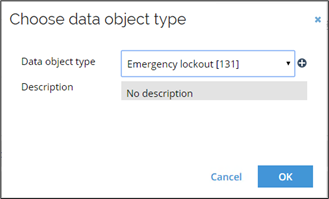
-
-
Finally, select a Work week according to which the process should be run and decide if the target data object should be locked when the process is active, as well as, if the instantiation should be prevented.
noteFor process templates originating from a feature package, only System Administrators can check the Prevent instantiation checkbox. This option allows System Administrators to decide whether the process templates should be shown or hidden in the Service shortcut on the homepage and in other dashboards.
-
When the Process template is configured click the OK button in the bottom right-hand corner.
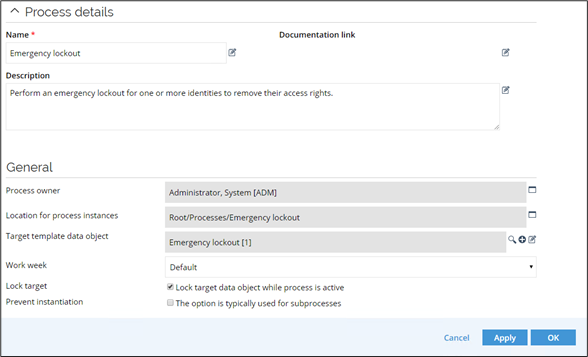
Once your template is ready, click the Designer button in the toolbar to open the Process designer and design the workflow.
Copy a process template
-
As an administrator, go to Setup > Administration > Data management > Process templates.
-
In the template list, click the context menu icon of the template you want to copy.
- The logic for copying process templates does not support the survey process templates.
-
Click Copy.
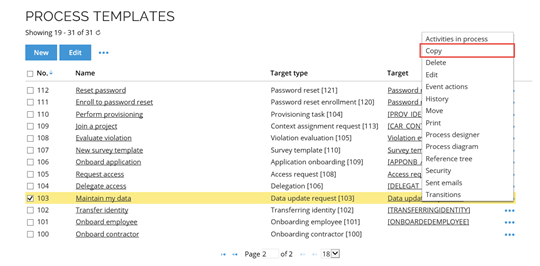
When you copy the process template, Activities and Forms are also copied automatically.
- A new instance of the process template is created and added to the list with the suffix (Copy).
- Open the template copy and edit it according to your needs.
Please note the following:
-
If you reuse the code methods in the process, be aware that these may change in newer versions of the software.
-
Changes to the product at upgrade may override your changes.
Have in mind the following best practices when copying a process template:
- Copy and update Browser Event Handlers on the form.
- Copy and update Mail templates used in the process/events.
- Create a new view for the target objects for the process.
- Update event definitions that trigger processes.
- Copy and update the Services Menu (including the menu item).