Email templates
Email templates are used in Send email actions, enabling you to send email notifications whenever a defined process event occurs.
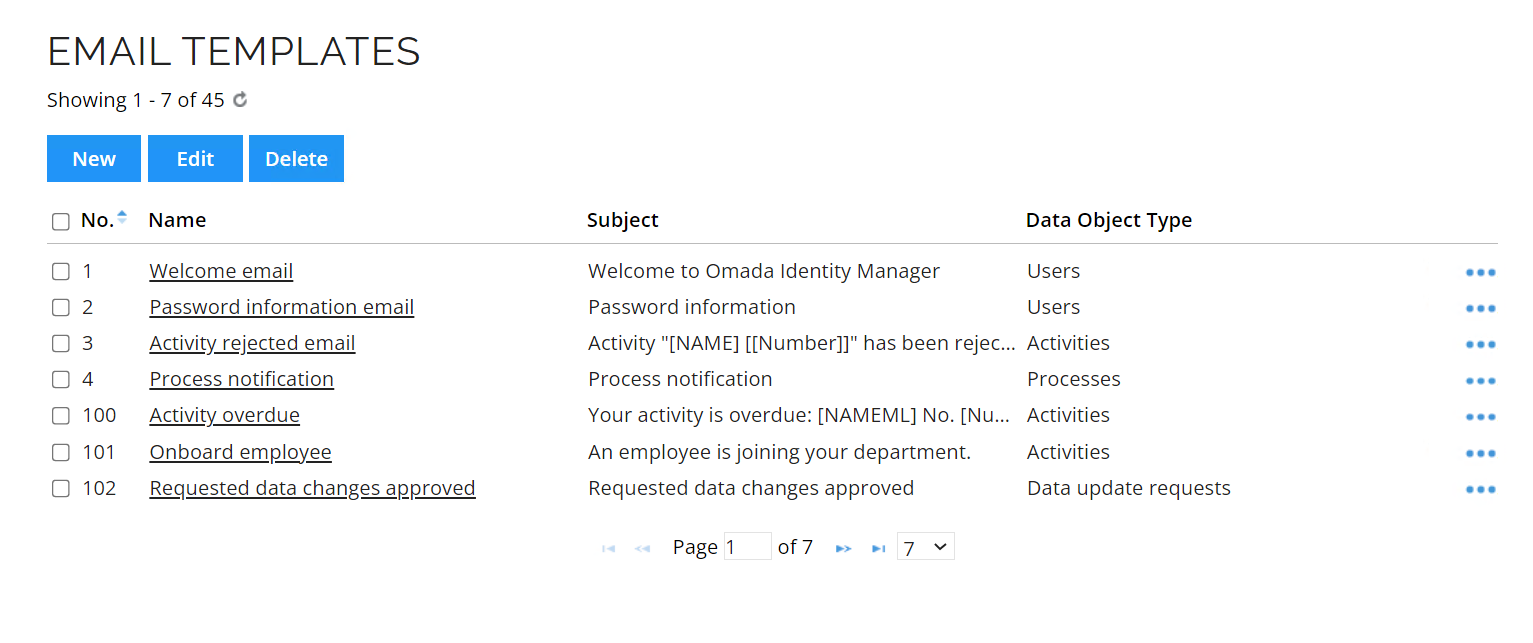
You can find this view in Setup > Administration > User Interface > Email templates.
In this view, you can browse through the predefined email templates, edit them, and create new ones.
You can find where each email template is used by clicking on the right-side of the list and select Usage.
Create and edit email templates
In the Email templates view, you can create templates that can be used to generate and send emails for the required cases (access requests, results of surveys, organizational changes, and such).
You can find this view in Setup > Administration > User Interface > Email templates.
Variables and object properties allow you to include the information relevant to the particular recipient and the context of the email.
Follow these steps to create an email template:
- Go to the Email templates view.
- Click New.
- Enter a unique name for your template.
- In the field The template is used to send emails regarding an object of this type, select the object type the email template is used for (and whose properties will be used in the message body).
- Select the Email priority.
- Select the checkbox Template is used to send emails generated by a process event to use the email template in a process event, and define the type. This setting makes all properties available independent from whether they are available in your context or not.
- Click Apply.
Your email template is created, and you can now work on the email's subject and message.
The out-of-the-box email templates are already translated in all default languages.
To change the name that is displayed in the From line in system emails, change the value of the customer setting Mail sender display name.
Customizing templates with HTML
You can customize the message with HTML. Make sure to use that formatting in the Message field:
<html>
<head>
</head>
<body>
<img src="...">
<h1>This is your message title.</h1>
<b> This is the body of your message.</b>
</body>
</html>
Displaying images in the email depends on your email client and local security settings. You can convert your images to base64 and embed them into HTML.
Customizing templates with object type properties
You can customize the email subject and message with object type properties. To do so, follow these steps:
-
In the email template, in the right side of the Subject or Message field, click the + icon.
-
In the Select email variables window which opens, you can see all the properties from the object type selected in the field The template is used to send emails regarding an object of this type as well as some common fields.
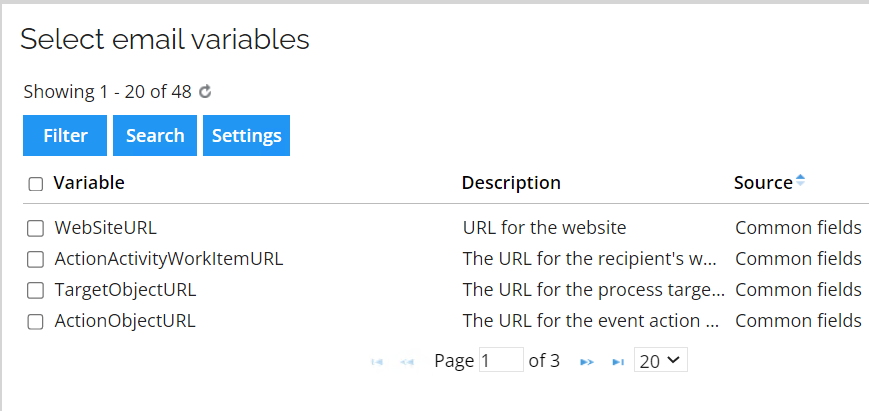
-
Check the properties to add and click OK. The properties are added to the corresponding field.
Using public customer settings
You can also use public customer settings as properties in email templates with the format [CUSTSETTING:<name of public customer setting>], for example:
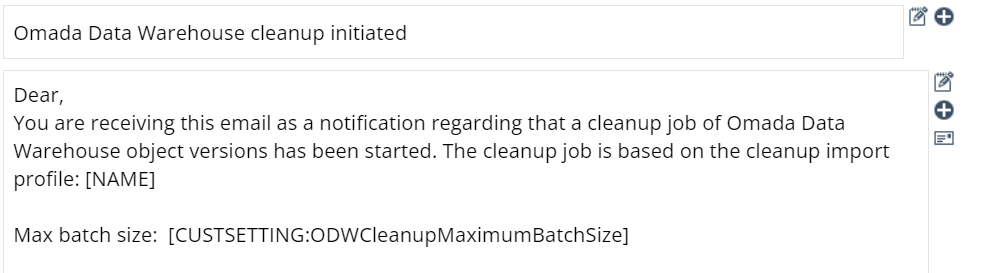
This option works for customer settings marked as Public. You cannot select this checkbox directly in the Omada Identity's user interface, but you can do so via the API.
Reference paths for email
In some cases, you may want to add a property which you cannot find on the target object to an email. For example, when the email template is linked to Activity as the data object type, you cannot access the target data object information on the basis of the available properties. You can still access many properties using the target data object and Reference Path features.
For the email template variables, the format is: [REFPATH:/HOPOBJECT:[PROPERTYNAME]]. In that case, it skips one step and enters the value of PROPERTYNAME.
-
[PROPERTYNAME]is the direct access to a property available in the email template, for example, Firstname, if available on the target object or common fields such as ReceiverFullName. -
[REFPATH:/HOPOBJECT:[PROPERTYNAME]]skips one step and enters the value of PROPERTYNAME. -
[REFPATH:/HOPOBJECT/[ANOTHERHOPOBJECT]:[PROPERTYNAME]]skips two steps and enters the value of PROPERTYNAME. -
[TARGET_PROPERTYNAME]enters the property that is directly referred from the target. This should work if you have Activity as the object type of an email but send it from within a process.
The use of reference paths for emails is only supported for regular data objects. Reference paths for shadow data objects are not supported.
Troubleshooting
-
If the property that you entered in the Message field does not exist in your object type, the property name within brackets remain in the email instead of being replaced by any value, for example,
ROLEASSIGNNMENTS. -
If
N/Ais displayed, it means that your property exists but not in this context, for example,ROLEASSIGNMENTSis not on the target object of the email template. -
Nothing is shown in the email if the property exists and in the correct context, but the value is actually empty.
-
Nothing is shown either if you use an invalid reference path.