Upgrading the User Interface (UI)
Before you upgrade the UI:
- Upgrade to Omada Identity v14.0.11, or above
It's not possible to revert the change to the new UI menu structure (imported via separate changesets) on a given environment. A backup from before the change to the new UI can be used to restore the environment.
Customizations or modifications applied to a given installation, potentially renders incompatible with the new UI, and should therefore be thoroughly tested.
Follow these steps to enable the new UI:
-
Launch Omada Identity as System Admin and go to Setup > Administration > Configuration Management > Import Changeset.
-
Download the Changeset zip file from the Omada Identity Product Downloads.
-
Import the Changeset files.
infoStart importing from the
MenuUpdateV2_FOUNDATION.xmlfile. Other files may be imported in any order.-
If you are upgrading from the current to the new UI, install all relevant changesets.
infoStart importing from the
MenuUpdateV2_FOUNDATION.xmlfile. Other files may be imported in any order.
-
-
Launch SQL as ADMIN.
-
Execute the following query:
UPDATE [OIS].[dbo].[tblCustomerSetting]
SET [ValueInt]='2'
WHERE [Key]='UseUiVersion' -
Launch CMD as ADMIN and run the following command:
iisreset -
Launch Omada Identity in the browser and verify if the UI displays correctly.
noteIf you don't see the new home page immediately, clearing your cache might be required.
Outcome
Results:
- Search boxes are added and menu items are grouped in accordions.
- Menubars (left-side menu and top bar) are restructured.
- There is a new home page.
- The task view is updated.
New UI:
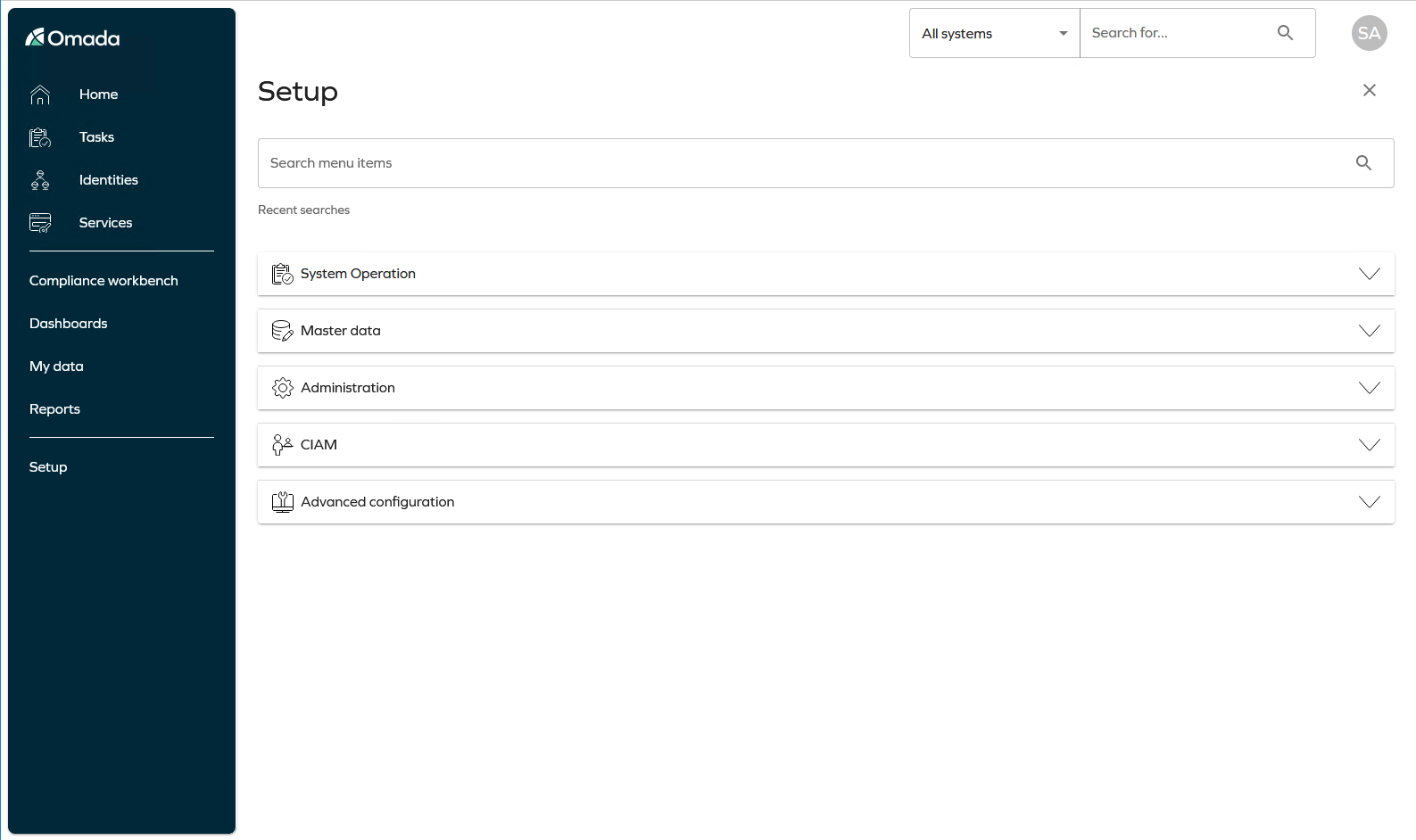
New UI home page:

We are actively seeking feedback on any unintended impact the new UI elements have on your installation, so do not hesitate to reach out via our support desk, so we can enhance or document this for a future release.
Troubleshooting
After applying the new UI changesets on version 14.0.10, the menu buttons aren't working
CAUSE
The installer adds the new files for the client-side app in the OMADA_ES_INSTALL_ PATH}/website/build folder. However, it does not remove the old files.
SOLUTION
-
Stop the Enterprise Server.
-
Delete the content of the OMADA_ES_INSTALL_PATH/website/build folder.
noteIf you have customized files, remember to make a copy of them.
-
Start the Omada Identity Enterprise Server installer as an administrator.
-
Check Repair option.
-
Follow the upgrade steps in the installation wizard.