Configure PingFederate with SAML on-prem

This page contains third-party references. We strive for our content to always be up-to-date, however, the content referring to external vendors may change independently of Omada. If you spot any inconsistency, please report it to our Helpdesk.
To configure PingFederate with SAML:
-
Sign in to the PingFederate administrator portal.
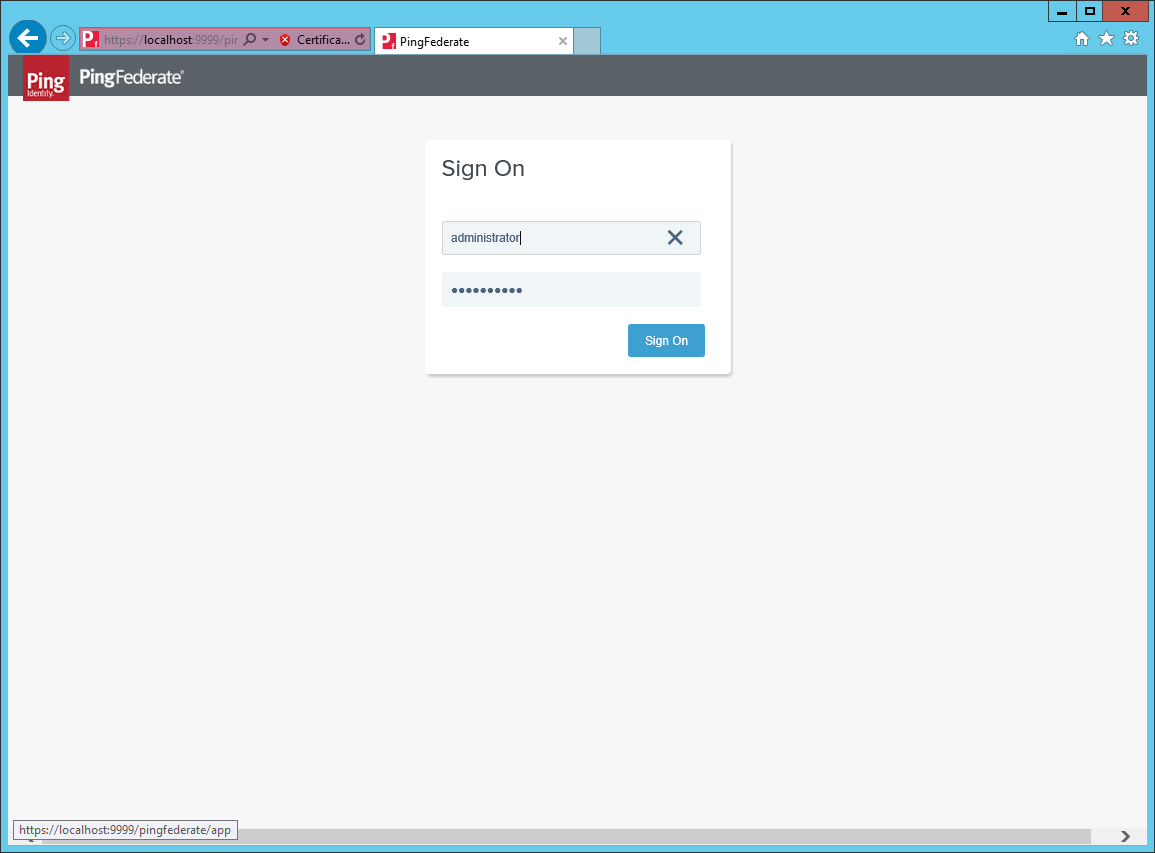
-
From the Identity Provider section, create a new SP Connection.
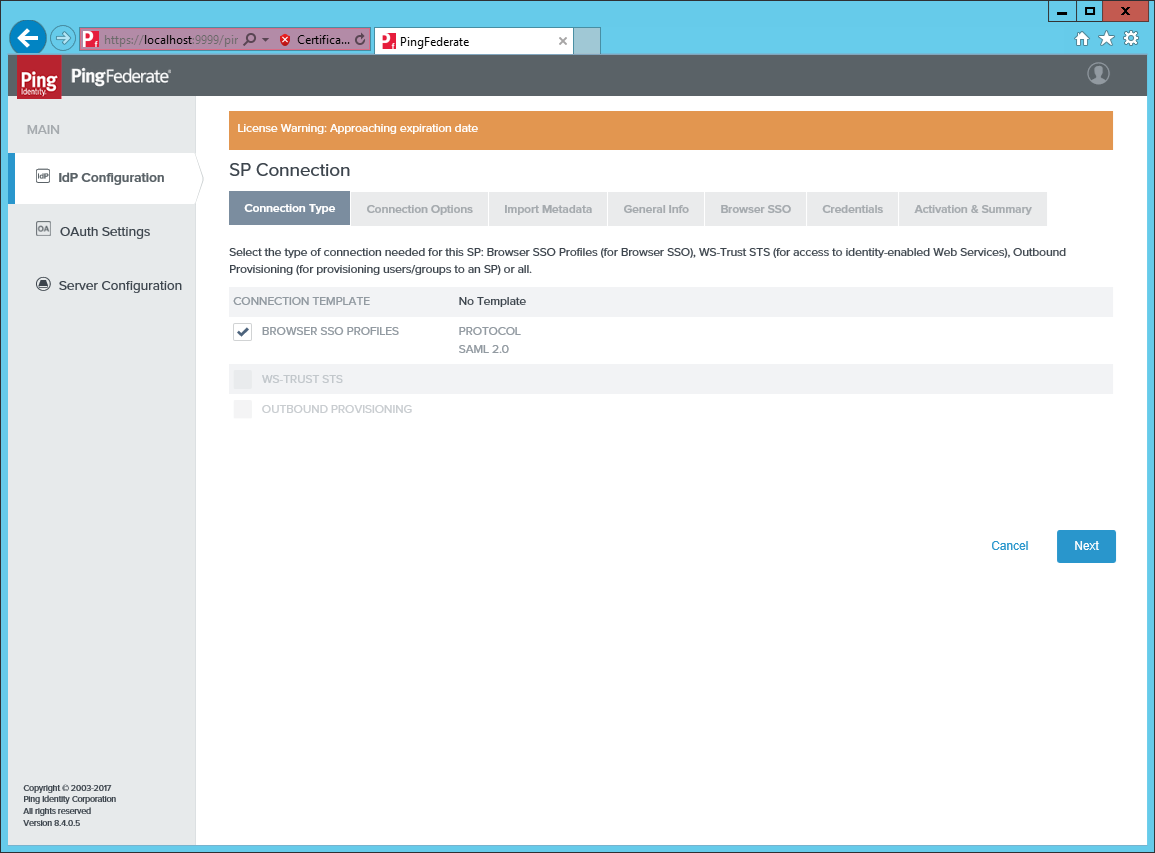
-
Under Connection Type and Connection Options, select BROWSER SSO.
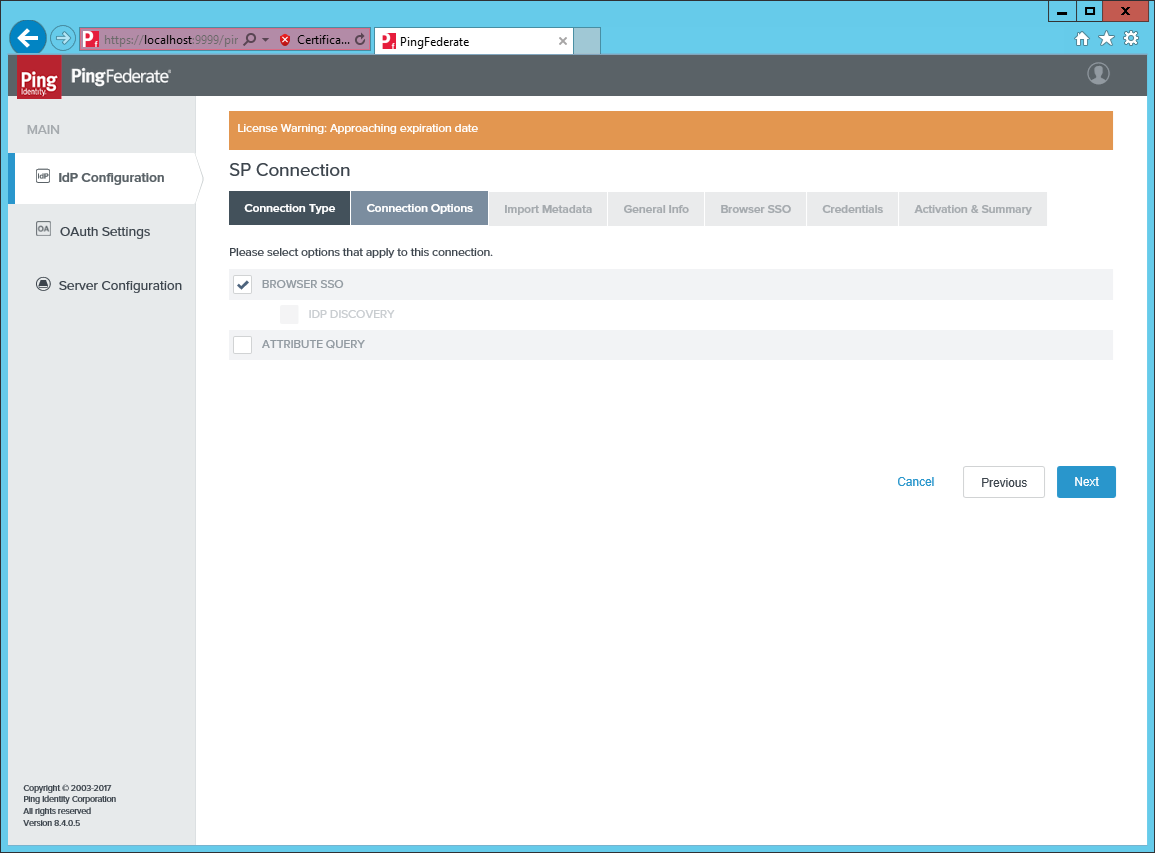
-
Under Import Metadata, select URL.
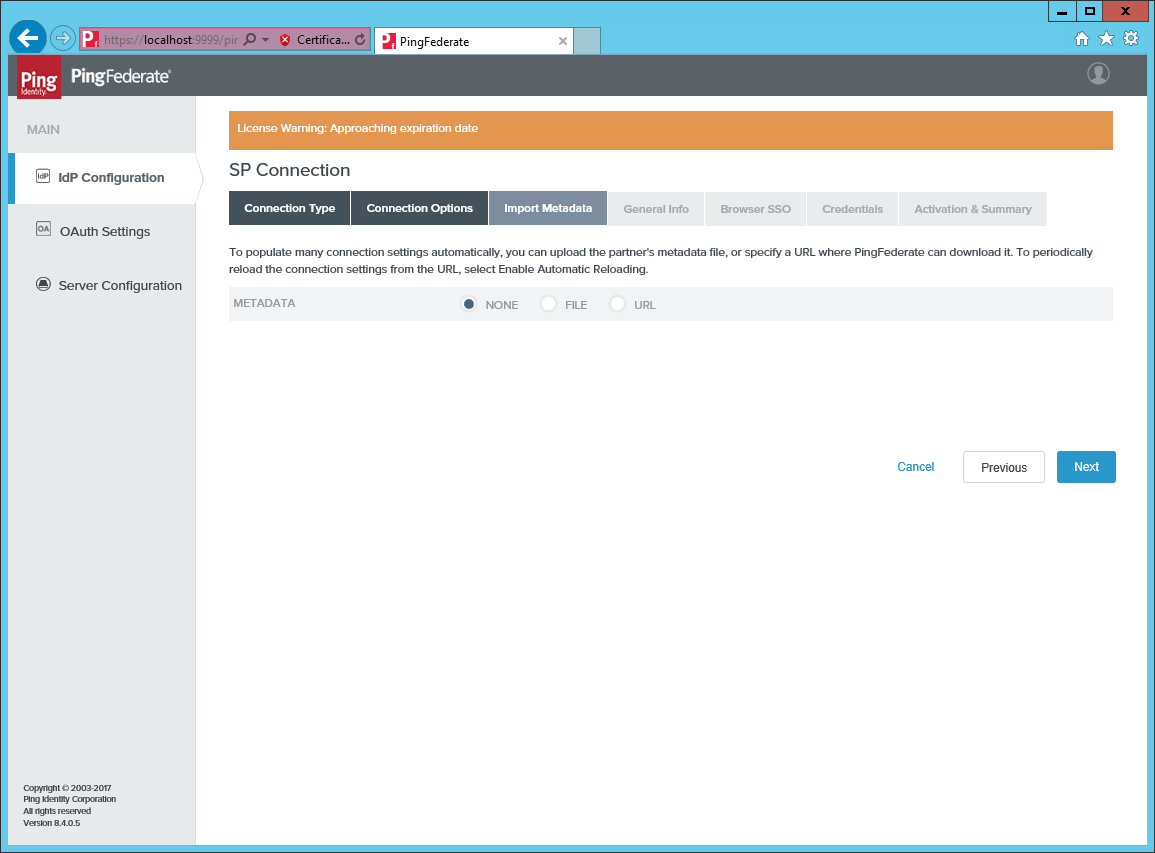
-
Add an identifier and a new for the connection. Provide the full external URL to the
logon.aspx pagein the Omada Identity Portal.
-
Open Browser SSO and click Configure Browser SSO.
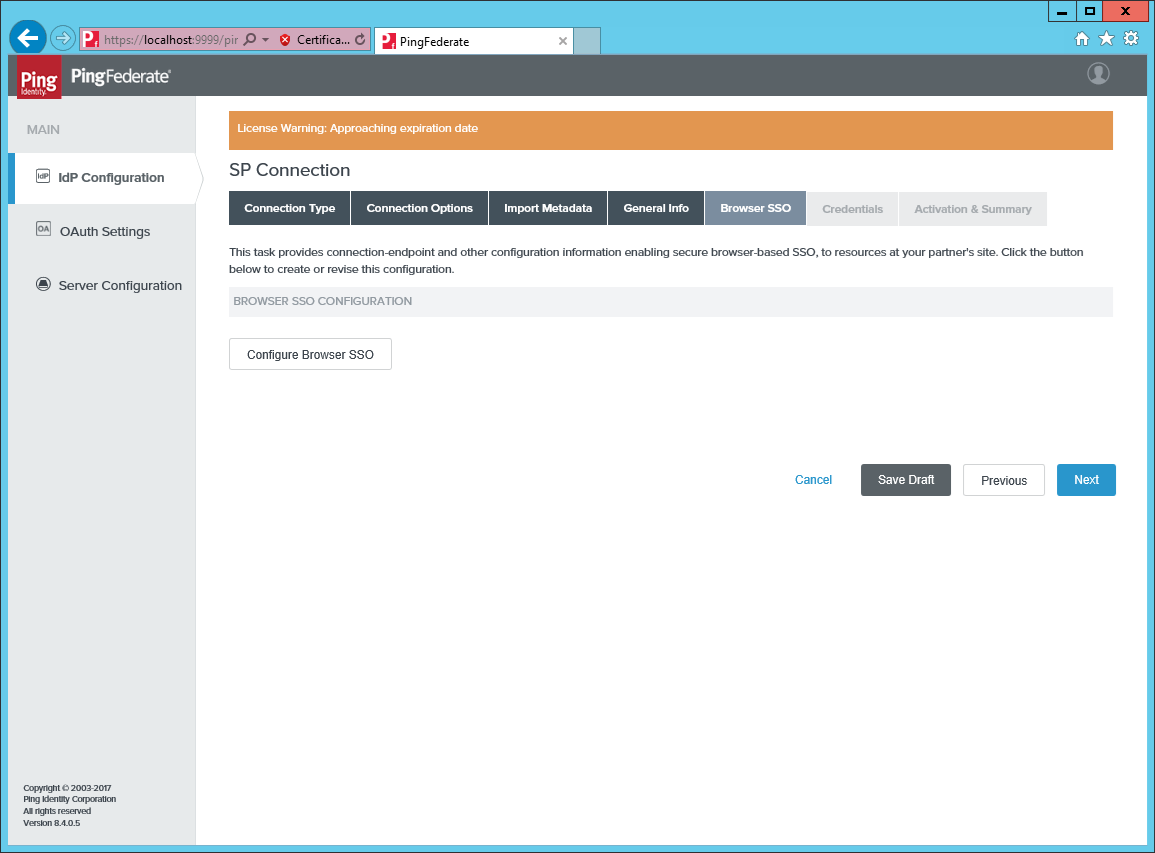
-
Select the checkboxes for IDP-INITIATED SSO and SO-INITIATED SSO.
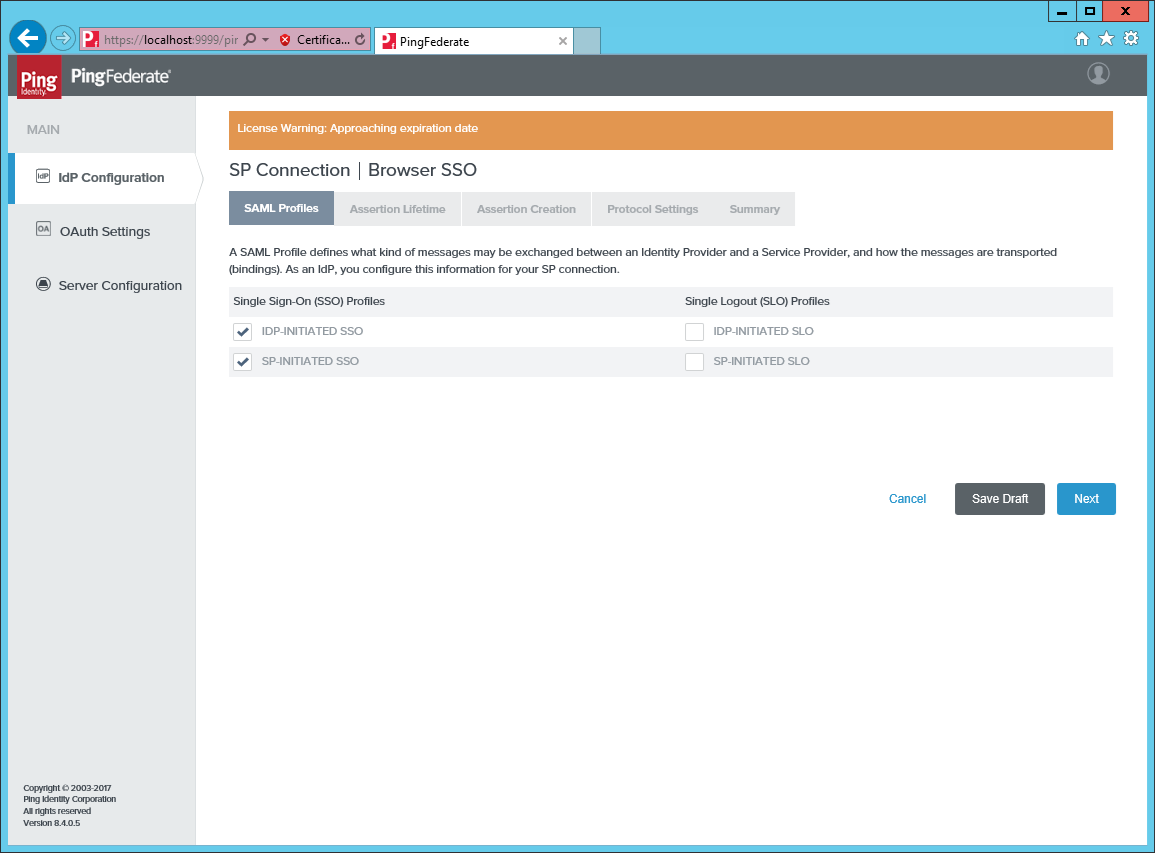
-
Select the default value for Minutes Before and Minutes After in Assertion Lifetime.
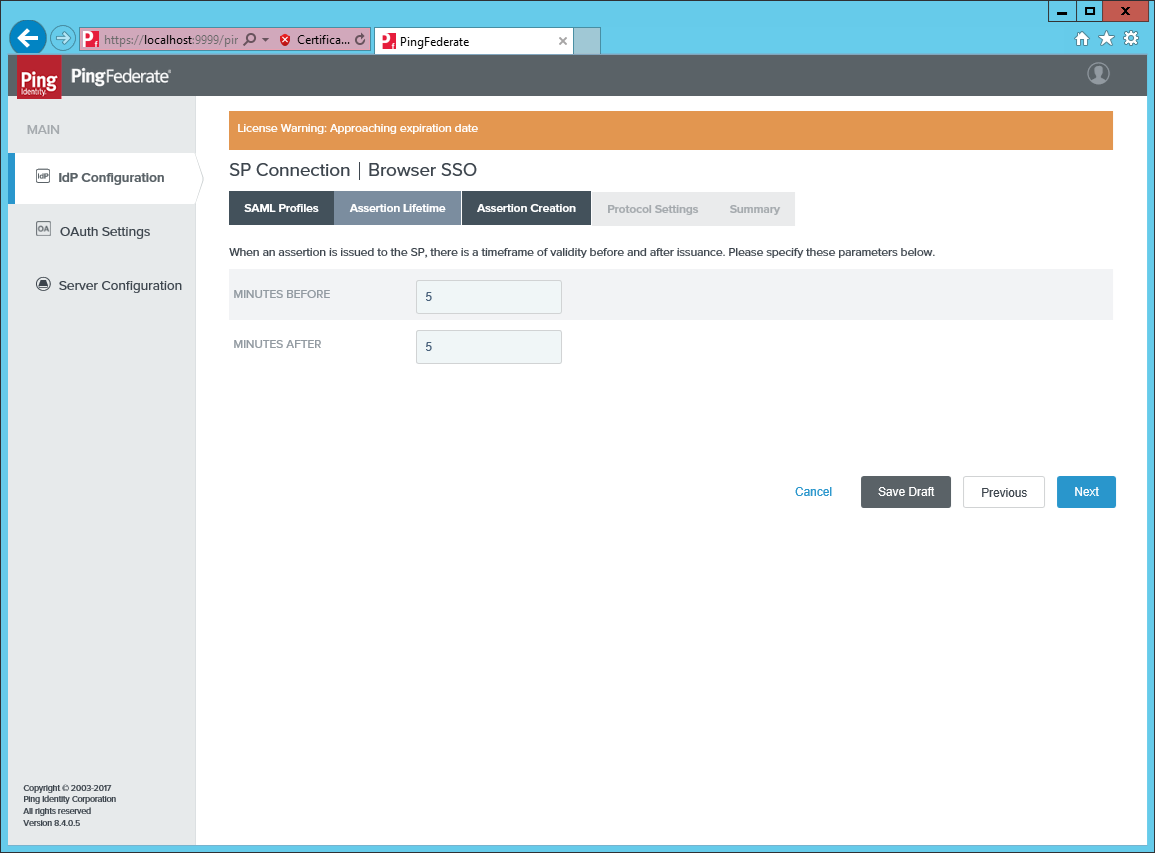
-
Click Configure Assertion Creation under Assertion Creation.
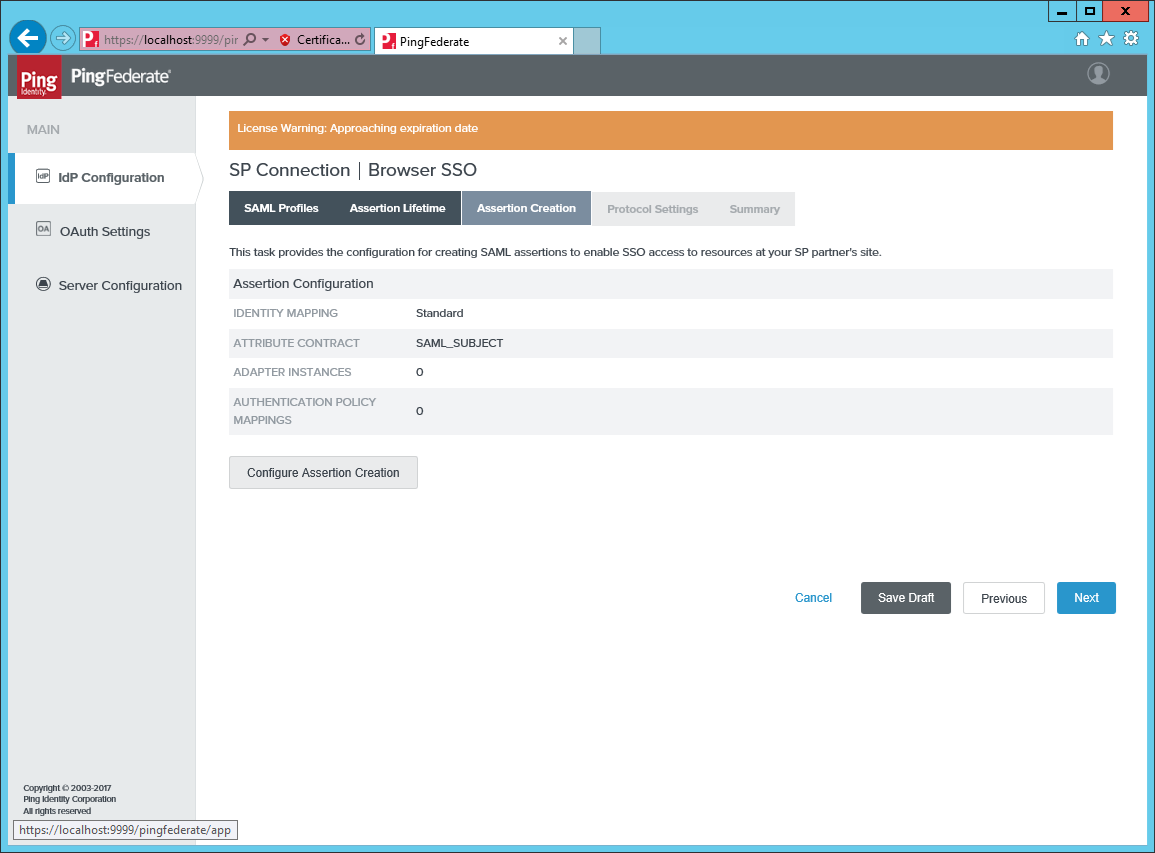
-
Select the STANDARD identity mapping.
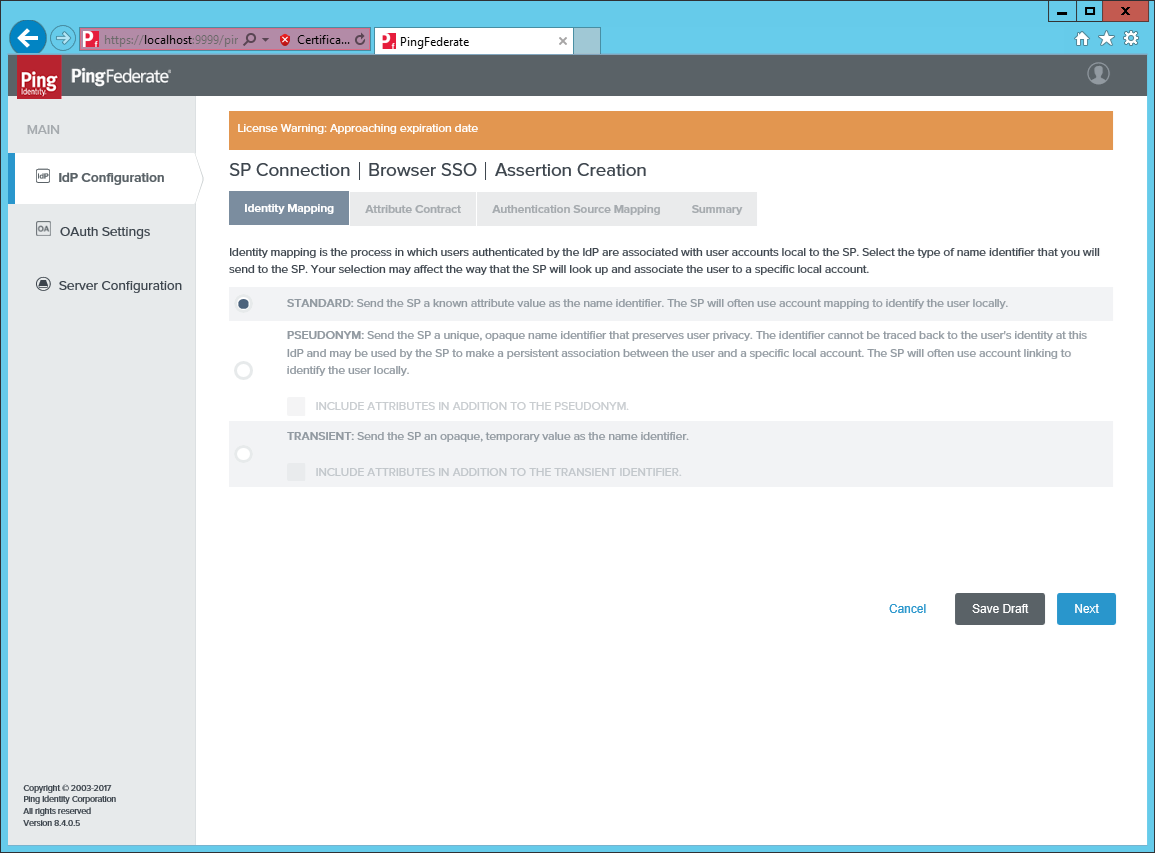
-
Select the default mapping to
urn:oasis:names:tc:SAML:1.1:nameid-format:unspecified.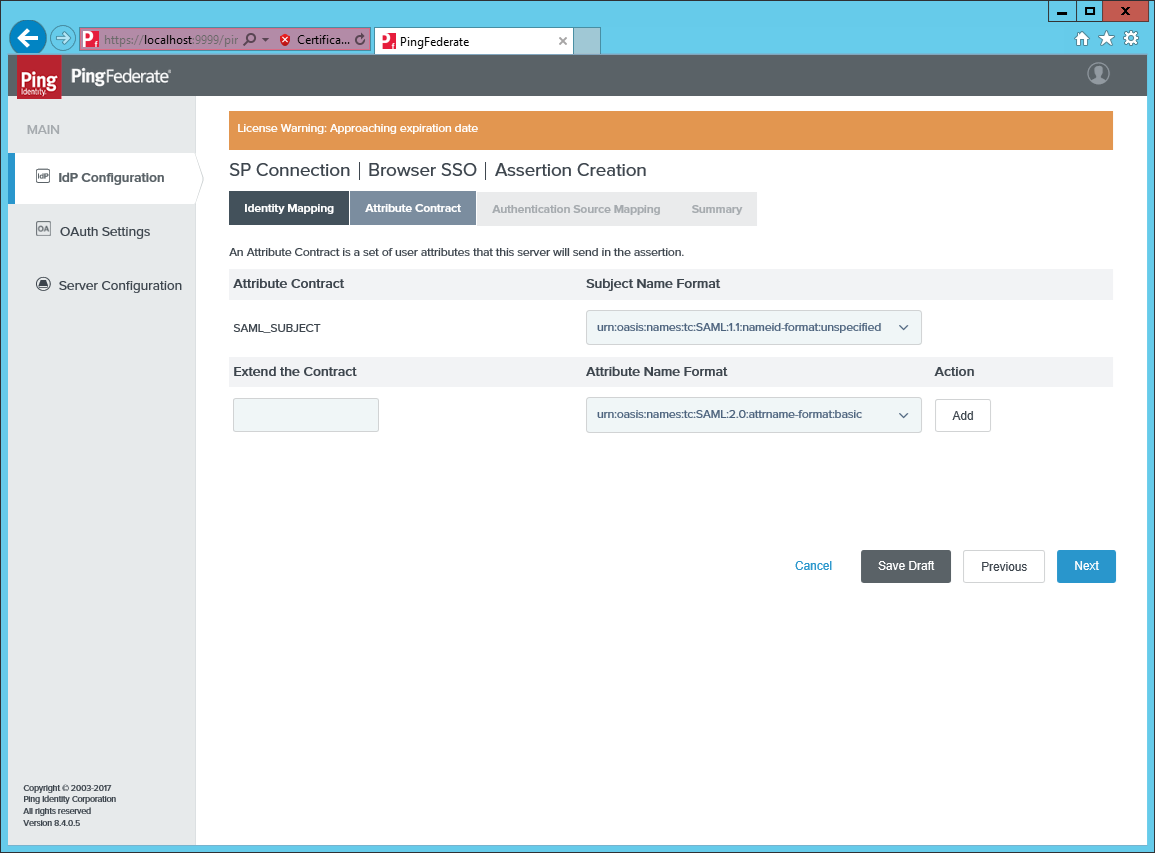
-
Create a new mapping to an authentication source, for example, you could map to Login by Password.
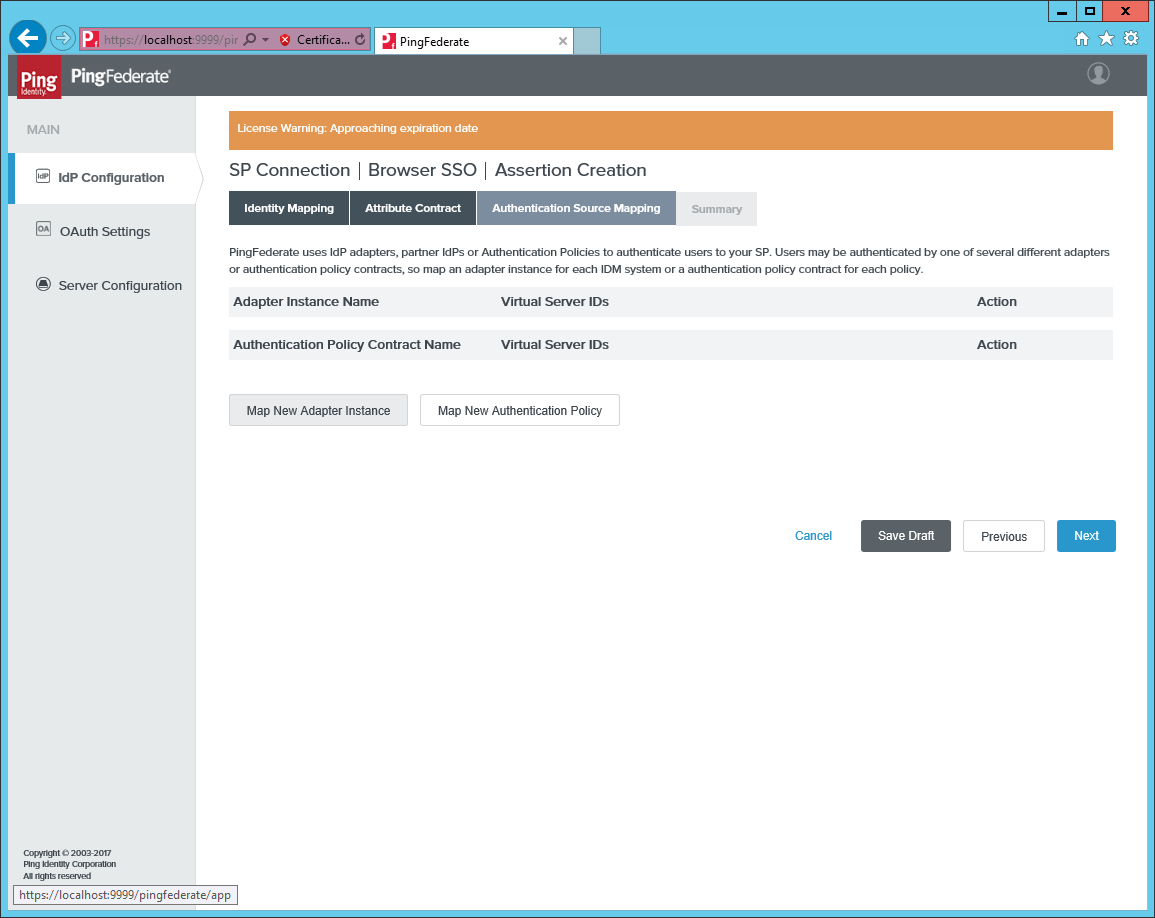
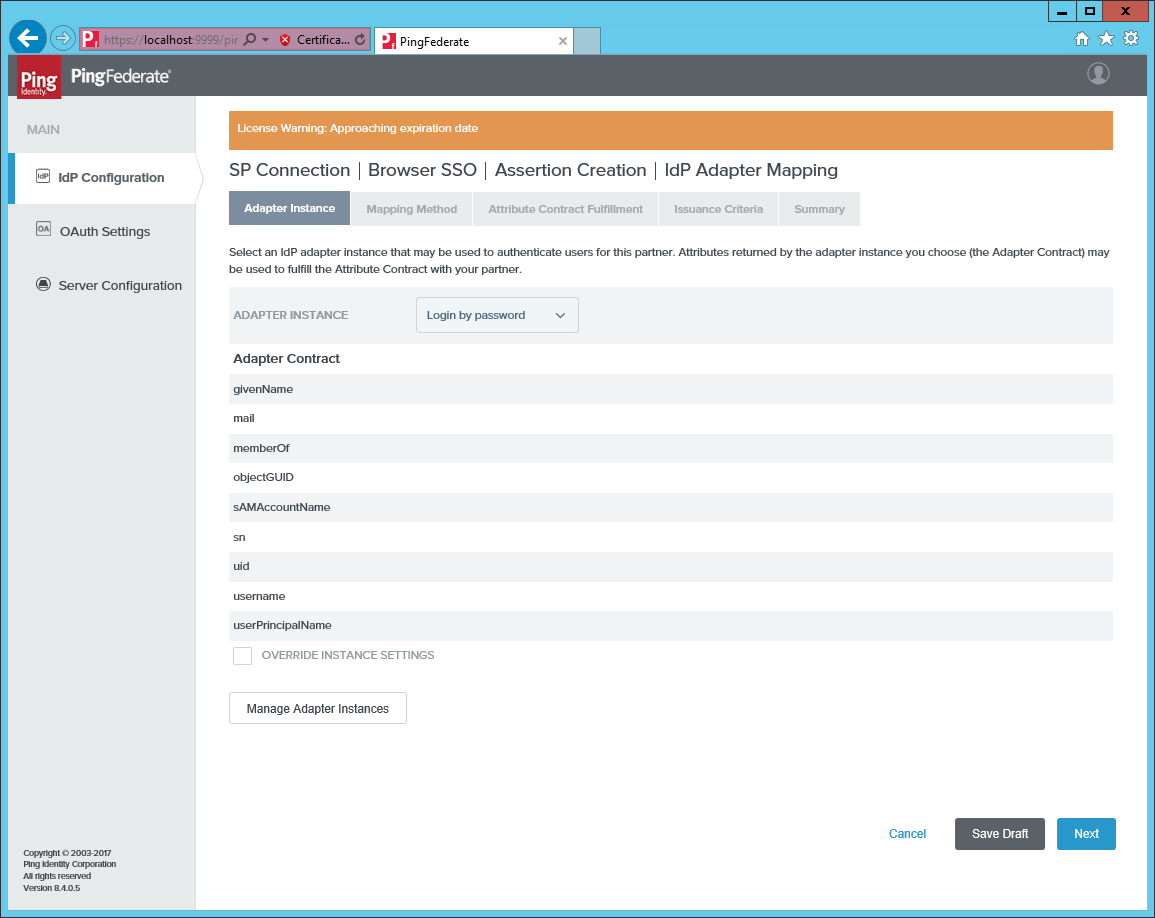
-
Select Use only the adapter contract values in the SAML Assertion.
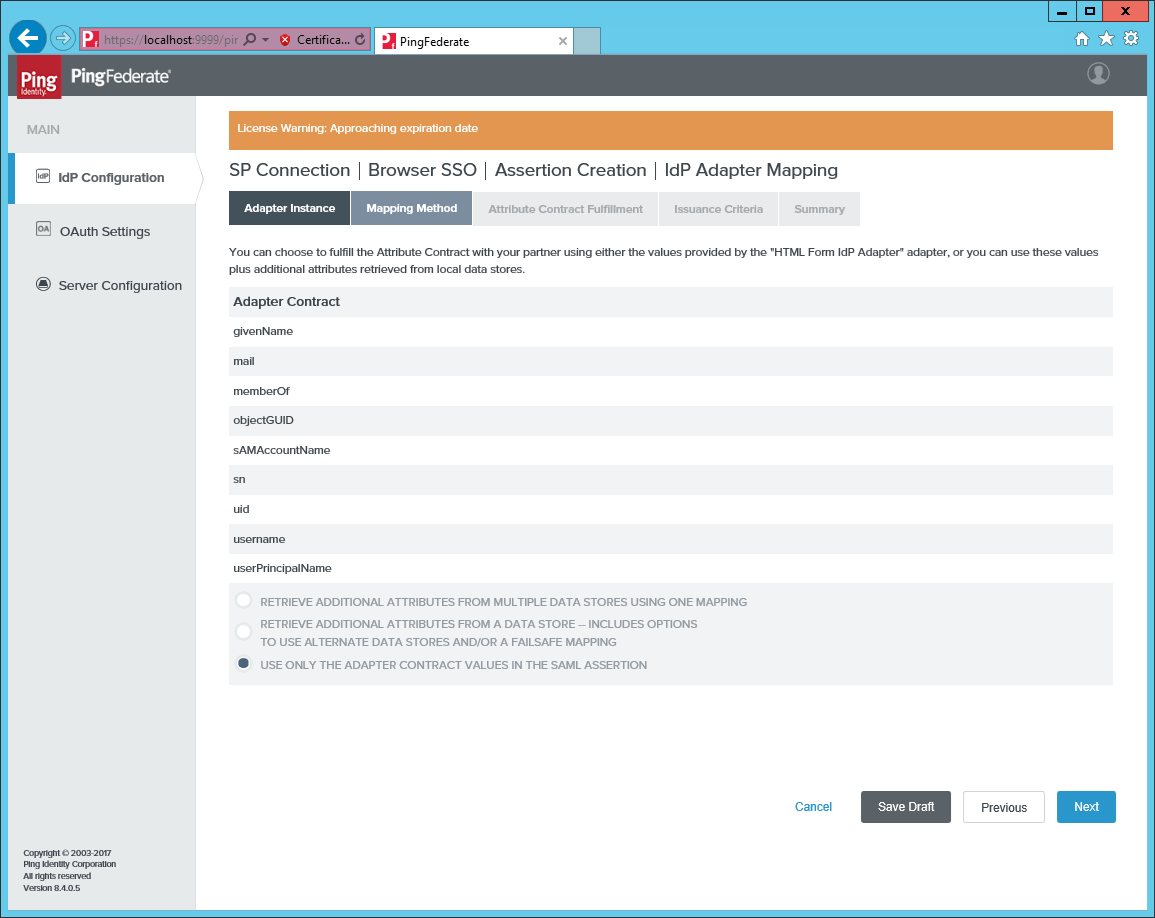
-
Map
SAML_SUBJECTto, for example,samAccountNameor to another attribute that maps to the Omada Identity UserName.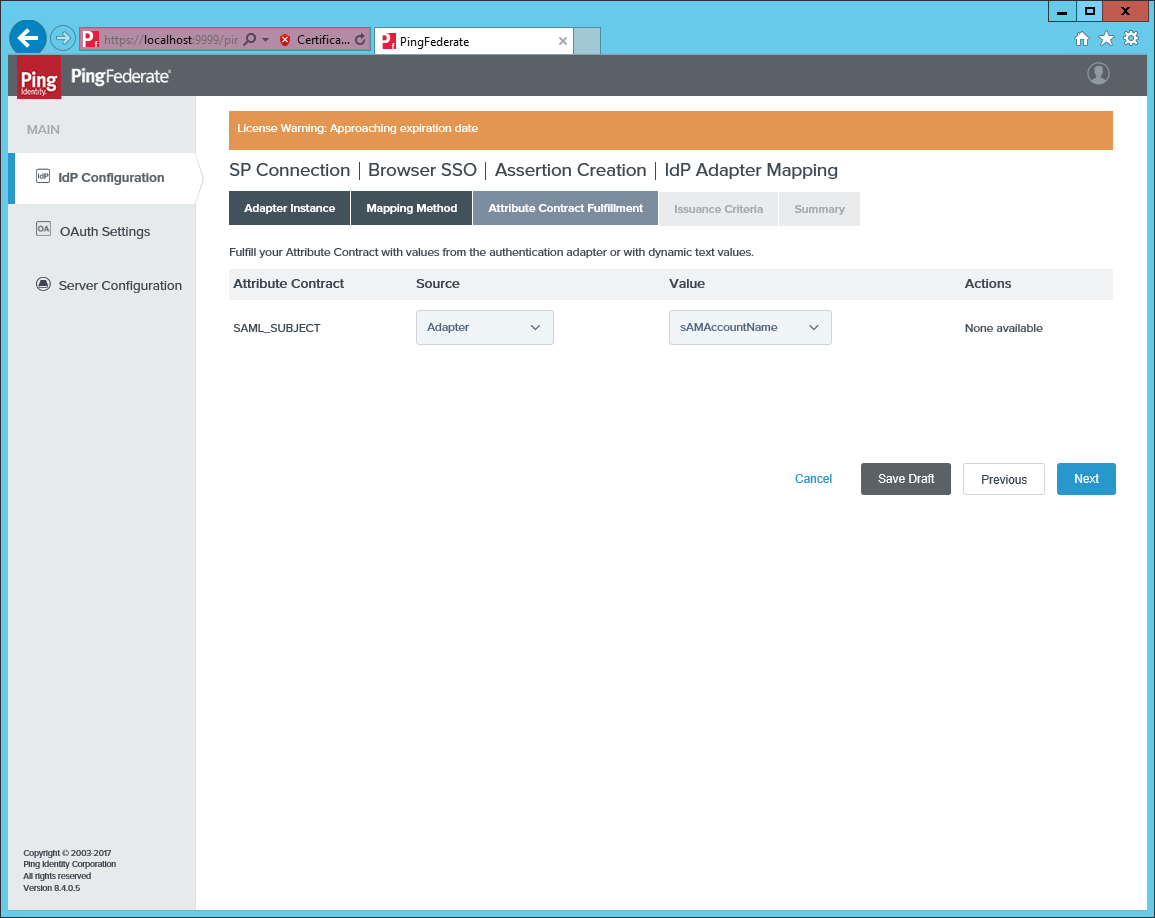
-
No other attributes are mapped.
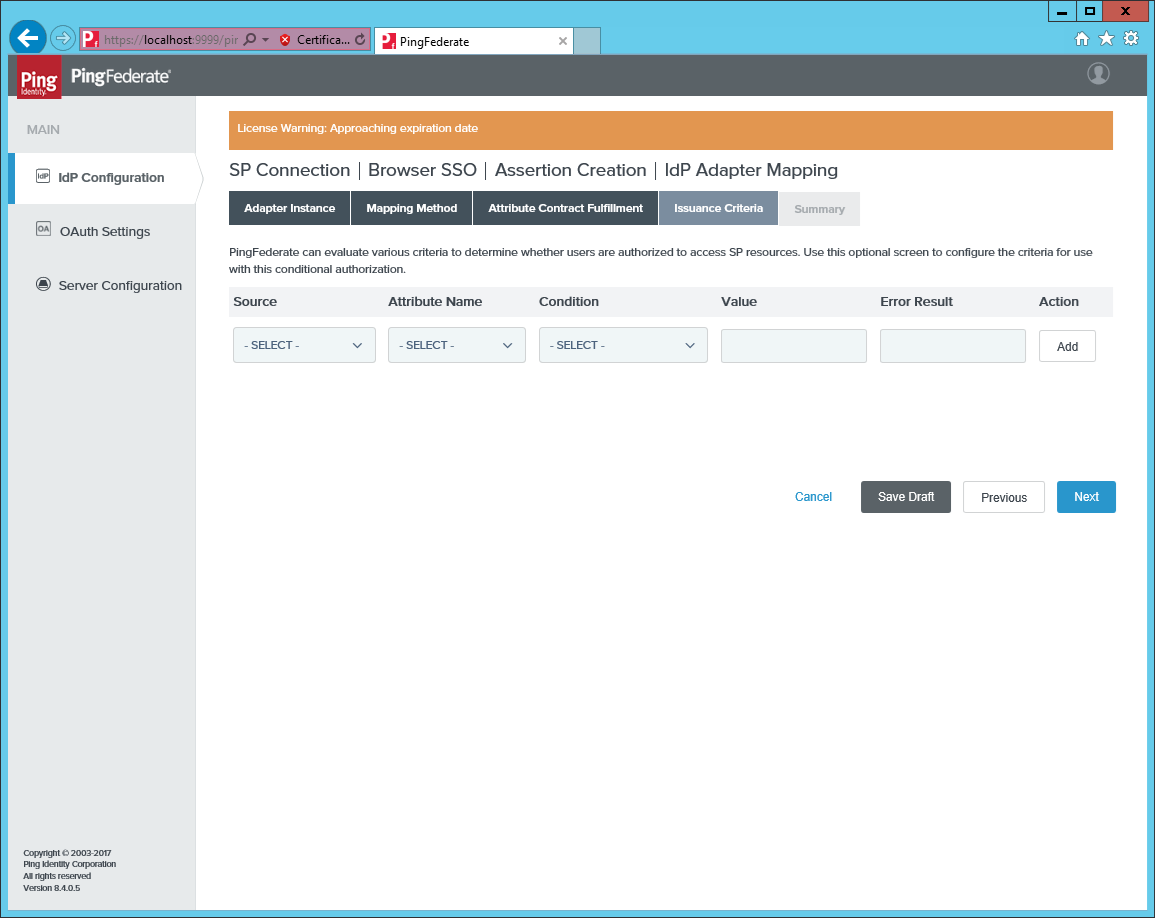
-
Open Protocol Settings and click Configure Protocol Settings.
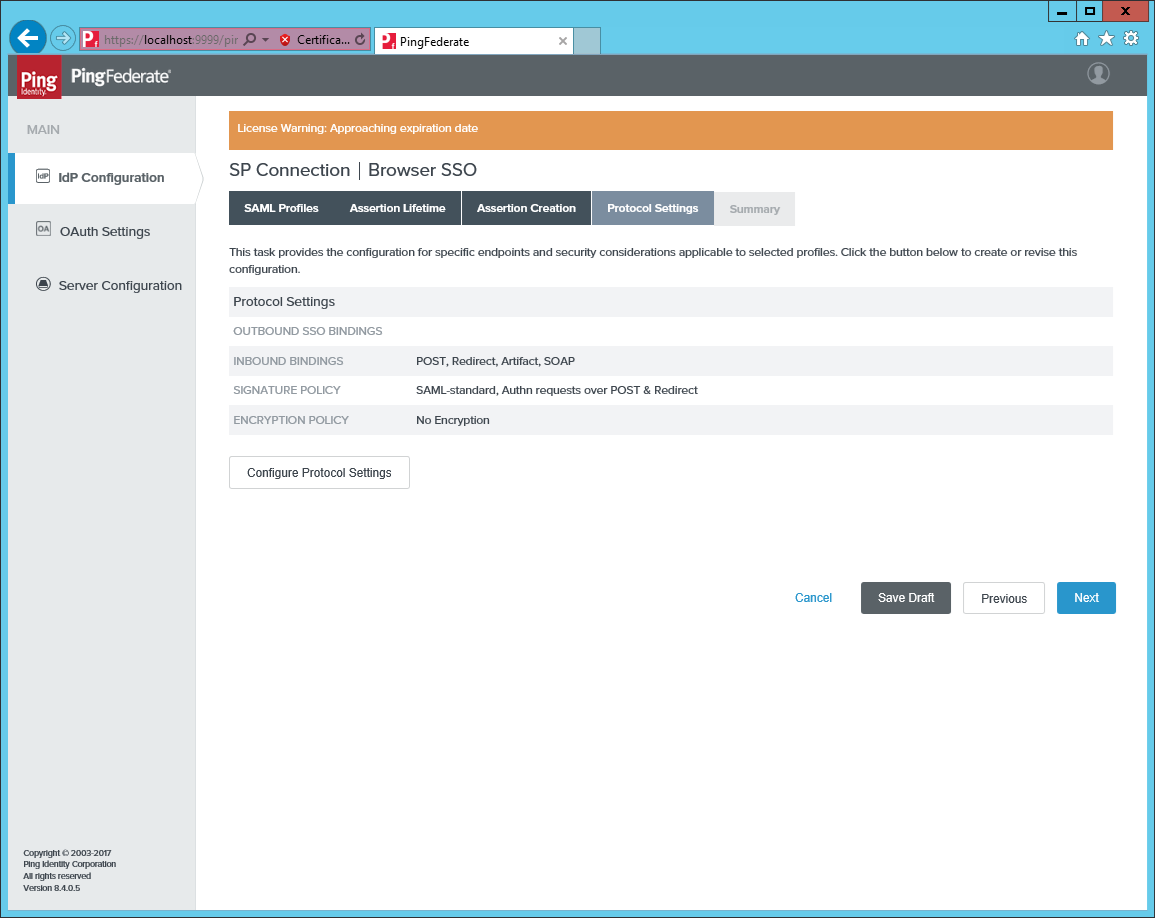
-
Add an Assertion Consumer Service URL pointing to the page
logon.aspxon the Omada Identity Portal.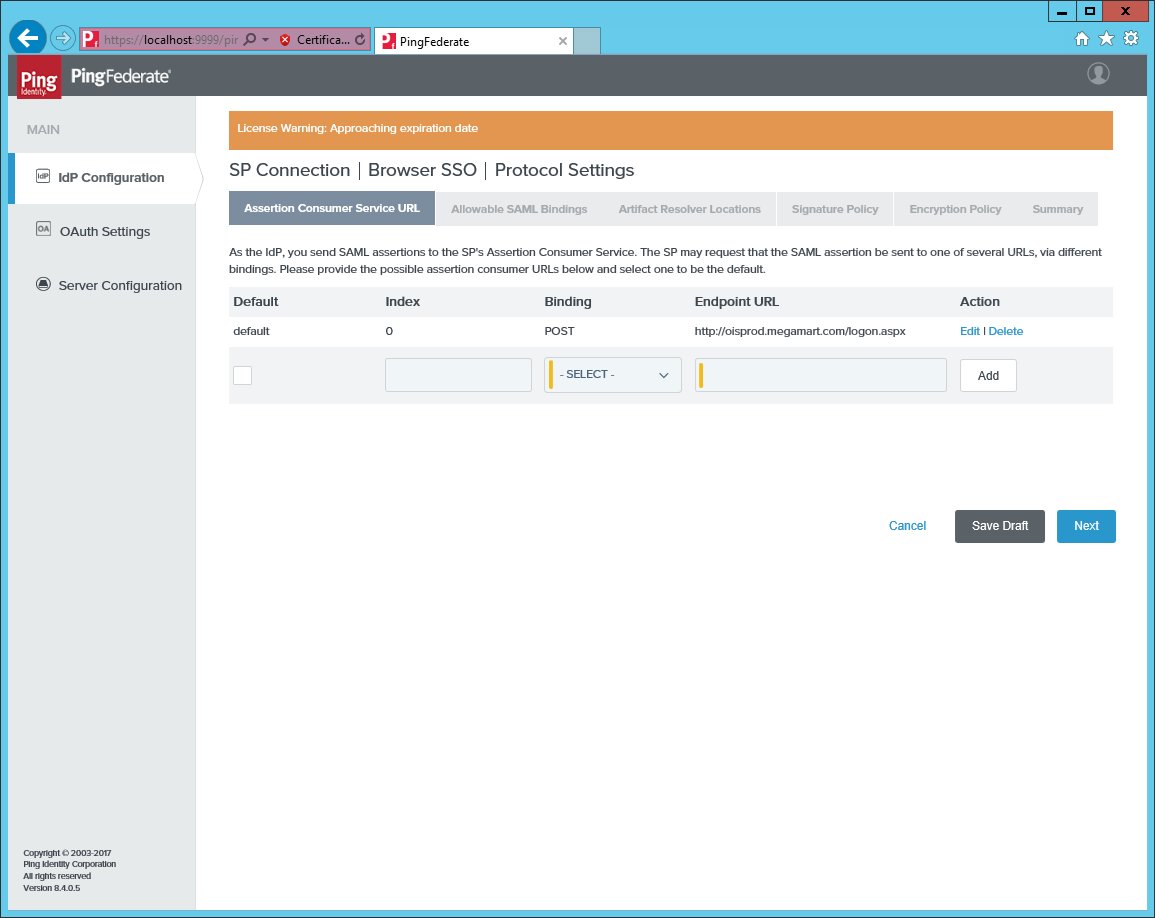
-
Allow
onlyPOSTandREDIRECTbinding.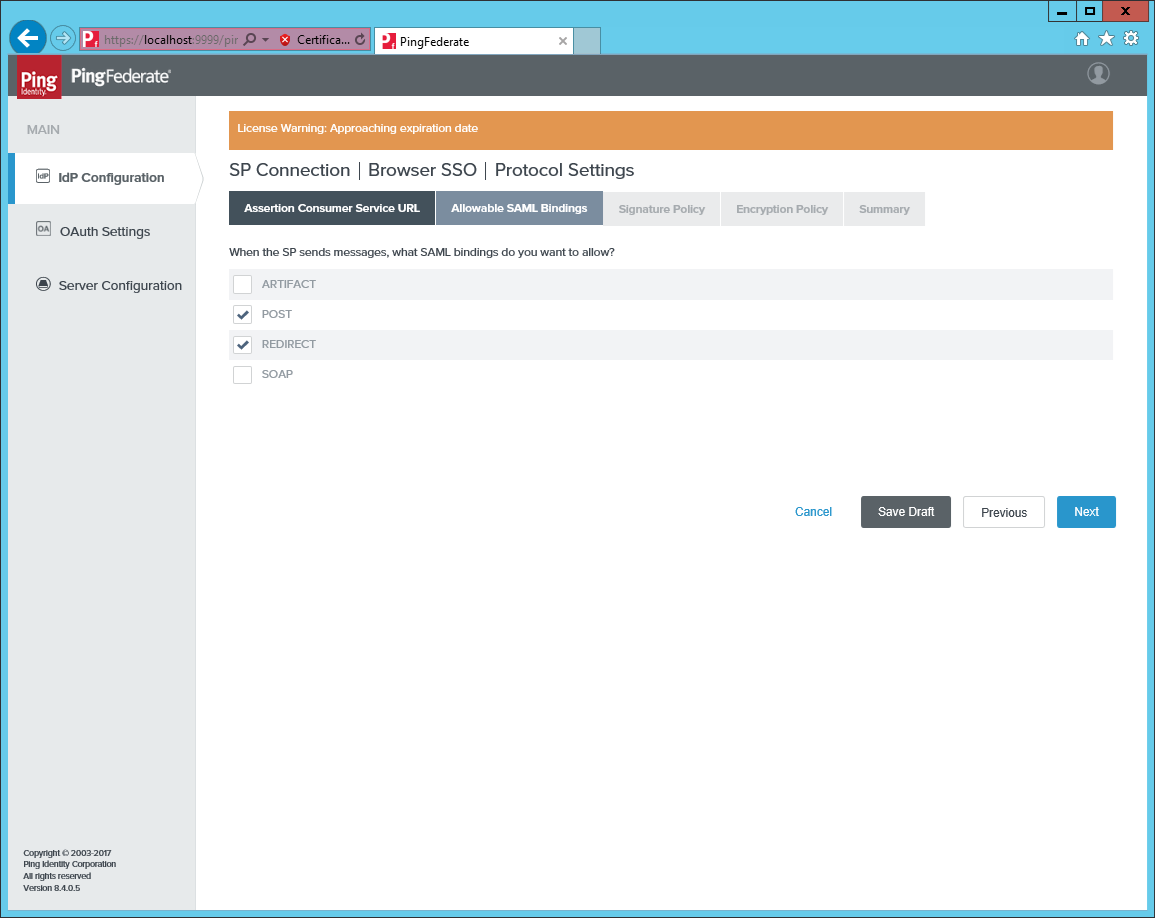
-
Do not require signed requests.
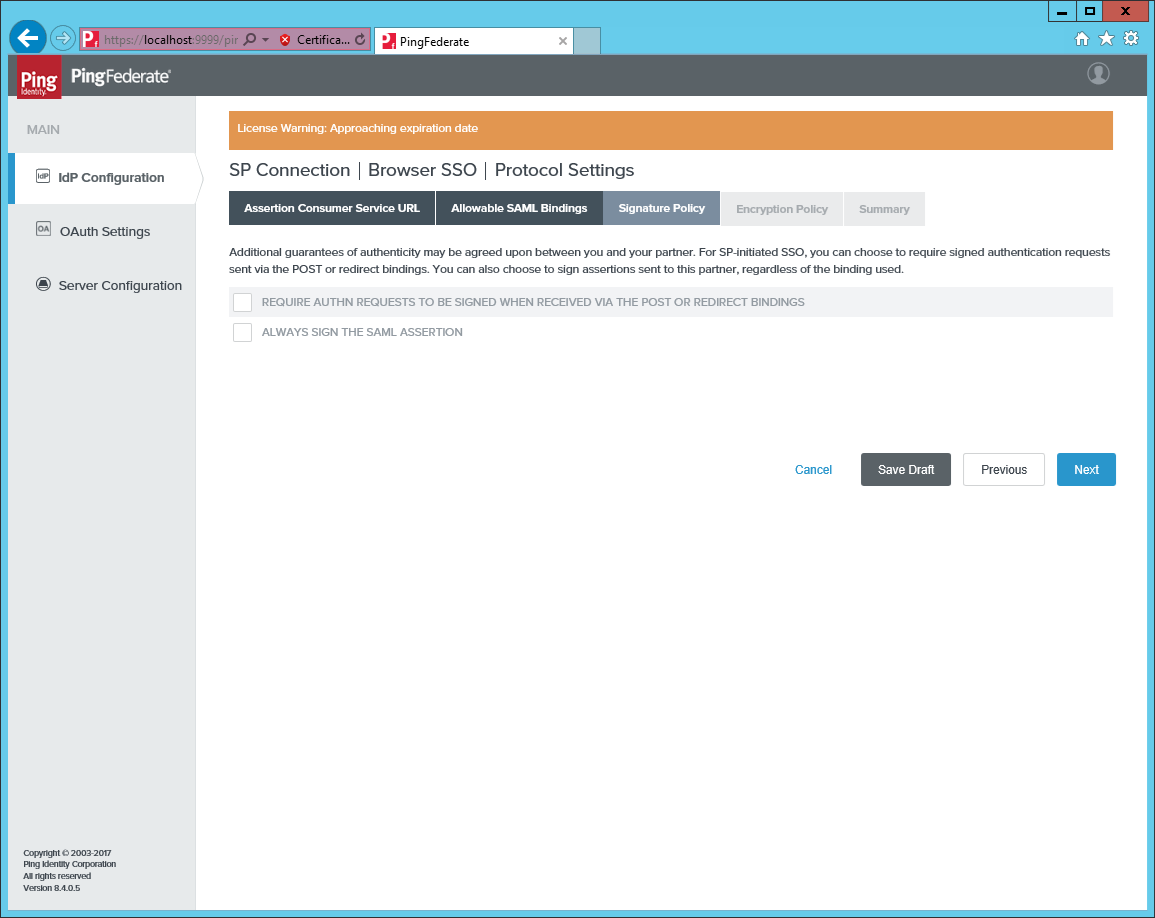
-
Do not require encryption of the messages.
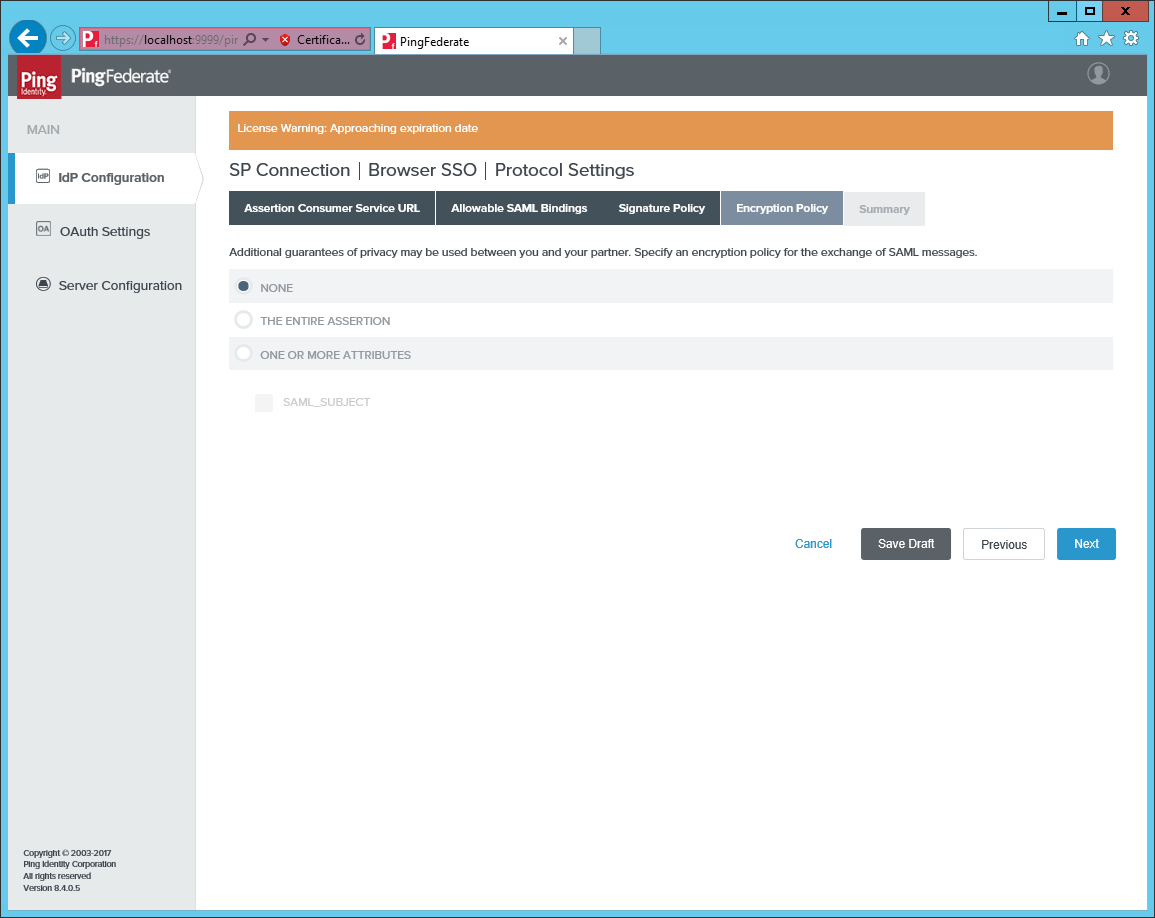
-
Go to Credentials and click Configure Credentials.
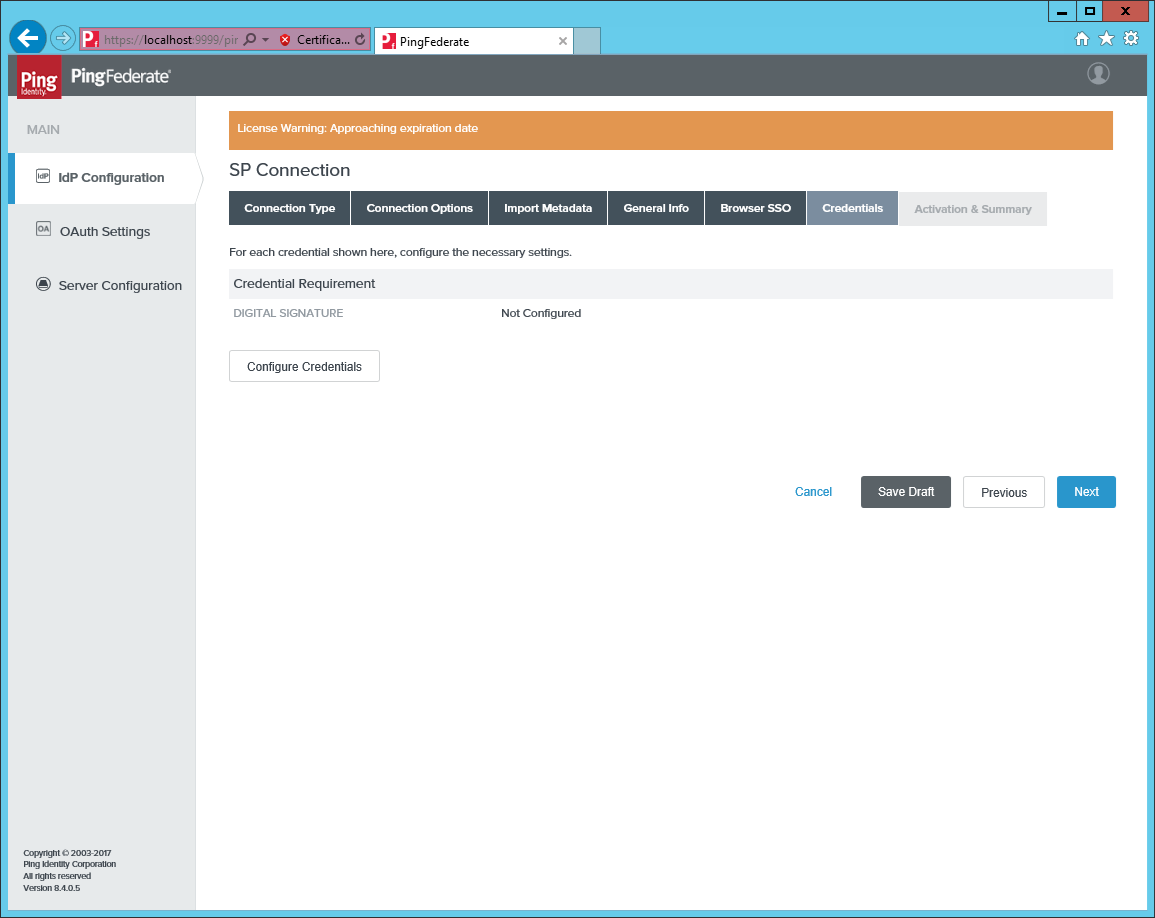
-
Pick a signing certificate or create a new one, not covered here.
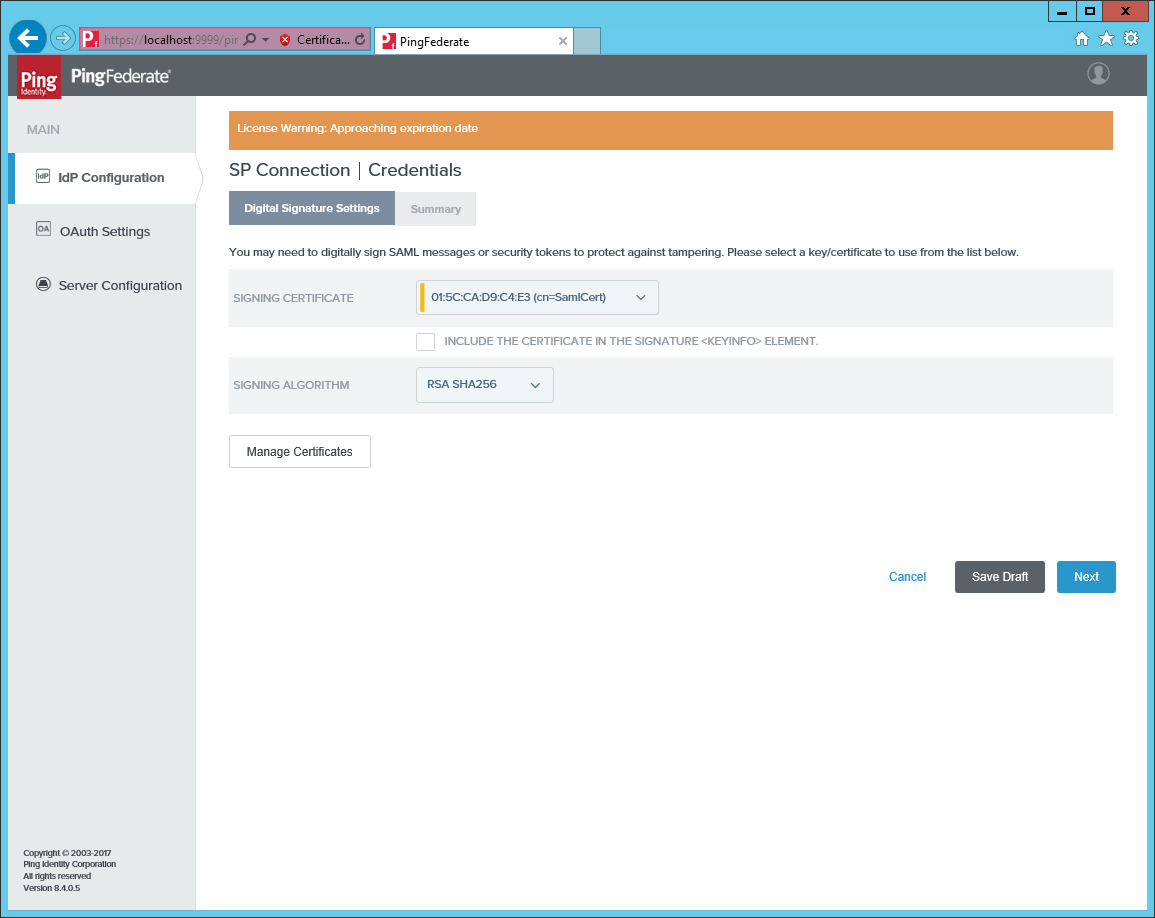
-
Finally, activate the connection on the Activation and Summary tab.
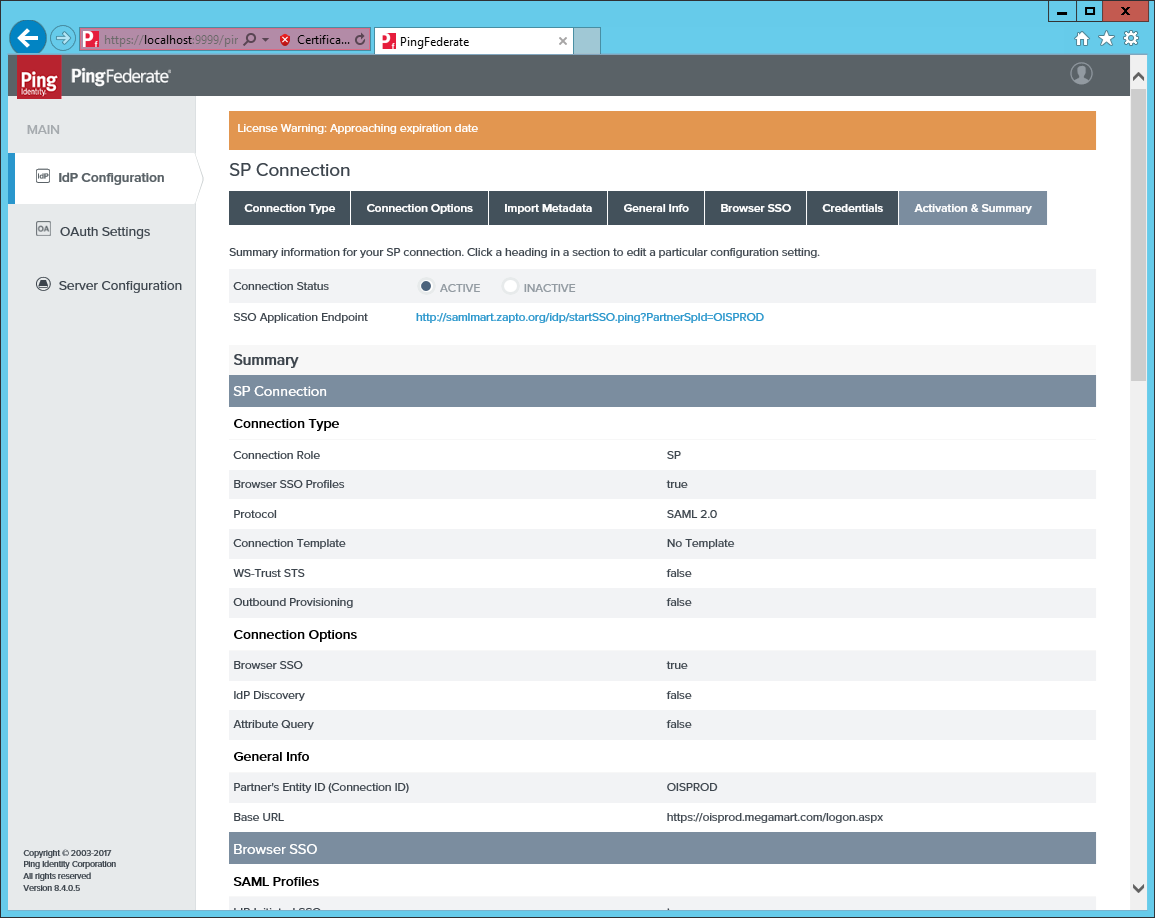
-
From the PingFederate SP Summary page, copy the value of the Partners Entity ID. Add this value to the column
IdpIssuerandIdpAudienceintblCustomerAuth. -
Supply the Partners Entity ID to the following metadata URL https://[HOSTNAME]/pf/federation_metadata.ping?PartnerSpId=[Partners Entity ID]. Add this URL to the
IdPEndPointintblCustomerAuth.