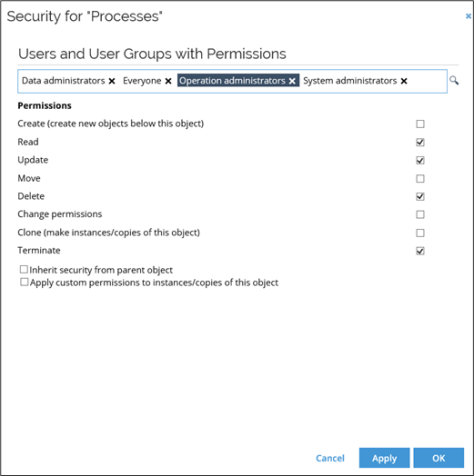Security settings
The Data Object Security Model (DOSM) is applied to the system's hierarchical structure of data objects of different types. The basic concept is that parent objects control the security of their children. This means that the security settings applied to a data object is inherited by the objects below it in the tree structure.
However, at any level in the tree structure it is possible to redefine the security settings, either reducing or extending the permissions; for example, the security model is used to control who has access to use a process template or to view and maintain data. An overview of all security settings is available.
Security permissions
The following lists the permissions available in the Security dialog box:
- Create: Allows the user to create new objects below the object.
- Read: Allows the user to read the object.
- Update: Allows the user to update the object.
- Move: Allows to user to move the object. To move an object successfully, the user must also have created access in the destination folder.
- Delete: Allow the user to delete the object.
- Change permissions: Allow the user to change permissions for the object. The user can only change permissions for the object if this checkbox is selected.
- Clone: Allows the user to make a copy/clone of a data object. It's used when a new process instance is created as a clone of a process template.
- Terminate: Allows the user to close a process instance.
If you select the Inherit security from parent objects checkbox, the security settings of the parent object apply. You cannot change any of the other settings.
Set security permissions in the tree structure
You can set security from the tree structure. The security settings are defined in the Security dialog box.
The security settings control the access to each process in Omada Identity. You can set permissions individually for each user or user group that is in Omada Identity.
Edit security settings in the tree structure
-
Click Setup > Administration > More... > Tree Structure.
-
In the Tree Structure window that opens, right-click the context for which to change security settings, for example, Processes and select Security. A new window opens in which you can see or edit the permissions for the context.
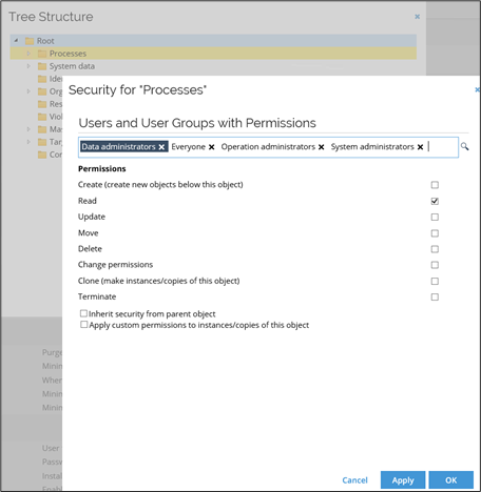
Edit security permissions for the individual context
-
In the upper section of the Security for
[context]window, see a list of all users and user groups that have permissions defined for this object. If you need to, you can remove any existing user or user group or click the lookup icon to add more users or user groups. -
When you are satisfied with the number of users or user groups, click and select the relevant user or user group to display its permissions in the bottom part of the window.
-
Select or clear the relevant checkboxes to enable or disable permissions. When you are satisfied with the setup for this user or user group, either select a different user or user group or click OK to save your settings and close the window.