Getting started
Once your company has been onboarded to Omada Identity, your designated company administrator will receive an invitation email to Omada Identity Management Portal.
To have Omada Identity up and running, you must register and log in to the portal.
First time registration
When an administrator registers a contract in the portal, you receive the following registration email:
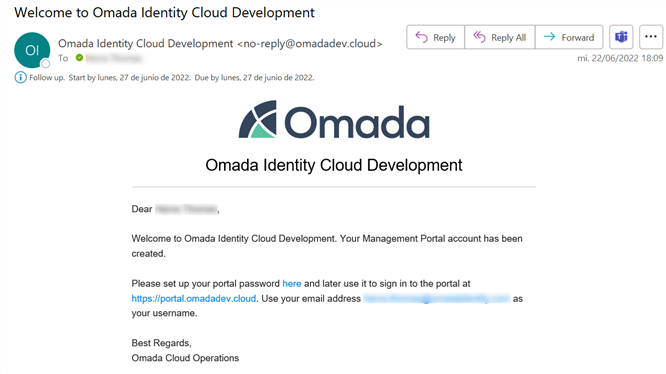
Enter the email address and click Send verification code button. A verification code is sent to your inbox - copy and paste it in the dialog window.
After copy pasting it the code from your inbox and validating, you can create a password and start a session. By default, a session on the lasts one hour. When this time expires, the user is automatically signed off and must re-authenticate.
Log in
When you want to login to Omada Identity Cloud Management Portal, open a browser of your choice (not Internet Explorer) and go to https://portal.omada.cloud/.
You will be redirected to a log in dialog where you must log in to your Omada Identity Cloud Management Portal Account.
Omada Identity supports the following browsers:
- Microsoft Edge
- Chrome (version 69 is the earliest one supported, but it's recommended that you regularly update to the newest one)
For users using only the end-user features (including dashboards, process launch page, work item list, work item dialog, data object list, and data object dialog), the following browser is also supported:
- Safari for iPad
Granting access to users
Once logged in, the first administrator can grant access to the portal to as many users as needed:
-
Go to Users > Administrators.
-
Click Add.
-
Enter the first name, last name, and email address of the user.
-
Click Add.
Now, let's dive in into Omada Identity Cloud portal details. Click on each topic to learn more:
📄️ Getting started
Getting started with Omada Identity
🗃️ Omada Identity portal
6 items
🗃️ Authentication and Single Sign-on configuration
3 items
🗃️ Omada Identity Installation
8 items
🗃️ Upgrade guides
3 items
🗃️ Password management
4 items
📄️ Vault Service
Omada Identity Vault Service is designed to help companies using Omada Identity to comply with zero trust policies and align Omada Identity with the security challenges encountered in dynamic cloud-based infrastructures.