Access
The Access page provides a centralized overview of all access-related activities within Omada Identity.
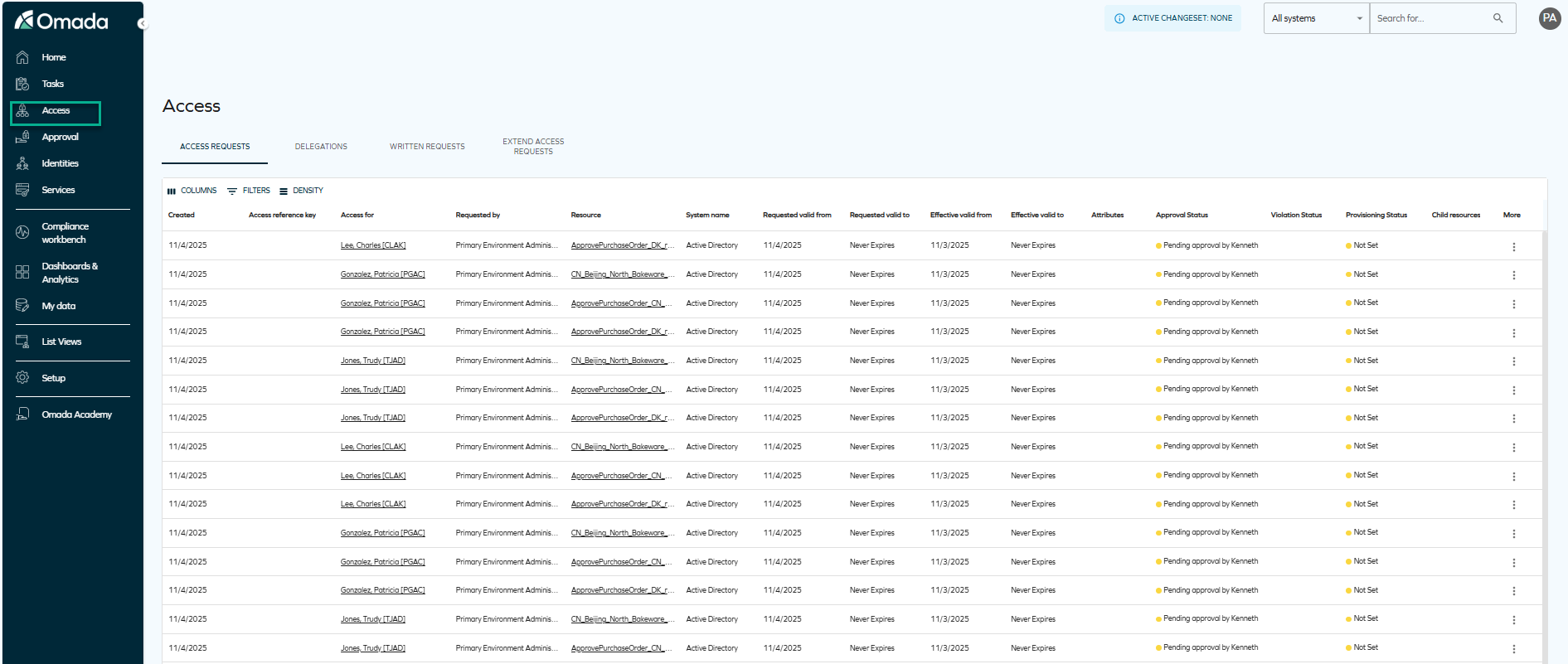
It allows users and administrators to view, manage, and track different types of access requests and delegations through four tabs:
-
Access Requests – Displays all requests for new access, showing details such as requester, resource, system, approval status, and provisioning status. For more details on the access request process, see Access request.
This tab also displays two different kinds of valid from and valid to dates:
-
Requested valid from and Requested valid to – These columns (previously named Valid from and Valid to) display the requested validity period originally specified by the requester when submitting the access request. They represent the requester’s intended validity dates before any adjustments made during approval.
-
Effective valid from and Effective valid to – These columns show the actual validity period applied to the resource assignment after approval. The values reflect any changes made by the approver to the valid from and valid to dates of the resource assignment, including revoking or expiring access. These columns always display the current state of those fields.
-
The new Effective valid from and Effective valid to columns display the actual validity period set on the resulting resource assignment. This change ensures greater clarity, as approvers can modify the validity period during approval, which was not previously reflected in the old fields.
-
Delegations – Lists active delegations that allow one user to act on behalf of another for specific resources or actions, along with their activation and expiration details. For more details on access delegation, see Delegate access.
-
Written Requests – Shows manually submitted access requests, including request reasons and validity periods.
-
Extend Access Requests – Contains requests to extend the duration of existing access assignments, with information about the requested validity period and request status. For more details on extending access requests, see Extend access.
Display and filtering
Each tab includes customization options such as Columns, Filters, and Density to tailor the displayed data, as well as pagination controls for navigating through records.
When using search filters, take into account that the search filter operates by matching the first letters of the word you are searching.
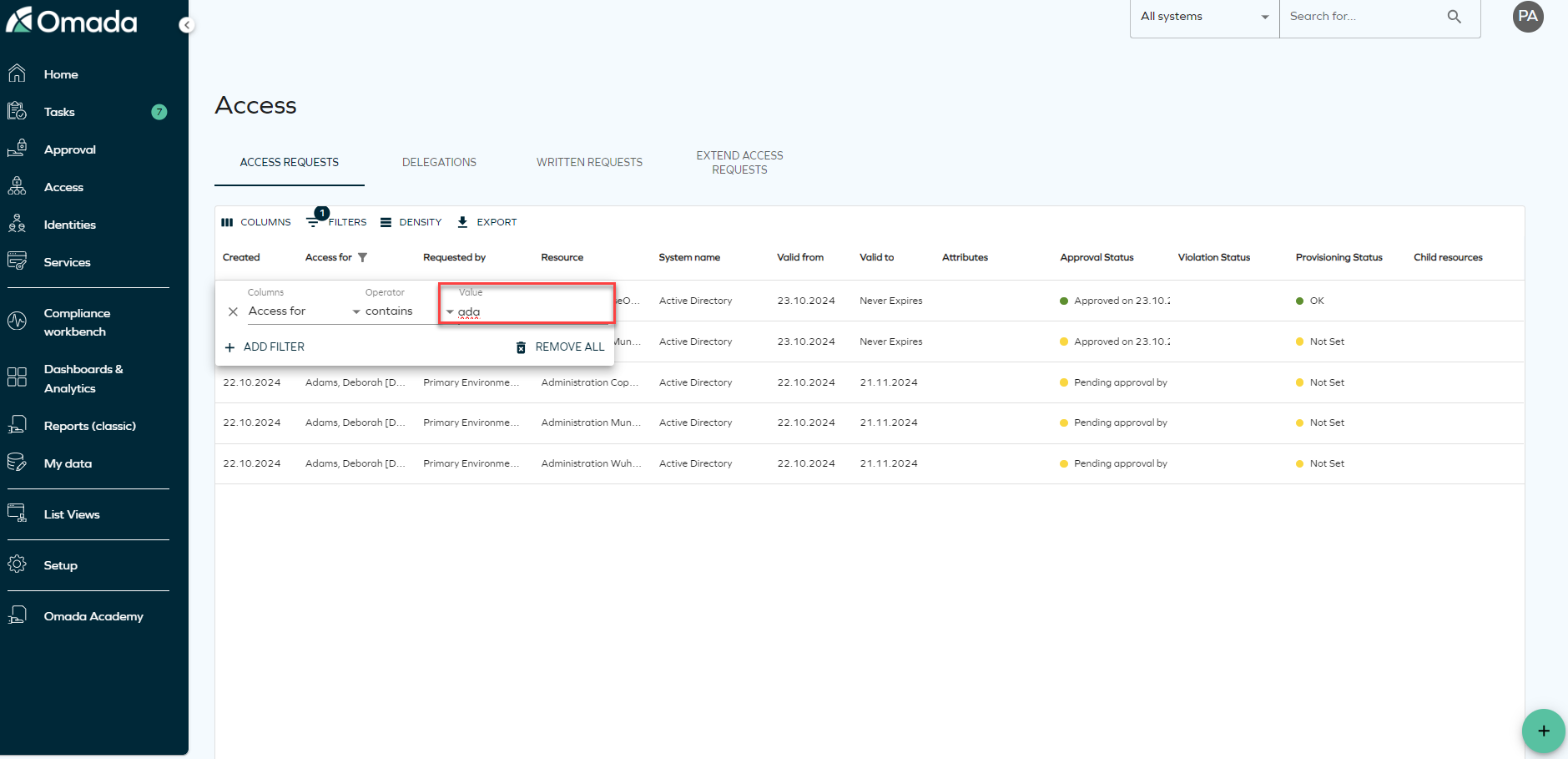
Access request overview through the Assignment Timeline
You can use the Assignment Timeline to verify the progress of the access request in detail. It allows you to review the steps that have already been completed, steps remaining, users/groups involved, and also the status of the background processes for this request.
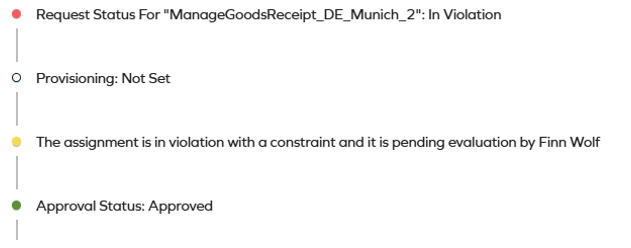
To open the Assignment Timeline, locate the access request you want to review, click the ellipsis (three dots), and then Assignment Timeline.
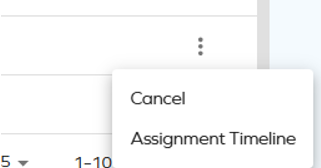
Color-coded indicators are used to present the status each step:
-
green - approval
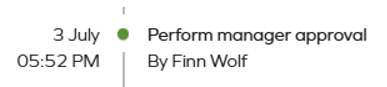
-
yellow - action pending
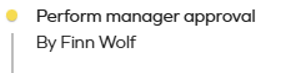
-
white - the step is not started
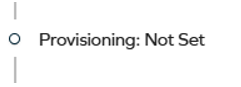
-
red - rejection

The steps and assignees may change based on the decisions made.
Cancelling a request
If you are the requester or beneficiary, you can cancel an access request in the pending state:
-
In the More column, click the ellipsis (three dots) button.
-
Confirm the operation.
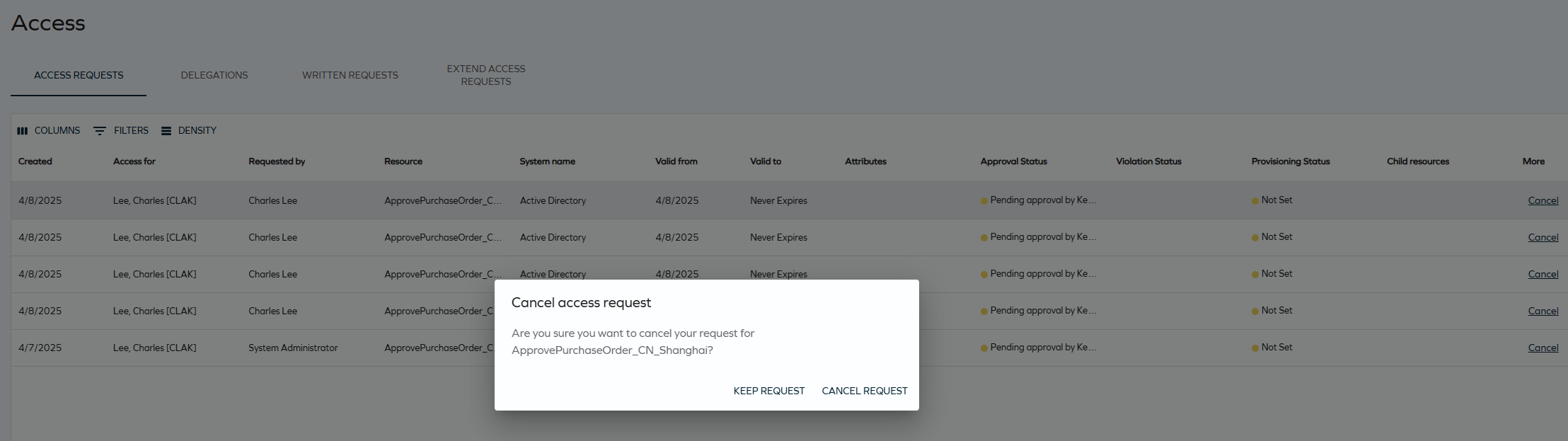
The request is now cancelled.
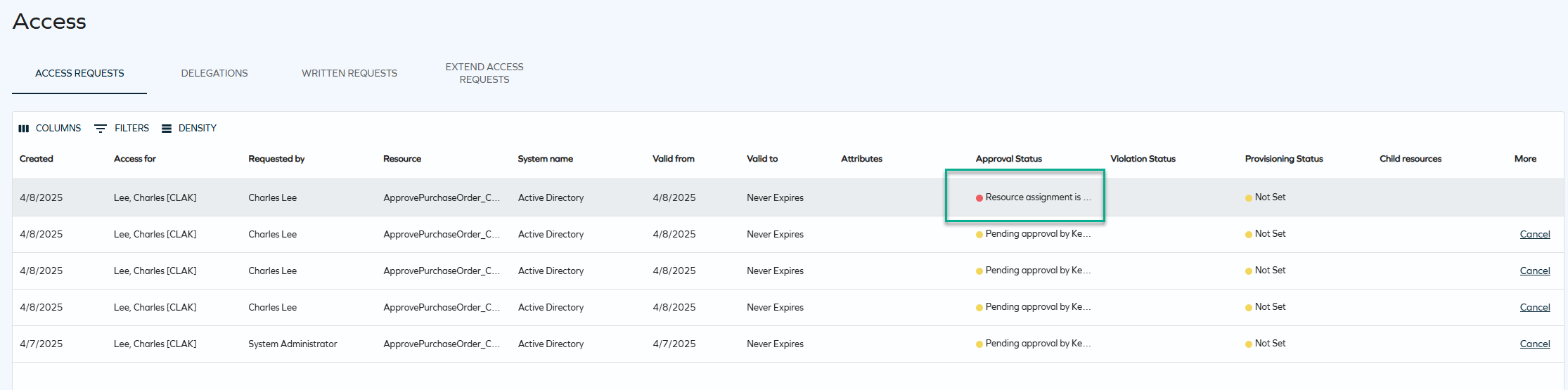
You can cancel one request at a time using the UI, and more than one request using the API. Assignees can be notified through an e-mail about the cancellation. The survey created after the access request is closed if all related resource assignments are cancelled (or has already been answered).