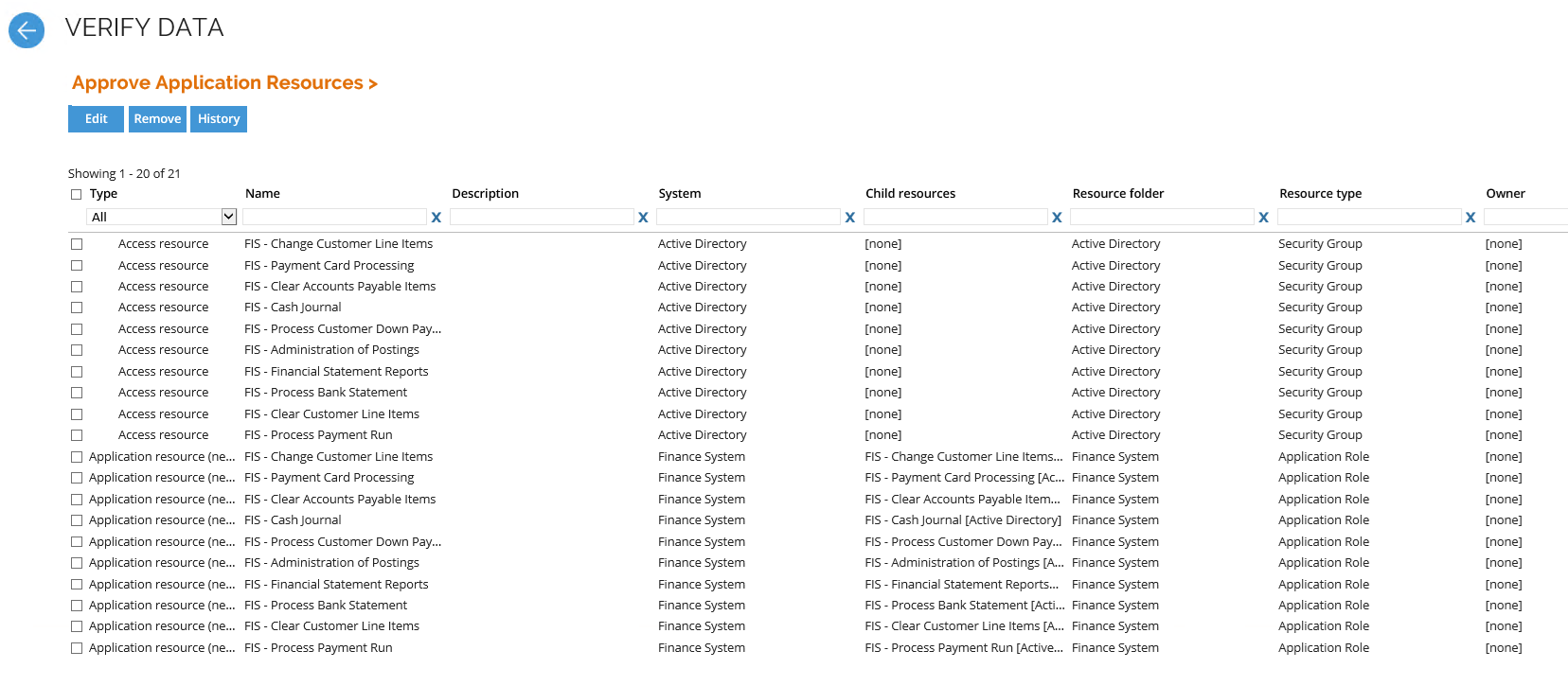Step 2 - Configuring an application
Next step includes configuring an application using the Application onboarding process. To do so, follow these steps:
-
In the Select and Configure Application view, in the Select Application tab, in the Application field, the IT Owner must choose the application.
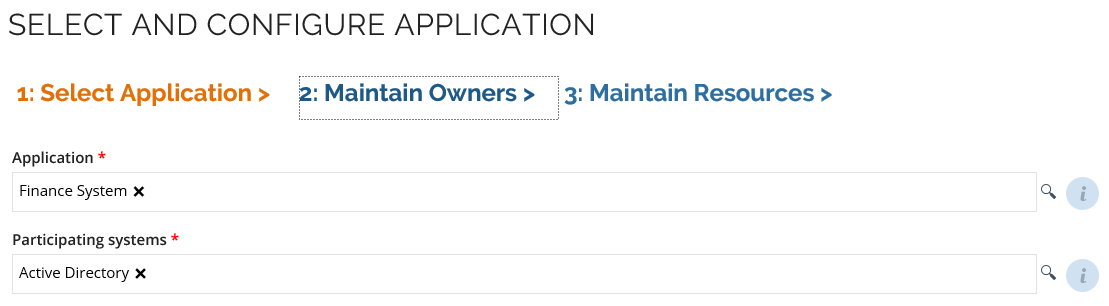
-
In the Participating systems field, the user must define the participating systems and then click the Maintain Owners tab.
- Optionally, in the Maintain Owners tab, an IT Owner can maintain other IT Owners or Business Owners of the application. When you're finished, click the Maintain Resources tab.
-
In the Maintain Resources tab, resources from participating systems can be added. You can add resources from the Omada Data Warehouse (ODW) or access resources from Omada Identity. Click OK.
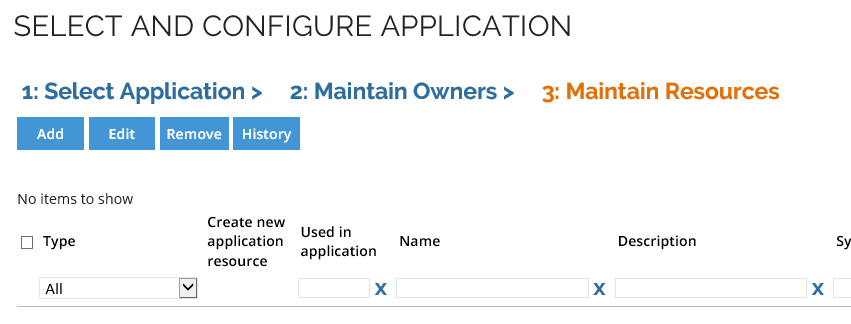
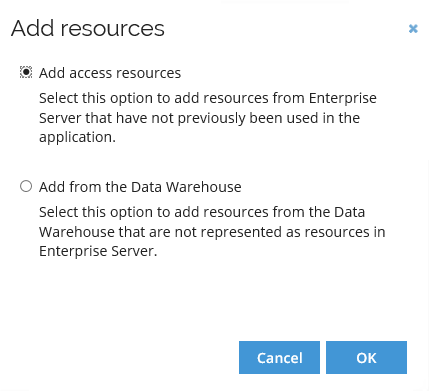 info
infoYou should select Add access resources as access resources are created by the Data import in most cases. If you select Add from the Data Warehouse you will create access resources when submitting the process.
-
In the Pick access resources view, select the checkbox next to each resource that you want to include in the onboarding process.
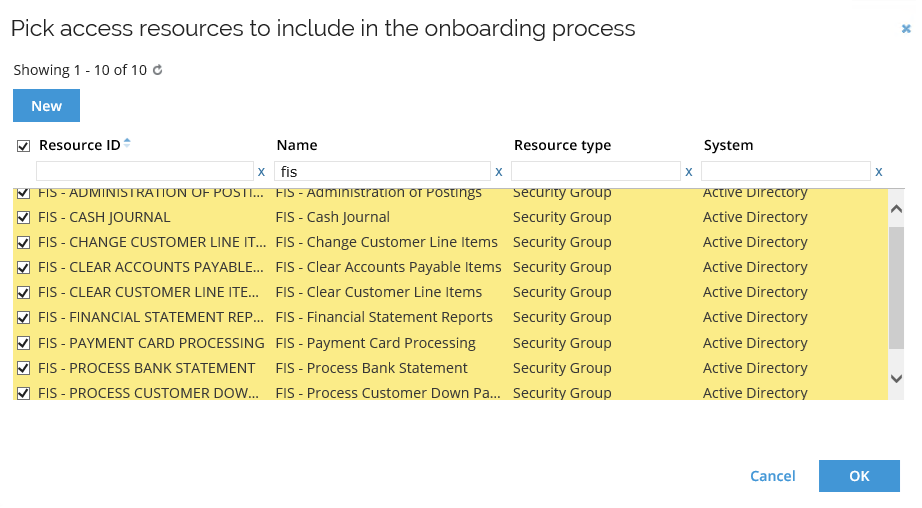
-
The selected resource(s) is shown in the Select and configure application view:
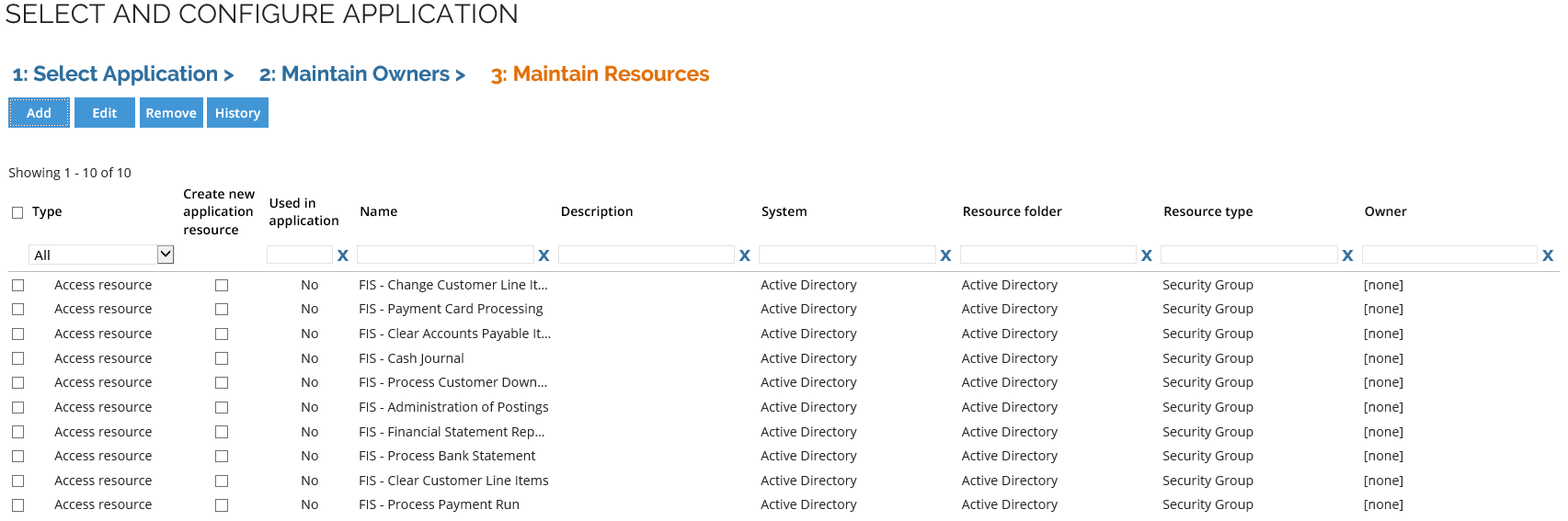 info
infoOptionally, you can read or update any of the resources' properties in the Edit resource view. To do this, in the Select and Configure Application view, double-click any resource.
noteModifications are persisted when the process is approved.
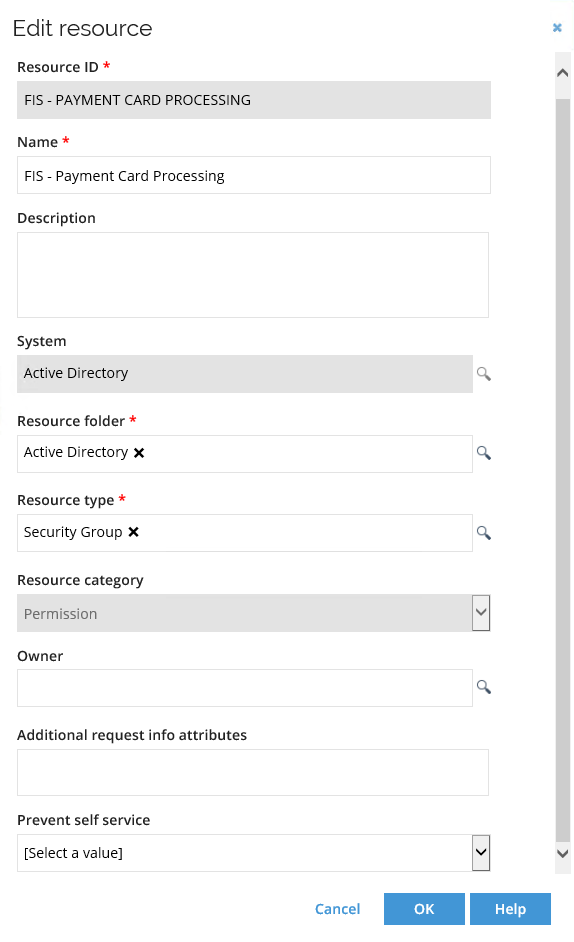
-
When you're finished editing the resource, click OK to close the dialog box. In the Maintain Resources tab, ensure you select the checkbox(es) next to all the relevant resources and then click Submit to Business Owner.
-
In the Review your data dialog, you can see an overview of the resources that were added, updated or unchanged, as well as a mandatory Comment text box where the user must enter a reason/comment. When you're finished, click Yes.
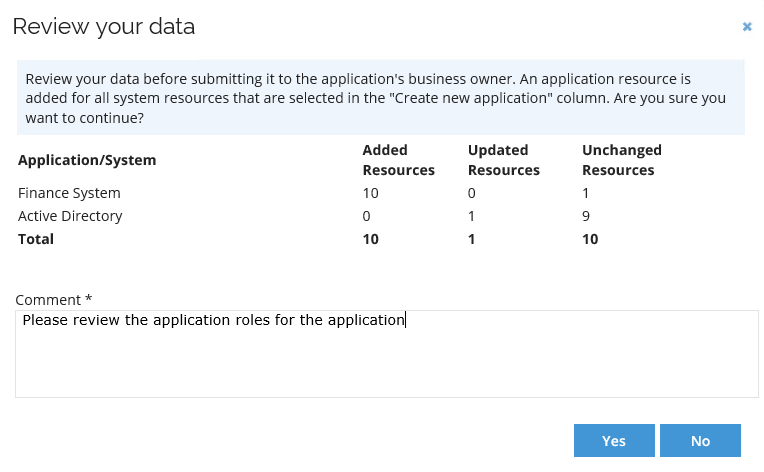
Business Owner view
Following the submittal, the Business Owner sees the already existing application roles, and they can maintain or create new ones.
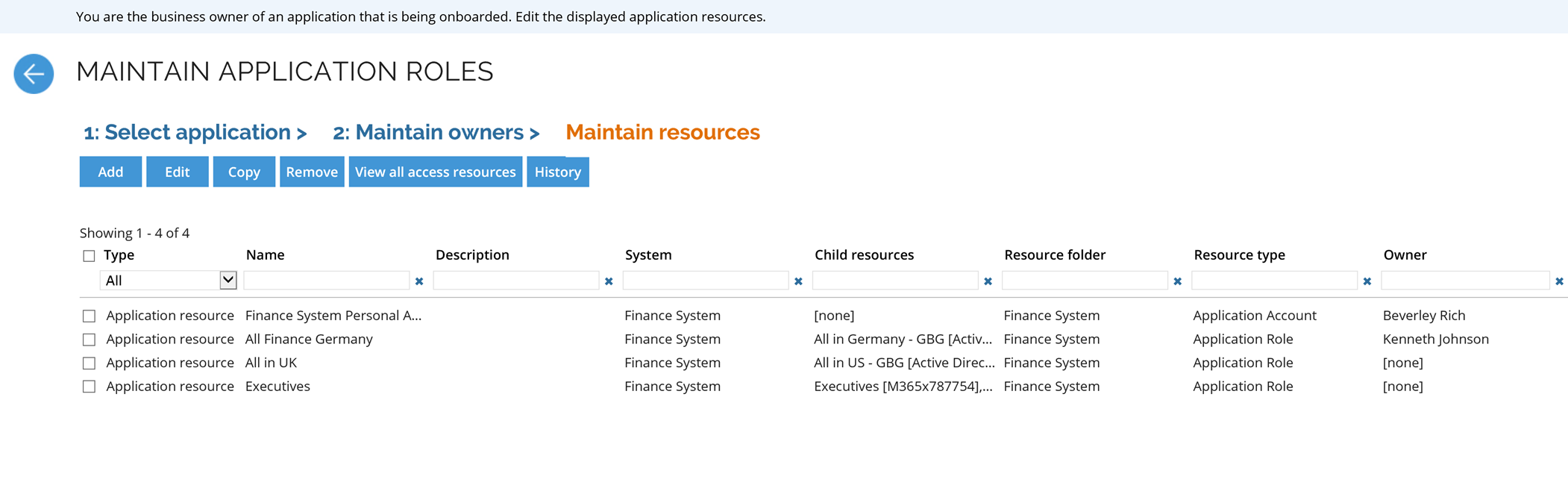
Application onboarding admins view
Following submitting, Application onboarding admins get a review screen of all access and application resources that belong to the application.