Release highlights
We've just released Omada Identity Cloud update! What's new?
We are thrilled to announce that the new Identities view will become the default one for all our cloud customers. This update is designed to enhance your experience with a more streamlined and efficient interface. To ensure a smooth transition, we recommend getting acquainted with the new Identities view. You can find detailed information and resources in the Identities section. If you have any questions or need assistance, please don’t hesitate to contact our support team.
Popularity sorting is missing from the new Request flow. Since we move the context from step 1 to step 4, we don’t have the necessary context to sort by popularity. We are working on a better solution and plan to introduce it in 2025.
Context changes in Access request
We have enhanced how to handle context selection in the Access request flow. Now, you can submit requests for multiple identities with different contexts. When selecting the identities, a new column displays with the context information for each identity.
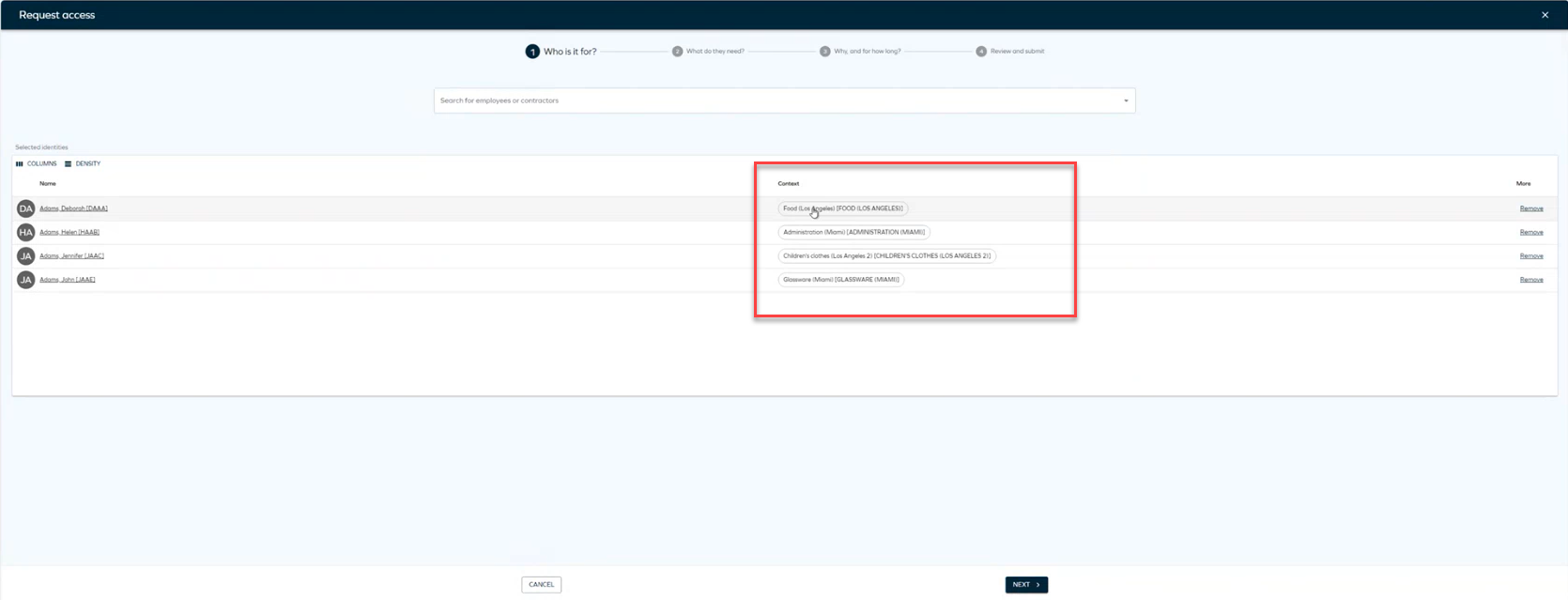
You can proceed with the flow as usual, selecting the resources you want to request access to and specifying the duration. After completing these steps, you will reach the Review and Submit step, where identities are differentiated by context.
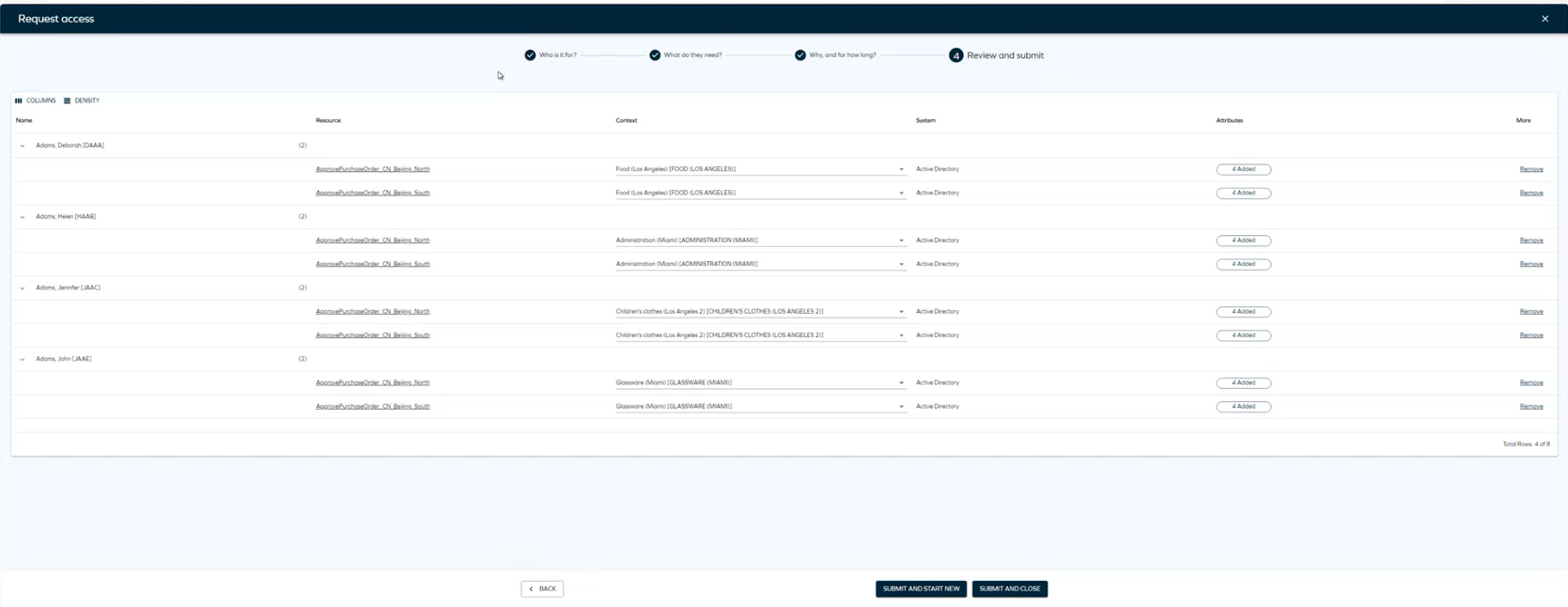
In this step, you can review the access request and use the Remove button to remove an identity and the Add button to add it again immediately.
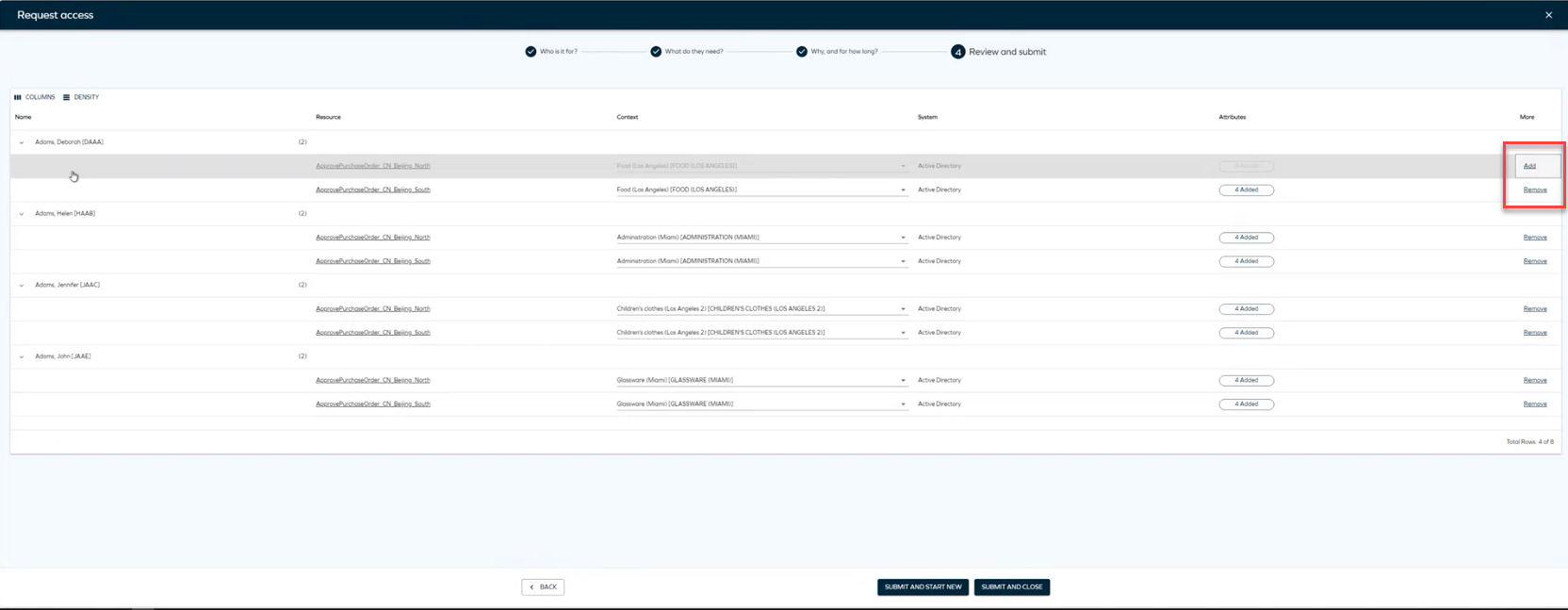
If you return back to the first step to add a new identity, a new warning message appears, indicating that to add a new identity, the resources need to be removed and reselected.
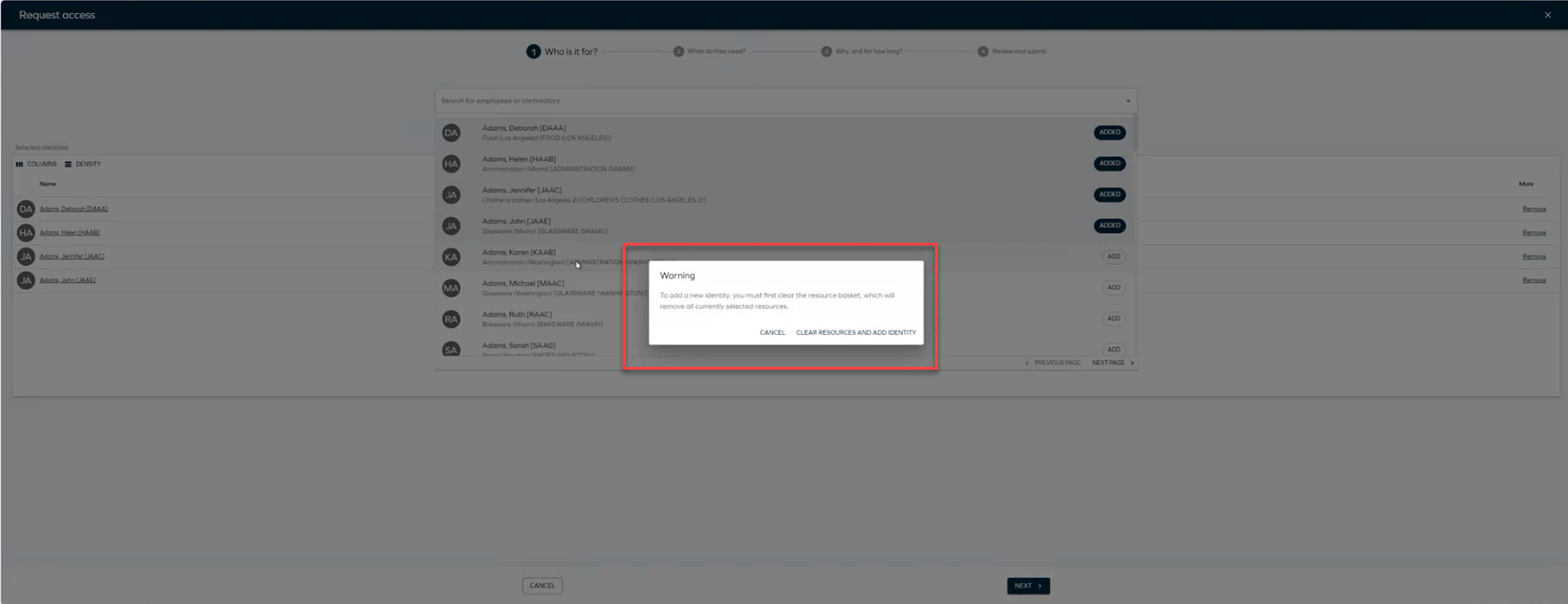
Export survey results in PDF or CSV
We have introduced a new feature that allows you to queue exports of survey data in PDF or CSV formats. This simplifies the exporting process and offers more flexibility in handling large data sets.
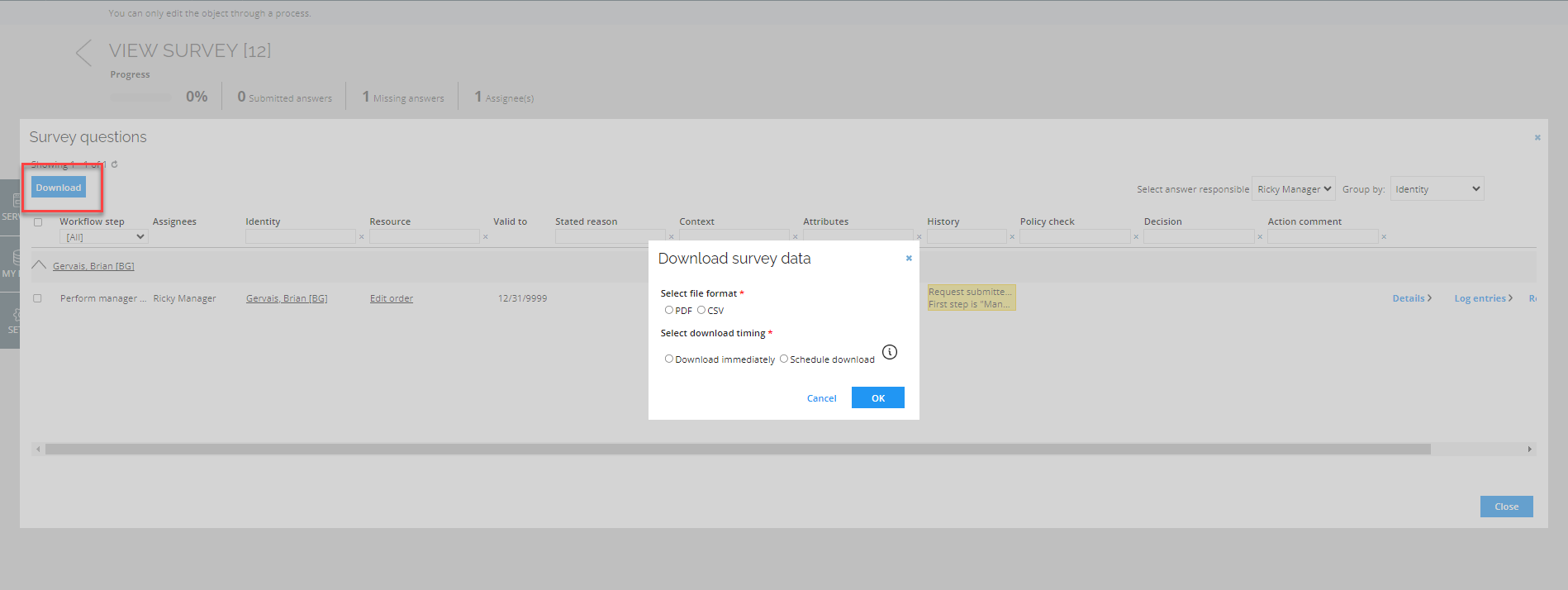
- Upon clicking the Download button, a prompt will appear. You can select the desired file format (PDF or CSV) and choose whether to download the file immediately or queue it for later download.
- If you select to queue the download, the data for the file is generated by the timer service.
- You will receive an email notification with a link to download the file once it is ready.
- The generated file will be available for download for 24 hours.
New customer setting for custom PDF logos in survey exports
The PDFReportsLogoFileName customer setting has been replaced by a new customer setting SurveyPDFReportsLogo. The value of the setting should be a Base64 encoded logo image that will be used as logo when exporting Surveys to PDF.
If you want to know more about this feature, refer to Survey engine configuration.
New assignments explorer
We have introduced the assignments explorer feature to enhance the efficiency of exploring identity assignments. You can launch the assignments explorer from the Identity list view or via the Identity grid view dropdown action menu. The assignments explorer opens in a side panel, providing a hierarchical view of resource assignments associated with the selected identity.
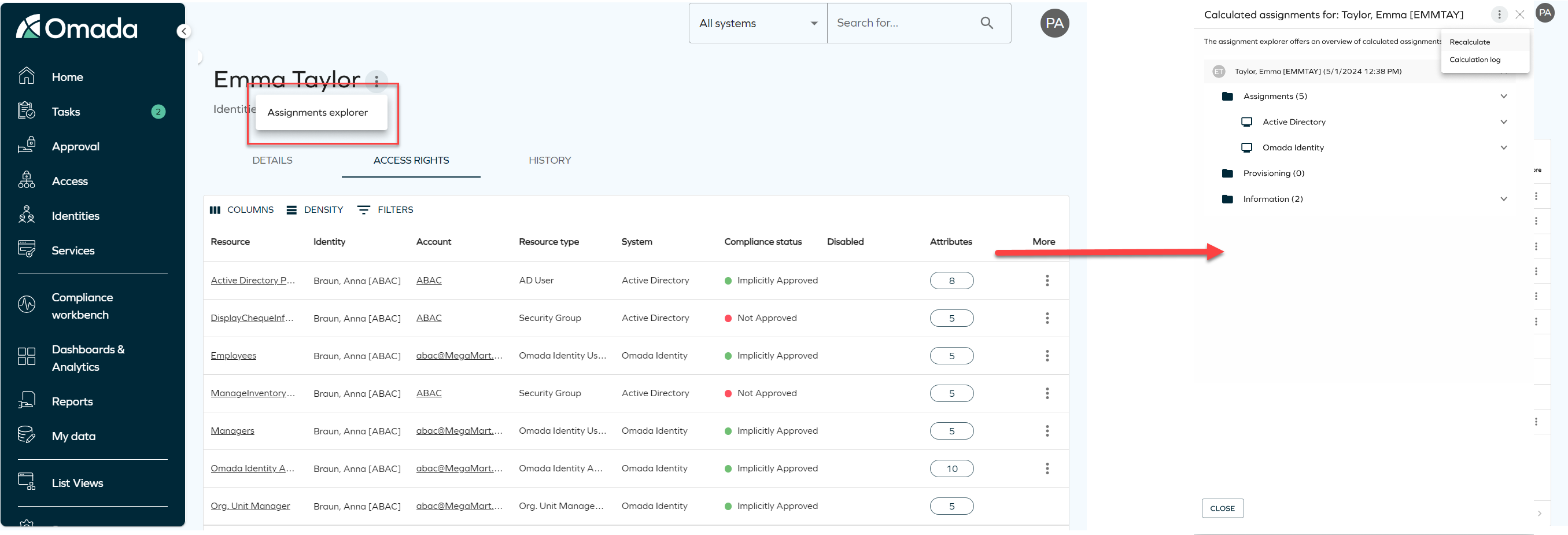
Additionally, you can re-calculate the identity assignments and explore logs related to the identity calculations. To do that, click on the three dots button on the right upper corner of the assignment explorer to expand the dropdown menu, then you can select betweetn:
- Recalculate: it triggers the re-calculation process in the background.
- Calculation log: it displays the logs for the identity calculations.

Background data generation for Surveys
We have introduced a new feature that optimized the survey creation process by allowing you to queue survey data generation for background processing via timer service. This enhancement aims to improve efficiency and user experience through asynchronous data generation. The new change includes:
-
New checkbox Generate data in background that is available when launching a survey. Selecting this checkbox and clicking the Generate survey data button willl queue the survey data generation for background proccessing via timer service.
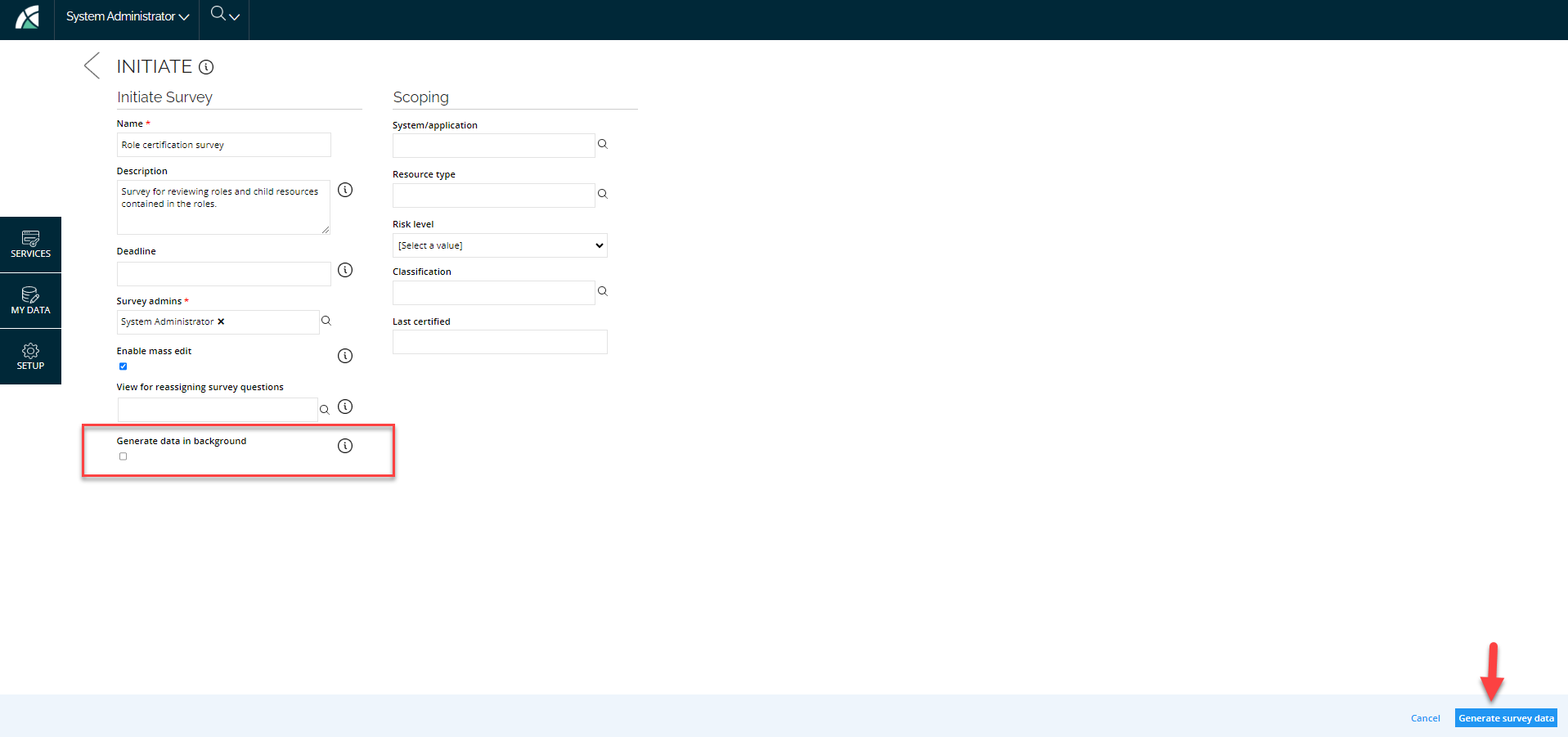
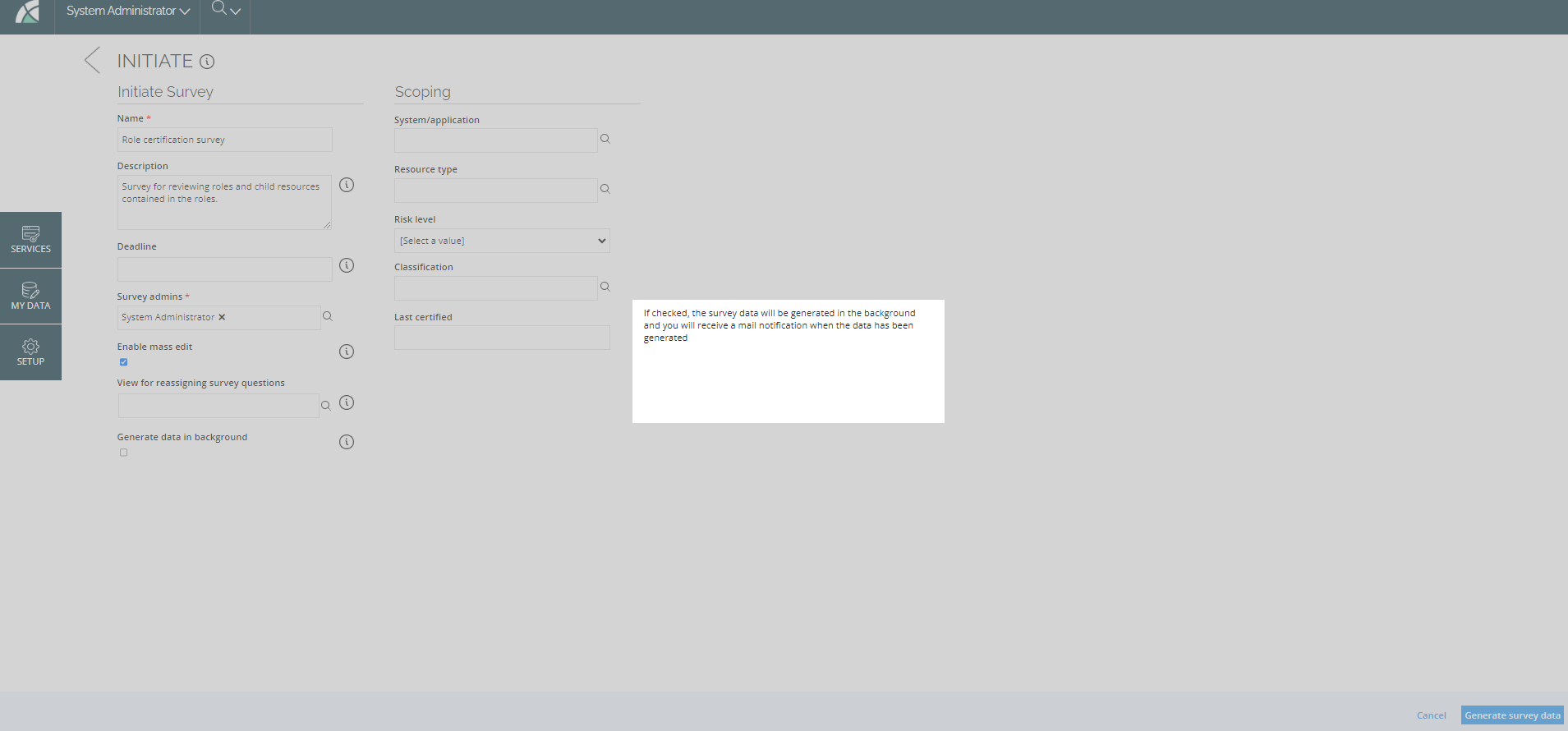
-
After initiating data generation, you will proceed to the survey's verification step. A message will indicate that data generation has been queued. You can close the dialog and return to your taks on the home page. Survey taks will remain accessible for furhter actions.

-
Upon completion of data generation, the initiating user will receive an email notification with a link to finalize the survey lunch process.
Clicking back the Go back button will remove the survey from the queue, preventing it from being processed by the timer service.
If you want to know more about this new feature, refer to Use cases in the Surveys documentation.
Exchange mailbox in the new UI Access request
We have enhanced the proccess for adding attributes in Access request for resources with the mailboxReference attribute in the new UI. Now, when selecting a resources with this attribute, you see a chip with the Add attributes.
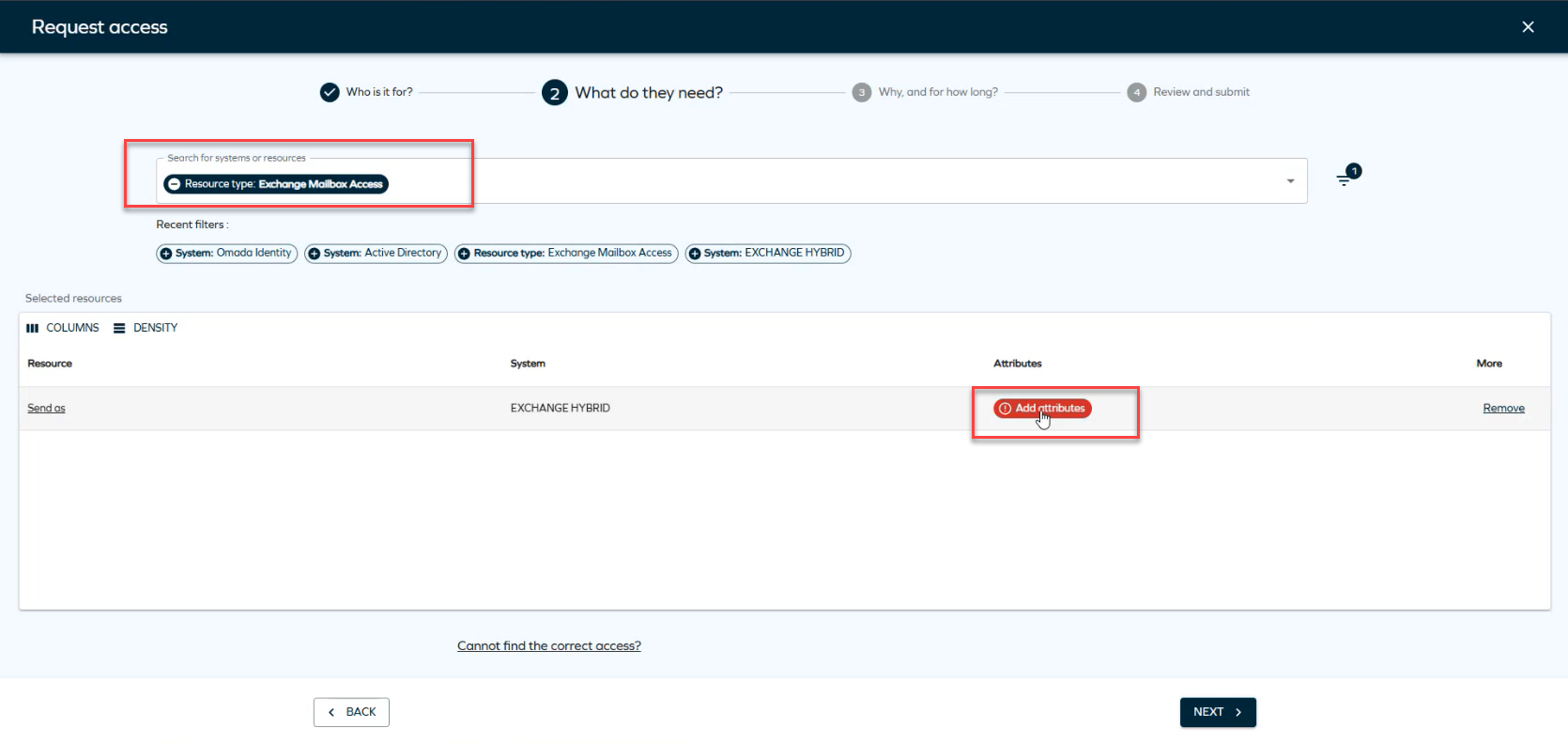
When selecting a resource with the mailboxReference attribute, you’ll see Add attributes chip. Click on it to open a new pane.
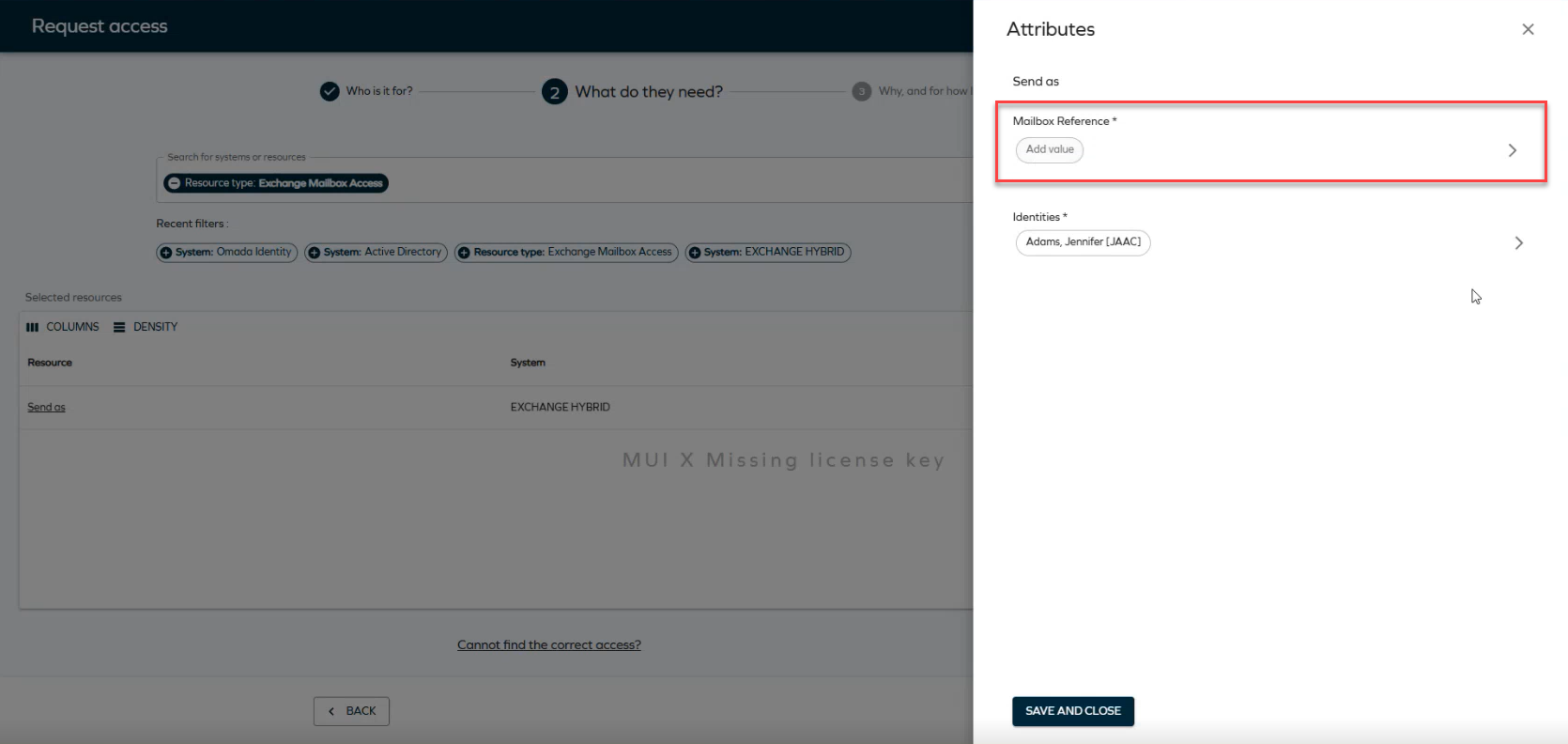
Click the Add values to select the necessary attributes and save your changes.
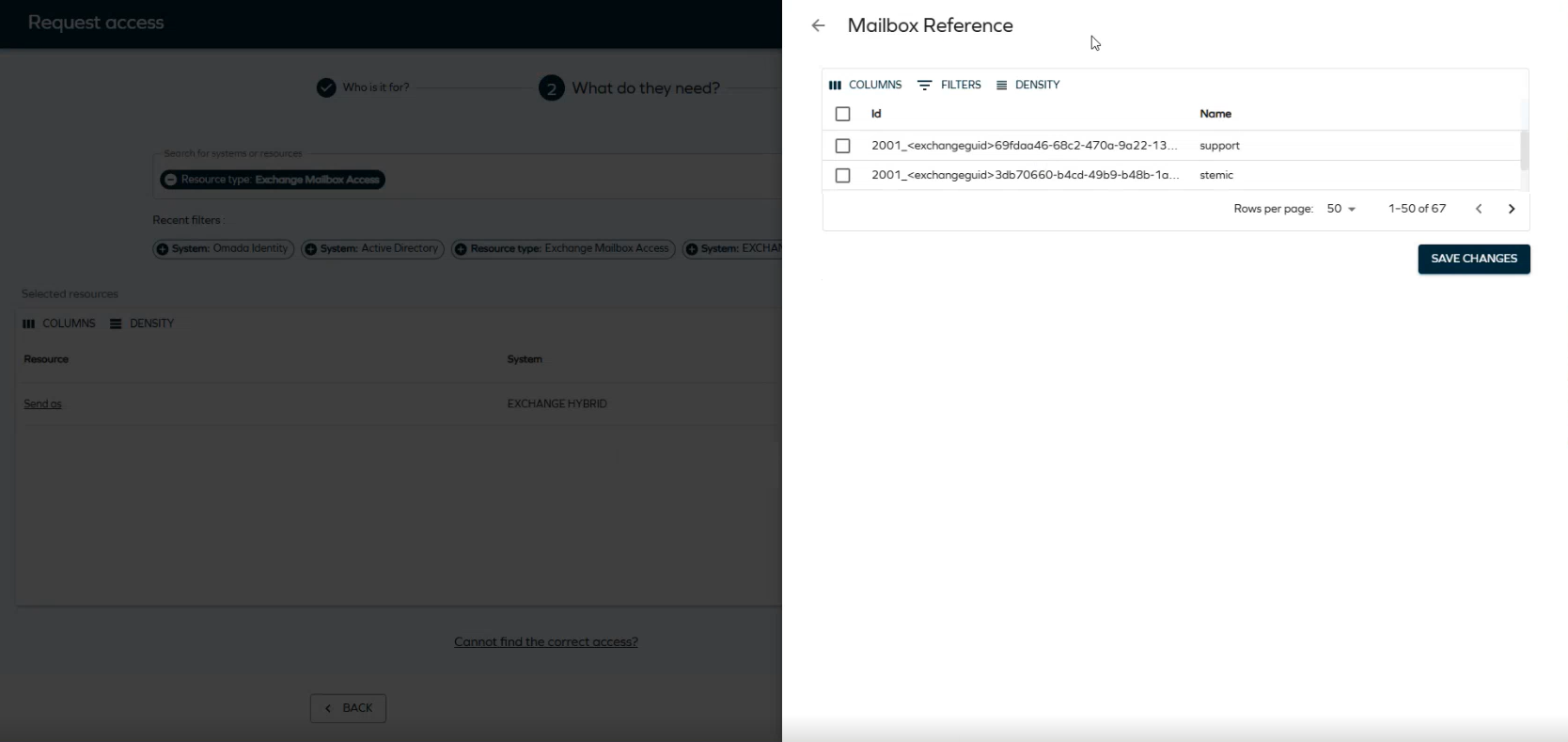
Connectors
We introduced a new connectivity package for Aha! that provides support for managing users, workspace, company, roles, and administrator roles.
REST connectivity - support for multiple values in reference lookups
The REST data provisioning (connector) now supports multiple values in reference lookups. See Support for reference lookup with returned arrays for details.
New Customer setting - UseNewUIRequestFlow
We have introduced a new customer setting UseNewUIRequestFlow, that allows you to make the new UI for Access request the default. When it is enabled, the + button will redirect you to the new request flow. See Customer settings for details.