Tasks
To specify the settings that are related to the individual task, click the task to open a dialog box in which you must configure various types of settings.
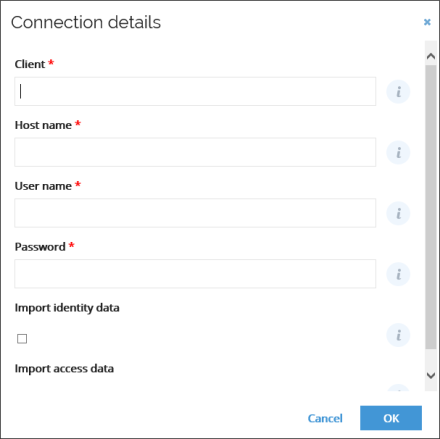
Most dialogs contain a number of fields with settings. Some settings are mandatory, other settings are optional. If you are unsure about the purpose of a setting or what you must specify in order for the setting to be set properly, you can click the "i" help buttons to see descriptions of the relevant settings.
Alternatively, you can find descriptions and explanation of the tasks and settings later in this document.
When you go through each task and the tasks’ related settings, you can keep track of your progress. The progress bar in the top-left corner of the individual system’s page details your progress. Depending on the status of each task, color-coded statistics provide a visual overview of your progress. This is the same progress bar that you can also see in the overall Systems view.
The progress bar does not automatically track all your progress. For most tasks, you must indicate to the system that you have finished the relevant task manually. To do this, you must click Edit status for each task in the right-most column. Then choose OK.
When you mark a task as OK, the progress bar’s percentage rate increases, indicating that you are closer to having completed the onboarding process for the system.
If you wrongfully choose OK for a task, you can always change the status again under Edit status and change it back to Pending.
There may also be some tasks that are not relevant for your system import. In such cases, you can change the status and select Not relevant for the task. If you change the status to Not relevant, the task changes status to OK on the individual system’s page.
Some tasks initiate a process and are the last step before you can complete the overall process and move on to the next. You cannot edit the status for this type of tasks.