Identities
The Identities link in the navigation pane provides access to a comprehensive panel displaying all identities.
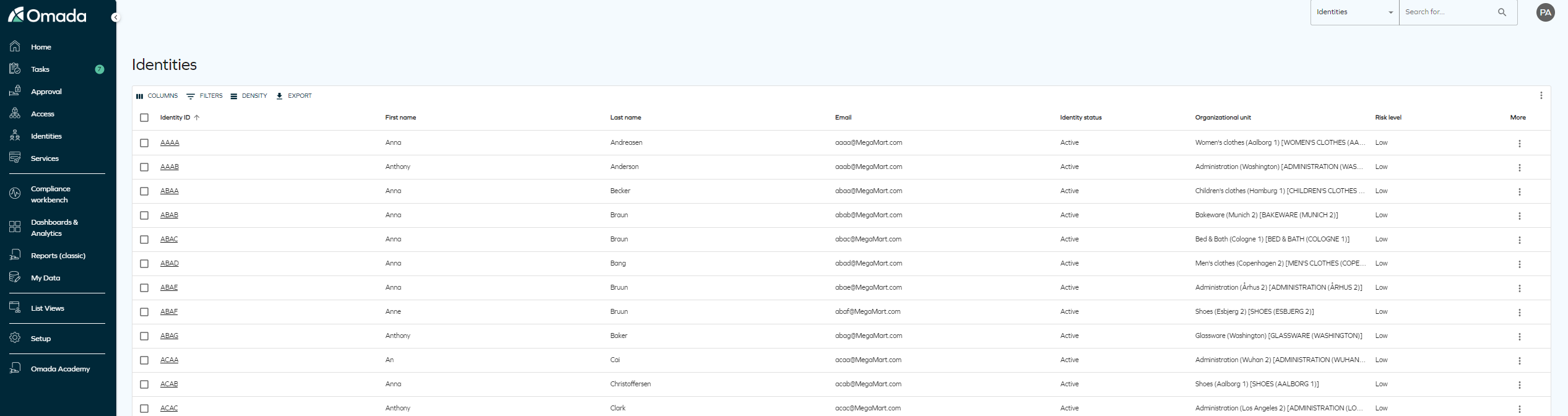
This panel includes various options to manage identities effectively. These options enable configuration of:
-
Columns: Select the columns to display in the identities list.
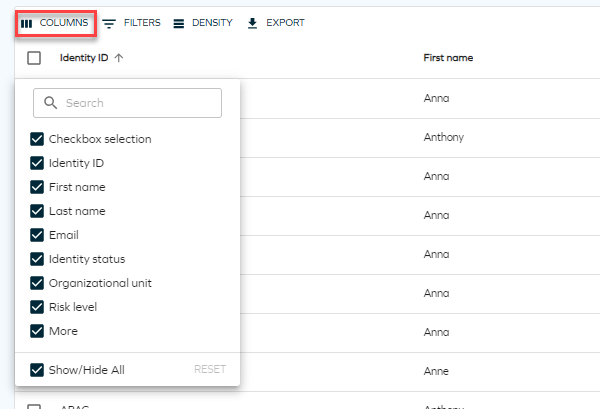
-
Filters: Filter by any column and specify the desired value.
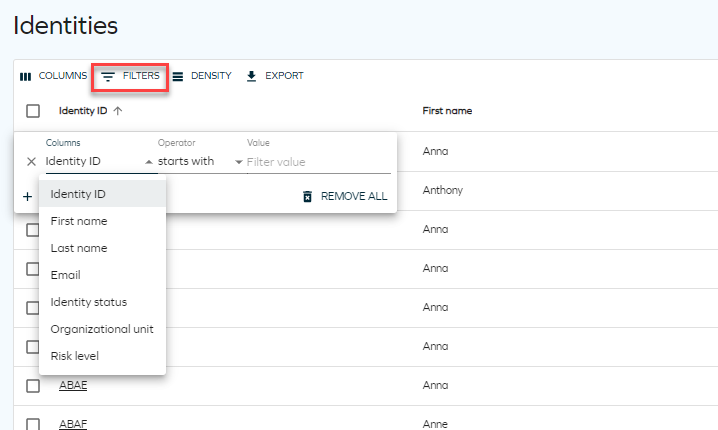
-
Density: Choose between compact, standard, or comfortable views for displaying identities.
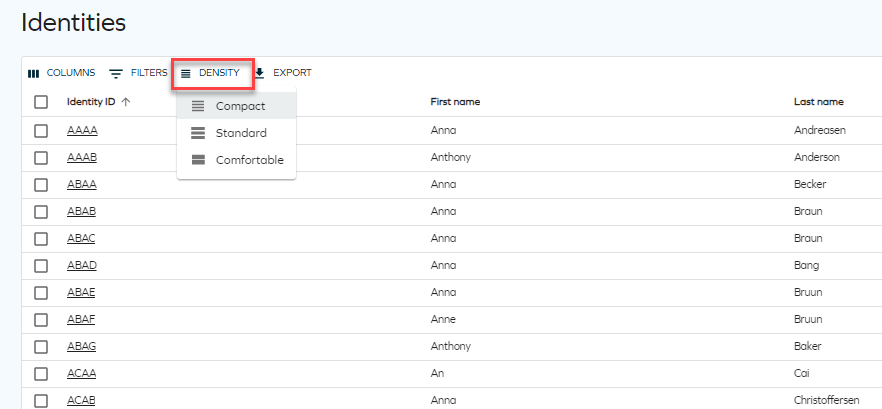
-
Export: Export the list as a CSV file or print it.
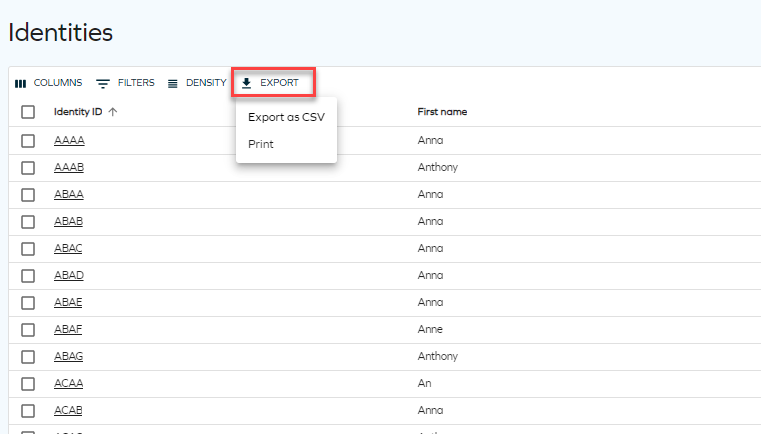
Identity grid view
Clicking the three dots button for each identity reveals actions that can be performed on that identity.

Multiple identities can be selected for batch deletion or recalculation.

Clicking an identity opens a detailed view, including access rights and history.
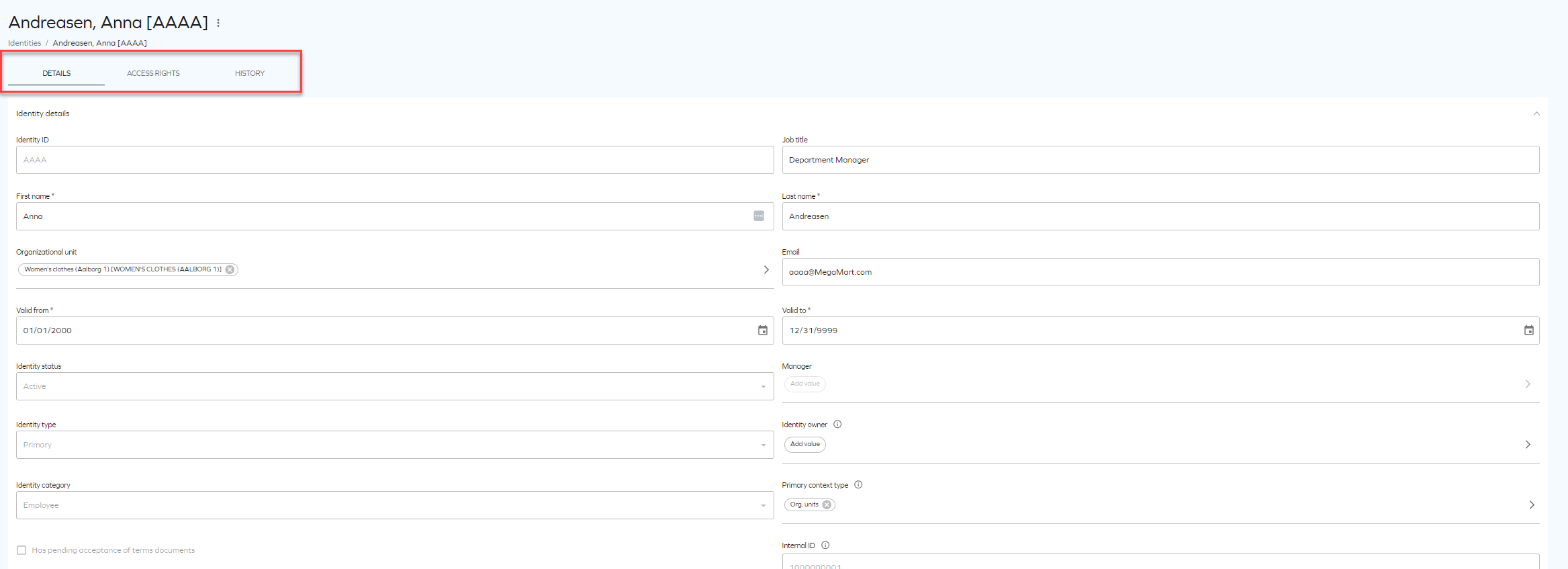
Revoking assignments
You need to have sufficient permissions (or have the Operation Administrator role) to revoke assignments. Perform the following steps:
-
From the identities list, click the identity to enter the detailed view.
-
Navigate to the Access rights tab. Select one of the following options:
-
Click the ellipsis (three dots) at the end of resource entry, and then the Revoke assignment option.
-
In the side panel, enter a reason (as a comment) for revoking the assignment. Comments are optional by default. You can change a customer setting to make it mandatory.
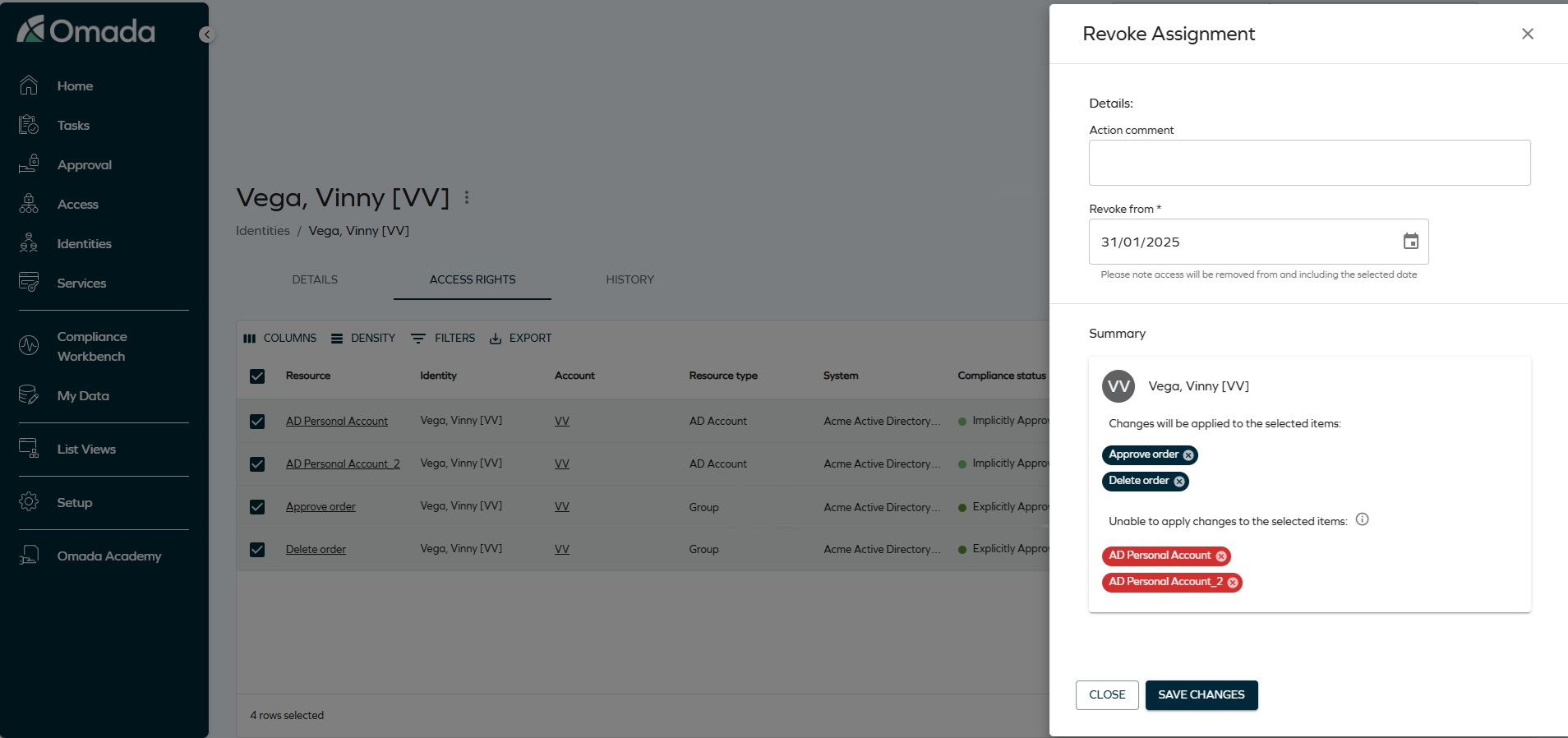
-
Enter the date. If you enter the current date, revoke is instant and triggers a recalculation of the identity. If you select a future date, the change will come into effect at the selected time.
Once you save your changes, a snackbar message (a bubble message below the identities table) is displayed with the revoke status:
- green - success
- red - an error has occurred (you don't have sufficient permissions to revoke or you tried to only revoke assignments that can't be revoked)
- yellow - one or more assignments can be revoked and one or more assignments cannot be revoked
- blue - revokes with a future date
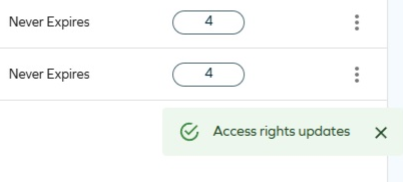
Assignment explorer
The assignment explorer feature will allow you to explore identity assignments. You can launch the assignments explorer from the Identity list view or via the Identity grid view dropdown action menu. The assignments explorer opens in a side panel, providing a hierarchical view of resource assignments associated with the selected identity.
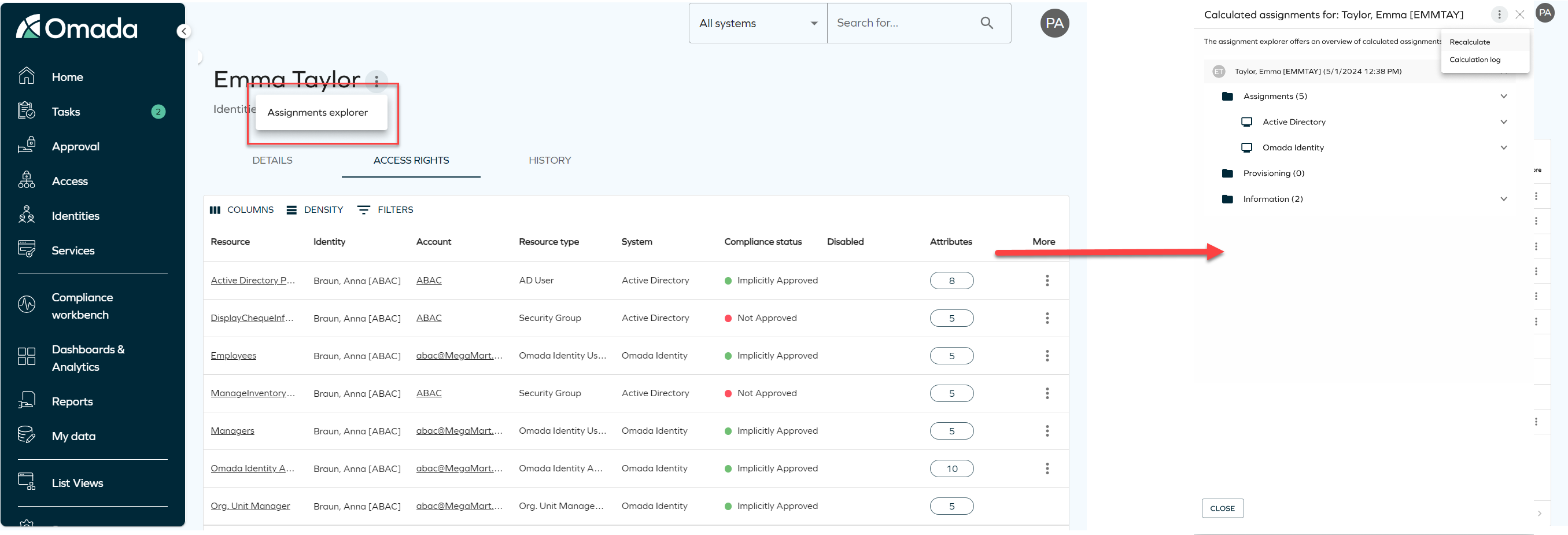
Additionally, you can re-calculate the identity assignments and explore logs related to the identity calculations. To do that, click on the three dots button on the right upper corner of the assignment explorer to expand the dropdown menu, then you can select betweetn:
- Recalculate: it triggers the re-calculation process in the background.
- Calculation log: it displays the logs for the identity calculations.
