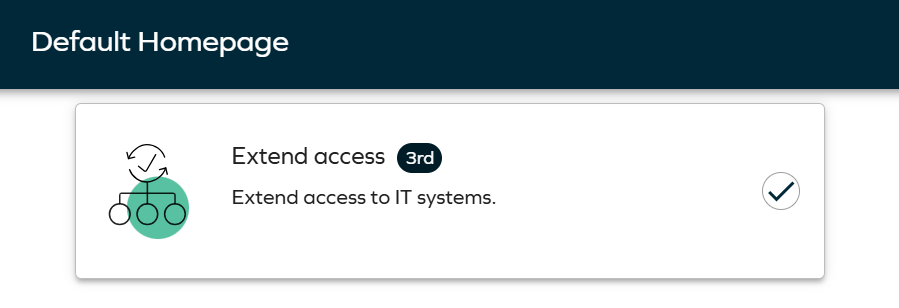Extend access
The Extend access functionality is a feature designed to provide end users with a convenient way to prolong their access to specific resources, streamlining the process of managing and tracking access extensions. This functionality caters to the needs of end users, approvers, and auditors within an access management system.
You can only select your own identity (that is, the identity you are signed in as).
To extend your access:
-
Navigate to Access > Extend access requests, and click on the plus icon.
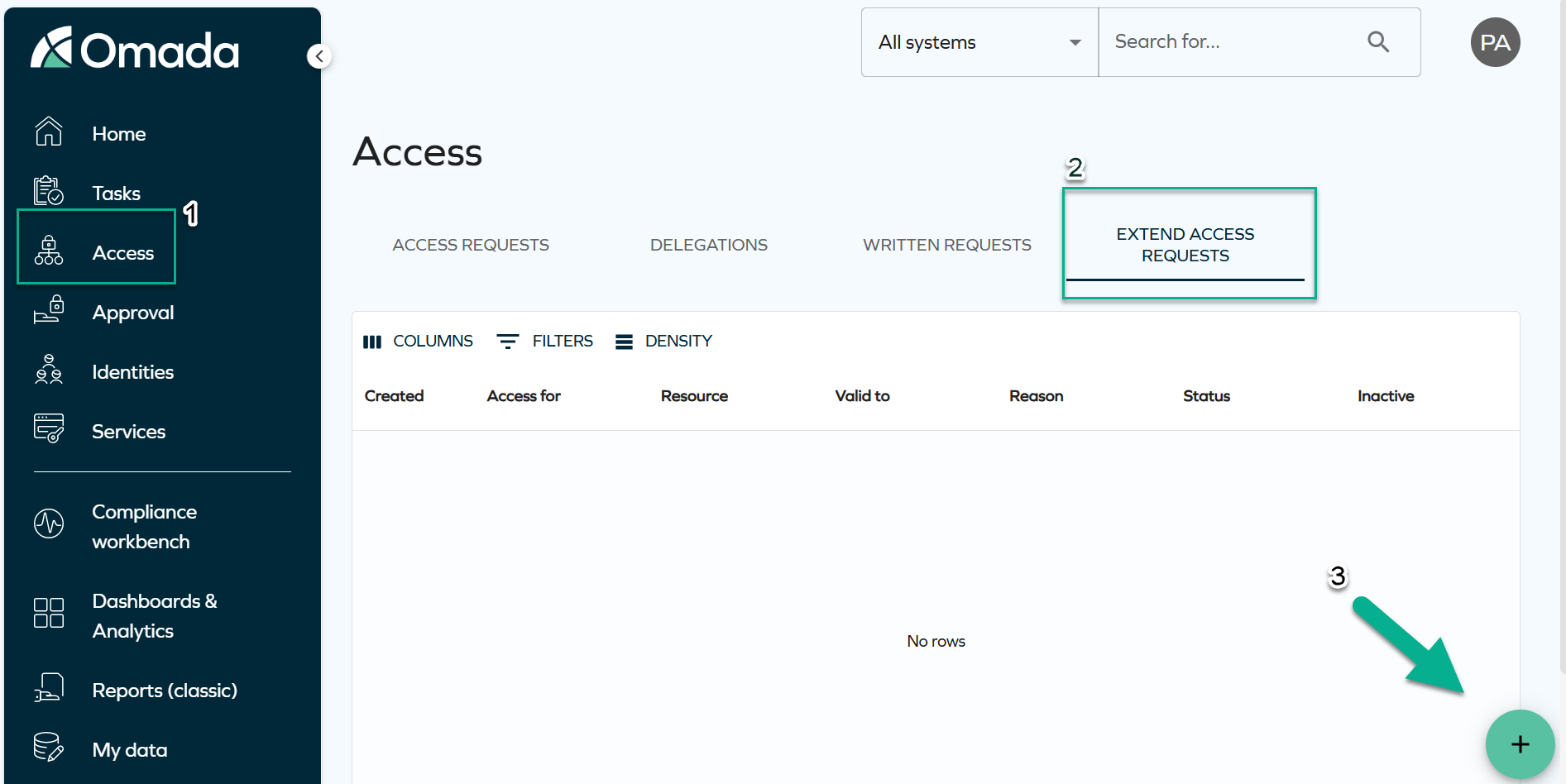
-
You will see the name of the identity you are signed in as. Click Next.
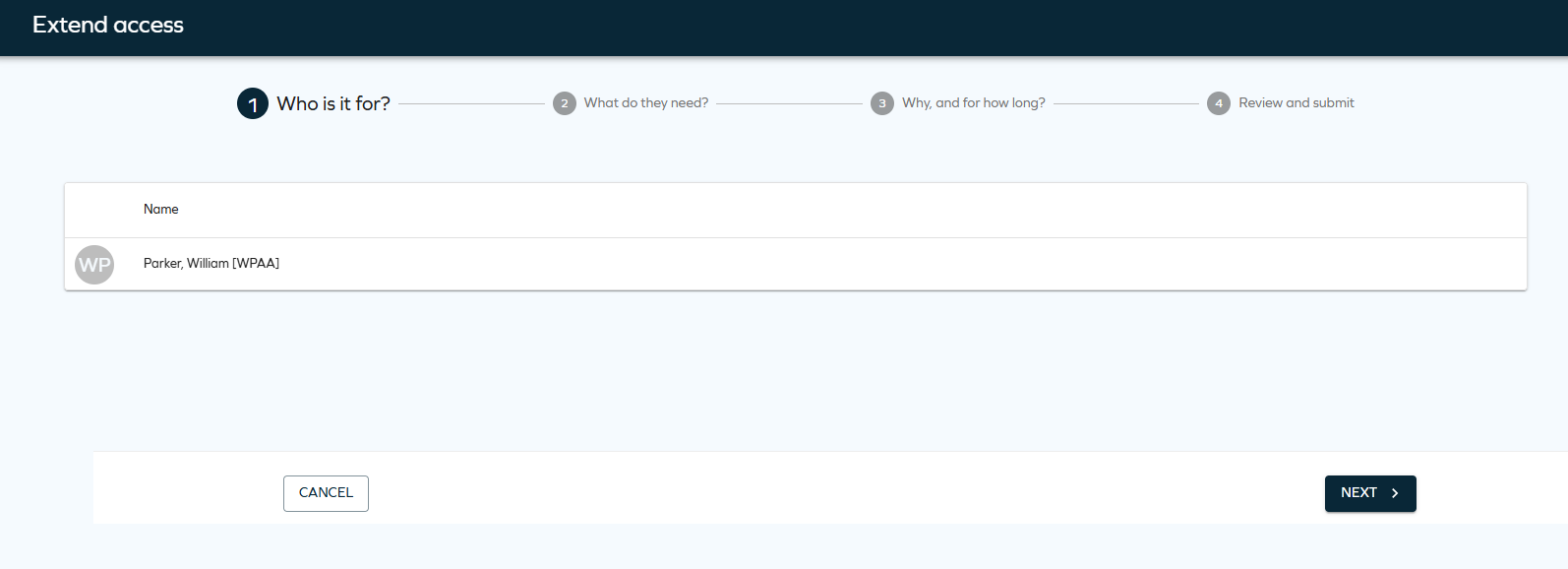
-
Select the resource assignment to extend and click Next.
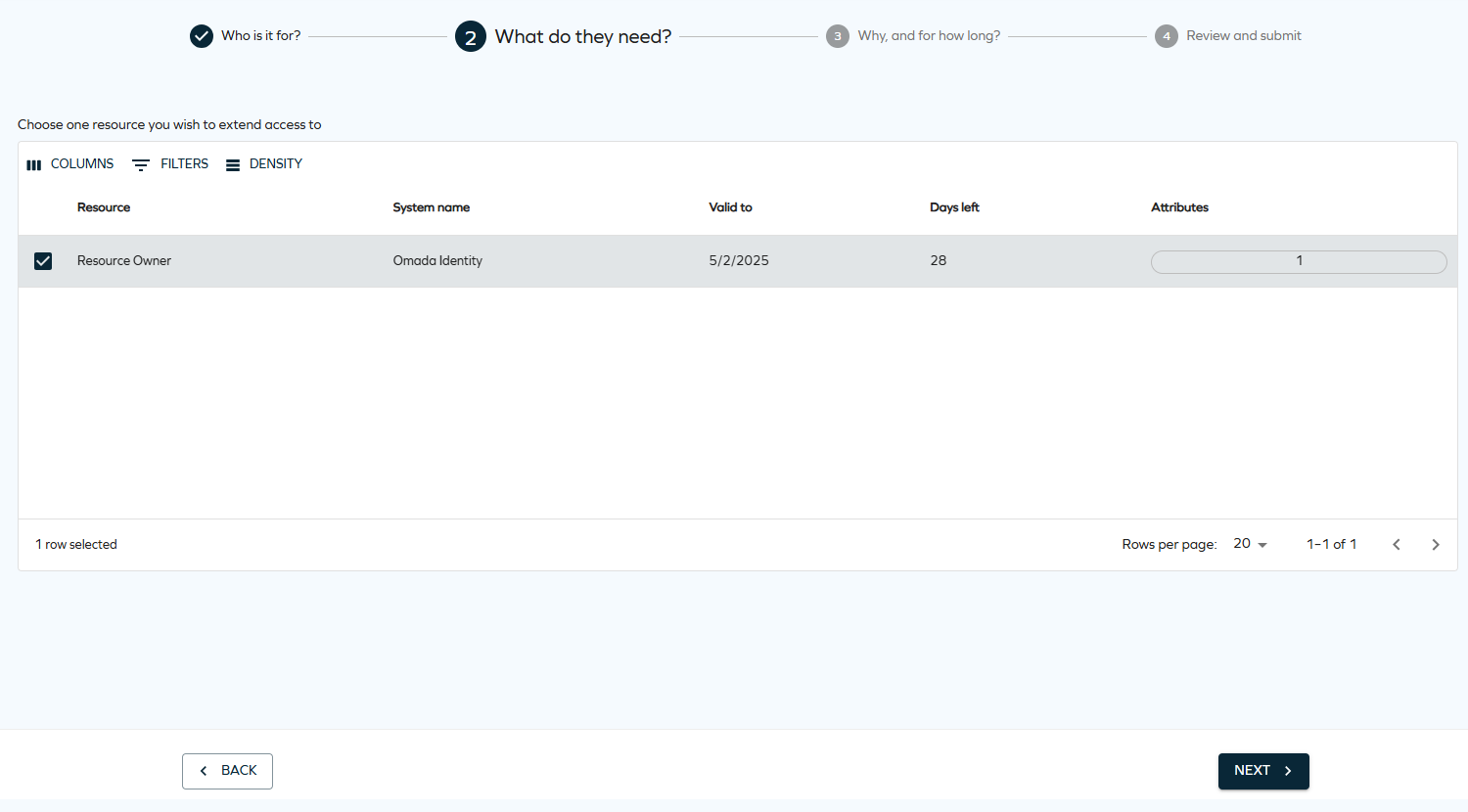 limitation
limitation- Currently, it is only possible to extend one assignment at a time.
importantThe access extension process does not create a new resource assignment data object. Instead, it allows to extend access rights that have already been granted and have a validity set.
For a resource assignment to be available for selection:
- it must be active,
- it must have a valid end date that is less than the year 9999 (therefore, the
valid tovalue cannot be set to Never expires), - it must not be part of an existing access extension process.
-
Specify the access period and provide a reason for the extension. Then, click Next.
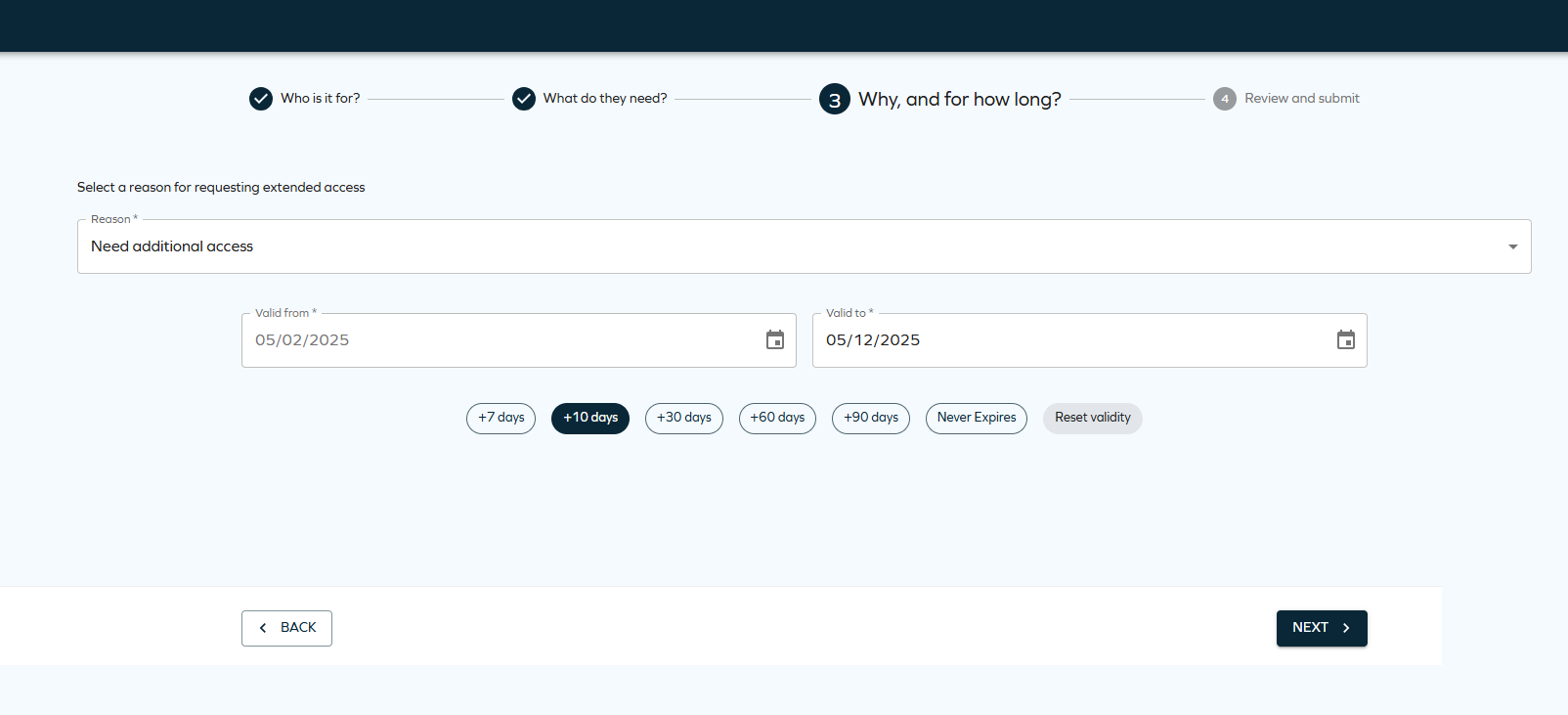
-
Review and make any necessary edits to the selected assignments.
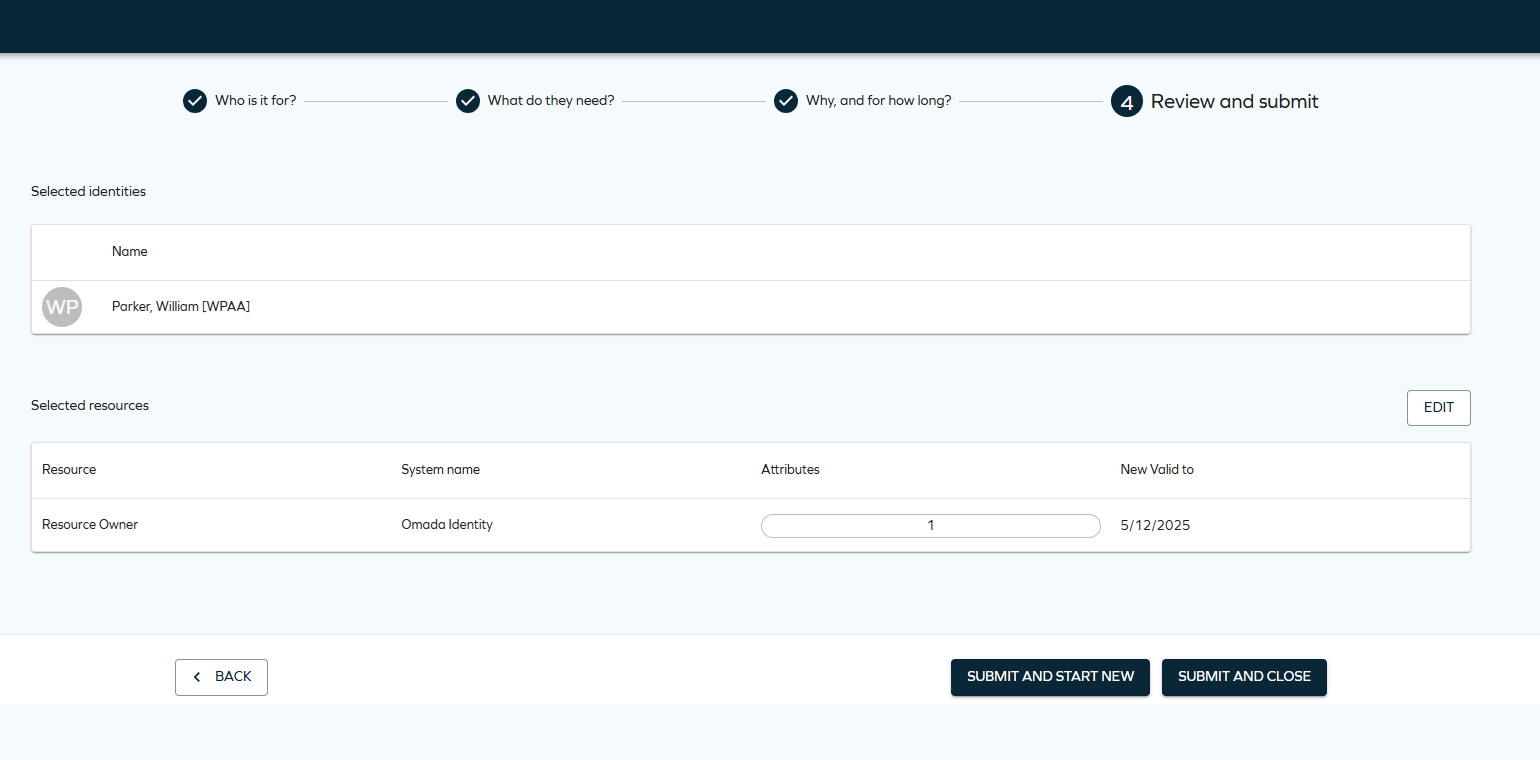
To finalize the access extension request, select Submit and complete. To finalize one request and start another one, select Submit and start new.
- In the access extension, the assignment does not necessarily go through the same approval steps as when it was requested. The approval steps are determined by the approval configuration of the resource folder at the time of the extension.
- The information about the extension is stored in the description field of the resource assignment object.
We recommend adding a default shortcut to the Extend Access process on the Homepage configuration page (Setup > Administration > Homepage Configuration).