Survey engine configuration
The Survey engine is a module that runs on top of the Omada Identity Standard Application. To use it, you need to install the survey feature package.
Mail notifications
Survey task notification
You can configure the Survey Template to send task notification emails to assignees at survey launch. This is controlled by a setting in the survey template.
Assignees are not (re-)notified when they are assigned new questions if they already have an uncompleted work item for the same survey.
By default, emails are sent using the survey task notification email template. Custom email templates can be used by defining an assigneeMailTemplateId attribute for the workflow steps. The value of this attribute should be the Form Data UID of the mail template that you wish to use.
You can use different mail templates for individual workflow steps. The default maximum number of emails that can be sent at a time is 50. The number can be configured by inserting the following customer setting into the database by executing a script:
\INSERT INTO tblCustomerSetting([Key],Name,Description,ValueInt,Type,Category)
VALUES ('EventMailMax', 'Maximum emails sent', '', 10000, 0, Mail)
Survey task reminder
You can configure Omada Identity to send reminders to assignees that have open work items in a survey after specified time has elapsed. To enable the reminder, set a time estimate on the workflow step in the survey template.
For published survey templates, you can edit the estimate property directly on the corresponding activity.
Survey reminders are configured to be sent the next time the associated timer is run when less than 8 hours of the estimate remain. Survey reminders are sent using the Survey task reminder template.
Survey reminders are not controlled by the survey task notification setting and will be sent if an estimate has been defined for the workflow step even if survey task notifications have not been enabled.
You should never use the standard escalation concept used in Omada Identity Standard Application for survey activities.
Survey reports
Assignees, administrators, and auditors can download PDF reports of the questions for all assignees or use the Select answer responsible filter to create a report for a given assignee.
In the report for a given assignee, only the questions assigned to them are included. Survey administrators and auditors can view all questions.
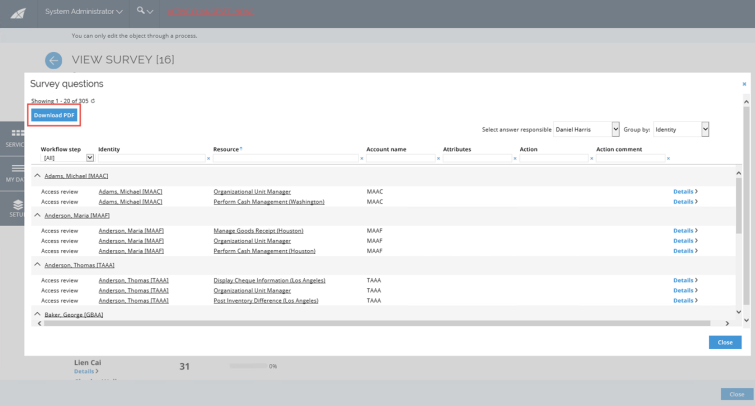
Download a PDF report
Follow these steps:
- Open the Surveys view via My data > My surveys or Setup > Operations > Surveys.
- Click any survey to open it.
- Click the Details button for any assignee to open their assignments.
- Click the Download PDF button to download the report.
The Policy check column will not show any information in the PDF report as that is dynamically generated and not saved on the survey object.
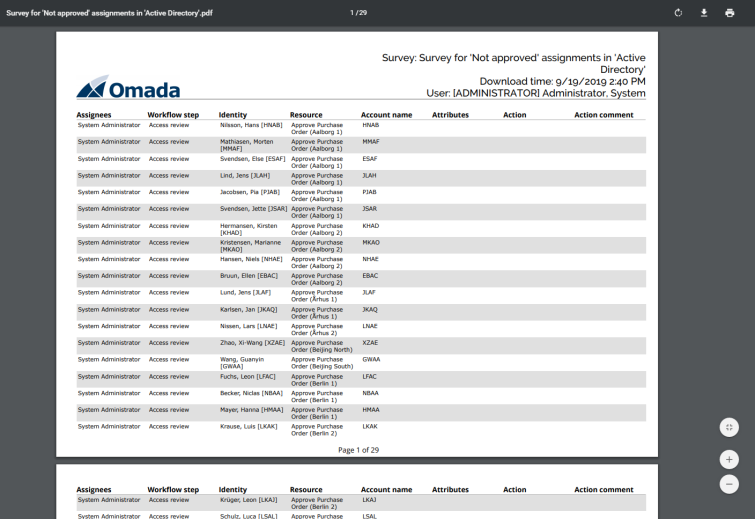
Additional survey reports
These sample reports are installed with the module:
- Omada Identity Survey Assignee Status
- Omada Identity Resource Assignment Survey
- Omada Identity Resource Assignment Survey Deprovision
If the Survey Reports have been configured for surveys, the Reports button will be available in the Administration tab in the Survey Administration view.
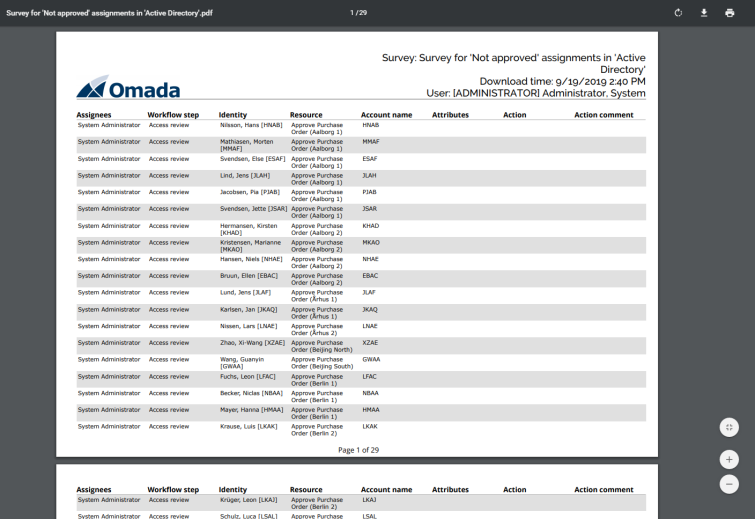
Survey Assignee Status
You can see the following columns:
- Assignee
- Total (number of questions)
- Completed (number of questions)
- Progress in percentage
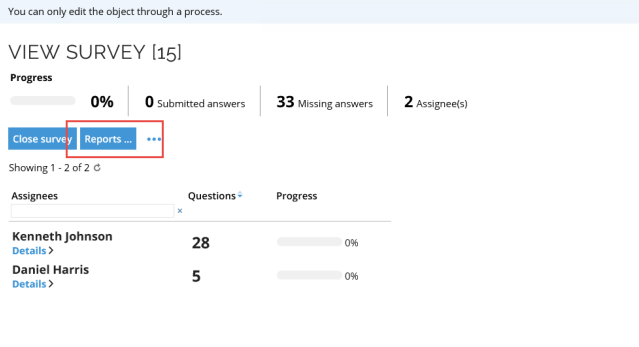
Resource Assignment Survey
This report shows all questions generated for the survey. The columns displayed are:
- Resource
- Identity
- Action
- Comment
- When (the date any action was taken)
- Who (the user who answered the question)
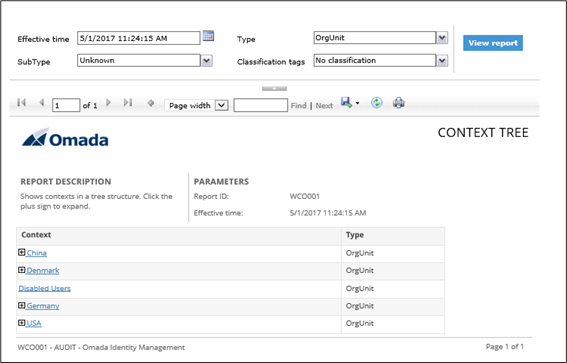
Resource Assignment Survey Deprovision
The Resource Assignment Survey Deprovision report only shows the questions where the chosen Action is Remove.
The columns displayed are:
- Resource
- Identity
- Comment
- Action
- When (the date any action was taken)
- Who (the user who answered the question)
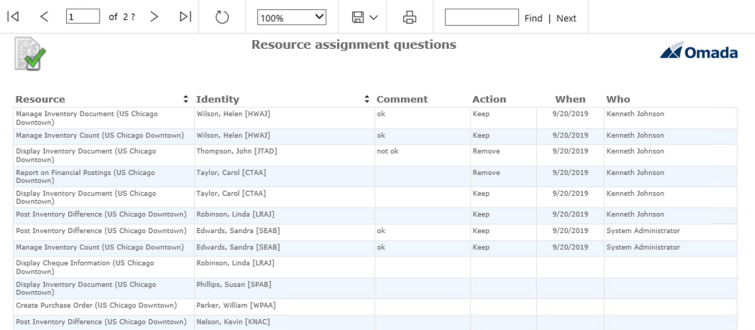
Enable survey reports
To enable the reports:
-
Upload the sample reports to your SSRS ReportServer.
-
Create a shared data source that connects to the Omada Identity database and update the reports to use this data source.
-
Copy the JavaScript file
OIM.Attestation.UI.SurveyAdministration.Reports.jsand rename the copy, for example,OIM.Attestation.UI.SurveyAdministration.Reports.Custom.js. -
Open the custom file in your preferred JavaScript editor, for example, Notepad.
-
Change the reportServer, reportFolder, and reportViewerUserIntegrated variables to your local settings. By default, the Integrated mode is set to True.
var reportServer = 'localhost';
var reportFolder = '/OIS';
var reportViewerUseIntegrated = false; -
You may need to edit the URL and other settings in the sample script file to suit your environment.
var reportViewerNative = 'http://' + reportServer + '/ReportServer/Pages/ReportViewer.aspx?'; -
The Survey Assignee report is available for any report. To make the other reports available you must specify the name of the survey in the dedicated reports section.
//dedicated reports
switch (templateName) {
case "Access review for managers": -
Edit the form that is used for the Survey admin view, usually the Type form: Survey.
-
Click Script Files and add the custom JavaScript file to the list.
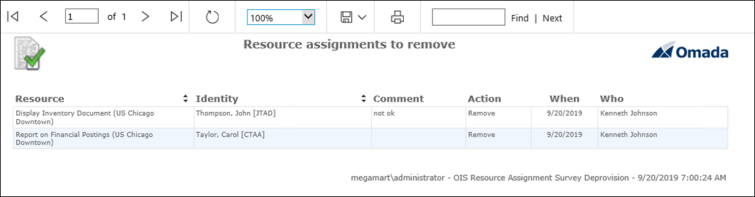
Custom reports
You can use the sample reports as a basis for developing your own reports for other survey templates.
To do this:
- Create a new report (.rdl file).
- Upload the .rdl file to your report viewer.
- Develop a custom JavaScript that calls the new report.
- Register the custom JavaScript on the Form for the Survey Administration view for the survey template.
Recalculation of survey assignees
It is possible to recalculate the assignees of the unanswered questions in an active survey. This can be relevant if a survey is long-running and some of the information that was used for the initial assignment of the questions is no longer accurate. For example, the line manager of some of the surveyed users has changed.
In order to set up the nightly recalculation of survey assignees, use the out of the box event definition Update survey assignees.
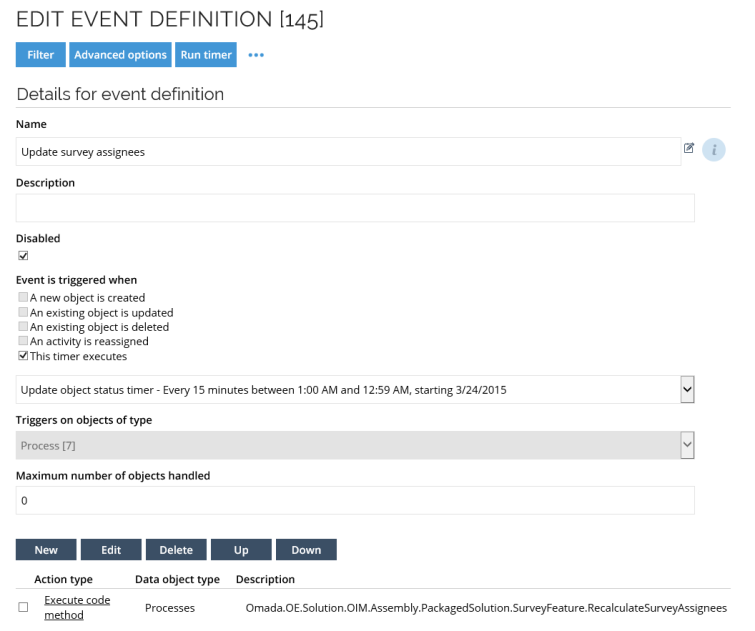
My Tasks view configuration
Omada recommends that you change the configuration of the My work items view, so that it does not display those work items where the user has already taken an action (set it to No action taken). This ensures that only the active tasks are shown in the list.
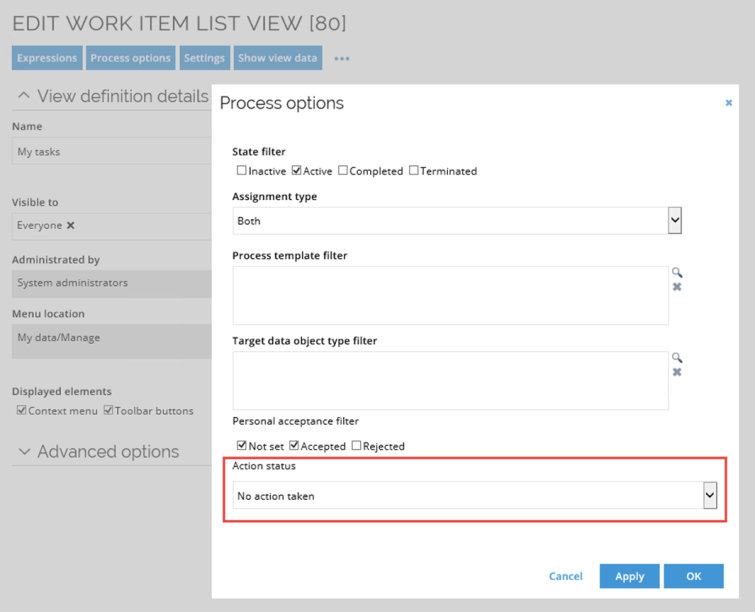
Survey security
A newly published survey process template will be available in the list of process templates for the creator of the survey template and users in the System Administrators group. If other users need to have access to launch a survey of this type, the security settings must be changed for the survey template.
Access to process template
User groups that should be able to start a survey process must be given access to the Process Template.
-
Click the ellipsis menu for the relevant process template in Setup > Administration > Data Management > Process Templates. Select Security from the context menu.
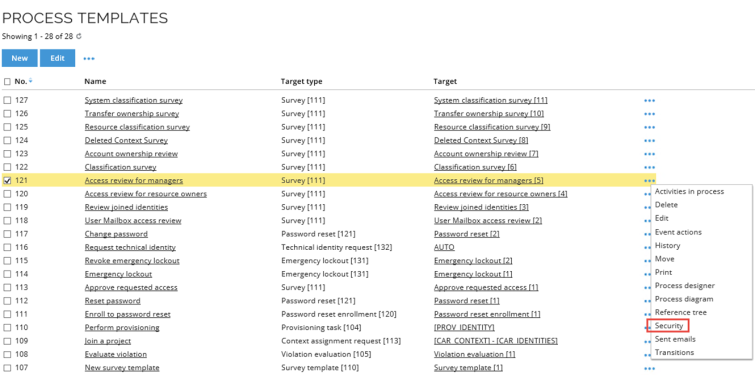
-
Add the user or user group and set the security as below.
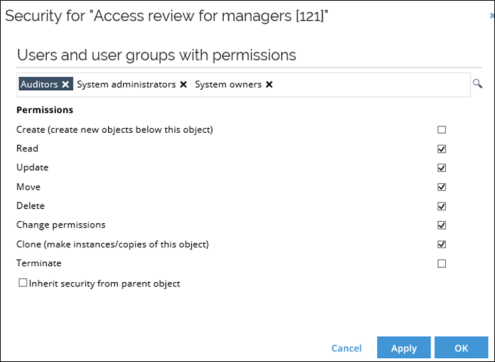
Read permissions to user
Survey administrators must be given read access to the User object in order to be able to re-assign survey questions.
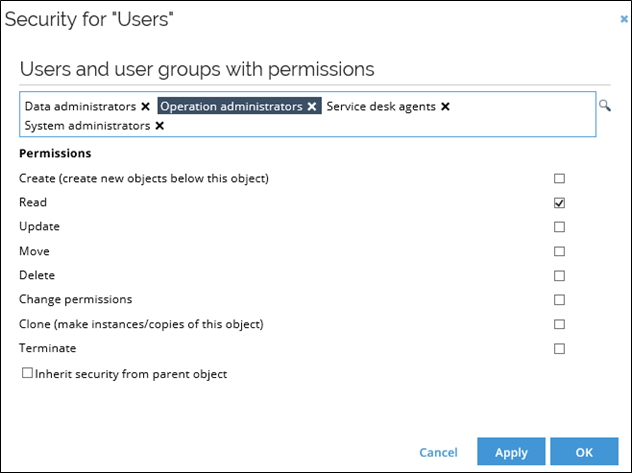
User object in surveys
In some of the standard application surveys, there is an option to select a proposed owner. Normally, users without administrative permissions do not have access to read user objects. Thus, they will not be able to select a user object in this property.
You can change the access modifier in the lookup view for the proposed owner property if you do not want to give access to all the users globally.
Custom logo in survey question report
You can add a custom logo the Survey Question report by adding a customer setting that points to the new logo file.
To do this, execute the following SQL query in the Omada Identity database containing the file name for the logo. The file should be places in the root of the “Images” folder.
INSERT INTO [dbo].[tblCustomerSetting]
([Key]
,[Name]
,[Description]
,[ValueStr]
,[Type]
,[Category])
VALUES
('PDFReportsLogoFileName'
,'PDF reports logo file'
,'PDF reports logo file'
,'logoFileName.bmp' --The actual file should be placed in the root of the “Images” folder
,0
,'User Interface')