General
On the General tab you choose first choose the start mode. This determines what data is preloaded in the survey UI. You have three different options:
- Data object type definition
- New survey template
- Survey template definition
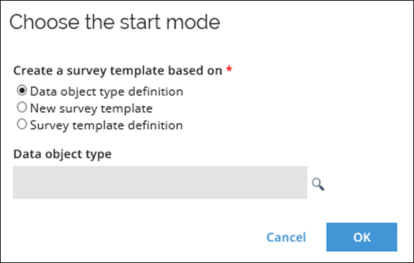
Data object type definition
-
Select Data object type definition to be able to choose a data object type and build a template based on it.
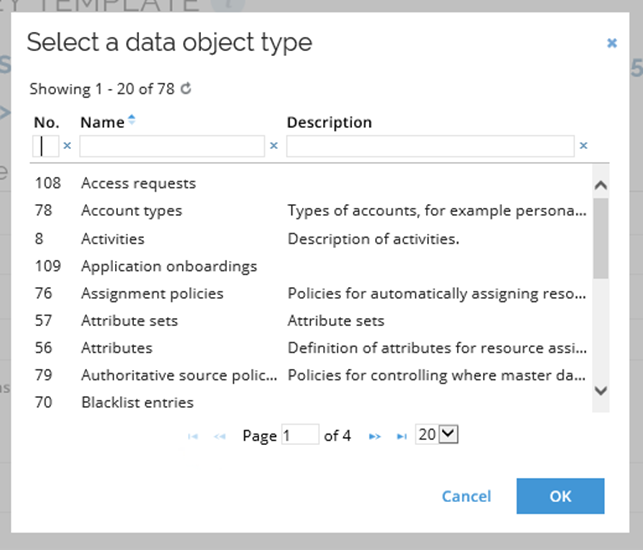
-
Open the Select data object type dialog by clicking the magnifying glass icon.
-
Use the filters to search for a data object type.
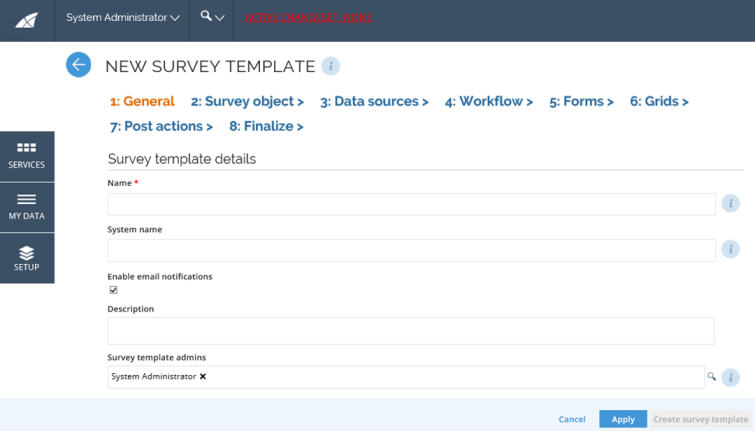
By default, all properties for the data object type are selected.
New survey template
Selecting the New survey template start mode allows you to create a survey template from scratch. The template includes the workflow step with a form and grid.
Survey template definition
This allows you to upload a pre-existing XML document with a survey template definition. The existing survey template definition is loaded into the Configuration UI.
When you have selected the start mode and loaded the initial data, there are some general settings of the template that you need to configure.
- If needed, edit the name and description of the survey template.
- Type in the system name of the survey.
- In the Enable email notifications setting, decide if notification emails should be sent to the users assigned to answer questions in the survey. If enabled, an email is sent when a new work item is created for a survey activity.
- Choose the users or user groups that will be assigned as administrators of this survey template.