Forms
The form is the dialog where survey respondents can edit the survey objects and answer the survey questions. This is an example of a form:
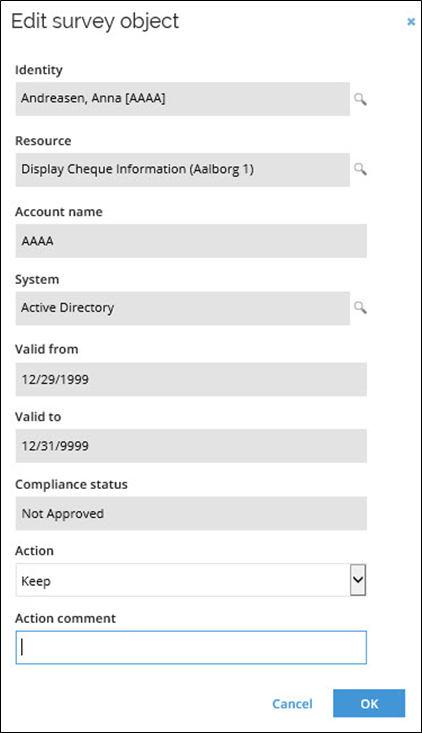
You can define more than one form, for example if a form field should be editable in one workflow step, but not in another. The form used for each workflow is configured in the workflow step definition.
A form can also be used as an Admin form by checking the checkbox Admin form in the form configuration pop-up. The form will then be used to show survey data in the survey administration dialog.
You can also define which properties are displayed in the Mass Edit Form. This form is used to update several survey objects at the same time.
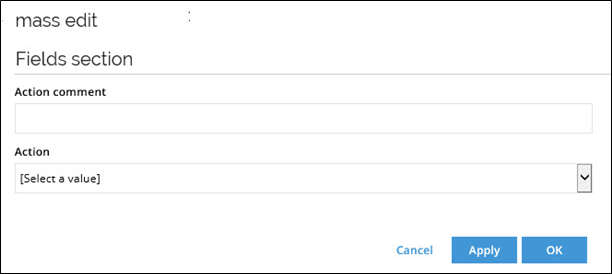
Child form
You can define which form is a child for a given form. In a parent/child survey it will be used to edit survey objects for child questions.
Forms Markup language
A survey template is authored in the SurveyTemplateML xml language. The schema definition file, SurveyTemplateML.xsd.
Attributes
The table below lists the available attributes for forms:
| Attribute | Description |
|---|---|
| AdminForm | The name of the form that will be used for the Survey Administrator view. |
The table below lists the available attributes for forms:
| Attribute | Description |
|---|---|
| Name | The name of the form. |
| childForm | This attribute is only applicable if a data object data source is configured with a childObjectRefProperty. Name of a form that will be used for child questions. |
The table below lists the available attributes for formField:
| Attribute | Description |
|---|---|
| Property | The system name of a property used in the objectType that will be displayed on the form. |
| State | Used to specify whether the state of the field will be readOnly, editable, hidden or requiresValue. The default is readOnly. |
| MultiState | The state of the property in the Mass Edit Form. |
| Caption | Either a string that will be used instead of the name of the property, or an application string (S_). This attribute is optional; if not specified the display name of the property is used. |
<forms>
<form name="form1">
<formFields>
<formField property="IDENTITYREF" state="readOnly" multiState="hidden"/>
<formField property="ROLEREF" state="readOnly" multiState="hidden"/>
<formField property="VALIDFROM" state="editable"/>
<formField property="VALIDTO" state="editable"/>
<formField property="DESCRIPTION" state="editable"/>
<formField property="SURV_ACTIONCOMMENT" state="requiresValue"/>
<formField property="SURV_ACTION" state="requiresValue"/>
<formField property="SURV_LASTATTESTED" state="requiresValue"/>
</formFields>
</form>
</forms>
AdminForm
The adminForm is the form displayed to the survey administrator(s) in the Administration tab when they monitor running surveys using the Survey Administration View.
Multistate
There is a mass edit form, used to update values for multiple data objects at the same time. This simplifies and speeds up the process of responding to surveys with many questions. Some properties shouldn’t be edited for all objects at once (for example names and IDs). These types of properties should be hidden on the mass edit form by adding the attribute multiState with the value set to hidden.
Caption
A form field can have an optional caption attribute which (if specified) will be displayed instead of the property name. An application string constant can be stated instead of a literal string (example: S_SURVEY_Text_MyColumnCaption) if multilingual support is needed. Note that this requires prior creation of an appropriate application string.
If the specified caption starts with “S_”, it is assumed to be an application string.
<gridField property="VALIDFROM" state="readOnly" width="100" caption="valid fra"/>
<gridField property="VALIDTO" state="readOnly" width="100" caption="S_SURVEY_ERR_UNKNOWN_ERROR_Message"/>